List of content you will read in this article:
Have you ever needed to access your work computer from home, or troubleshoot a friend's technical concerns remotely? If so, you've most likely come across VNC vs RDP, two popular remote desktop access solutions. But, with both competing for your attention, which one reigns supreme? Read on to learn about the RDP vs VNC performance, security and other factors. including performance, security, compatibility, and features. We'll teach you how to find the best remote desktop solution for your own particular needs!
What Is RDP?
RDP, or Remote Desktop Protocol, is a communication protocol that allows you to connect to another computer remotely via a network. Consider it a specialized language that enables two devices to communicate and share information. In this scenario, the information communicated is the graphical interface (what you see on your screen) and your inputs (such as mouse clicks and key presses).

RDP consists of two basic components:
- RDP Client Software: This is installed on the device that you will use to control the distant computer. RDP client software that is often used includes Microsoft's Remote Desktop Connection (for Windows) and built-in tools on macOS and several Linux versions.
- RDP Server Software: This runs on the computer that you want to access remotely. Windows operating systems often include RDP server functionality, however other operating systems might need additional software.
What Is VNC?
VNC, like RDP, is a protocol for connecting to a different computer remotely. Consider it a digital bridge between your gadget and a remote computer. You can see the distant computer's screen, run programs, and interact with files as you normally would. It also uses a client-server architecture, with a VNC server program running on the remote machine and a second VNC viewer app installed on your device. However, unlike RDP, VNC focuses on just showing viewers the remote screen. While you can engage, it does not provide as easy access to the distant system's resources.

VNC vs RDP, what are the differences?
if you know the difference between RDP vs VNC performance, security and other factors, you can choose the right option based on your needs and the right tool for your job. That`s why we`re going to explain all the differences between RDP and VNC from different aspects.
1- Functionality and Speed
RDP extends beyond screen sharing. It starts a virtual session, enabling you to interact with the distant computer's resources such as applications and data. Consider this a remote connection to your personal computer. RDP is often faster thanks to optimized data delivery, particularly over slow connections.
In contrast, VNC excels at graphically sharing the remote desktop. You can view the screen, use the mouse, and interact with programs. But it does not provide as much integration with the distant system's resources. VNC sends whole screen images, which might be slow, especially with intricate visuals.
2- Use Cases
RDP and VNC both offer remote desktop access, but they excel in different situations:
RDP use cases:
- Remote Work: RDP's safe and seamless connection makes it ideal for working remotely. You can use all of your work apps, files, and resources on the remote computer as if you were sitting in front of it.
- Technical Support: RDP allows IT experts to control a user's machine remotely. This enables troubleshooting, configuration changes, and software installation directly on the remote workstation.
- Managing several workstations: Using RDP, system administrators can manage multiple Windows workstations from a single location. This makes it easier to install software, modify configurations, and monitor systems.
VNC use cases:
- Speedy Troubleshooting: Need to see what's going on with a friend or colleague's computer? VNC's ease of use makes it perfect for quick troubleshooting. Directly managing their screen allows you to help them through stages or fix basic concerns.
- Cross-Platform Screen Sharing: VNC operates on a variety of systems, including Windows, macOS, and Linux. This makes it ideal for basic screen sharing settings. It can be used for cross-platform discussions, demos, and document collaboration.
3- RDP vs VNC performance
When it comes to performance, there are key differences between RDP and VNC:
a. Network Bandwidth Utilization
RDP tends to be more efficient when it comes to network bandwidth usage, especially for video playback, 3D graphics, and multimedia material. It employs powerful compression and optimization algorithms to limit the amount of data sent across the network, resulting in a more efficient remote desktop experience.
VNC, on the other hand, often requires more network bandwidth because it transmits the complete desktop screen contents, which might be data-intensive.
b. Latency and Responsiveness
RDP is intended to reduce latency and give a more responsive user experience, especially with mouse movements and keyboard strokes.
VNC might have a higher latency, which is visible during interactive operations such as typing or exploring the remote desktop.
c. Hardware Acceleration
RDP integrates with the remote system's graphics hardware, using hardware acceleration to offload graphics processing and boost speed.
By default, VNC does not support the same amount of hardware acceleration, which might have an influence on the performance of graphics-intensive apps or media playing.
d. Multimonitor Support
RDP has improved support for several monitors, enabling users to access and control remote desktops on multiple screens.
VNC may have restrictions or need more settings to give an effortless multimonitor experience.
e. Remote Desktop Experience
RDP is generally designed to provide a more polished and responsive remote desktop experience, including features like as smooth window resizing, seamless application sharing, and extensive desktop experience customization.
VNC, while still offering remote desktop access, may offer a more basic or less advanced user experience, especially for difficult activities or demanding programs.
4- Supported Platforms
While RDP clients exist for other platforms, they are primarily designed for Windows systems. This can be an issue if you need to connect to a non-Windows computer.
VNC offers greater flexibility. It features separate viewers for Windows, macOS, Linux, and even mobile devices.
5- Ease of use
RDP may have a slightly steeper learning curve, especially for establishing complex features such as user permissions or security settings.
VNC is often easier to configure and has rapid connections. It often needs minimal setting, making it an excellent alternative for people with no technical expertise.
6- Cost
Both RDP and VNC provide free built-in choices. Windows includes a built-in Remote Desktop Connection client, and many systems offer free third-party VNC viewers. However, if you need advanced capabilities such as file sharing or multi-monitor capability, you may need to buy premium third-party software for RDP or VNC.
7- RDP vs VNC security
When it comes to RDP vs VNC security, RDP typically outperforms VNC. In terms of security, RDP provides greater encryption options, stronger registration processes, better access control capabilities, and greater compatibility with enterprise-level security systems, making it a more secure remote access option. Basic VNC systems may be insecure, particularly if strong passwords are not used. While some third-party VNC alternatives provide encryption, RDP's built-in security measures often make it the safer choice.
Remember: When it comes to RDP vs VNC security, RPD performs better than VNC.
When Should I Use RDP, and When Should I Use VNC?
Your top concerns for the remote access session will influence whether RDP or VNC is the best option. Now we'd like to tell you when to use RDP and when to use VNC:
Use RDP if:
- Security is key: RDP emphasizes on security with built-in encryption and authentication features to ensure a reliable connection.
- You want deep integration: RDP provides a seamless experience, allowing you to interact with distant computer resources such as programs and files.
- Performance is important: RDP often exceeds other protocols, especially slower connections, due to its efficient data transport.
- You mostly use Windows PCs: RDP is designed for Windows environments and provides the most seamless interaction within the Windows.
Use VNC if:
- Ease of use and quick access are important: VNC is often more quickly to set up, especially for short troubleshooting sessions.
- Platform flexibility is a must: VNC works on a variety of systems, including Windows, macOS, Linux, and even mobile devices.
- Basic screen sharing is enough: VNC is very successful at visually sharing the remote desktop for presentations, demonstrations, and basic collaboration.
- You want to access to a non-Windows system: Unlike RDP, which is limited to Windows, VNC is cross-platform.
VNC vs RDP quick comparison
Now, we prepared a quick comparison in a table format:
|
Feature |
RDP |
VNC |
|
Connection type |
Creates a virtual session |
Shares the physical screen |
|
Performance |
Faster, more efficient |
Slower, sends entire screen images |
|
Platform compatibility |
Primarily Windows |
Works across most platforms |
|
Multiple users |
Yes, separate sessions |
No, shared view for all users |
|
Security |
More secure (with proper setup) |
Less secure by default |
|
Ease of use |
Requires more configuration |
Easier to set up |
RDP and VNC alternatives
Understanding RDP and VNC alternatives is more than just having a few other tools in your toolkit. These options have various benefits that fill in gaps where RDP and VNC may fall short. Also, knowing these options allows you to choose the best tool for the job, saving you time, money, and hassle in the long run. Let`s see what are these alternatives:
TeamViewer
- Offers a free plan for personal use, with paid plans for additional features.
- Easy to set up and use, with a user-friendly interface.
- Supports remote access, file transfer, and collaboration features.
- Well-suited for quick ad-hoc remote support or presentations.
NoMachine
- Free and open-source software for remote desktop access.
- Known for its high performance and efficient use of bandwidth.
- Offers a more secure connection compared to VNC.
- A good option for users who need a powerful and reliable remote desktop solution, especially for Linux systems.
AnyDesk
- Known for its fast connection speeds and low latency.
- Offers a free plan for personal use, with paid plans for additional features.
- User-friendly interface with features like file transfer and session recording.
- A well-rounded option for both personal and professional use.
Chrome Remote Desktop
- Completely free to use with a Google account.
- Incredibly easy to set up, with access directly through your Chrome browser on any device.
- Ideal for quick remote access to your own machines across devices, or for basic support scenarios.
- Security is handled through your Google account and integrates well with other Google services.
Conclusion
RDP and VNC are great tools, but there's a whole world of remote desktop options out there. The best choice depends on what you need. So, you should consider RDP vs VNC performance, security, use cases and other factors. Need to work remotely on a Windows machine? RDP offers speed and security. Need to access a computer from any device, or see exactly what someone else sees on their screen? VNC might be the way to go.
There are also other tools like TeamViewer, NoMachine, and AnyDesk, each with their own strengths. Explore your options and find the perfect remote desktop solution for you!

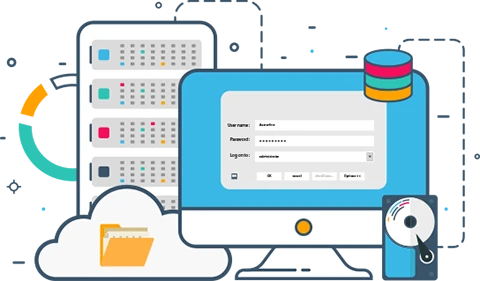
Hello, everyone, my name is Lisa. I'm a passionate electrical engineering student with a keen interest in technology. I'm fascinated by the intersection of engineering principles and technological advancements, and I'm eager to contribute to the field by applying my knowledge and skills to solve real-world problems.