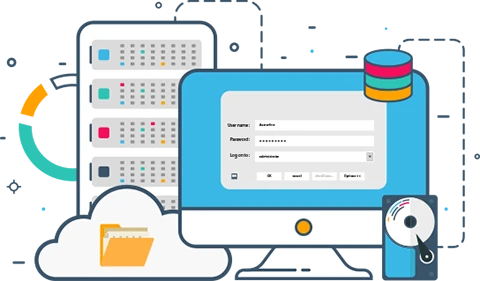List of content you will read in this article:
- 1. What is RDP? [Definition - Remote Desktop Protocol]
- 2. Importance of Remote Desktop Connection
- 3. How RDP Works? [Working of RDP]
- 4. RDP Use Cases
- 5. What are the Benefits of RDP?
- 6. What are the Issues with RDP?
- 7. Performance Optimization for RDP Sessions
- 8. RDP Security Concerns
- 9. Detailed Security Best Practices for RDP
- 10. Advanced RDP Features
- 11. RDP vs. VPN
- 12. Alternatives to RDP
- 13. Comparison with Other Remote Desktop Protocols
- 14. Conclusion
- 15. FAQ
At present, we live in a technologically fast world, We need immediate solutions, support, and highly productive results. Right? To attain the same, RDP or Remote Desktop Protocol is the best software. Now, what is RDP? Let’s find out!
What is RDP? [Definition - Remote Desktop Protocol]
Remote Desktop Protocol (RDP Full Form) is a specialized network protocol created by Microsoft. It enables users to remotely connect to and control another computer, providing access to its graphical interface over a network. Designed for seamless remote operations, RDP facilitates a wide range of tasks, from administrative access to software use, on any computer supporting the protocol, without being physically present at the device. It transfers the graphical user interface from the remote computer to the user's computer, enabling them to input commands and receive output. RDP is widely used for network administration, remote support, and remote access to applications and files. The user employs RDP client software for this purpose, while the other computer must run RDP server software.
There are ample benefits associated with remote desktop, that is, you can easily manage apps or fix several issues on the network, and much more.
A lot of MNC’s now use Remote Desktop in their businesses. Not just the Multi-national Companies, even the educational services, and institutions are actively using Remote Desktop.
No wonder this technology has revolutionized the IT sector in a big way. Let us now understand the importance of remote desktop connection!
Enhance your remote access capabilities with secure and efficient RDP services 🌐✨. Visit MonoVM to find the perfect RDP solution for your needs 🔒💻.
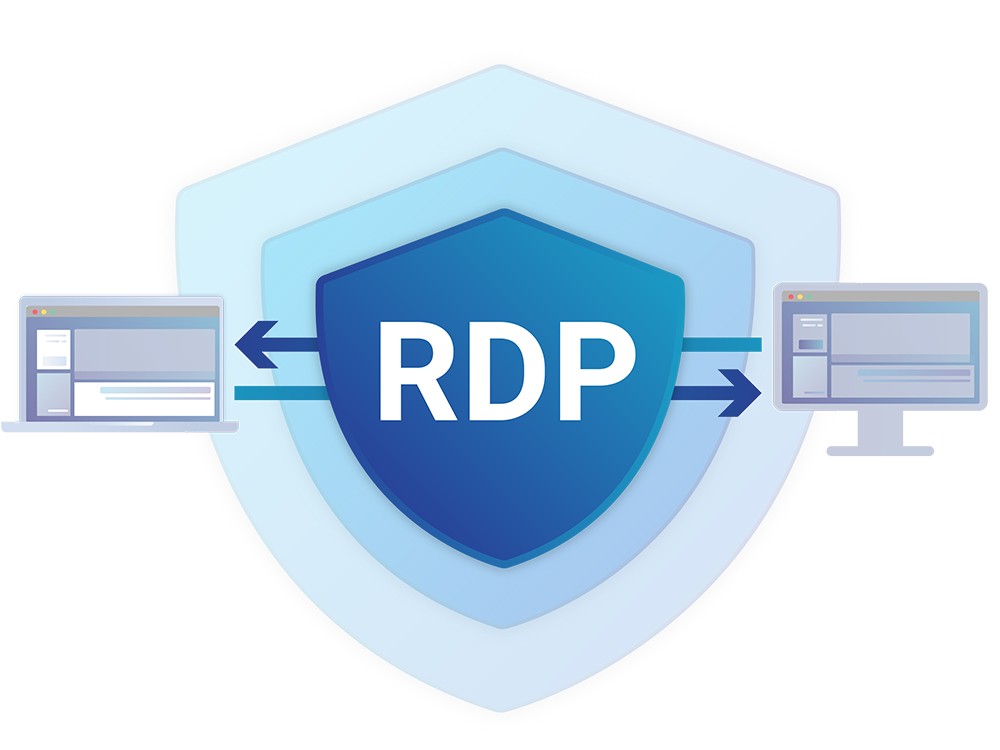
There are two essential terminologies that you must be aware of.
- RDP Server
- RDP Client
What is an RDP server?
An RDP server is simply the Windows PC or a server with which you wish to establish a connection.
What is RDP Client?
An RDP client is a PC or a device with a pre-installed RDP client app that helps you to control the server.
Additionally, RDP is strictly a Windows-only protocol, so the remote connections are only built with the PCs or Windows servers that support it. For instance, Windows 10 home, can be used only as a client and not as a server. Hence, be careful while building a connection.
Moving further, you can only build one connection with the Windows PC, whereas to create a nexus amongst several users at the same time, you have to use a Windows server with an installed and enabled RDS component. Also, there can be instances where you want to build a connection with an enterprise network. In that case, you must have an installed and configured Remote Desktop Gateway service. Usually, an internal VPN or a Virtual Private Network is needed, but this service replaces that requirement and adds additional security too.
Now that you have gained a decent understanding of the meaning of Remote Desktop Protocol (RDP), let us begin the process by understanding, how to enable the remote desktop connection and how to use RDP.
To discover the optimal remote desktop software that meets your specific requirements, dive into our comprehensive review on the best remote desktop softwares at MonoVM. This guide offers expert insights and comparisons to assist you in making an informed decision for seamless remote access and management.
Importance of Remote Desktop Connection
If you have a remote desktop connection there is no need to visit your office and work on a specific system. You can do the same work from anywhere in the world on a different machine. It has undoubtedly escalated flexibility and connectivity in the lives of people.
Now, you may wonder what are the practical applications of Remote Desktop? Well, here are some major pointers:
- Customer Support
- Managed Service Providers
- IT Professionals
- Personal use
Let’s begin!
1. Customer Support
In order to deliver real-time solutions, customer support providers can adhere to the Remote Desktop. This provides a seamless experience as if providers are sitting in front of the client's machine. Therefore, the work turns out to be more efficient and there are fewer misunderstandings between them.
2. Managed Service Providers
MSP’s or Managed Service Providers assist to provide immediate solutions to the clients.
In this way, both the money and time in travel are saved.
3. IT Professionals
The IT professionals can successfully rectify and deliver the issues remotely. There is no physical intervention. The cherry on the cake, right? The work experience improves for the client along with the employees.
4. Personal Use
Even if you are not an IT Professional, you can use the Remote Desktop for personal use too. You can use it for troubleshooting purposes as well as extend it to support and manage each other’s devices. Moving on to the next segment, let us now understand how a remote desktop protocol works!
How RDP Works? [Working of RDP]
After learning about the advantages and ease associated with RDP, it’s time to understand the mechanism behind it.
Basically, all the commands passed by the user sitting on a different machine are transferred to the desktop computer remotely.
The RDP protocol initiates a dedicated network channel that further sends the data between the connected machines. The network port 3389 is used to establish a connection.
Whenever any command is sent through mouse or keyboard or any other important data for that matter, it is sent via TCP/IP. TCP/IP is the transport protocol that is used mostly for Internet traffic. Whereas, the RDP encrypts the data and provides additional security to the connections over the internet.
As you have seen, all the commands that you give must be transmitted with encryption. This may take a few milliseconds or sometimes a slight delay may occur. For instance, if you are a user, and you double click on an application, The double click may not occur as soon as you give the command.
The reason is that sometimes it takes a few milliseconds for the action to transfer to your target desktop.
Further, RDP is not just about ease and accessibility, there are ample other benefits associated with the same. Let’s have a look!
- Speed
- No VPN Required
- Flexibility
- Savings
1. Speed
As you have seen, there is no physical intervention, so you save a lot of time. Remote Desktop helps you to solve the issues of not just others but your own device in seconds.
2. No VPN Required
When we talk about the remote desktop protocol, you do not require a VPN. It does not store the data on cloud servers, instead, it keeps the data and information secure on the device of the user. Moreover, it is highly recommended for the employees to work from home.
3. Flexibility
You can deliver your work from sitting anywhere in the world. At your comfort, you can achieve satisfaction related to your work.
4. Savings
Remote Desktop provides you with a lot of cost reduction factors. For instance, no travel cost. It works on the basis of BYOD, i.e., Bring Your Own Device. Therefore, you do not require office essentials. It results in increased effectiveness and productivity.
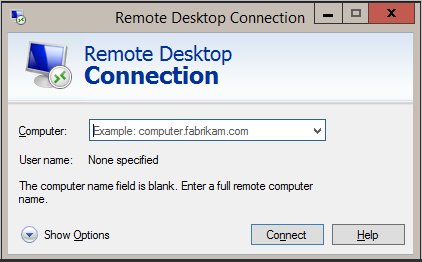
RDP Use Cases
- Remote IT Support and Troubleshooting
One of the primary use cases of RDP is in the realm of IT support. Technicians can remotely access and troubleshoot issues on end-user devices, providing a quick and efficient resolution. This minimizes downtime and eliminates the need for physical presence, especially in today's globally dispersed work environments.
- Telecommuting and Remote Work
The rise of remote work has significantly increased the importance of RDP. Individuals working from home or in different locations can seamlessly connect to their office computers, accessing files and applications as if they were physically present. This use case has become especially crucial in fostering a flexible work environment.
- Server Management and Administration
RDP plays a crucial role in server management and administration. System administrators can remotely configure servers, perform updates, and manage resources without needing direct physical access. This enhances efficiency and reduces the need for on-site interventions.
- Collaborative Projects and Virtual Teams
For collaborative projects involving team members spread across different geographical locations, RDP facilitates real-time collaboration. Multiple users can connect to a shared system, working together on documents, applications, and projects, fostering a sense of teamwork despite the physical distance.
What are the Benefits of RDP?
- Increased Accessibility
RDP breaks down geographical barriers, enabling users to access their desktops or servers from anywhere with an internet connection. This increased accessibility enhances flexibility and productivity, allowing users to work or troubleshoot issues without being tethered to a specific location.
- Cost-Efficiency
In a business context, RDP contributes to cost efficiency by reducing the need for physical presence. Travel expenses for IT support, server maintenance, or team meetings can be significantly reduced, as tasks can be accomplished remotely. This not only saves money but also optimizes resource allocation.
- Enhanced Security Measures
While we discussed security briefly earlier, it's worth highlighting the specific benefits. RDP employs encryption and secure authentication methods, ensuring that data transmission is protected against unauthorized access. This focus on security makes RDP a reliable choice for handling sensitive information.
What are the Issues with RDP?
- Security Concerns
Despite its security features, RDP has been a target for cyberattacks. Brute force attacks and vulnerabilities in the RDP protocol have led to security breaches. Users must implement strong security practices and stay vigilant against potential threats.
- Bandwidth Dependency
The efficiency of RDP is somewhat contingent on internet bandwidth. In areas with poor connectivity, users may experience lag or disruptions in the remote desktop experience. This dependency on bandwidth can pose challenges in maintaining a seamless connection.
- Licensing Costs
For businesses and organizations, licensing costs can be a consideration. While RDP is built into many Windows operating systems, additional licenses may be required for more extensive usage or advanced features. Organizations need to assess their needs and budget accordingly.
Let's continue exploring the intricacies of Remote Desktop Protocol with the following subheadings:
Performance Optimization for RDP Sessions
Optimizing the performance of Remote Desktop Protocol (RDP) sessions is essential for ensuring a smooth and responsive remote access experience, especially in environments with bandwidth limitations or high latency. Here are practical tips and techniques for enhancing RDP performance:
Adjust Visual Effects
-
Simplify Visuals: Reduce the use of visual effects on the remote desktop. In the RDP settings, choose to display a lower color depth and disable features like desktop background, font smoothing, and window animations. This reduces the amount of graphical data that needs to be transmitted, improving performance.
-
Screen Resolution: Lower the screen resolution for the remote session. A lower resolution requires less bandwidth to transmit screen updates, leading to a more responsive experience.
Limit Resource Use
-
Close Unnecessary Applications: On the remote computer, close applications and processes that are not needed for the task at hand. This frees up system resources, improving the performance of essential applications.
-
Optimize Multitasking: Avoid running resource-intensive applications simultaneously during the RDP session. Focus on one application at a time to maximize responsiveness.
Optimize Network Settings
-
Persistent Bitmap Caching: Enable persistent bitmap caching in the RDP client settings. This feature caches frequently used images and elements on the local device, reducing the need to retransmit them and thus saving bandwidth.
-
Adjust Experience Settings: Based on your network connection, adjust the RDP experience settings (available in the RDP client). For slower connections, select options that reduce the amount of data transmitted, such as disabling themes and wallpaper.
-
Use a Wired Connection: If possible, use a wired network connection instead of Wi-Fi for both the client and the remote machine. Wired connections are generally more reliable and have lower latency compared to wireless connections.
Manage Bandwidth
-
Limit Bandwidth Usage: If the RDP session is competing with other network traffic, consider using Quality of Service (QoS) settings on your network to prioritize RDP traffic. Additionally, avoid large file transfers and streaming video during RDP sessions to conserve bandwidth.
-
Network Compression: Enable network compression for the RDP session if supported by the client and server. Compression reduces the size of the data transmitted between the client and server, improving performance over limited bandwidth connections.
Upgrade Hardware and Infrastructure
-
Server and Client Hardware: Ensure that both the RDP server and client machines have adequate hardware to support the tasks being performed. Upgrading memory, CPU, and storage can significantly impact performance.
-
Network Infrastructure: Evaluate and upgrade your network infrastructure if necessary. Investing in higher-speed internet connections and modern networking equipment can alleviate bottlenecks that affect RDP performance.
For those looking to enhance their remote work capabilities with a secure and efficient solution, exploring our offerings might be the next step forward. Discover the range of RDP services tailored to meet diverse needs and requirements at MonoVM's RDP solutions page. Whether you're an IT professional, a business looking to improve operational flexibility, or an individual needing access to your desktop environment from anywhere, our RDP services provide the reliability and performance you need.
RDP Security Concerns
- Brute Force Attacks
One common security issue associated with RDP is the risk of brute-force attacks. Attackers may attempt to gain unauthorized access by systematically trying different username and password combinations. Implementing strong, unique passwords and enabling account lockout policies can mitigate this risk.
- Vulnerabilities in RDP Protocol
As with any technology, vulnerabilities can emerge over time. Keeping RDP software up-to-date with the latest security patches is essential to address potential vulnerabilities and protect against exploits. Regular software updates play a pivotal role in maintaining a secure RDP environment.
- Account Credential Theft
In some cases, cybercriminals may attempt to steal user credentials to gain access to RDP-enabled systems. This emphasizes the importance of user education regarding phishing threats and the significance of using multi-factor authentication (MFA) to add an extra layer of security.
Detailed Security Best Practices for RDP
Securing Remote Desktop Protocol (RDP) sessions is crucial to protect against unauthorized access and potential cybersecurity threats. Implementing robust security measures can significantly enhance the safety of remote connections. Below are key best practices for securing RDP sessions:
Use Strong Encryption
-
Enable High-Level Encryption: Ensure RDP sessions are configured to use high-level encryption, protecting data in transit from eavesdropping or interception. This can be configured through Group Policy or directly within the RDP settings.
-
TLS/SSL Certificates: Use Transport Layer Security (TLS) or Secure Sockets Layer (SSL) certificates to authenticate RDP sessions. This adds an additional layer of security by verifying the identity of the remote computer.
Implement Network Level Authentication (NLA)
-
Require NLA: NLA requires users to authenticate before a full RDP session is established, significantly reducing the risk of brute-force attacks and other unauthorized access attempts. It ensures that RDP resources are only allocated to authenticated users.
-
Strong Password Policies: Combine NLA with strong password policies, including complexity requirements and regular password changes, to further secure access.
Configure Firewalls and Access Controls
-
Limit RDP Access Through Firewalls: Configure firewalls to restrict incoming RDP connections only from known IP addresses or subnets. This minimizes the exposure of RDP servers to potential attackers.
-
Use Port Filtering and Change Default Ports: While the default RDP port is 3389, changing it to a non-standard port can reduce the risk of automated scans and attacks. Additionally, employ port filtering to monitor and control data flow to and from RDP-enabled devices.
Additional Best Practices
-
Enable Account Lockout Policies: To combat brute-force attacks, enable account lockout policies that temporarily lock accounts after a certain number of failed login attempts.
-
Use Multi-Factor Authentication (MFA): Where possible, implement MFA to require a second form of verification beyond just a password. This significantly enhances security, especially for critical or high-value systems.
-
Keep Systems Updated: Regularly update RDP clients and servers with the latest security patches and software updates. This helps protect against vulnerabilities that could be exploited by attackers.
-
Monitor RDP Logs and Sessions: Regularly review RDP logs for unauthorized access attempts or irregular activity. Implementing session monitoring can also help detect and respond to suspicious activities in real-time.
-
Disable RDP When Not In Use: If RDP is not required for day-to-day operations, consider disabling it or restricting its use to when it is needed. This reduces the potential attack surface.
Advanced RDP Features
Remote Desktop Protocol (RDP) offers a range of advanced features that can significantly enhance remote access capabilities, efficiency, and user experience. IT professionals and system administrators can leverage these features to optimize their remote desktop environments for various operational requirements. Here's a closer look at some of the advanced RDP features:
Session Shadowing
-
Overview: Session shadowing allows administrators to view or interact with an active RDP session. This feature is invaluable for providing real-time support, troubleshooting, or training without disrupting the user's workflow.
-
Use Cases: It can be used for monitoring compliance, assisting users with technical issues, or conducting hands-on training sessions in a live environment.
RemoteApp
-
Overview: RemoteApp enables individual applications to run on a remote server while appearing as if they are running locally on the user's desktop. This creates a seamless user experience, as the remote applications integrate with the user's local desktop environment, including start menu integration and taskbar pinning.
-
Benefits: RemoteApp optimizes bandwidth and resource usage since only the application's interface is transmitted over the network, not the entire desktop. This feature is particularly useful for providing access to resource-intensive applications without requiring powerful client hardware.
High Availability Setups for RDP Servers
-
Overview: High availability (HA) setups ensure that RDP services remain available even in the event of server failure, network issues, or other disruptions. Implementing an HA setup involves configuring multiple RDP servers in a cluster or using load balancers to distribute incoming connections among several servers.
-
Strategies:
- Load Balancing: Distributes RDP session requests across multiple servers to balance the load, prevent overloading, and ensure optimal performance.
- Failover Clustering: Involves grouping multiple servers so that if one fails, another can immediately take over, minimizing downtime and ensuring continuity of service.
Dynamic Display Resizing
- Overview: Dynamic display resizing allows users to adjust the size of the remote desktop window and have the display resolution of the remote session automatically adjust to fit the new size. This feature improves usability, especially when moving between monitors of different sizes or when resizing windows on the fly.
Bandwidth Auto-Detection
- Overview: RDP can automatically detect the quality of the network connection and adjust the user experience accordingly. This ensures optimal performance by dynamically modifying settings like display resolution and window size based on the current bandwidth availability.
USB Redirection
- Overview: USB redirection enables users to connect local USB devices directly to the remote session. This feature supports a wide range of devices, including storage, printers, scanners, and security tokens, allowing for their full functionality within the remote desktop.
Multi-Touch Support
- Overview: RDP supports multi-touch gestures when accessing a remote session from a touch-enabled device. This feature enhances the usability of touch-based applications and provides a more intuitive navigation experience in remote sessions.
By utilizing these advanced RDP features, organizations can tailor their remote desktop services to meet specific operational needs, enhance security, improve end-user experiences, and maintain high levels of service availability and reliability.
RDP vs. VPN
- Remote Access vs. Network Access
RDP primarily focuses on providing remote access to a specific computer or server. It allows users to control and interact with the desktop environment of a remote system. On the other hand, VPNs facilitate network access, connecting the user to an entire network rather than a specific machine.
- Encryption and Security
While both RDP and VPNs employ encryption, their approach differs. RDP encrypts the data between the client and the server, securing the remote desktop session. VPNs, on the other hand, create a secure tunnel for all data traffic between the user and the network, offering a more comprehensive security solution.
- Use Cases and Scenarios
RDP is ideal for scenarios where users need direct access to a specific computer or server. It excels in tasks such as IT support, remote work, and server administration. VPNs, on the other hand, are well-suited for users who require access to an entire network, making them suitable for broader applications like secure internet browsing and accessing company resources.
Alternatives to RDP
TeamViewer
TeamViewer offers a user-friendly interface and supports cross-platform remote access. It's suitable for both personal and business use, providing features such as file transfer, remote printing, and online meetings.
AnyDesk
Similar to RDP, AnyDesk allows remote access and is known for its speed and low latency. It's a lightweight alternative that offers a straightforward interface for users seeking a quick and efficient remote desktop solution.
Chrome Remote Desktop
For users in the Google ecosystem, Chrome Remote Desktop provides a simple and free solution. It operates as a Chrome browser extension, allowing users to access their computers remotely from any device with a Chrome browser.
Comparison with Other Remote Desktop Protocols
Remote Desktop Protocol (RDP) is one of several technologies that allow remote access and control of computers over a network. Understanding how RDP compares with other popular remote desktop protocols, such as Virtual Network Computing (VNC), Secure Shell (SSH) with X11 forwarding, and proprietary solutions, can help users and administrators choose the most appropriate tool for their needs. Here's a detailed comparison based on key factors:
RDP vs. VNC:
-
Performance and Efficiency: RDP is highly optimized for Windows environments, providing a seamless and efficient remote desktop experience, especially over low-bandwidth connections. It integrates tightly with the Windows operating system, enabling efficient transmission of screen changes, inputs, and even redirection of audio and printing functions. In contrast, VNC mirrors the screen of the remote computer, which can be less efficient, especially over slow connections, but offers broader compatibility with different operating systems.
-
Security: Both RDP and VNC support encrypted connections, but RDP has built-in strong encryption and is integrated with Windows authentication mechanisms like Kerberos. VNC's security depends heavily on the specific implementation and configuration, with some versions requiring additional setup for secure connections.
-
Cross-platform Compatibility: While RDP is primarily designed for Windows, clients exist for various operating systems, allowing non-Windows devices to connect to Windows machines. VNC, on the other hand, is inherently cross-platform, enabling remote access between computers running any operating system.
-
Usability and Features: RDP tends to offer a more integrated and feature-rich experience in Windows environments, including better support for remote resources like printers and drives. VNC is more basic but highly customizable, focusing on screen sharing and remote control.
RDP vs. SSH with X11 Forwarding:
-
Target Use Case: SSH with X11 forwarding is tailored for Unix-like systems, allowing users to run graphical applications on a remote server and display them on a local machine. It's ideal for accessing individual applications rather than providing a full desktop experience. RDP, in contrast, is designed to offer a complete remote desktop session, making it suitable for a wide range of administrative and office tasks.
-
Performance: SSH with X11 forwarding can be efficient for single applications, especially when configured correctly. However, for full desktop environments or applications with intensive graphical requirements, RDP usually provides better performance and lower bandwidth usage.
-
Security: SSH is renowned for its robust security features, including strong encryption and authentication options. RDP also offers robust security, especially when configured with Network Level Authentication (NLA) and when using secure tunnels.
-
Complexity and Setup: Setting up SSH with X11 forwarding can be complex, requiring understanding of both SSH and X11 configurations. RDP is generally simpler to set up within Windows environments, with support built directly into the operating system.
RDP vs. Proprietary Solutions:
-
Cost and Licensing: RDP is built into Windows, making it readily available without additional cost for basic use. Proprietary solutions (like TeamViewer, AnyDesk, and LogMeIn) often offer free versions for personal use but require subscriptions for commercial features, support, and scalability.
-
Features and Support: Proprietary solutions may offer features not found in RDP, such as easier setup for non-technical users, file transfers, remote printing, and session recording. They also typically provide dedicated support services, which can be a deciding factor for businesses.
-
Ease of Use Across NATs and Firewalls: Proprietary remote desktop solutions excel in environments where network configurations (like NAT and firewalls) complicate direct connections. They often use relay servers to facilitate connections without the need for complex network configuration, whereas RDP might require additional network setup (e.g., VPN, port forwarding) to achieve connectivity in such scenarios.
Conclusion
RDP is a proprietary protocol that can provide a user with the graphical interface of another remote, computer, To achieve a productive and efficient work culture, you can opt for a remote desktop connection. It simply escalates your efficiency and ease. Moreover, benefits like savings, flexibility, and a good work environment come along with the protocol. It’s a great bet! You can add remote desktop technology to boost your work and enjoy all the advantages associated with it.
Now I expect you are well versed with what is RDP, its definition, how RDP works, and what are the importance of remote desktop connection. If you faced any problem while working with RDP then you can comment on this article after that we can help you, Also you can buy our RDP server to secure your application online.
![What is RDP? [Ultimate Remote Desktop Protocol Guide]](/wp-content/uploads/2021/06/cover366-main.webp)