List of content you will read in this article:
In order to have unauthorized access, hackers need to have basic information in order to penetrate a system. Including but not limited to the operating system, username, different accesses to the system.
The operating system can hardly be hidden from the point of view of the hacker. But things such as username and ports which by default have values can be changed which makes entering MikroTik (or other systems) complicated.
By default, MikroTik uses the admin's name, and this makes it easy for the hacker to start the brute force password in the simplest case. So changing your username and password in MikroTik VPS Server will be one of the first things you can do to increase the security. We have previously published a tutorial to prevent Microsoft from cracking brute force, now how to change the username and password in MikroTik.
How to Change MikroTik password with Winbox? [How to change MikroTik username with Winbox]
1. First open your win box and connect to your microprocessor router.
2. From the left-hand menu, go to the system and Users section.
3. In this section, you will see different users built on your microcomputer by default, there will be only one user named admin.
4. Double-click the admin name to open its settings.
5. Here you will have the ability to change your username and password.
Tip: Use a password that is more than 8 characters as well as complex. (How to choose a secure password)
By now you know how to change your username and password through Win Box. Below you will see how to change your credentials using the MikroTik terminal.
How to Change MikroTik password with terminal
1. Connect to your MikroTik-terminal.
2. Enter the following command to display all the users in your MikroTik computer.
/ user print
If you only have an admin, the output will be the same.
3. Now, to change your login credentials, enter the following command instead of the word 'mono', enter your name.
/ user set 0 name = mono
The admin name has now been changed to the new name, for sure, you can use the second step command.
4. After changing the username, enter the following command to change the password and enter the password instead of 'my secret'.
/ user set 0 password = "my secret"
You will also be able to change your password with the following command.
/ password
Congratulations! You changed your login credentials which is a step towards a more secure MikroTik experience.
People are also reading:
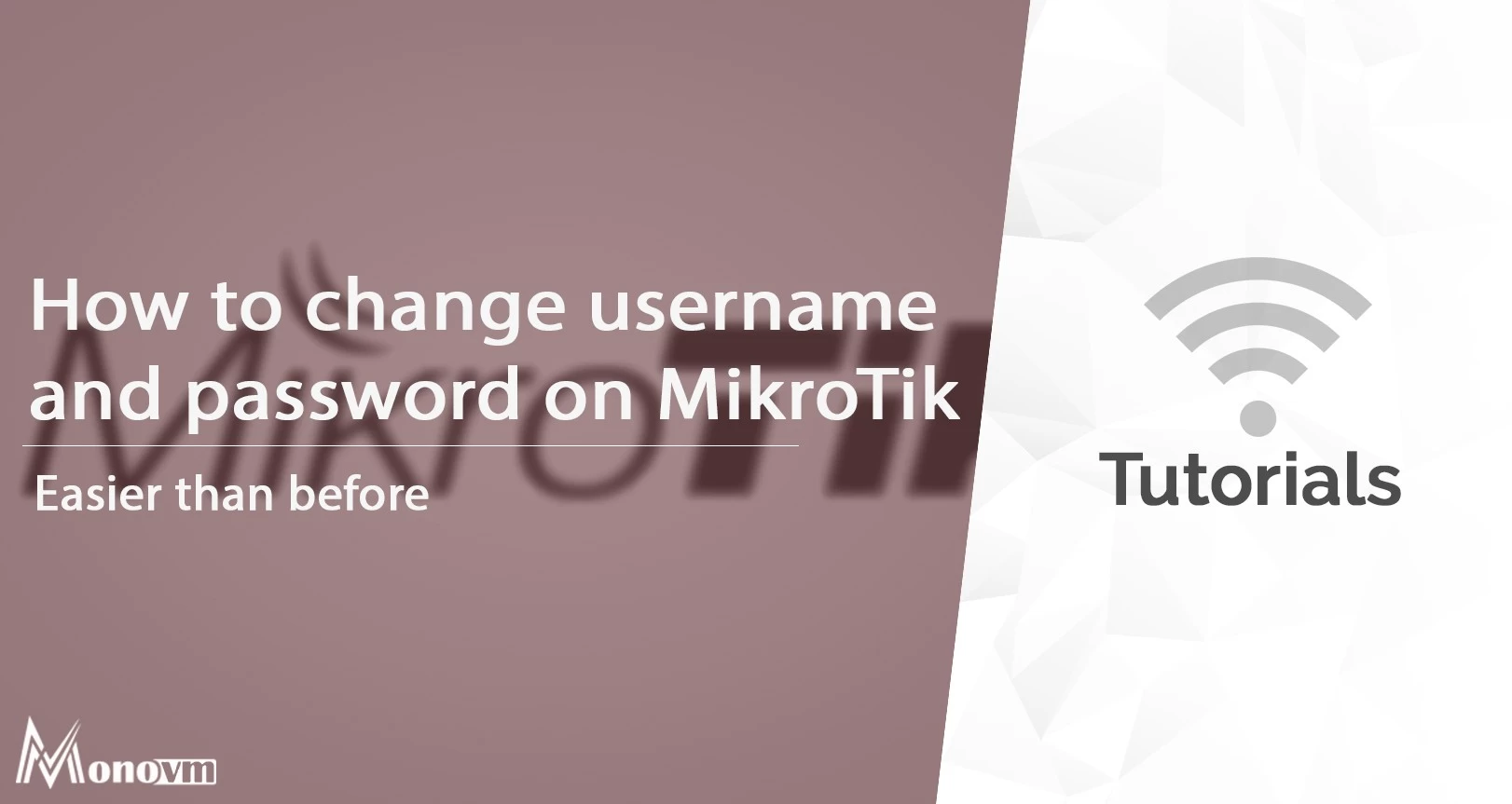
One OF my major goals is getting new experiences about ICT and what’s more making progress through this field.