List of content you will read in this article:
In the rapidly evolving world of network security, learning how to effectively block an IP address in your MikroTik Router is essential for safeguarding your digital environment. This guide will walk you through the simple yet powerful steps to ensure your network remains secure. Whether you're a network administrator or a home user, these instructions are designed to provide you with the knowledge and tools to control traffic and enhance security on your network.
Unlock Advanced Network Control!
🔒 Learn How to Block Websites with MikroTik Routers
Dive deep into the world of network management with our comprehensive guide on blocking websites using MikroTik routers. Whether you're a network administrator or a home user, this guide offers step-by-step instructions, expert tips, and best practices to enhance your network's security and efficiency. Don't miss out on mastering MikroTik configurations!
Block IP address in MikroTik Router
to Block IP address in MikroTik Router, follow the below steps:
Step 1: At first, we should log in to the MikroTik router OS. Open the router login page (use Winbox or web access), enter IP address, username, and password, and click Connect. ( as shown below )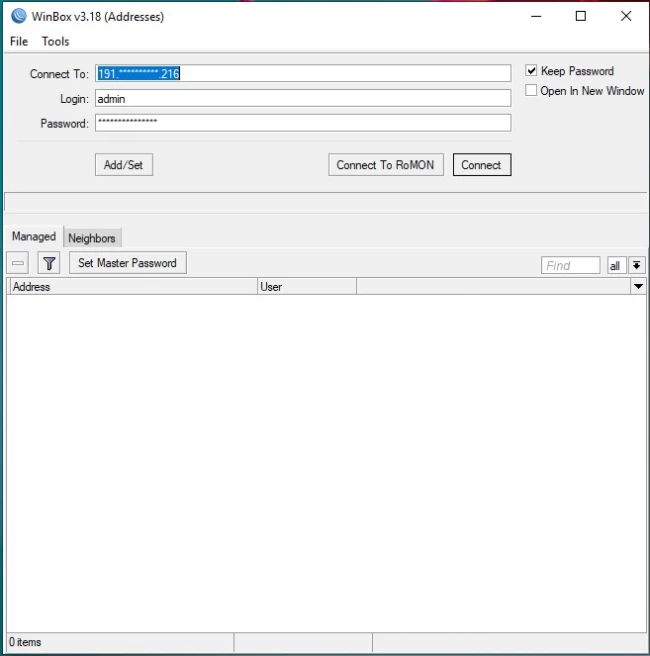
Step 2: In opened windows, click on “IP” menu and select firewall in the submenu. Select the first tab named as “Filter Rules”.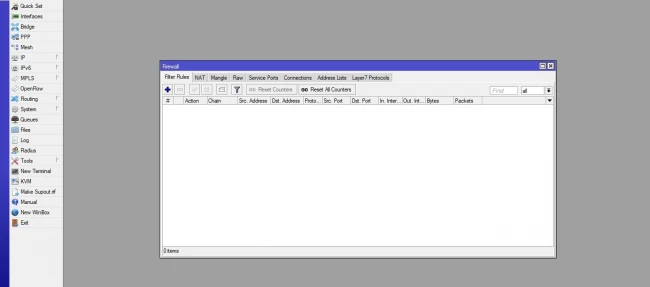
Note: when the list is empty, all IP and networks can access the router. If you add only one rule, all traffic will be re-arranged based on this rule.
Step 3: Click on add (blue plus item) to insert a new rule. In the opened window, you can identify the properties of the rule. Click on the General tab to define the general specification of the rule. In the “chain” drop-down list you can select the type of traffic. It is input or output or even forwarded. Then enter the source address or destination address of traffic packets. These two steps are enough to define a basic rule and you can select other properties like protocol or source port and destination port.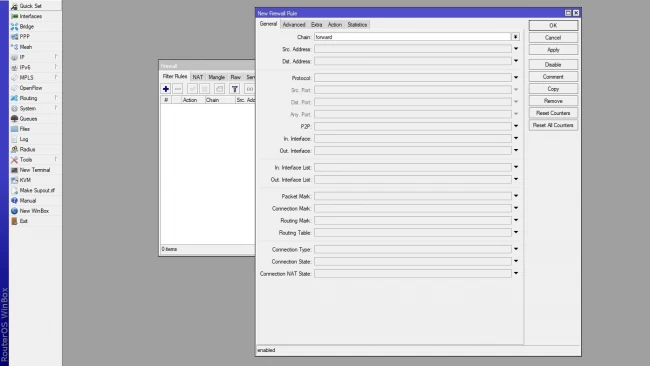
Step 4: Then go to the “action” tab to select what the router will do with this traffic. Select the options which are available in the action drop-down list. Select 'drop' to deny the traffic or select 'accept' to allow the traffic.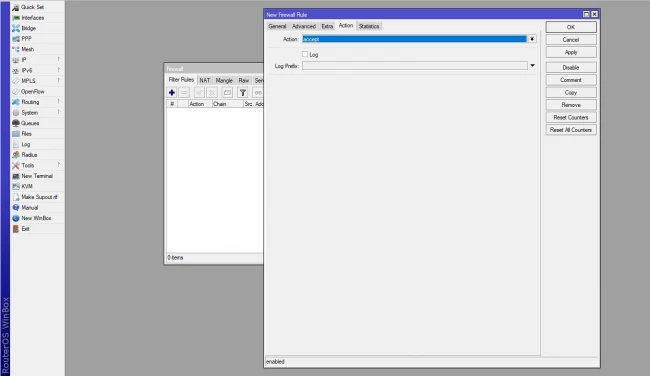
Conclusion
MikroTik Router has many utilities to configure and manage the network, in this article, you have found how to block the IP address in MikroTik router to block access of that IP address to your network. for example with this tutorial, you can block all unwanted network access to your company network with the MikroTik server.

I’m Oliver k. I have MS degree in Computer Engineering. For nearly 5 years that I have been working on web programing and also in last 2 years I have worked on windows and Linux VPS. This is my honor to share my experiences with a new community.