List of content you will read in this article:
- 1. What is LocalHost? [Definition]
- 2. How Does a Local Host Work?
- 3. Why We Have Localhost?
- 4. Uses of Localhost
- 5. The Loopback Address
- 6. How to set up a localhost server on Windows
- 7. How To Access Localhost IP Address on Browser
- 8. Advantages of Localhost
- 9. Understanding IP Address 127.0.0.1 and the Loopback Address
- 10. Take Away
- 11. FAQ
In the realm of computers and networking, the term "localhost" frequently echoes through conversations and technical discussions. But what exactly does this enigmatic term mean, and how does it relate to the concept of a local host IP address? Let's embark on a journey to unravel the mysteries surrounding localhost and its associated IP address.
What is LocalHost? [Definition]
"Local host" is a common term in website development and web hosting. It is a hostname used to identify a local machine requesting a particular time, also referred to as a local computer address known as a loopback address.
In simpler terms, localhost is the computer in use.
It is also important to note that the word only becomes relevant if the computer is on a network. A computer becomes a local host when a programmer is connected to a network, testing a virtual connection with another computer, or testing programs.
How Does a Local Host Work?
For two computers to communicate, data packets must be sent and received within the framework of IP protocols. The packs contain the receiver's and sender's IP addresses and shared information.
Computers then respond by evaluating the IP addresses in the packets to identify their packets within a network. Thus, smooth communication between computers with different or the same IP addresses on the same network is enabled.
However, hardware and software with different IPs on the same network will require allocating the 127.0.0.0/8 address block to communicate securely. This address block is referred to as "localhost."
A loopback device, a virtual network card, has to be created to control the communication over the address block to allow the computer to access itself over IP. The virtual card supports communication by ensuring the data packets are returned to the computer within the same network.
Why We Have Localhost?
The existence of local hosts is pivotal in computer networking and software development. It serves several critical purposes, making it an indispensable component of modern computing.
1. Isolation and Security
Localhost provides a safe and isolated environment for testing and development. When working on software projects or web applications, developers can use localhost to ensure that their work remains within their own machine. This isolation shields the project from external threats, enhancing security during development.
2. Efficiency in Testing
Testing is a fundamental part of software development. Localhost accelerates the testing process by allowing developers to run and evaluate their applications locally. This rapid iteration ensures that potential issues are identified and resolved early in the development cycle, saving both time and resources.
3. Network Troubleshooting
Network administrators rely on localhost for troubleshooting network issues. By using localhost as a reference point, they can test network configurations, diagnose problems, and fine-tune settings without impacting the broader network. It provides a controlled testing environment for network-related tasks.
4. Blocking Harmful Content
Localhost can be employed to block access to harmful websites or content. By modifying the host's file and mapping undesirable domain names to 127.0.0.1, administrators can effectively redirect users to their own machines when attempting to access harmful sites. This technique helps prevent security breaches and the spread of malware.
5. Speed and Resource Efficiency
When compared to external servers, localhost offers lightning-fast data transfer and resource access. Since data packets don't need to travel over the internet, processes that rely on localhost tend to be much quicker. This efficiency is particularly advantageous for testing and development tasks.
Uses of Localhost
Here we have listed uses of localhost that include:
1. Speed testing
System administrators and IT teams in organizations use localhost to run tests on the local network. Localhost doesn't need an internet connection to test the network. All that is required is to send a request to localhost. By monitoring the request, they can tell how the system's hardware and software are working.
The requests' speed will also help establish when optimization is required. Speed Up Your Site: Discover the Simple Way to Check Website Speed
2. Blocking harmful websites
To prevent attacks on networks, administrators can deflect requests for harmful files. To achieve this, the admin modifies the host's files. Computer host files contain lists of domain names and the associated IP addresses. To prevent access to a harmful website, admins can enter a website's domain in the host file and assign it to 127.0.0.1. Address block. Learn How to Easily Block Websites in Google Chrome
Once the domain is fed, the user will be redirected to localhost anytime they visit the harmful website. Many pre-made hosts exist online; thus, administrators are saved from creating them from scratch.
3. Web application testing
It is imperative to test or preview how the website looks during website creation. Testing is essential, as it prevents instances where websites are launched on web browsers when they are not usable and still need some work.
You can make your website files available on your personal computer through localhost. This will allow you to simulate the user experience of your website in your web browser.
The only difference is that everything will be happening within your computer.
Most website developers use localhost as a testing server for applications and websites before launching them. This provides security for the websites by not exposing them to the public before they are complete, as the website files don't need to be sent to the internet for testing.
4. Localhost as a Development Environment
Localhost plays a pivotal role in web development as a secure and efficient testing environment. When developers create websites or web applications, they need to ensure that everything functions as intended before deploying it to the public internet. This is where localhost shines.
Benefits of Local Development
- Isolated Testing: Localhost allows developers to test their projects in isolation. It means that the website or application runs solely on their local machine without exposure to the external internet. This isolation ensures that any potential issues or bugs are identified and resolved before the project goes live.
- Enhanced Security: Testing on localhost eliminates the risks associated with exposing unfinished or vulnerable projects to the internet. Security vulnerabilities can be addressed without the fear of attacks or data breaches.
- Faster Iteration: Developers can rapidly iterate on their code when using localhost. They can make changes, instantly see the results, and fine-tune their work without the delays associated with uploading files to a remote server.
- Cost Efficiency: Hosting a website or web application on a remote server often comes with expenses. Localhost allows developers to save on hosting costs during the development and testing phases.
Setting Up a Local Development Environment
To harness the power of localhost for web development, developers typically set up a local server environment. Here are the essential steps:
- Select a Local Server Stack: Developers can choose from various software stacks like XAMPP, WAMP, MAMP, or install individual components like Apache, MySQL, and PHP to create a customized server environment.
- Configuration: Configure the server stack to match the project's requirements. This includes specifying the root directory for web files, setting up databases, and configuring server-side scripting languages.
- Development: Start building and testing the website or web application locally. Developers can access their projects by navigating to "http://localhost" in a web browser.
- Debugging and Testing: Use localhost to thoroughly debug and test all aspects of the project, from functionality to design. Any issues discovered can be addressed in this secure environment.
5. Localhost in Network Administration
Beyond web development, localhost also plays a crucial role in network administration. Network administrators rely on localhost for various testing and troubleshooting tasks:
- Ping Tests: They can use the "ping" command with localhost (e.g., "ping localhost" or "ping 127.0.0.1") to check network connectivity and latency within the local machine. This helps identify and resolve network issues promptly.
- Server Testing: Network administrators can set up services on localhost to simulate network components, ensuring that network configurations and services function correctly without affecting the wider network.
- Firewall Testing: Localhost is a valuable tool for testing and fine-tuning firewall rules and configurations without posing any risks to external network resources.
The Loopback Address
The loopback address, most commonly represented as 127.0.0.1 in IPv4, is a reserved IP address that points back to the local machine. It's a fundamental concept in networking, enabling internal communication within a device. When you use localhost, you're essentially using a hostname that resolves to this loopback address.
How to set up a localhost server on Windows
The Windows operating system uses localhost to navigate the local computer web server. Developers use localhost to test applications before launching them. You must install IIS to enable your local host on your web browser. Once installed, localhost is automatically enabled.
Here are the steps you should follow to establish a local host server in the Windows operating system.
Step 1. Open the control panel
Through the Windows start button, open the control panel. This will open with a list of system utilities and options.
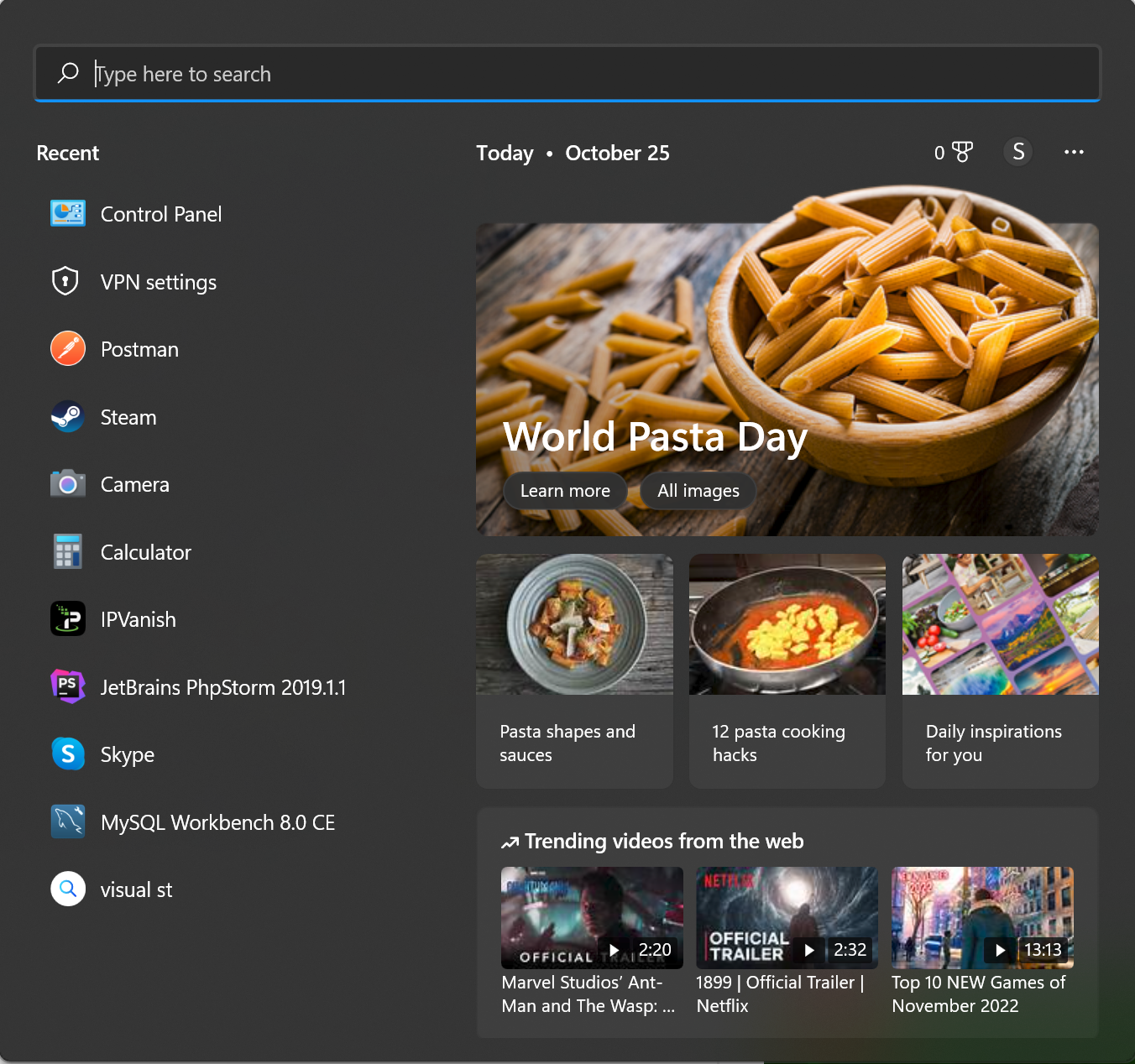
Step 2. Open programs
Open the "Programs" link.
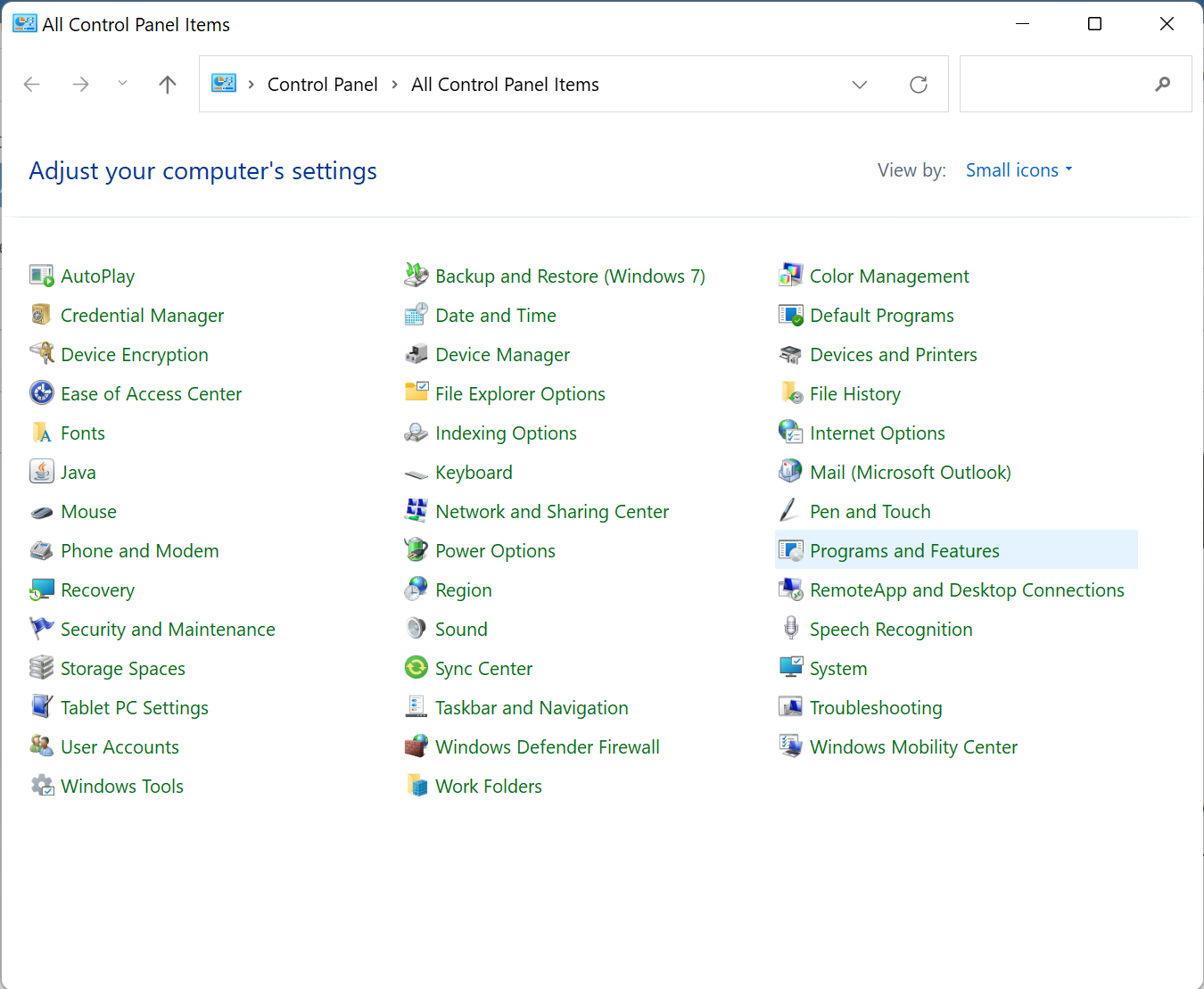
Step 3. Turn Windows Features On or Off
Select the "Turn Windows Features On or Off." Under this option, a list of programs that have been currently installed will be displayed.
Under the displayed options, check or select the box labeled "Internet Information Services" and click "Ok." The Internet Information Services will then be installed on the computer.
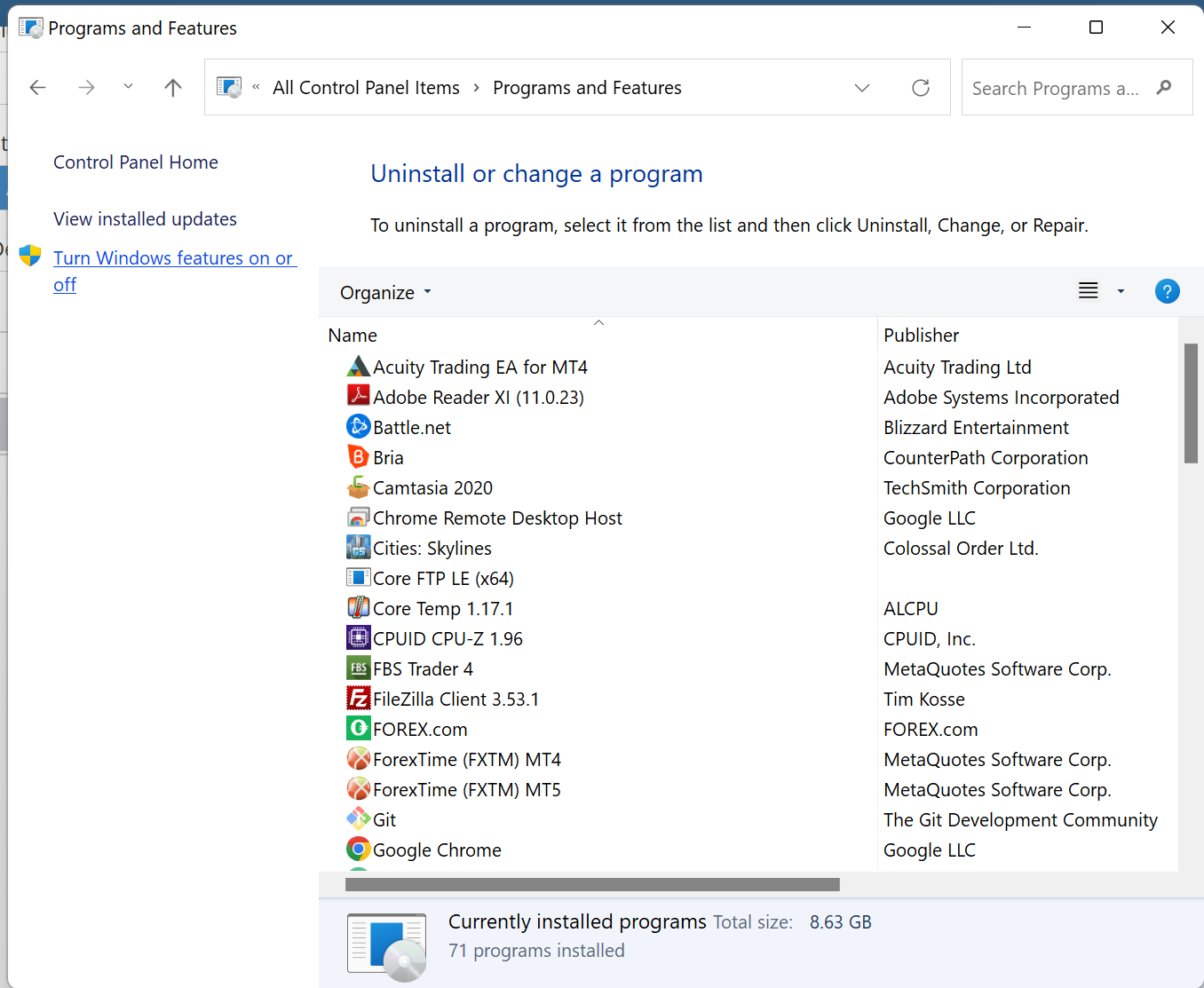
Step 4. Reboot your computer
To complete the installation, a restart is necessary. Therefore, reboot the computer, and once complete, open the web browser and input "http://localhost/" in the navigation field, and a web page will open for the service.
How To Access Localhost IP Address on Browser
You can find your localhost by using the IP address 127.0.0.1. Open a web browser and key in http://127.0.0.1. You will notice that a web page will be hosted on the computer by a web server. Computers will also accept "http://localhost."
Then, you should open your computer's network control panel to find out what address the router has given it.
Open the system preferences or the network control panel to find the address that has been assigned to you by the router. Note that your IP address will be assigned directly if you use a mobile or cell phone network.
However, local area networks such as Wi-Fi will assign you an IP that only works on that network. The address of such networks is often easily identifiable, as they start with "192.168" or "10".
Advantages of Localhost
WordPress is one of the many website development applications on localhost. Localhost is used for testing websites in the local environment. Developers also use it to configure their access to their site's database.
The benefit of using localhost is that it saves time by speeding up the development process. It allows local development, where the website elements can be saved, tested, and viewed without uploading them.
It also allows experimentation during web development without incurring extra costs or offline work, which also comes with cost savings. With localhost, you can have a personal backup, which minimizes your chances of losing data.
The other benefit is that you will not be blocked by firewalls, making your job easier.
Understanding IP Address 127.0.0.1 and the Loopback Address
In the world of networking, the IP address 127.0.0.1 holds a special significance. It is the numerical label assigned to the loopback interface of a computer. This loopback interface is vital for internal communication within a device.
IP Address 127.0.0.1
The IP address 127.0.0.1 is commonly associated with the term "localhost." When you enter "http://localhost" into your web browser, it translates to "http://127.0.0.1," and the request remains within your own machine. Think of it as your computer's way of talking to itself.
The Loopback Address
The loopback address is a fundamental concept in networking, closely tied to IP address 127.0.0.1. It refers to a reserved range of IP addresses, with 127.0.0.1 being the most common representation in IPv4. Loopback addresses serve a crucial role in facilitating network communication within a single device.
How Loopback Works
When a computer or device communicates with a loopback address, it essentially sends data to itself. This mechanism is essential for various internal processes, network testing, and ensuring that network services function correctly.
Loopback addresses are often used in scenarios where a device needs to test its network capabilities without interacting with external devices. By sending data to the loopback address, a device can verify that its network stack is functioning correctly.
In IPv6, the loopback address is represented as ::1, providing similar loopback functionality in the newer version of the Internet Protocol.
Take Away
Developing your website locally before launching it for everyone to see is recommended. For this to be possible, you need the intervention of localhost. It has tonnes of benefits, like time savings, cost savings, and flexibility in the design process. This is all about localhost, how it works, and local host IP address and its advantages.
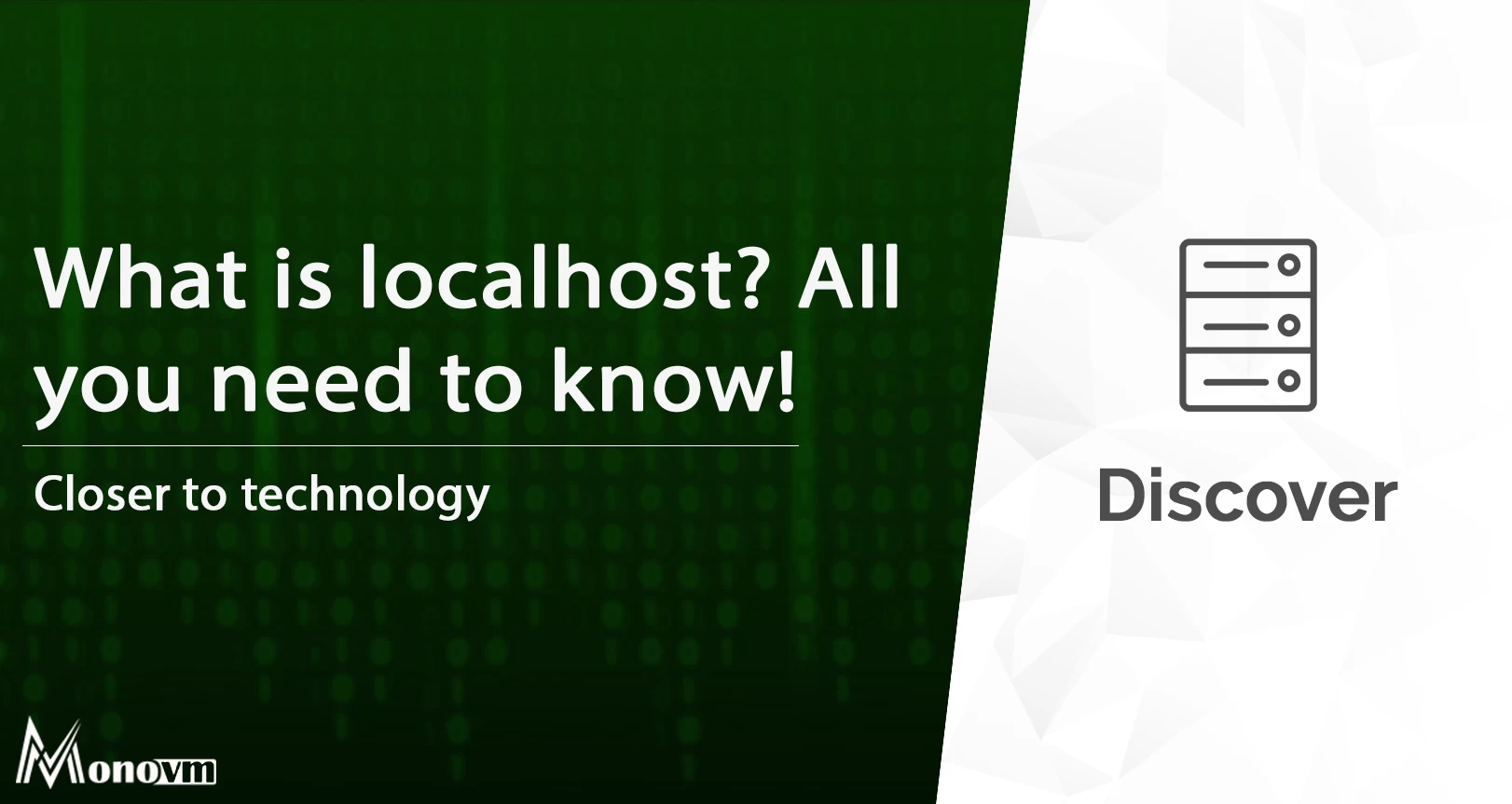
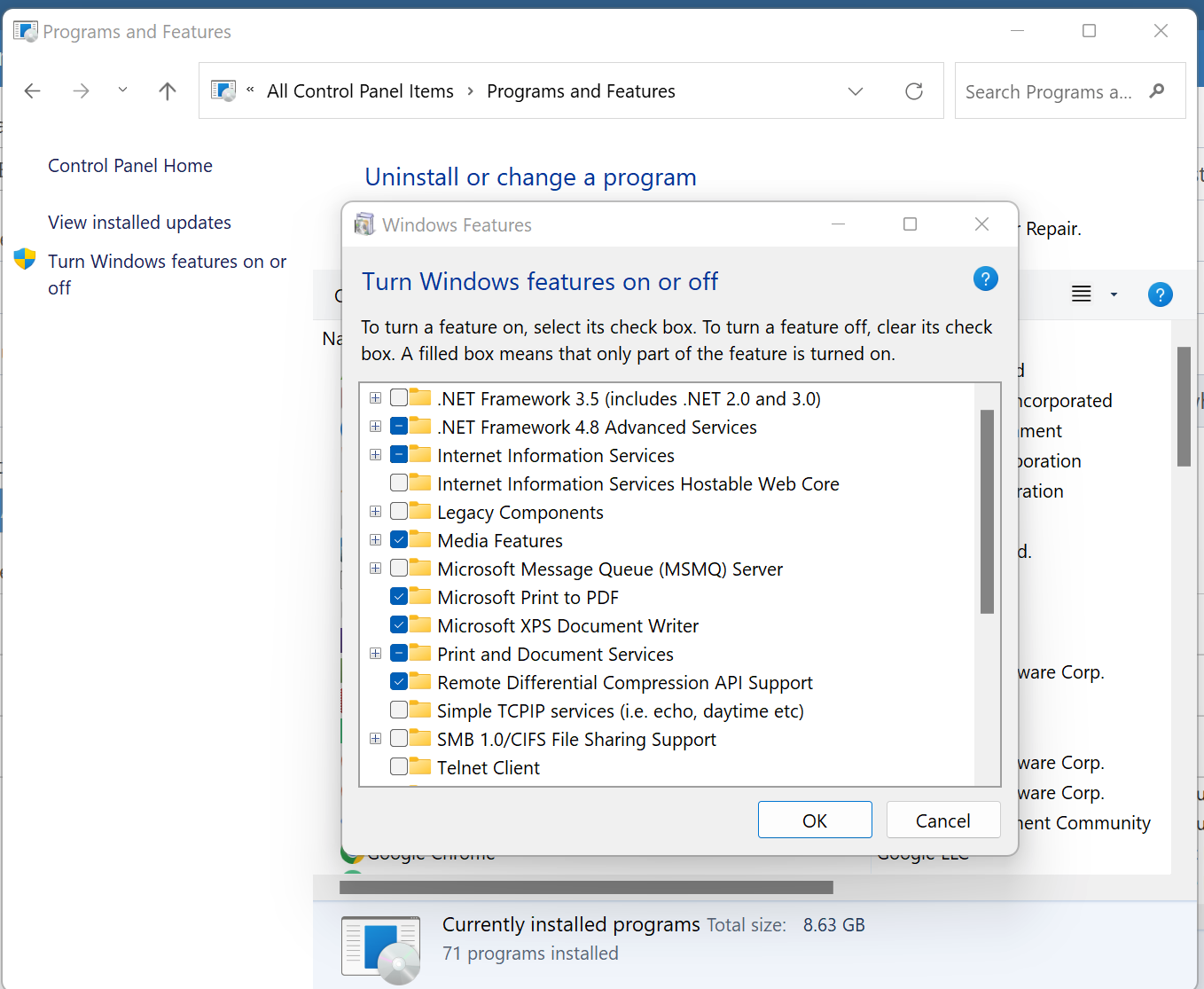
I'm fascinated by the IT world and how the 1's and 0's work. While I venture into the world of Technology, I try to share what I know in the simplest way with you. Not a fan of coffee, a travel addict, and a self-accredited 'master chef'.