List of content you will read in this article:
Are you tired of using the same old boring website template? Well, have no fear because WordPress is here! But wait, don't panic if you're not a tech genius. Installing WordPress on your Ubuntu system is easier than you think. Plus, with our step-by-step guide, you'll have a brand-new website up and running quickly. So, please put on your tech-savvy hat, and let's get started on this exciting journey of website development. Who knows, maybe you'll be the next internet sensation!
What is WordPress?
WordPress is the platform that's taken the website-building world by storm. It's the answer to all our website-building prayers and why you no longer need to be a tech whiz to create a website. WordPress is like that one friend who always has your back - it's an open-source content management system that lets you create websites with ease. Want to start a blog? Set up an online store? Showcase your artwork. WordPress has got you covered. So, if you're ready to make your mark in the digital world, WordPress is the go-to solution.
Why Use WordPress on Ubuntu?
- User-Friendly Interface: One of the main advantages of using WordPress on Ubuntu is the user-friendly interface. You don't need to be a coding expert to build a website with WordPress. Its intuitive interface makes it easy for beginners to create a website without any difficulty.
- Flexibility and Customization: WordPress is highly flexible and customizable. With thousands of themes and plugins, you can easily customize your website according to your needs. WordPress has something for everyone, whether you're creating a blog, an online store, or a portfolio.
- Security: WordPress is secure and reliable. It regularly updates its system and releases security patches to protect your website from cyber-attacks. Moreover, many security plugins are available that enhance your website's security.
- SEO Friendly: WordPress is an SEO-friendly platform. It has many built-in features that help you optimize your website for search engines. Additionally, many SEO plugins can help you improve your website's search engine rankings.
- Community Support: WordPress has a huge community of developers and users that are always ready to help. You can ask for help on various forums and get your queries answered quickly. Moreover, there are many WordPress meetups and conferences where you can meet like-minded people and learn from their experiences.
In conclusion, using WordPress on Ubuntu is a great choice for building a website – it has a user-friendly interface, is highly flexible and customizable, very secure, is SEO friendly, and always has community support available.
💎💎Experience lightning-fast speeds, ironclad security, and powerful hardware with Monovms Ubuntu VPS hosting solutions, ensuring your website runs seamlessly and securely.💎💎
How to Install WordPress on Ubuntu
- Update and upgrade your Ubuntu system by running these commands in the terminal:
sudo apt-get update
sudo apt-get upgrade
- Install Apache, MySQL, and PHP (LAMP) by running the following command:
sudo apt-get install apache2 mysql-server php libapache2-mod-php php-mysql
- Secure your MySQL installation by running the following command:
sudo mysql_secure_installation
- Create a WordPress database and user. Log in to your MySQL prompt:
sudo mysql -u root -p
- Enter your MySQL root password when prompted. Then, create a new database:
CREATE DATABASE wordpress;
- Create a new user and grant privileges to the WordPress database:
GRANT ALL PRIVILEGES ON wordpress.* TO 'wpuser'@'localhost' IDENTIFIED BY 'password';
- Flush MySQL privileges and exit MySQL prompt:
FLUSH PRIVILEGES;
exit;
- Download the latest WordPress installation package:
wget https://wordpress.org/latest.tar.gz
- Extract the files from the downloaded package:
tar xzvf latest.tar.gz
- Move the extracted files to the Apache web directory:
sudo mv wordpress /var/www/html/
- Change the ownership of the WordPress directory to the Apache user:
sudo chown -R www-data:www-data /var/www/html/wordpress/
- Create a WordPress configuration file by making a copy of the sample configuration file:
cd /var/www/html/wordpress/
cp wp-config-sample.php wp-config.php
- Edit the WordPress configuration file with your database details:
nano wp-config.php
- Find the following lines and update them with your database details:
define('DB_NAME', 'wordpress');
define('DB_USER', 'wpuser');
define('DB_PASSWORD', 'password');
define('DB_HOST', 'localhost');
- Save and close the configuration file:
CTRL+X, then Y, then ENTER
- Set up virtual hosts by creating a new configuration file in the Apache sites-available directory:
sudo nano /etc/apache2/sites-available/wordpress.conf
- Paste the following code in the configuration file:
ServerAdmin admin@example.com
DocumentRoot /var/www/html/wordpress/
ServerName example.com
ServerAlias www.example.com
Options FollowSymLinks
AllowOverride All
Require all granted
ErrorLog /var/log/apache2/example.com-error_log
CustomLog /var/log/apache2/example.com-access_log common
- Enable the newly created virtual host configuration:
sudo a2ensite wordpress.conf
- Restart Apache:
sudo systemctl restart apache2
- Access your WordPress installation by typing your server's IP address in your web browser's URL bar. The WordPress installation wizard should now appear on your screen.
- Follow the installation wizard to configure your WordPress website. Once completed, you will have successfully installed WordPress on Ubuntu.
Congratulations! You have successfully installed WordPress on Ubuntu.
Conclusion
In conclusion, installing WordPress on Ubuntu is like baking a cake - it may seem daunting at first, but with the right ingredients and a little patience, you'll have a sweet and scrumptious website in no time. And who doesn't love cake? So grab that apron, preheat your virtual oven, and get ready to create a delicious online presence. And if you hit a roadblock, remember: even professional bakers burn a cake occasionally. Happy installing, folks!
- WordPress is a popular open-source content management system for building and managing websites.
- WordPress on Ubuntu provides a stable and secure platform for building and hosting your website.
- Installing WordPress on Ubuntu involves setting up a LAMP stack, creating a MySQL database, and downloading and configuring WordPress files. You can have a fully-functional WordPress site on Ubuntu with a few simple steps.
People also read:
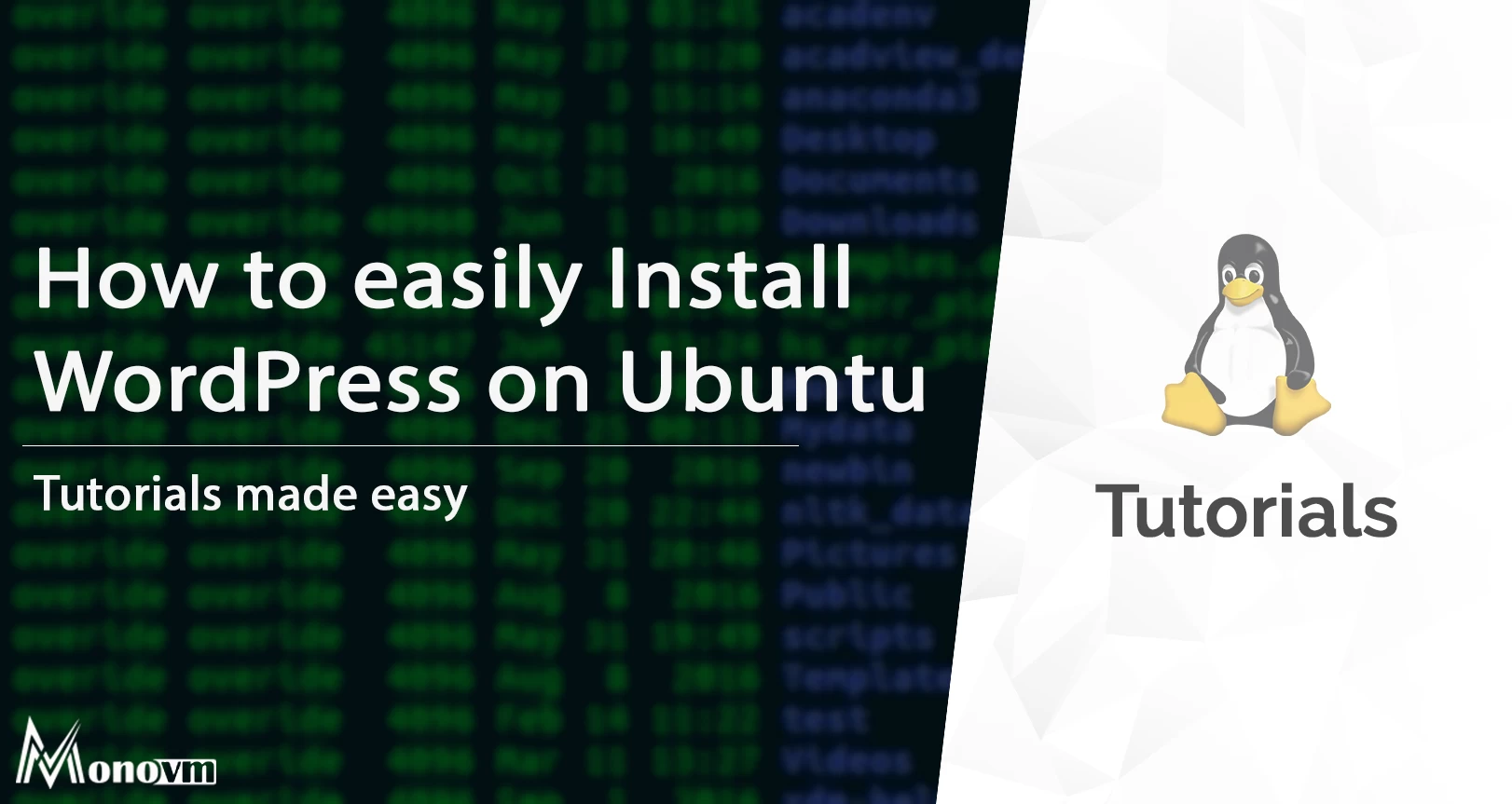
I'm fascinated by the IT world and how the 1's and 0's work. While I venture into the world of Technology, I try to share what I know in the simplest way with you. Not a fan of coffee, a travel addict, and a self-accredited 'master chef'.