List of content you will read in this article:
As we know, every device requires updates to work correctly and fix bugs. Updates are released in order to fix system bugs or even make the system more powerful through optimization. MikroTik routers like every device can receive updates. If you have a MikroTik router, please follow the below steps to update your operating system.
What is Mikrotik?
MikroTik itself is a Latvian network equipment manufacturing company. They develop and sell wired and wireless network routers, network switches, access points, as well as operating systems and auxiliary software for their products.
MikroTik’s RouterOS is the operating system that powers its devices and has a very high level of flexibility when it comes to network management. RouterOS can also be installed on a PC turning it into a router with all the necessary features - routing, firewall, bandwidth management, wireless access point, backhaul link, hotspot gateway, VPN server, and more.
The feature that we will delve into today is RouterOS port forwarding. Unlike with other operating systems, the way to set it up might not be very intuitive but not difficult at its core. Before setting up the configuration, however, let us first explain what exactly port forwarding is.
How to Update Mikrotik?
This section is split into two sub-chapters: How to update the Mikrotik RouterOS on a server and how to upgrade a Mikrotik Router itself.
How to Update Mikrotik OS?
- Login to your Mikrotik via Winbox. Select system and click on packages. In the opened window, click on check for updates. A new window appears and you can select the version of the packages. It is recommended to use the latest stable and tested version. Testing and development packages usually aren’t stable. Select package version and click on download and install. You can only download the packages and install them one at a time. To install the packages the router will reboot.
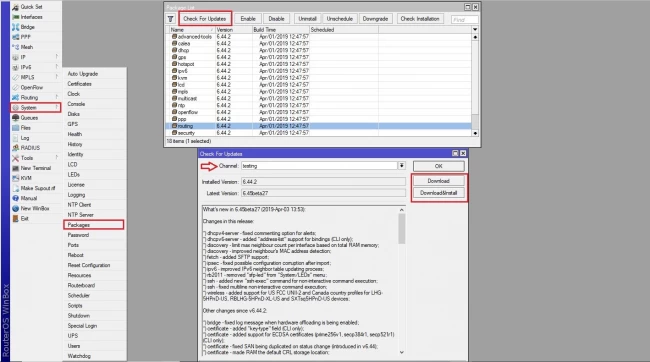
How to Upgrade Mikrotik Router?
- To upgrade the router, click on the system and select routerboard. In the opened box, you can see the model and serial number. Click on upgrade and confirm to reboot the router.
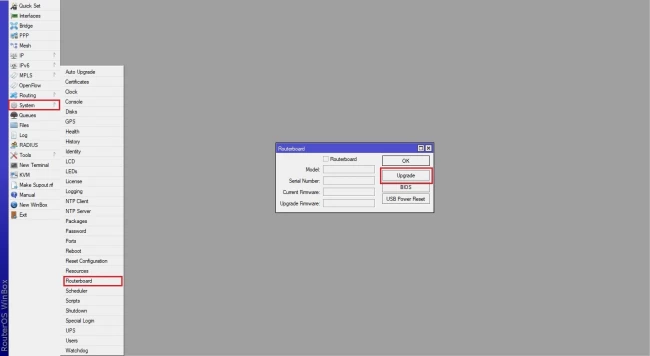
Conclusion
In today’s short tutorial we explained the importance of conducting regular updates as well as what exactly is Mikrotik. We also provided a short tutorial on how to update Mikrotik Router OS on both servers and routers. If you have any questions or suggestions, please leave them in the comment section below.
People are also reading:
![How to Update MikroTik OS [Upgrade MikroTik Router OS]](/wp-content/uploads/2020/10/how-to-update-mikrotik-os259-main.webp)
I’m Oliver k. I have MS degree in Computer Engineering. For nearly 5 years that I have been working on web programing and also in last 2 years I have worked on windows and Linux VPS. This is my honor to share my experiences with a new community.