List of content you will read in this article:
In order to reach maximum productivity, you want to have the time on all the machines in your network synced. If you are using MikroTik router hardware, it is most efficient to set up an NTP server on the MikroTik router which will automatically update its time using the internet and share it with the other devices connected to the router. Today, we will show you how to do exactly that.
Before getting to the tutorial, however, let us briefly explain what NTP is and why you should use it within your network.
What is NTP?
NTP stands for the Network Time Protocol and is a protocol that is used for the purposes of clock time synchronization amongst computers within a network. Surprisingly, the term NTP can be applied to both the protocol itself and the client-server applications that are run on computers.
How Does NTP Work?
First and foremost, let us get a little into time precision. While there are many mechanical clocks out there that can tell time very accurately, nothing can be more precise than an atomic clock. Thus, the international standard for timekeeping (i.e., the length of one second) is based on an oscillation of a cesium atom.
So, how does this relate to an NTP? It synchronizes time across different devices by taking the time signal from one or more atomic clocks and distributing it to networked devices. Put simply, an NTP server receives the UTC time from atomic clocks and distributes it among different clients.
NTP’s Best Features
In order to connect to an atomic clock, a specialized receiver is needed. These receivers are not cheap and therefore it very cost-ineffective and inefficient to equip every computer with such a device. Thus, special servers (primary time servers) are built to accomplish this task and utilize the network time protocol to synchronize all the devices on the network using UTC.
UTC stands for Coordinated Universal Time and is the standard used by NTP to synchronize computer clock time. Thanks to it, the accuracy is unbelievably high: down to single milliseconds over a local area network (i.e., LAN) and only tens of milliseconds across the internet. It is important to note, however, that NTP does not work with time zones, instead, relying on the host to do that.
Why Use NTP?
There are many scenarios where having accurate time across all the computers within a network is important. For example, certain distributed procedures are dependent upon synchronized computer times with accuracies of even fractions of a second, otherwise, an improper sequence might occur. Some security mechanisms also depend on consistent timekeeping within a network.
How to Configure NTP on MikroTik?
Now that you know what the network time protocol is and why it is important to use within a corporate network, let us show you how to configure the NTP on a MikroTik router. To enable this feature, we must edit 2 configurations. First, the router should update its date and time from an internet NTP server. Then we should make the router broadcast this date and time to other devices on the network.
Step 1: Click on the system menu and select NTP client.
Step 2: In the newly opened window, check the "Enabled" checkbox and insert the IPs of the NTP servers you wish to use. You can select a nearby server using the following link: https://www.pool.ntp.org/en/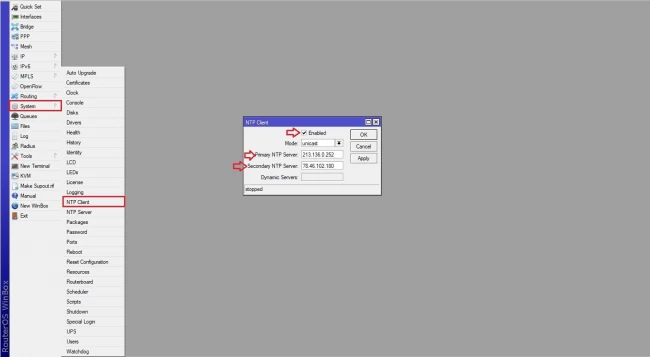
Step 3: Now we need to enable the sharing of dates and times across the network. To do so, click on the system menu and select NTP Server.
Step 4: In the now-opened window, check the "Enabled" and "Multicast" checkboxes.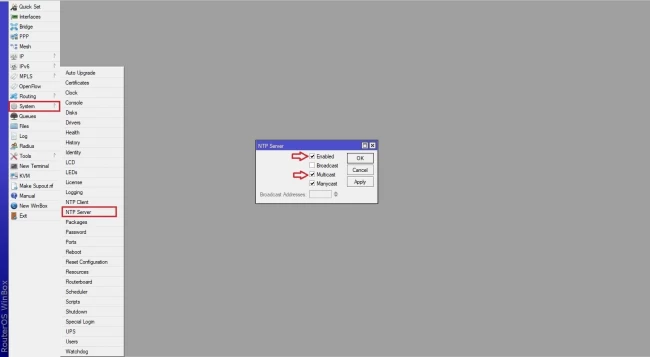
Now you can set the MikroTik IP on other systems to sync the time and date with the router.
Conclusion
We hope that with the help of this detailed article, you were able to expand your knowledge about the network time protocol and its importance within a computer network. The following 4-step tutorial explains precisely how to configure NTP on MikroTik, along with several illustrations. If you have any questions or suggestions, please leave them in the comment section below.
![How to Configure NTP Server on Mikrotik? [Mikrotik NTP Server]](/wp-content/uploads/2020/09/14725-main.webp)
I’m Oliver k. I have MS degree in Computer Engineering. For nearly 5 years that I have been working on web programing and also in last 2 years I have worked on windows and Linux VPS. This is my honor to share my experiences with a new community.