List of content you will read in this article:
Remote Desktop is a Microsoft Windows application that allows remote control of a windows machine (be it a regular PC or server) from another Windows machine. This is a separate program or a feature that can be found in most operating systems that allows a user to access the desktop of another operating system. Through this tutorial, you will get to various applications of RDP and How to connect to RDP.
This application mostly occurs via the internet which allows a user to interact with a remote system from the comfort of their home/office.
Remote desktop connections contain some protocols like:
- Remote Desktop Protocol (RDP)
- Virtual Network Computing (VNC)
- NX technology and Independent Computing Architecture (ICA).
There are no installation steps required, as it comes preloaded with any Windows OS since Windows XP/ Windows NT 4.0.
How to connect to RDP? [How to Login to RDP]
To use a remote desktop, you must enable it on both the machines and have a constant internet connection, Here you go with the complete connecting guide for how to connect to RDP.
Step 1: First you need to type on the search bar "Remote Desktop Setting".
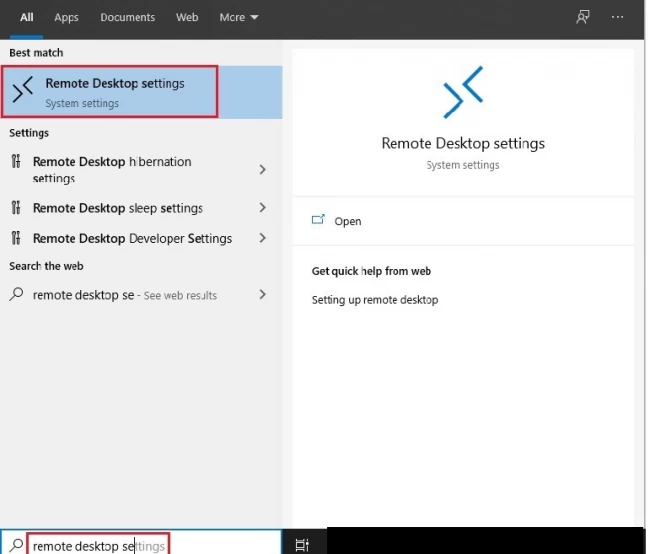
Step 2: After that, you have to Enable Remote Desktop.
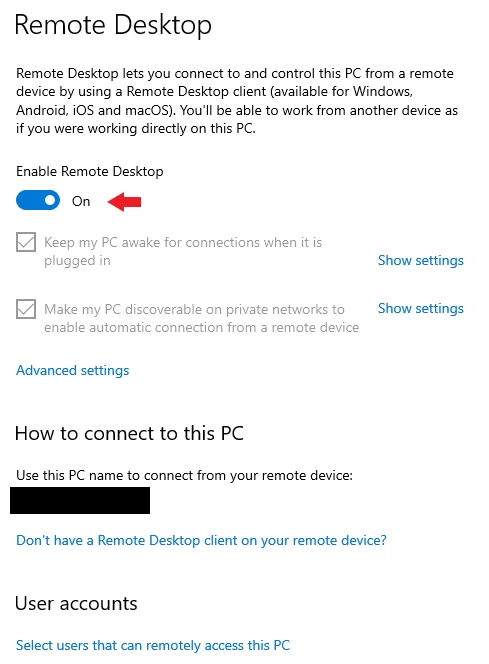
Step 3: After enabling remote desktop, search on the start bar "mstsc" and click on the remote desktop connection application.
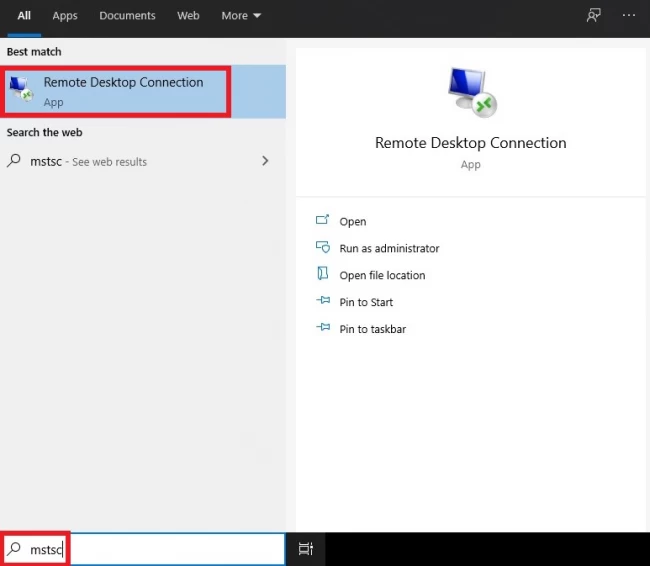
Step 4: Enter the computer name or address of the computer.
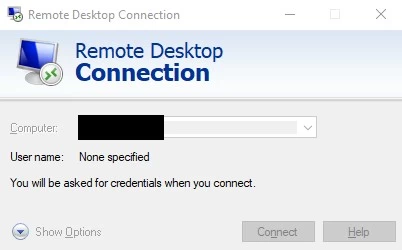
Step 5: If prompted enter the user credentials.
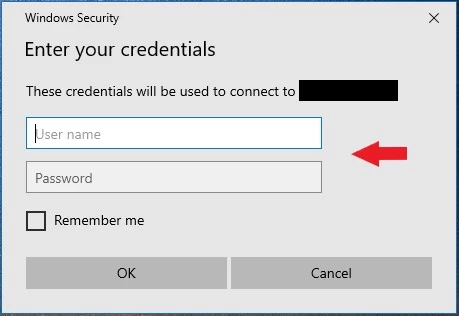
Congratulations, Now you are connected to your remote desktop connection!
Remote Desktop Applications
With the help of Remote desktop services you can do the following actions:
- You access other Windows machines from any distance.
- You can remotely fix a computer that has software issues.
- You can complete administrative tasks remotely.
- You can engage in tasks that may not have the processing power and capacity to run them natively.
- You can deliver Windows-based applications to iOS, Android, Windows, and even thin client devices.
- You can provide more computing resources to an application without having to upgrade devices. This reduces the cost of the end-user devices when users need more computing power, the computing power can be associated with the actual workloads that need it.
- You can data can be stored in the cloud. If the end-user device fails or is lost or stolen, your data remains safe.
- You can reduce configuration times for new devices as the applications (or desktops) are delivered on a cloud platform.
Conclusion
You can login RDP application either by typing Remote Desktop Connection in the search bar or by opening the Run window and typing Mstsc. In this case, the application will use Remote Desktop Protocol (RDP) to connect to the other machine. Microsoft Windows uses port number 3389 by default, however, that can be edited from the registry section. We hope this article helped you, how connect to RDP or how to connect to Windows VPS. if you feel anything we have missed then comment via the below given option, We will definitely improve those areas.
Keep Learning!
People are also reading:
![How to Connect to RDP from Windows? [RDP Login]](/wp-content/uploads/2020/06/95743-main.webp)
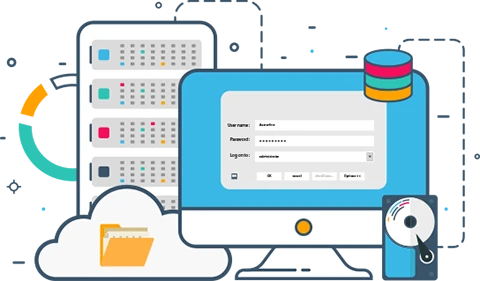
Co-founder with 13+ years of experience, I have played an integral part in our company's growth and success. Having developed strategic plans, secured funding, and managed teams. My involvement extends to overseeing operations, product development, and industry representation, reflecting my versatile role in the business and commitment to its continued prosperity.