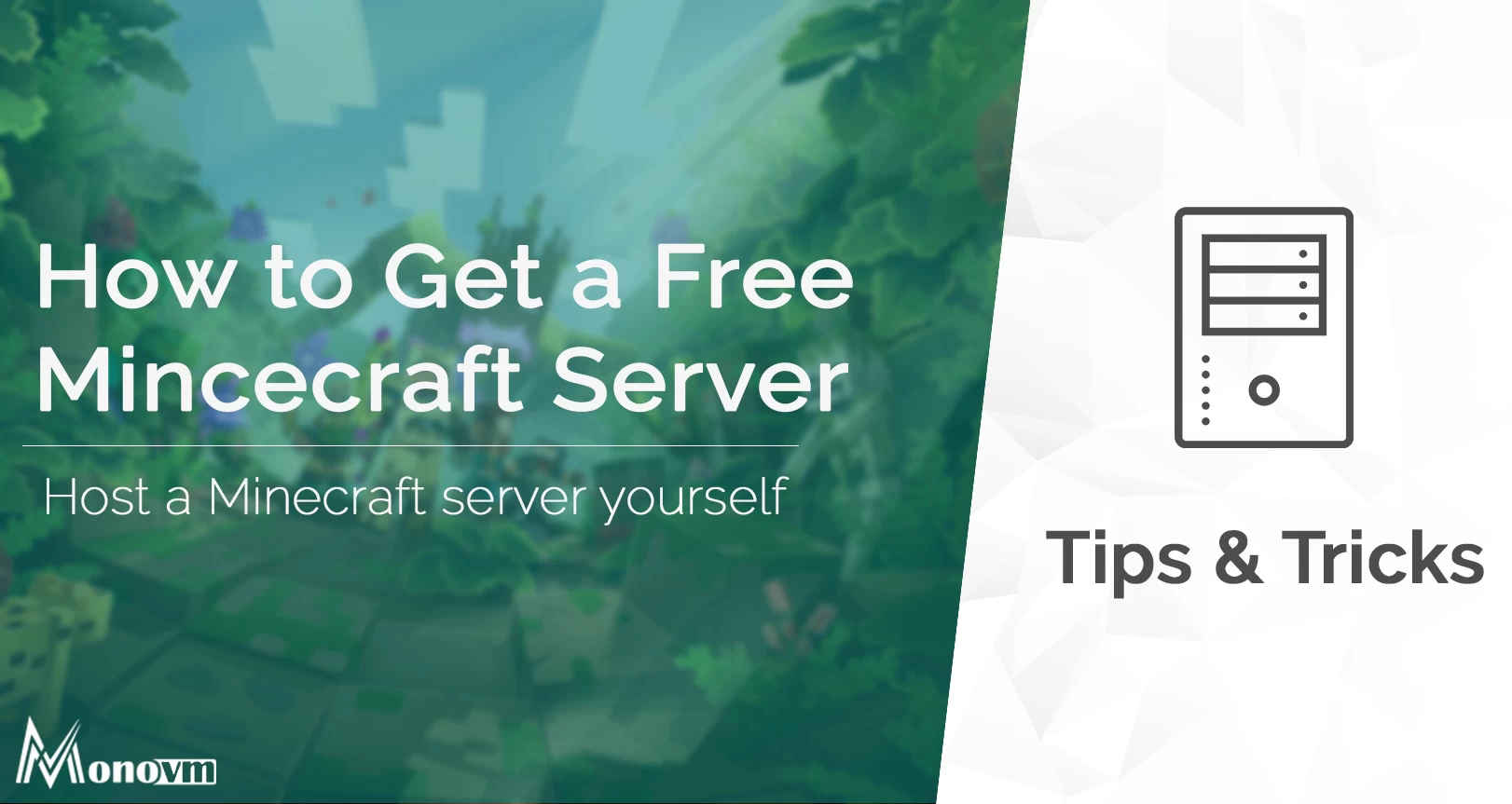List of content you will read in this article:
In the gaming world, where everything needs to be paid, even the smallest upgrade requires you to grind a lot or ask you to pay microtransactions, and one game stands out from the rest of the gaming industry. The game we are talking about is Minecraft, one of the world's most popular games. Each day several million players get in front of their screens and play Minecraft. Now you might be thinking Minecraft is a paid game. How can it be free? Well, the answer lies in the version you get in the free-to-play game.
On the other hand, one method by which you can play Minecraft is by creating your own Minecraft server. Today, we will show you how to create your free Minecraft server on your computer and play it as you like. You can create rules and decide which individual can join your server and other settings. So let's get started, shall we?
What Is Minecraft?
Before we start with the technicalities of creating a Minecraft server, we need you to understand what Minecraft is and why it is such a popular game even after being launched more than ten years ago. Minecraft is a video game that can be played on almost any computing system. You can even play Minecraft on your mobile phones, gaming consoles, and your Linux OS-based computer. In Minecraft, you are free to do anything; when we say anything, we mean anything. You can create or break a number of blocks present in Minecraft's three-dimensional world.
There are two main modes: creative and cervical mode. Apart from these two main modes, you can find adventure mode, spectator mode, and hardcore mode. These last three modes are only available in the Java version of Minecraft.
🌐 Discover the Minecraft Hypixel IP Address: Connect to the Ultimate Gaming Experience 🎮
Different Minecraft Server Modes
1 Creative mode: The first one is the exploration mode, which is also a creative mode in which you have the entire map to explore and create new structures from the resources you have within the world. But the one great thing about the creative mode is that players have all the essential supplies they need to create a new building or infrastructure. Some players have even built the whole empire of a famous TV serial called Game Of Thrones in creative mode, and you can check out the creation by clicking on the link.
2 Survival mode: The survival mode differs from the creative mode. In this mode, a player needs to collect all the resources already present in the creative mode from the beginning. You must build your structure in the Minecraft map while surviving the attacks and weather. In addition, you get to interact with the Non-Playable Characters (NPCs) present in the village.
Also, when the night comes, you must defend what you have created against the mobs trying to destroy your creation. In this mode, you have to work for everything, and you will not get any form of unlimited blocks. Lastly, your health and hunger bar will chip away when you are working on something. So it would be best if you also kept a close eye on both of these.
3 Adventure Mode: In the adventure mode, the players have several limitations, making the gameplay more enjoyable. One of the most significant changes in the adventure mode is you won't be able to fly. Moreover, the blocks in the world can't be destroyed by hand, and you need to have some tools to break them.
Likewise, blocks can only be placed on each other if the block has the CanPlaceOn tag. You have to take care of three health bars, the hunger bar and the experience bar in this mode. In this mode, you can die from the attacks by the hostile mob, which is everywhere on the map and attacks you at night.
4 Spectator Mode: This mode is only present in the Java edition, allowing the player to fly around and observe the Minecraft map. In this mode, you cannot interact with anything present on the map. Also, you can fly through solid objects like a ghost. There are no health, hunger, or experience bars in this mode. In addition, you will not be visible to anyone in this mode, and thus, you can't be killed or damaged by the attacking mode.
5 Hardcore Mode: This is the hardest gameplay mode for Minecraft, as you are only left with one life. It is quite the same as survival mode, but the difference is that difficulty is cranked up all the way. If you die in this mode, everything will be reset, and you have to start from the beginning. This model is made for those players who want survival games to have a more realistic feel. Be sure to start this game only when you are ready to lose because once you die, you can never access that world again.
Self/Locally Hosted Servers Vs. Online/Web-based Servers
There are two methods of creating a server, you can either make it on your computer, and it will be online when you start your computer. On the other hand, hosting services allow you to create a Minecraft server on their machines at minimal to no cost.
The choice is yours to make, and we will try to make a clear difference between these two types of servers in the below section for you to understand their advantages separately.
Self-hosted Servers
1. You Are In Full Control
First, you get to enjoy total control of the game, and you will be the one who will set the rules for your map. You become the sole administrator of the world. Thus, you get to assign or deny the roles of the players you want to play alongside you in the game. When you are running a Minecraft server, you get a whole new level of world-building experience, and you can choose who will be able to share your creation experience.
2. Install Any Mods
You might like some mods, but the servers you play the game don't have them. Or, you don't like the regulations you are bound to obey in someone else's server. There are tons of mods present for Minecraft, and you can even test the mods you create by yourself and implement them in the game as you feel it. The modifications you can use in the Minecraft server will help you run features not implemented initially in the game.
3. Keep Your Kids Safe
If your kids play Minecraft and want to play it with their friends, then making your Minecraft server is the best option to keep the gameplay environment safe and in your control. With the virtual server running, parents can keep an eye on their children's server activity and restrict any unknown player from trying to invade the safe environment created for their children.
4. Create Your Community
When creating your server, you will likely make a community that will grow around your server. In addition, the players who have access to your server can even work on creating one structure. Thus, finishing up the creation of marvels in a short time. You can start small, grow your community, and even run a YouTube channel based on your server.
Online/ Cloud Hosted Servers
1. No Need for an Expensive Machine
When you opt for an online hosting service for your Minecraft game, you don't have to worry about having the best hardware to create the server. In the cloud server, everything will be handled by the hosting service, from keeping the uptime of the server to having the required hardware to make the game run smoothly. The hosting service will take care of this at a bare minimum expense.
2. No Downtime
If you have created a server on your computer, one of the significant problems you have to face is keeping it up all the time for other players. If you are creating the Minecraft server for yourself and you will be the only player taking benefit of it, then it is acceptable to create a local gaming server. But if you want to play with friends, family, or the gamer community, you need to have the server space allocated from the hosting service. These companies will keep their servers running all the time, 24x7. As a result, anyone can play your game when they want to, all you need to do is provide them with access, and they are good to go.
3. Experience New Mods
You might get bored with the mods you are using in your Minecraft and look for new mods to make your game look and feel more attractive. Well, some of the best online Minecraft hosting services will give you the latest mods you can add to your game and play easily. You don't have to do the heavy lifting of installing the mod on your server. You need to click on install, and the hosting service will take care of the mod installation.
4. More Secure
You might think having your local server is more secure than hosting it on a cloud server. Well, the latter option is much more preferable in terms of security. Web hosting services daily encounter data breaches, so they know how to handle them and keep your Minecraft server secure from attackers. On the other hand, when you are hosting a service on your computer, you might not have the proper knowledge of the security layers, in which case your server is opened for attacks if you are not careful enough.
5. No Setup Required
You click on the plan which you think suits you, and you are done; within a few minutes, you will be able to access your Minecraft server, and you don't have to go into the details of installing the game and creating the server. Moreover, once you enter the game, you can change the settings of how the game should react to the player's input and the limitations of your map. For example, you can set if a person can fly or not and other settings like that.
How to Create Your Own Free Minecraft Server?
By reading the above list of advantages, you can clearly understand which type of server you want for your game. Now if you are going with online hosting, you can have tons of online hosting service which can help you out and does all the work of deploying the server and the game. But if you choose the other option and want to create a server on your computer, then you need to follow the steps written below:
Step – 1: Download Minecraft Java Edition
If you have the Windows 10 version of Minecraft or the console version, you won't be able to use it on the server. You specifically need to download the Java Edition, which can be purchased and downloaded from their official website. Once you download the Java edition of the game, you can move to step 2, which is getting the latest version of Java.
Step – 2: Get the Latest Version of Java
You need to have the latest Java version as it will help you run the server easily and will not cause any uncertain errors during the server's runtime. Go to the official website of the Java programming language and download the latest version.
Once downloaded, install the latest version and allow it to change your computer. You might need to enter a password for the installation to start.
Step – 3: Download the Minecraft Server
To download the Minecraft server, you first need to download the Server.jar file from the Minecraft website. If you are looking for the older version of Minecraft, you can find it in the list given on the official website. Your computer might show you that the file you are about to download is harmful to your system. Ignore the warning as it is prompted due to file type .jar.
After downloading the server file, you need to create a separate folder where all the files related to the Minecraft server are present. Past the (jar.) file in the folder you made and opened the (.jar) file as an administrator. This step will create the configuration files you need to run the server on your machine. All the configuration files will be placed in your new folder.
For your server to work correctly, you need to accept their EULA agreement which you will have to find in the configuration files in the folder. Open the EULA.text file. You will see different options marked as true and false on the notepad. Change the read EULA = true from false and save the file.
After that, once again, run the server.jar file to download additional files and folders which are needed. Once all the files are downloaded, open the server.jar file to start your server.
Your server is now officially running on the internet, and anyone on the same internet connection can see the server in their multiplayer tab and access it.
Step – 4: Necessary Commands
You have created a server, and now it's running, but it is open for everyone, and that is something you don't want at the very beginning. So in order to make the server, you need to change the server properties using commands. First, create a text document in the folder where Minecraft server files are present. You need to save this text document as a .bat file and give it a simple name that you can easily recognize because this is the file that will be used to start your server.
Once the document is created, open it up and add the below text. These texts are the server commands which will help the server to run smoothly.
Java -Xms1024M -Xmx1024M -jar server.jar pause
-Xms1024M: This command will give your server the required memory to run smoothly; you can change the numbers to allot more RAM according to your requirement. To find out how much RAM Minecraft need, check out this blog.
-jar & server.jar: These commands are used to run the jar file, which is present in the same folder. If you have named the .jar file something different, you must have the same name in the document.
Pause: This will provide the operating system with the information to keep running batch files open.
Now save the document as a batch file and close the document. Make sure you delete the old text document with the same name as your batch file to avoid getting confused.
Step – 5: Set Up Properties
To change the properties of the Minecraft server, you need to open the server properties file. Once you open up this document, you will see some properties present, and you can find the one you want to change and make it true or false, depending on your choice.
Step – 6: Port Forwarding
If you want to connect with your friends who are not on the same network as yours, then you need to use port forwarding to make your server available for them. The port forwarding is done via your router, so you must go to its port forwarding settings and adjust it accordingly.
Step - 7 Adding Your Server in the Game
For this, you need to know the IP address of the computer on which you have deployed the server.
- Open the Minecraft Java edition and go to the installation settings; once the installation settings are opened, click, give the name and version to your server and find the server files by using the browse option in the game.
- Once you locate the file directory, the version and your game will show on the java edition launcher. Click on play and go to the multiplayer option.
- After clicking on the multiplayer option, it will open another window asking you to add a server. Now here, you have to give the name of the server you provided above and add the server address (your computer's IP address).
- Once all the information is filled in, click on Done, and you can start playing Minecraft on your self-hosted server.
Conclusion
This is how you can get free Minecraft server hosting on your machine without paying extra costs for hosting and management. On the other hand, you can find free Minecraft server hosting online, as many companies want people to use their free resources. These resources are left unallocated in their server. But keep in mind the free server hosting will have relatively less space, RAM, and CPU power. Thus you might face performance issues with them.
Moreover, if you create a self-hosted Minecraft server on your home computer, you are not restricted by any hardware resources, and you can allot as much as you think your server needs. So make your choice fast and start creating unique structures in Minecraft with your friends and family. Happy Gaming!