List of content you will read in this article:
- 1. What is Graphical User Interface (GUI)?
- 2. How do GUIs work?
- 3. Abstraction in GUIs: A Simplified Explanation
- 4. Disadvantages of GUIs
- 5. What are graphical user interface applications?
- 6. When should you choose GUI over CLI?
- 7. Why GUIs Are Generally Preferred Over CLIs?
- 8. What are the components of GUI?
- 9. GUI and CUI: A Comparison
- 10. Comparing Graphical User Interface and Web User Interface
- 11. Examples of GUI
- 12. Conclusion
- 13. FAQ
Graphical User Interface is a type of interface that includes interacting with the product using visuals and designs instead of commands. This helps in quick and easy interaction even for novices. In this article, we will be going through the concepts of GUI and how it is becoming an essential metric for products' quality.
What is Graphical User Interface (GUI)?
GUI is an abbreviation for "Graphical User Interface." It was created by Xerox Palo Alto research laboratory in the 1970s and was first used in Apple Macintosh and Microsoft Windows. It is frequently used to describe the part of a programme that interacts with a human user, primarily through non-text interfaces such as web-style interfaces.
"GUI" is an older acronym; these are often referred to as UI for User Interface or UX for User Experience, and the latter two are frequently merged and written as UI/UX, especially on resumes.
The "Front End" of an architecture is often referred to as the GUI or UI/UX, while the "Back End" refers to parts of an architecture that deal with databases and storage. More complex architectures may include "Middle Layers" that provide common interfaces for multiple Front Ends, such as phone and web apps, that use the same Back End implementations.
GUI: A Quick History
Before the invention of GUIs, working with a computer was so hard. It was difficult for people with lower technical knowledge to learn how to work with them. Just like learning a new language, people must learn how to talk with a computer to do the desired operation. The computer’s language was commands! People ran specific commands for doing anything. And, they had to remember the exact commands for any operation. So, they had to know what is CLI and how to work with that.
But, after founding GUI, everything has been changed. Now, you can see everything on your computer, including files, folders, and other things just on your screen. Instead of typing those complicated and boring commands, you can see everything visually and do operations by clicking on them. For example, before GUI you had to type a command to copy or move a file, but now you can do it just with a few clicks. Easier, right?
Note that the first companies that made computers with GUIs, were Apple and Microsoft. Thanks to their operating systems (Windows and macOS) everyone can use a computer now, even if they don’t know what is GUI.
How do GUIs work?
what is GUI? Imagine a picture book for your computer! That’s what exactly a GUI is. And it works like this:
- Visual representation: It uses icons and pictures to show everything!
- User interaction: For doing your operations, you can interact with GUIs with mice, touchpads, or touchscreens.
- Gesture recognition: The GUI can understand what you do, like clicking, tapping, and scrolling
- Action performance: For the computer to understand your actions, the GUI translates your actions into commands.
- Feedback: GUI gives you feedback to understand your operations were done successfully.
- Simplified interaction: For users to understand complicated processes, GUI hides them. So, you can focus on your tasks.
- Continuous evolution: Today, more features are growing for GUIs. For example, you can do the tasks by voice.
Abstraction in GUIs: A Simplified Explanation
The abstraction in GUIs means making complex things in a simpler way that is easy for users to understand. To have a user-friendly interface, it hides the technical details. For example, when you drive a car, you need to know how to drive as well as the rules of driving. But, you don’t have to be aware of how the engine works. These controls are called “abstraction”.
Just like driving, GUIs do it. For example, you need to know what to click for any task, but you don’t have to know how that task is done. This abstraction layer extends further into the computer, from software code to assembly language and machine code, and eventually to the hardware.
Disadvantages of GUIs
Now that you know the advantages of GUI, you know how much they’re popular and easy to use, especially in personal computing. But there are some drawbacks to them that you should be aware of:
- Slower: As they need more processing power than commands, they’re a little slower.
- More memory-hungry: Text-based interfaces are so lightweight. On the other hand, GUIs need more computer memory to work.
- Less flexible: Unlike command-based systems which are easy to customize, With GUIs, you don’t have much flexibility to modify everything in a way that you want.
- Less efficient (for some): For experts, GUI may be a little less efficient. With the ability to automate tasks with text-based systems, they have more flexibility.
- More time-consuming to develop: For developing a GUI, an expert team is needed. Also, they need more time to build a GUI.
What are graphical user interface applications?
To answer what is graphical user interface applications, we can say that software programs that you can see everything and work with them! Using buttons and icons, these applications make everything easier for us. Some examples include:
- Web browsers: The web browsers provide a visual interface for you and you can visit websites only by clicking on links.
- Word processors: Word processors provide a visual interface for writing and editing documents using a keyboard.
- Games: In all games, you can see menus, controls, or graphics which are the result of using GUIs.
- Media players: The media players make it possible to play music and videos only by clicking on them.
When should you choose GUI over CLI?
Simply, if you don’t want to use a command line, you should choose GUI instead of CLI. If you’re not familiar with command prompts and don’t have expert programming knowledge, the GUI will be a better option for you. For users who need a user-friendly and simple interface, GUI is a better option. Also, if you want customization options like changing colors and font sizes, GUI will be a better option. with a graphical user interface, you can access everything visually.
Generally, when you want to access everything fast and simple, GUI is the best option due to the pictures and buttons that it offers instead of typing complex commands. GUI is a great choice for:
- Beginners: As it’s easy to learn, even people who don’t know much about computers can use them.
- Everyday tasks: For daily tasks, GUI is a better option. For example, browsing the web, editing documents, or playing games are easier.
- Visual tasks: GUIs should be used for anything that involves pictures or graphics.
Why GUIs Are Generally Preferred Over CLIs?
Because they’re easier to use! After answering what is graphical user interface you may find it better than a CLI. You can do things using GUIs only by clicking on buttons and icons. Who doesn’t like it over CLIs which need complex texts? Also, they’re faster and easier and that’s why they’re more popular. People like user-friendly designs and visual interfaces more than command lines. It enables them to do tasks simply and quickly. Also, visual elements such as font sizes, and text colors are easier for beginners.
What are the components of GUI?
To define GUI in a better way, you need to know its components which include:
- Pointers: Pointers are visual little arrows on your screen that move based on the mouse you move. They enable you to select needed objects.
- Icons: The small pictures that represent files, folders, windows, documents, actions, and other items. You interact with icons using a pointer.
- Pointing device: Your mouse, trackball, or touchpad is a pointing device. You use it for selecting and manipulating items on the screen.
- Desktop: The desktop shows everything for you. This is the main screen area which allows you to see and work with computer elements.
GUI and CUI: A Comparison
There are key differences between Graphical User Interface and Character User Interface. You can see their differences in the following table:
|
Aspect |
Character User Interface (CUI) |
Graphical User Interface (GUI) |
|
Definition |
Stands for Character User Interface |
Stands for Graphical User Interface |
|
User Interaction |
Users interact through commands |
Users interact through graphical elements (icons, buttons) |
|
Task Management |
Only one task can run at a time |
Multiple tasks can run simultaneously |
|
Resource Requirements |
Requires fewer system resources (e.g., MS-DOS) |
Requires more system resources (e.g., Windows) |
|
Ease of Use |
Typically more complex, requires knowledge of commands |
User-friendly, with intuitive visual elements |
|
Input Method |
Keyboard input for entering text commands |
Mouse, keyboard, and touch for interacting with graphics |
|
System Examples |
MS-DOS, Unix |
Windows, macOS, Linux with desktop environments |
Comparing Graphical User Interface and Web User Interface
Websites and web applications also have a visual part named web user interface. Now, let’s take a quick look at the differences between a Graphical User Interface (GUI) and a Web User Interface (Web UI) in the following table:
|
Aspect |
Graphical User Interface (GUI) |
Web User Interface (Web UI) |
|
Definition |
Interface that runs on a local operating system or device |
Interface that runs within a web browser over the internet |
|
User Interaction |
Users interact with applications through local graphical elements (icons, buttons) |
Users interact with web-based applications through browsers using HTML/CSS elements |
|
Platform |
Operates on desktop or mobile operating systems (e.g., Windows, macOS) |
Accessible via web browsers (e.g., Chrome, Firefox, Safari) |
|
Task Management |
Can handle multiple tasks locally and offline |
Primarily handles tasks over the internet, dependent on browser and network |
|
Resource Requirements |
Requires local system resources (RAM, CPU, GPU) |
Requires internet connection, minimal local resources (browser usage) |
|
Development |
Built using programming languages like Java, C++, Python, etc. |
Developed using web technologies such as HTML, CSS, JavaScript |
|
Installation |
Requires installation on the local machine |
No installation required, accessible through a web link |
|
Examples |
Desktop software like Microsoft Office, Photoshop |
Web apps like Google Docs, Gmail, and social media platforms |
Examples of GUI
Sketchpad was the first graphical computer-aided design programme developed at MIT by Ivan Sutherland in 1962. In almost all Linux distributions, several Desktop Environments are available to ensure that users can perform basic operations through the GUI itself. Ubuntu is most well-known for its graphical user interface, which is simple enough for even the most inexperienced user to grasp. The following are some examples of graphical user interfaces (GUIs) available in Linux distributions.
GNOME shell
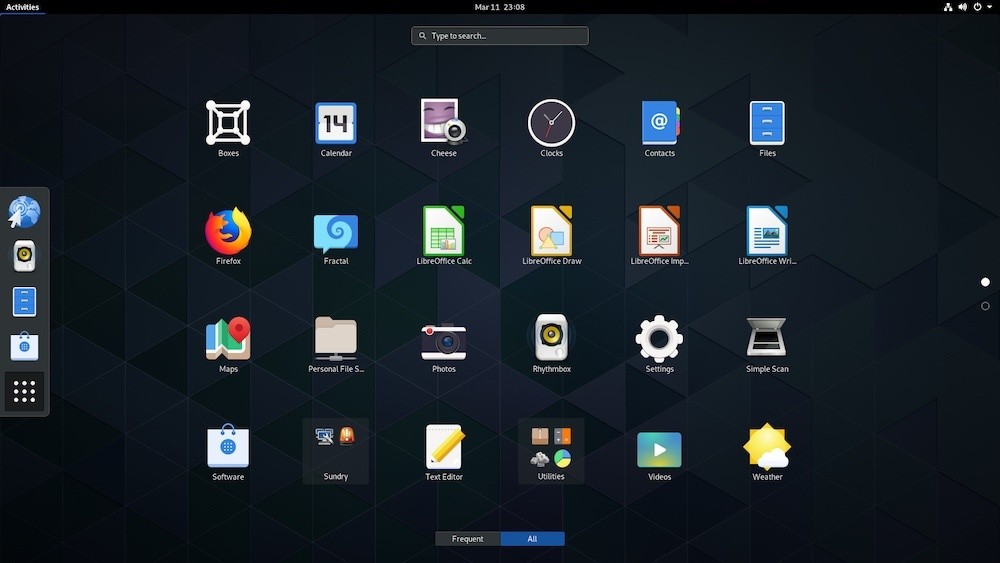
Unity
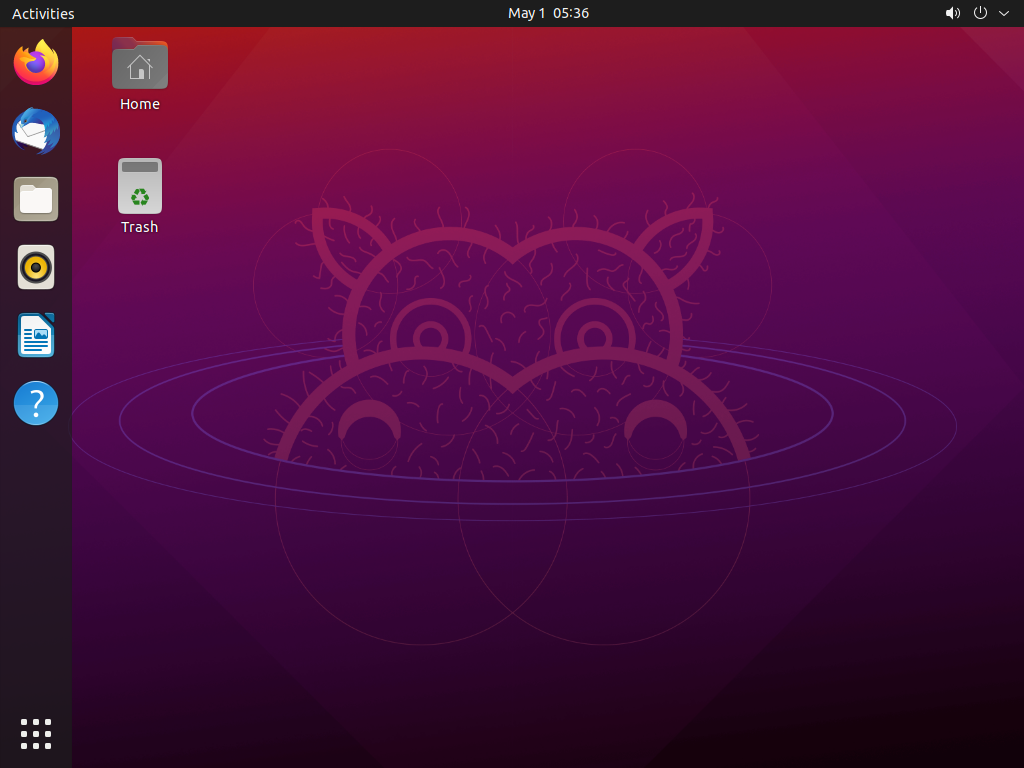
KDE Plasma
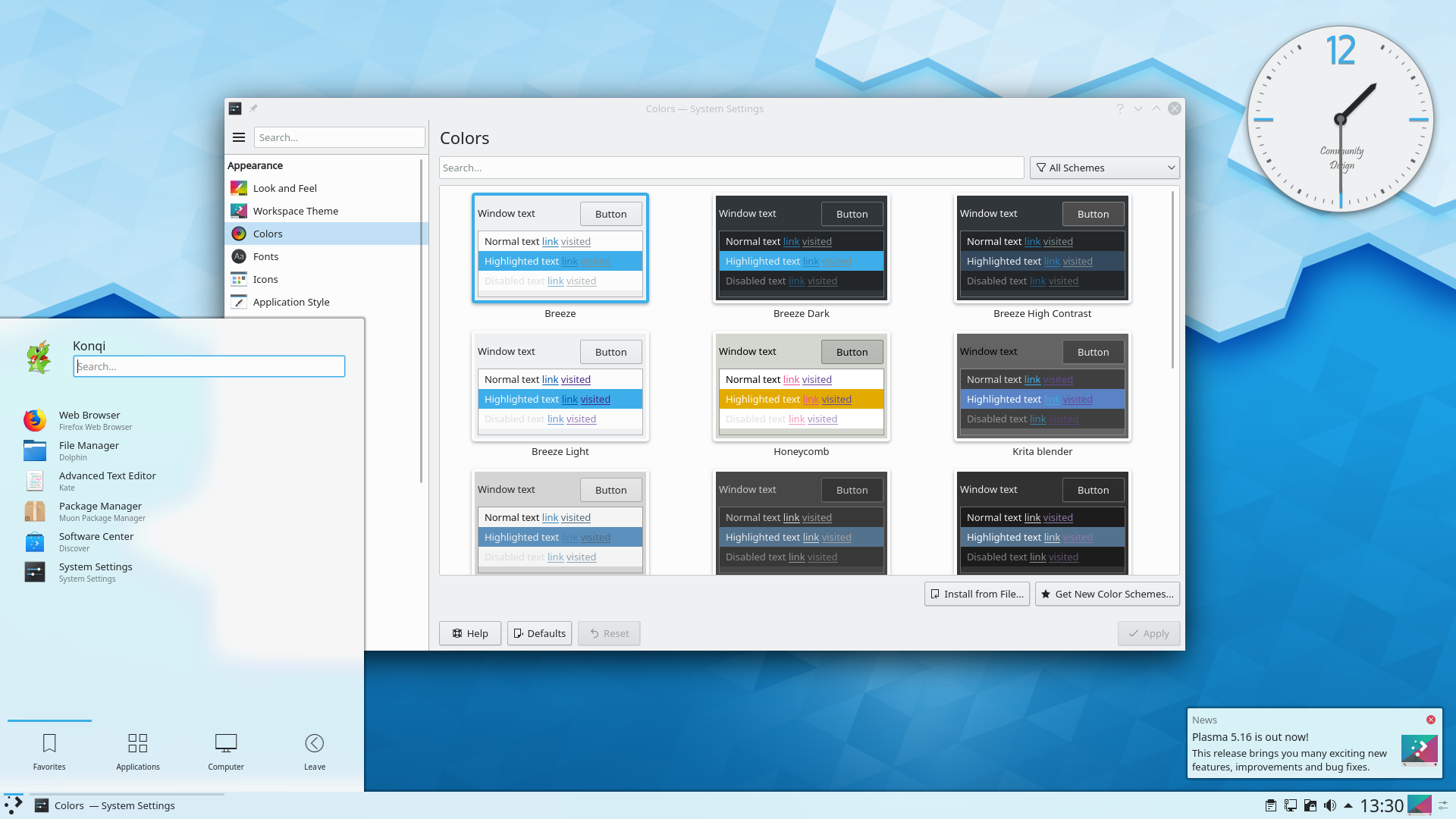
Windows 11
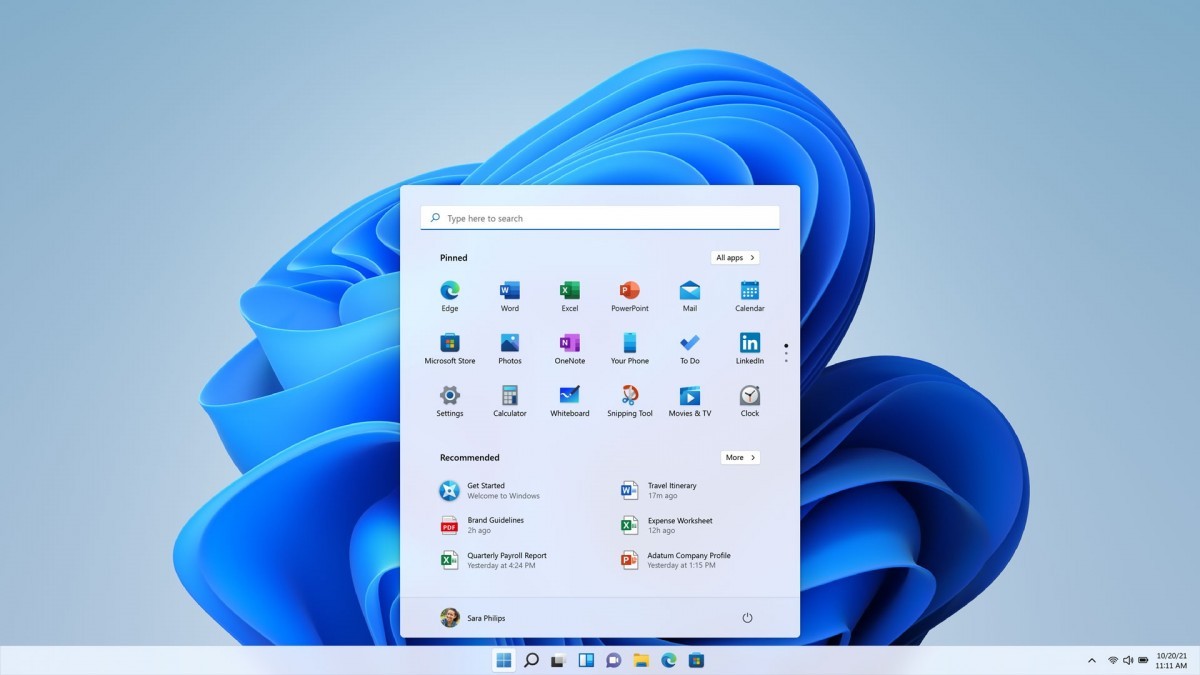
Conclusion
In this article, we went through various concepts related to the Graphical User Interface. We discussed why it is an essential aspect of a product and how it is different from Command Line Interface. Later, we discussed some famous examples of GUI products in the development world.

I'm fascinated by the IT world and how the 1's and 0's work. While I venture into the world of Technology, I try to share what I know in the simplest way with you. Not a fan of coffee, a travel addict, and a self-accredited 'master chef'.