List of content you will read in this article:
When trying to access multiple websites, web users frequently encounter various errors. Your computer screen shows alerts for numerous failures, such as browser errors, database connection errors, server errors, and operating system errors.
One of the common errors is NET::ERR_CERT_DATE_INVALID which can be frustrating for users and website administrators.
What is the NET::ERR_CERT_DATE_INVALID error?
The Chrome browser displays numerous security warnings to improve user experience and greater security.
The best advice for browsing the internet safely is never to ignore or bypass SSL security warnings, especially if they appear on your Google Chrome browser, which is used by over 66% of people globally.
The "Your connection is not private" error, also known as NET::ERR CERT DATE INVALID, can be seen in the Chrome browser. However, different browsers will display different versions of this specific problem.
But all of these variations have the same purpose, and they warn you about the risks rather than preventing you from accessing the website. Let's now investigate the potential causes of the NET::ERR_CERT_DATE_INVALID Error.
The NET::ERR CERT DATE INVALID Error: Why does it occur?
The NET::ERR_CERT_DATE_INVALID Error is typically displayed when there is a problem with your SSL certificate, as was explained in the section above. But what additional factors might be involved in this mistake?
- Malfunctioning antivirus software or an unsafe internet connection on the user's end can also result in this error.
- Browser compatibility problems: The browser you use to view the website could have settings or compatibility problems.
- The issue with the SSL certificate: Your SSL certificate may not be valid or have been provided by a reputable authority.
- SSL Glitch: If there is a glitch in your SSL certificate or your system, either one or both of these factors may be to blame for the issue.
How to Fix NET::ERR_CERT_DATE_INVALID Error?
We'll review some fixes you can try because there are numerous causes of NET::ERR_CERT_DATE_INVALID Error.
Refresh and reload the page
Reloading or refreshing the webpage is one of the most straightforward and frequent fixes that often solve most issues.
To access the website, you can alternatively close and restart the browser. Sometimes, these straightforward solutions can solve your complex issues faster than more involved troubleshooting techniques.
Correct the date and time of your computer
Checking and updating your computer's date and time is the simplest and most fundamental thing you can do in this situation.
It's because the browser you're using checks the website's SSL certificate's validity using the PC's default date and time. Additionally, your browser most likely caused this error if you have your system's date or time set incorrectly.
Even if you have already set the time on your PC to the local time zone, this error may still occur if you are travelling through several time zones.
Check the validity of the SSL certificate.
The most frequent additional cause of this problem is SSL certificates that have lost their validity. SSL certificates do expire, and you must reissue them after that date. This is true.
If the problem is visible on your website, it is likely a sign that your website SSL certificate has run out of time and has to be renewed right away.
The Chrome browser makes it simple to check the authenticity of your website's certificate. You must open your website, right-click on the page, and choose "Inspect element."
You select the "Security" tab, and an overview of security is visible. When you click the "View certificate" button, a pop-up window displays all the certificate's details, allowing you to verify the certificate's validity.
In addition, there are other internet tools like DigiCert or Geocerts that you may use to check the SSL certificate authenticity of any website, including your own.
Clear the Cache and Cookies in your web browser
The browser typically saves certain traces of the website data each time you visit in the form of cookies and cache memory for the website to load faster and without any delays the next time you view it.
But occasionally, this browser feature might be annoying and start causing issues.
The best action is to clean or delete the cookies and cache memory from your web browser. But first, you must determine whether the problem is caused by your browser's cache, cookies, or anything else.
If the problem goes away after trying to view the website in incognito mode or using a different browser, emptying your browser's cache and cookies may likely cure the problem.
Check your browser extensions.
On Chrome, third-party extensions are occasionally known to cause issues.
Testing this solution may take some time, depending on how many extensions you have installed.
To do this, follow the simple instructions below:
- You should launch Google Chrome and type "chrome:/extensions" into the address bar.
- Until you discover the corrupt extension, disable each plugin one at a time while concurrently checking to see if the error still occurs.
- Remove the offending plugin right away and turn on the other disabled plugins.
Avoid utilizing Wi-Fi or public networks.
Public Wi-Fi and networks are typically not secure; therefore, when you attempt to access a website from one of these locations, your browser will warn you about it.
You are strongly advised to avoid using any public networks or Wi-Fi because they are insecure and can harm your website or leak sensitive information.
Instead, keep an eye out for a private network or use the hotspot on your mobile device. You can use a VPN or virtual private network if the problem still exists.
The issue, however, is likely caused by the VPN itself if you had previously configured one. Therefore you should stop using it right away.
Check your Antivirus
Your antivirus software or any antimalware programs operating on your computer can occasionally be one of the causes of NET::ERR_CERT_DATE_INVALID Error.
To confirm this, you must temporarily turn off your antivirus software and open a web browser to see if the issue still occurs.
If you discover that the antivirus program was the primary offender, you must first upgrade it to the most recent version, and if it doesn't fix the problem, you may contact the support team for assistance.
Keep your computer and web browser updated.
It is always strongly advised to update your programs and apps with the latest version available to prevent security concerns or compatibility problems.
Similarly, you should always update your web browser and the operating system on your PC to the most recent versions available to prevent mistakes and risks.
Additionally, some SSL certificate files might not function appropriately with earlier operating system versions, which could result in a " NET::ERR_CERT_DATE_INVALID Error on your website.
Similarly, using an old browser might also result in this issue, so you should upgrade it as soon as possible.
Reset the Chrome settings
The best thing to do to fix the NET::ERR_CERT_DATE_INVALID Error is to reset your Chrome settings to default if clearing your browser's cache and cookies doesn't help, and you can visit the website on other websites.
Clear your Google Chrome settings will remove your cookies, cache, browser history, customized settings, extensions, webpages, bookmarks, and saved passwords.
Change the DNS settings on your PC
This procedure may be a little challenging for any newbie because it includes numerous steps and some technical understanding.
Even so, you must try it if none of the other methods mentioned above was successful in resolving the NET::ERR_CERT_DATE_INVALID Error.
Delete the SSL Cache
Sometimes deleting the SSL cache for the browser is insufficient, and the issue will reappear on your screen. You must additionally purge or remove the SSL cache in this situation.
The credentials of every website you have visited are saved in this SSL cache so that they can be easily and quickly loaded the next time you visit them.
But occasionally, when a website upgrades its SSL certificate, the previously cached SSL version of the page will display an issue. Therefore, clearing your SSL cache is the recommended action to fix the NET::ERR_CERT_DATE_INVALID Error.
Contact the web admin.
SSL certificates must be renewed before their expiration date because they are not given out for free forever.
If the web administrator neglected to renew the certificate or it expired, you might encounter an SSL certificate-related problem.
In this case, you need to get in touch with your web administrator immediately via email or other means. The web administrator will examine the SSL certificate's status and validity on their end, and if it is determined to have expired, they will quickly reissue it.
Conclusion
The system error "Your connection is not private" is also known as NET::ERR_CERT_DATE_INVALID Error. People frequently run against it on Google Chrome when attempting to reach a particular website, even if it is reliable and legitimate.
This error signifies that the internet connection or the computer is blocking Google Chrome from loading the page. Consequently, users cannot access websites like YouTube, Amazon, Google, Facebook, etc.
There are numerous possible causes of NET::ERR_CERT_DATE_INVALID Error, which can make diagnosing it very difficult. However, it's crucial to address this issue as soon as possible.
We gave you different solutions to fix the NET::ERR_CERT_DATE_INVALID Error because there are many potential causes for this problem.
Start by refreshing the page and confirming the time and date on your computer. Then, you might proceed to trickier techniques, such as testing your browser extensions or resetting your SSL status.
People also read:
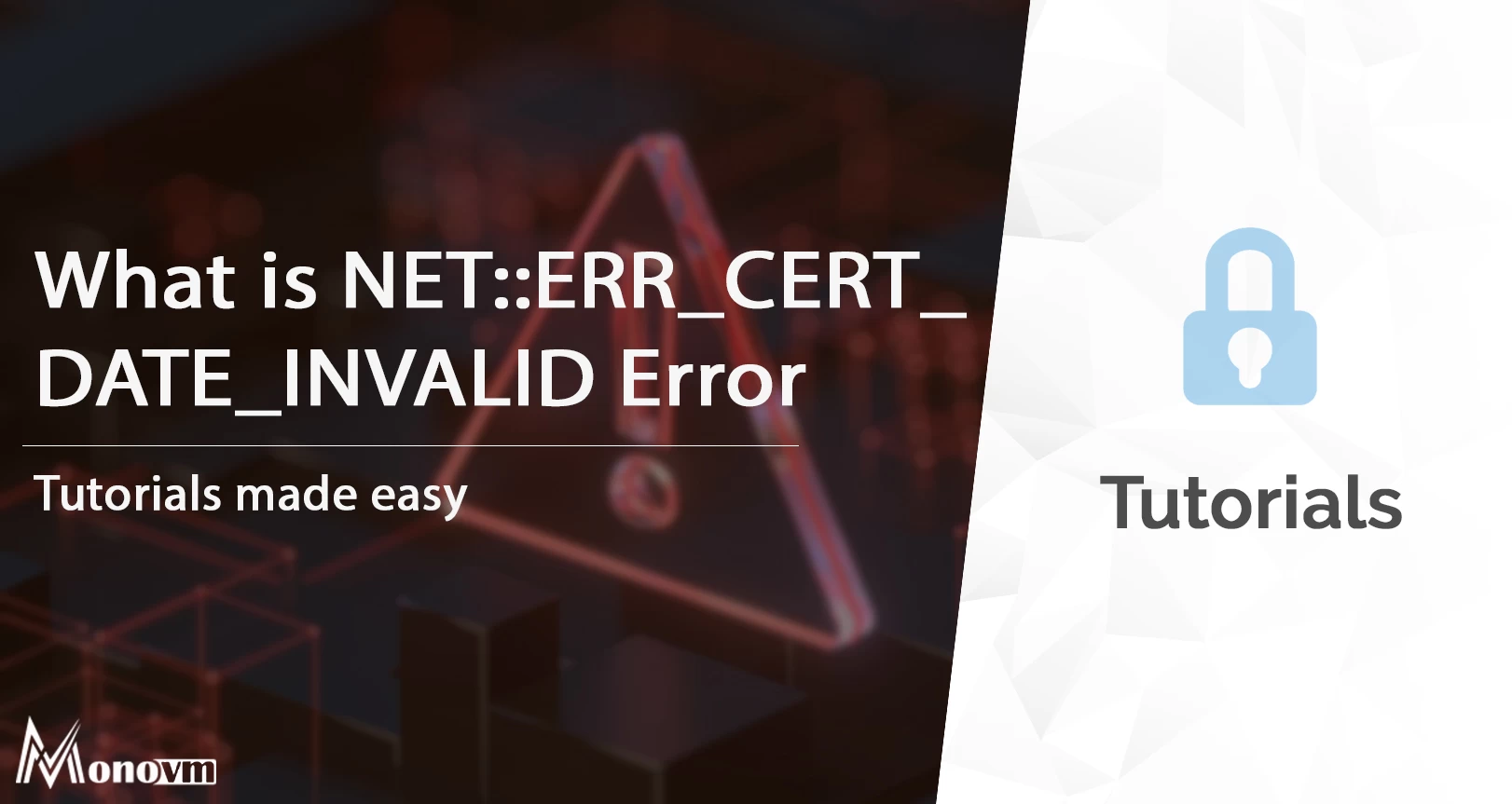
I'm fascinated by the IT world and how the 1's and 0's work. While I venture into the world of Technology, I try to share what I know in the simplest way with you. Not a fan of coffee, a travel addict, and a self-accredited 'master chef'.