List of content you will read in this article:
- 1. What is the ERR_CONNECTION_TIMED_OUT Error?
- 2. What are the causes of the err_connection_timed_out error?
- 3. How to Fix the ERR_CONNECTION_TIMED_OUT Error? [Client-Level Methods]
- 4. How to Fix the ERR_CONNECTION_TIMED_OUT Error? [Server-Level Methods]
- 5.
- 6. How Can You Avoid Getting the ERR_CONNECTION_TIMED_OUT Error in the Future?
- 7. Conclusion
The connection timeout error is another name for the ERR_CONNECTION_TIMED_OUT error. This error happens when a website responds or sends a response too slowly.
Usually, the time constraint is 30 seconds, after which the connection is lost, and the site cannot be reached if a response is not received.
When this happens, the timeout error manifests frequently and is specifically characterized by the ERR_CONNECTION_TIMED_OUT code.
This isn't a problem with your web browser, but it typically indicates client-side issues like a slow internet connection or problems with the server hosting your WordPress website.
In this article, we shall discuss the ERR_CONNECTION_TIMED_OUT error and different methods to fix it.
What is the ERR_CONNECTION_TIMED_OUT Error?
The ERR_CONNECTION_TIMED_OUT error indicates that something has gone wrong with your local network connection. When you enter the address of a specific website in your browser, and it keeps loading, the browser will terminate the connection after 30 seconds and display the error message - ERR_CONNECTION_TIMED_OUT.
Well, this might not be the case always. This error also occurs when your website does more than the server can manage. It is common when you host your website on shared hosting, where there is limited memory.
Variations of the Error
- Google Chrome
This site can’t be reached
- Firefox Mozilla
The connection has timed out
- Microsoft Edge
Hmmm… can’t reach this page
- Safari
Safari can’t open the page
What are the causes of the err_connection_timed_out error?
As we mentioned, the warning appears when the browser doesn't get a response and can't access the requested website. But what might the error's causes be?
The ERR_CONNECTION_TIMED_OUT error may occasionally be brought on by a connection issue. In other cases, a tool like an antivirus or firewall may block access to the website.
There are, therefore, server-side causes in addition to issues dependent on the local settings and can therefore be resolved on the user's end.
For instance, the website may be attempting to utilize more resources than are accessible.
In particular, as we'll see when we look at solutions, the issue could be affected by a memory constraint.
How to Fix the ERR_CONNECTION_TIMED_OUT Error? [Client-Level Methods]
As this error does not represent any cause, it becomes difficult to determine which solution can work to resolve the error. Hence, you need to try the following methods one by one to check which one works for you.
This error can be a result of both client-side and server-side issues. So, let's look at both server- and client-based solutions.
1. Check the Internet Connection
The poor Internet connection is one of the major causes of the ERR_CONNECTION_TIMED_OUT error.
Even though it may seem obvious, all of them suggest testing your connection because it's one of the most typical causes of this type of error. Here are a few suggestions we have:
- Restart your router at home or work. This is quicker than most people want to acknowledge and solves many issues. Disconnect the power supply, wait 30 seconds, and connect it back.
- Check whether you are connected to a slow Wi-Fi connection. This may happen when you are in public places, such as cafes, restaurants, etc.
2. Temporarily Disable Firewall and Antivirus
Antivirus software and firewalls are designed to safeguard users and their systems. They frequently scan your device and instantly prevent any suspicious activities. This level of protection can, however, occasionally cause connectivity problems.
The primary reason is that firewalls often block websites or web pages even if they are sometimes safe. So, if your firewall blocks a website you are trying to access, you may encounter a connection timeout error.
Consider temporarily turning off your firewall and antivirus software to see if this applies to you. Naturally, this is only suggested if you are certain the website you wish to access is secure.
Furthermore, you should only temporarily disable these software programs. After you've checked to see if the error has been fixed, turn it back on so you don't expose yourself to threats.
If you consistently get issues, you might want to switch to a different firewall or antivirus program. These technologies also allow you to submit a report known as a "false-positive."
You can inform the program developer if you're certain that the website you visit should not be restricted.
Let us now see how to disable your system firewall on Windows and macOS.
Windows
- Navigate to Settings → Privacy & Security → Windows Security.
- Choose Firewall & network protection.
- Select the network you are using and disable the firewall.
macOS
- Go to System Settings → Network.
- Choose Firewall and disable it temporarily.
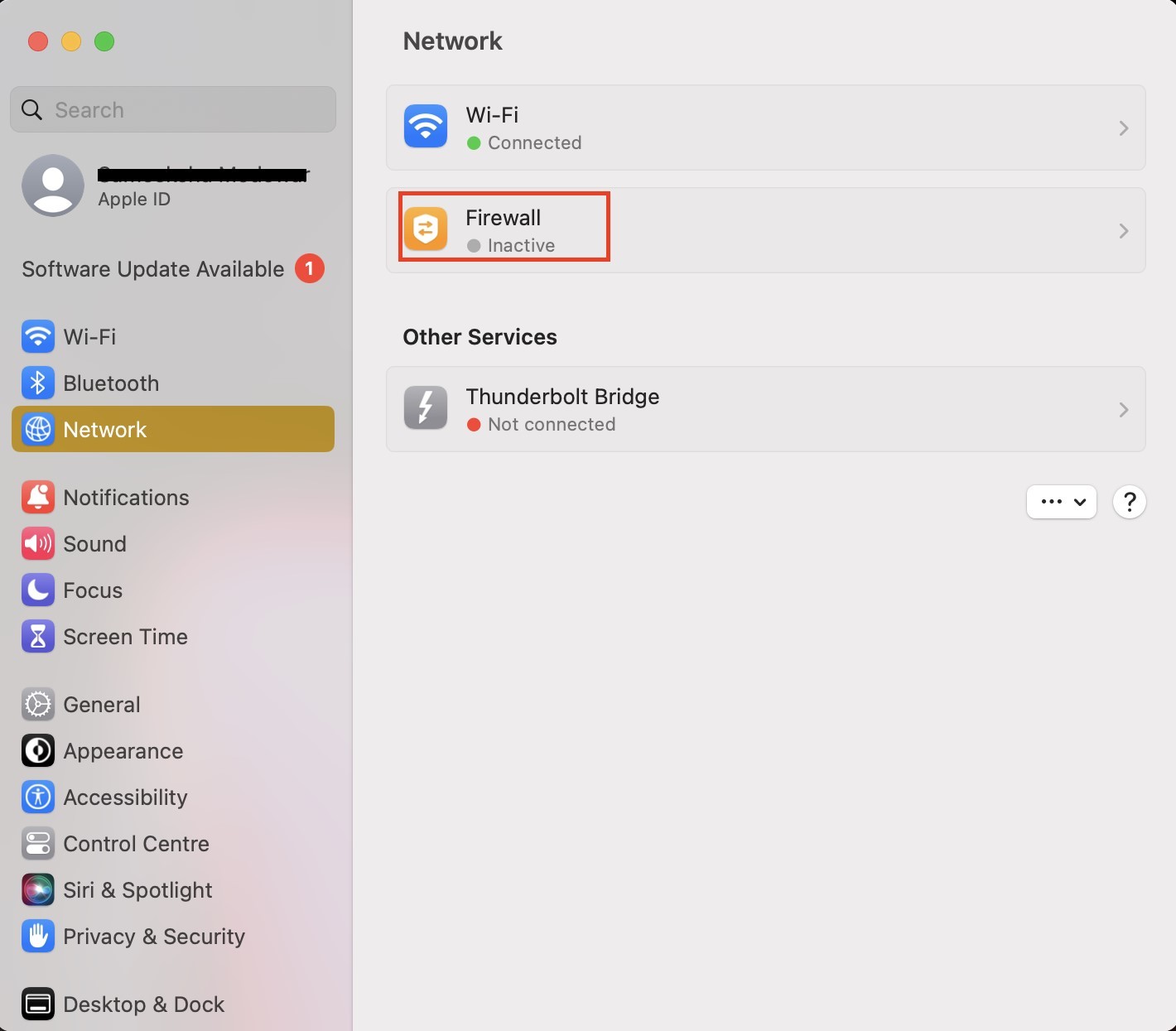
3. Disable Proxy Settings
A proxy server lets you access the internet while hiding your IP address and filtering client and server traffic.
Sometimes, due to incorrect setups or other issues, web servers may reject the request from the proxy server, resulting in this kind of error.
Because of this, it's worthwhile to disable the proxy to fix the err_connection_timed_out error briefly.
Windows
- Go to Control Panel → Network and Internet Internet Options → Internet Options.
- Next, select the Connection tab and go to LAN settings.
- Unmark the boxes for Automatically detect settings and Use a proxy server for your LAN.
- Finally, tap OK.
macOS
- Navigate to System Settings → Network.
- Choose the network you are currently using and click Details.
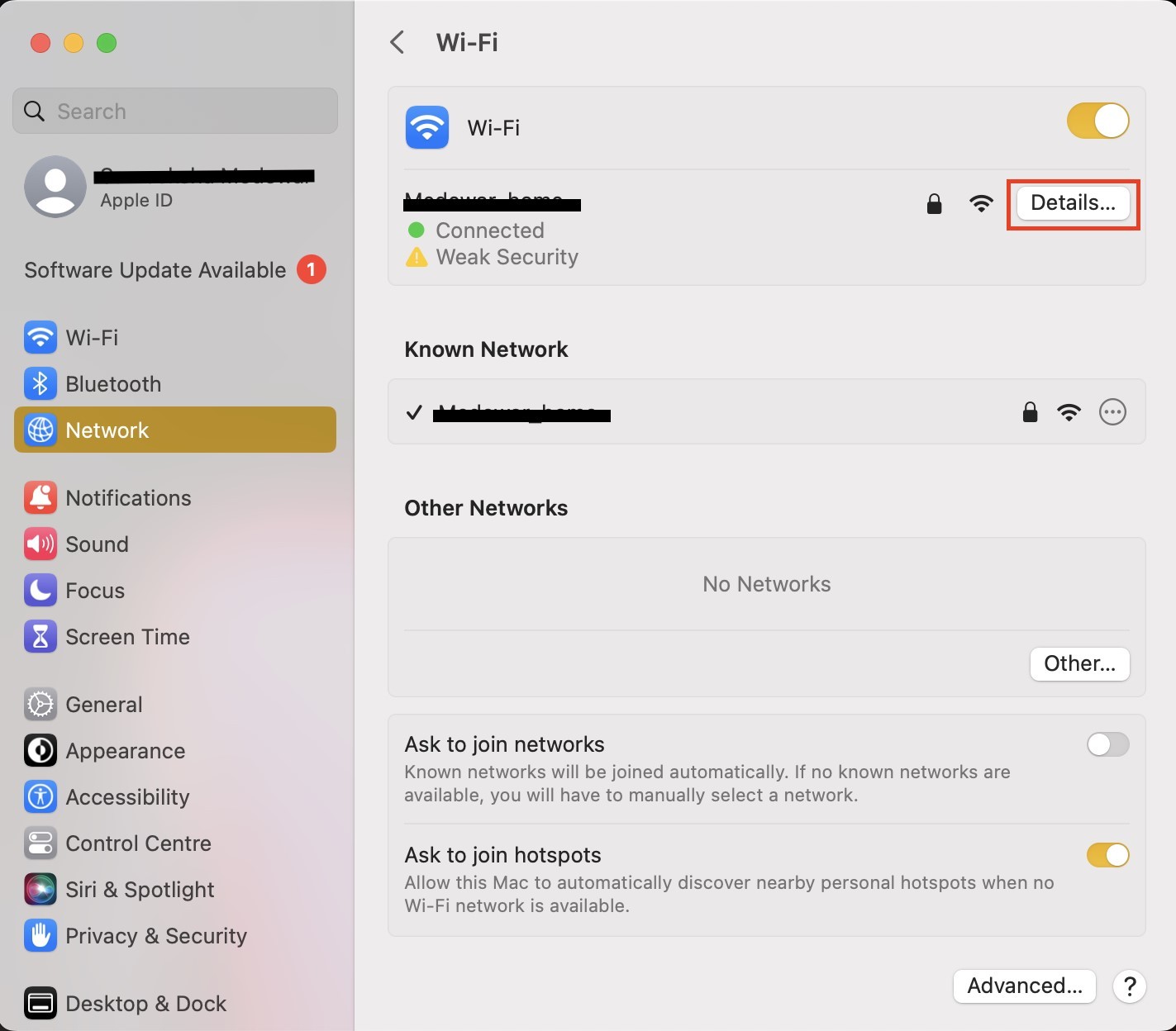
- Under the Proxies tab, disable the proxy server and click OK.
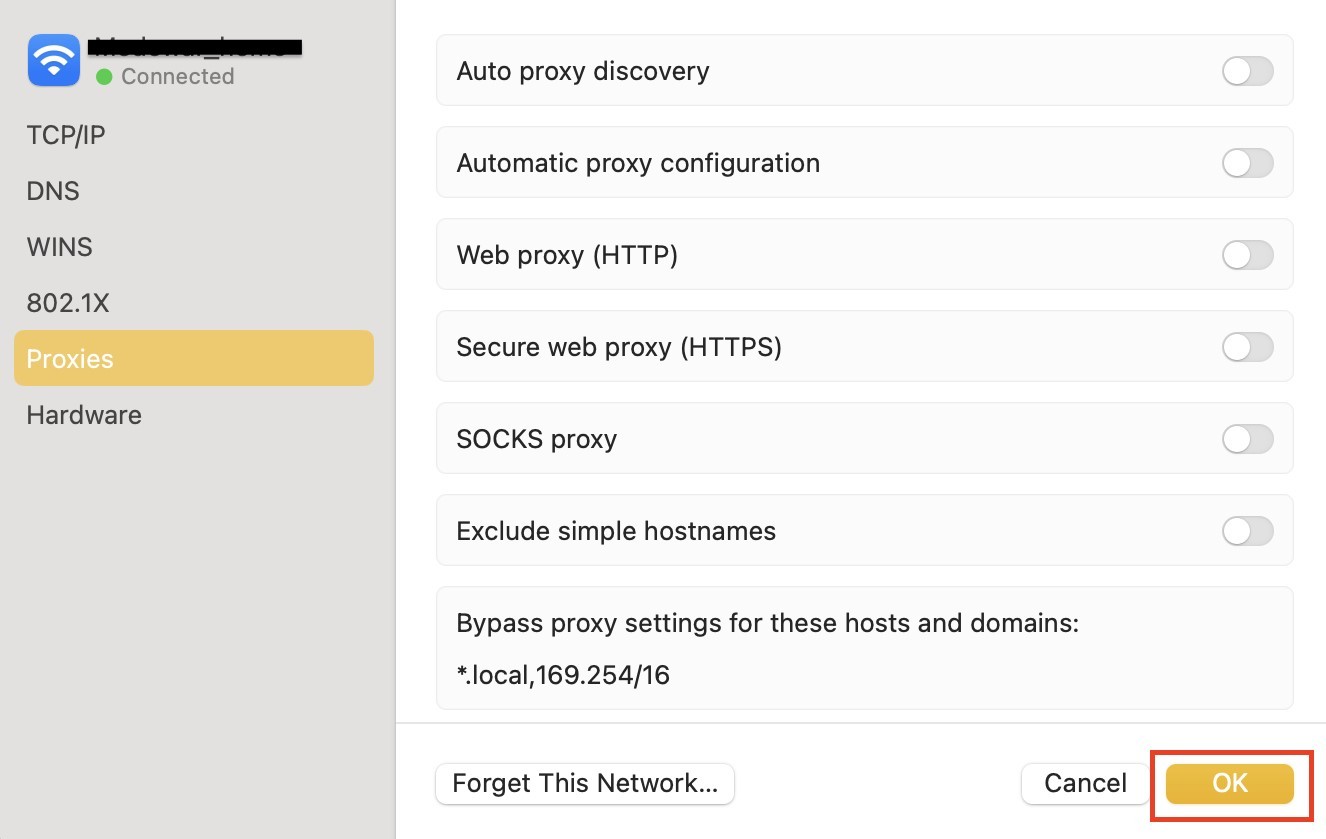
4. Check the Windows Hosts File
Each computer has a local host file where the DNS records domain names and their associated IP addresses. Every time you access a website, your system will check the DNS record to verify that the IP address of the website matches its domain name.
Some websites might also be prohibited if a blocked IP address and website URL are added to the Windows host file.
As a result, you need to verify your computer's Windows Hosts File. On your PC, look for the following location:
C:\\Windows\System32\drivers\etc
Then, open Notepad and drag the host file there. Ensure the file does not contain a listing for the website you are attempting to open. If it is, remove the entry before saving the document.
5. Change DNS Servers
To assist the browser in locating the website you wish to visit, a DNS server transforms domain names into IP addresses.
Usually, your internet connection settings will be set up with your ISP's internal DNS servers. They might not deliver the finest performance, though.
Because Google and Cloudflare's third-party DNS servers are affordable and dependable for the typical user, many individuals prefer to move to them.
Consider switching the DNS servers if you believe they are the issue to fix the err_connection_timed_out error.
Windows
- Navigate to Control Panel → Network and Internet Network and Sharing Center.
- Go to Change adapter settings.
- Right-click on your current network connection and choose Properties.
- Further, choose whether you want to use IPv4 or IPv6 addresses and select Properties.
- Replace your IP address with Google’s or Cloudflare’s public DNS server addresses:
- For IPv4, use 8.8.8.8 and 8.8.8.4
- For IPv6, use 2001:4860:4860::8888 and 2001:4860:4860::8844
- Finally, click OK and restart the browser.
macOS
- Go to System Settings → Network.
- Choose your current network connection and click Details.
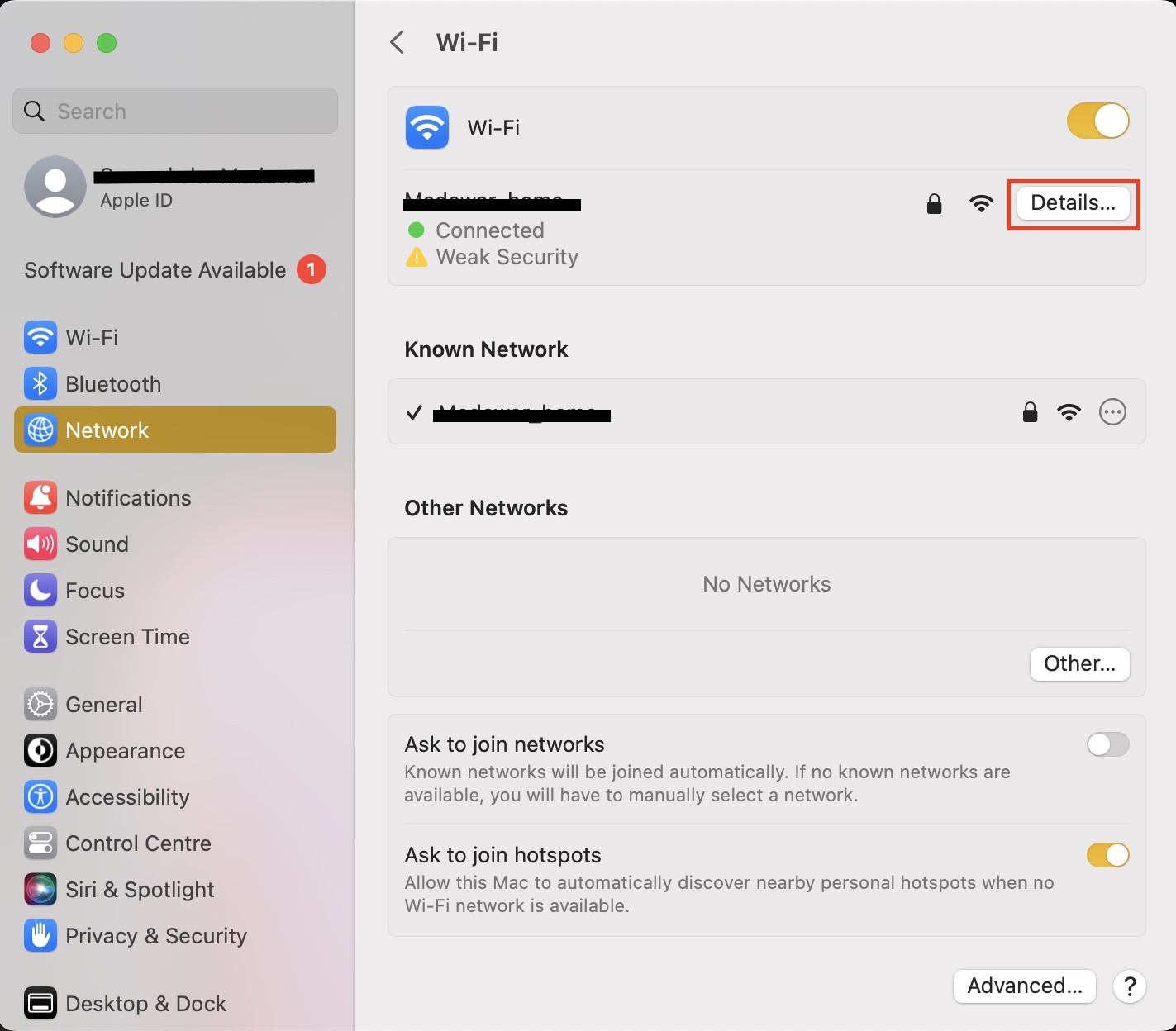
- Go to the DNS tab and change the current IP address with Google’s or Cloudflare’s server address.
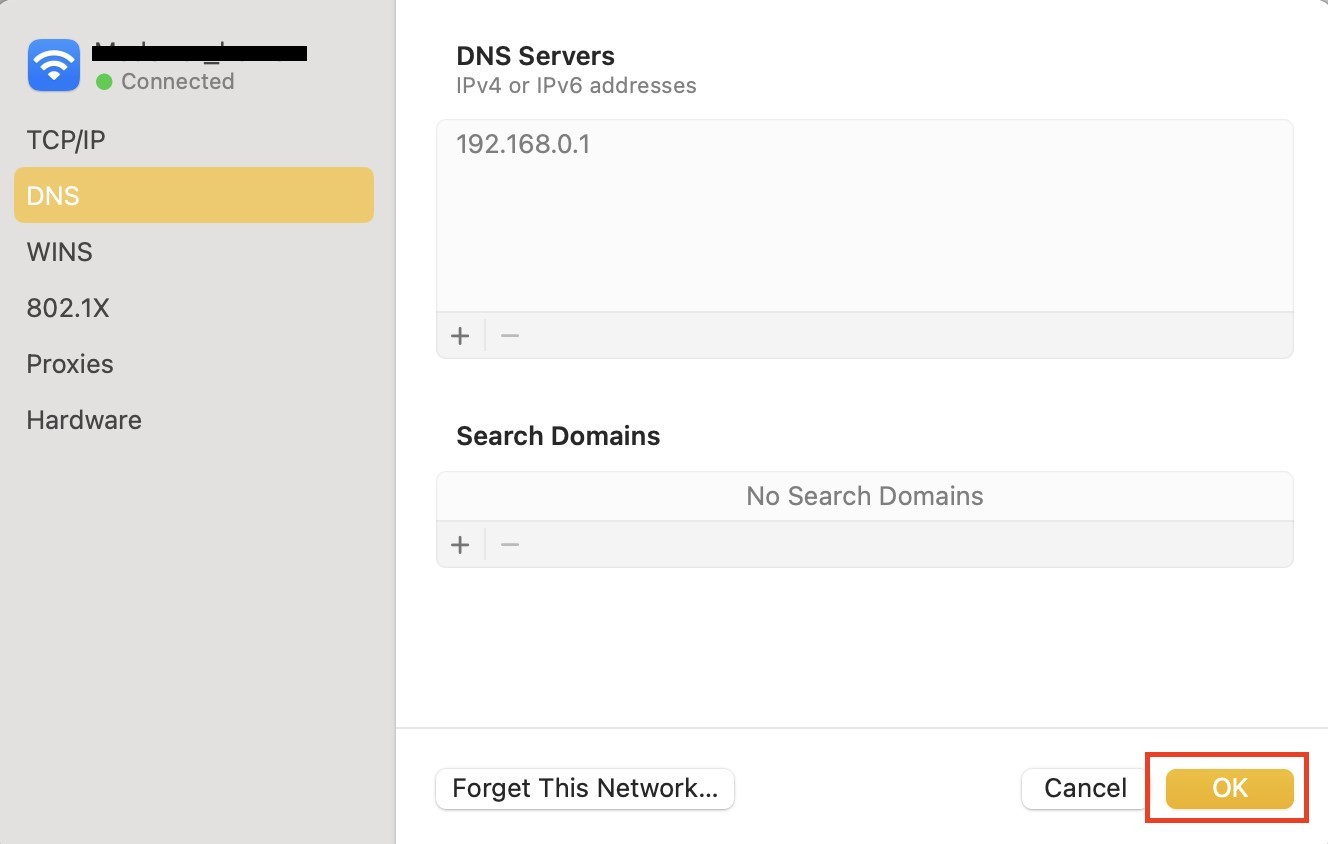
- Finally, tap OK.
6. Flush DNS and Renew IP Address
The DNS cache records the IP addresses of websites you visit. Hence, the computer not do not have to translate a website’s domain name into an IP address every time you visit the website.
However, if the entries in the DNS cache get old and do not match with the current version of a website you are trying to access, you receive the error message - ERR_CONNECTION_TIMED_OUT.
Flushing DNS can resolve the above error. Resetting your computer's DNS caches is referred to as flushing DNS.
Let us see how to flush DNS on Windows and macOS.
Windows
- Go to Command Prompt from the Start menu or through the Run command (press the Windows logo and R keys).
- Type the following command to flush DNS and hit Enter.
ipconfig /flushdns
- Now, it’s time to renew the IP address. To do so, type the following commands and hit Enter after every command.
ipconfig /registerdnsipconfig /releaseipconfig /renewnetsh winsock reset
After that, restart your computer and try accessing the website.
Check out the detailed guide to flush DNS on Windows here.
macOS
- Open Terminal from Applications or Spotlight search.
- Type the following command to flush DNS and hit return.
dscacheutil -flushcache
7. Clear Browser Cache
A web browser generally caches information on your computer. This information includes cookies, browsing history, and login information. They are preserved so that the corresponding pages will load more rapidly the next time you access them.
Caches are helpful, but when they age, they can be one of the causes of ERR_CONNECTION_TIMED_OUT error. Fortunately, clearing your browser cache can quickly fix this issue.
Here is how you can clear the browser cache in Google Chrome:
- Open Google Chrome and navigate to Settings by clicking three dots in the top right corner.
- Choose Privacy and security and select Clear browsing data.
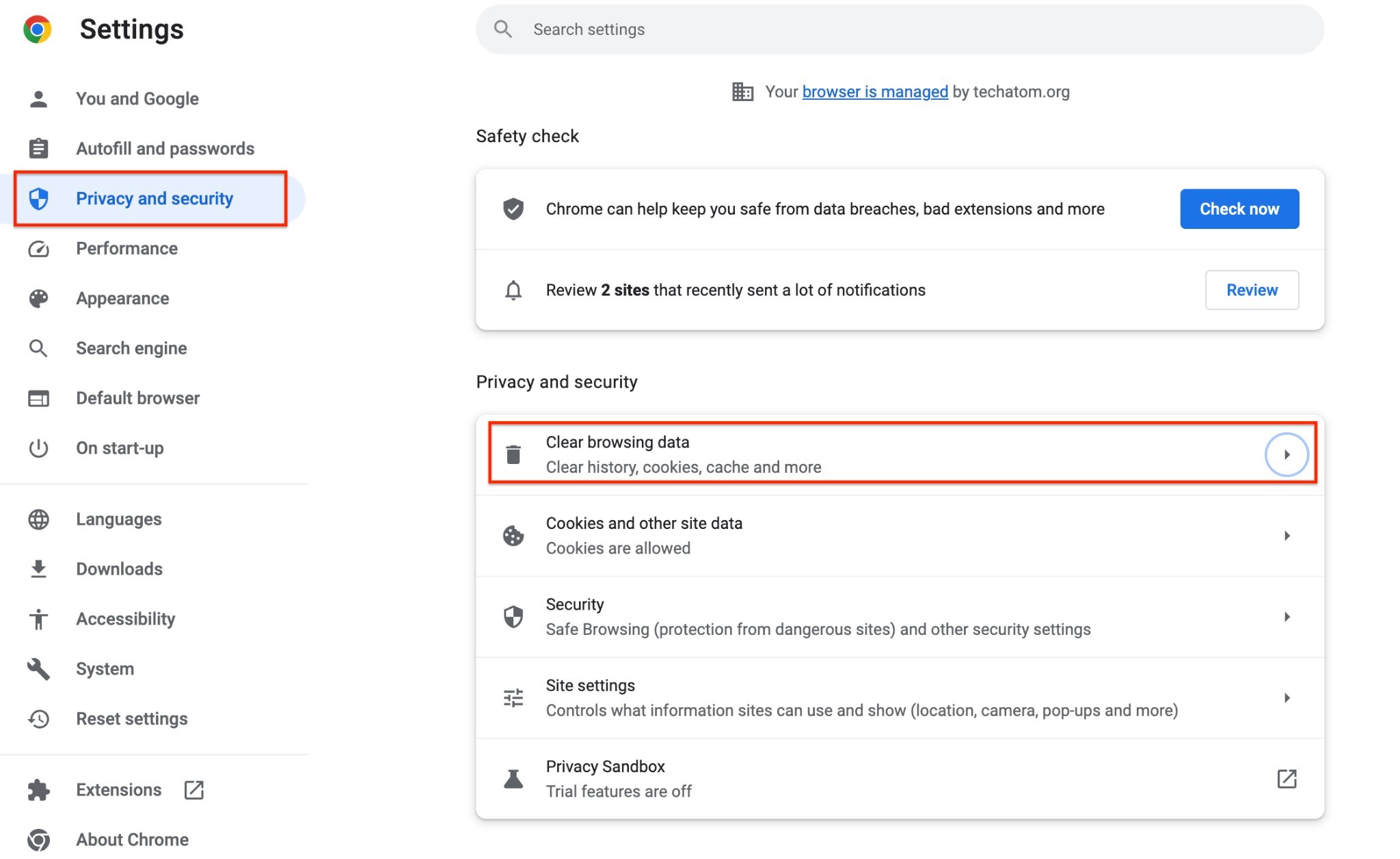
- Select the data you want to clear, such as browsing history, cookies, and cached data.
- Finally, hit the Clear data.
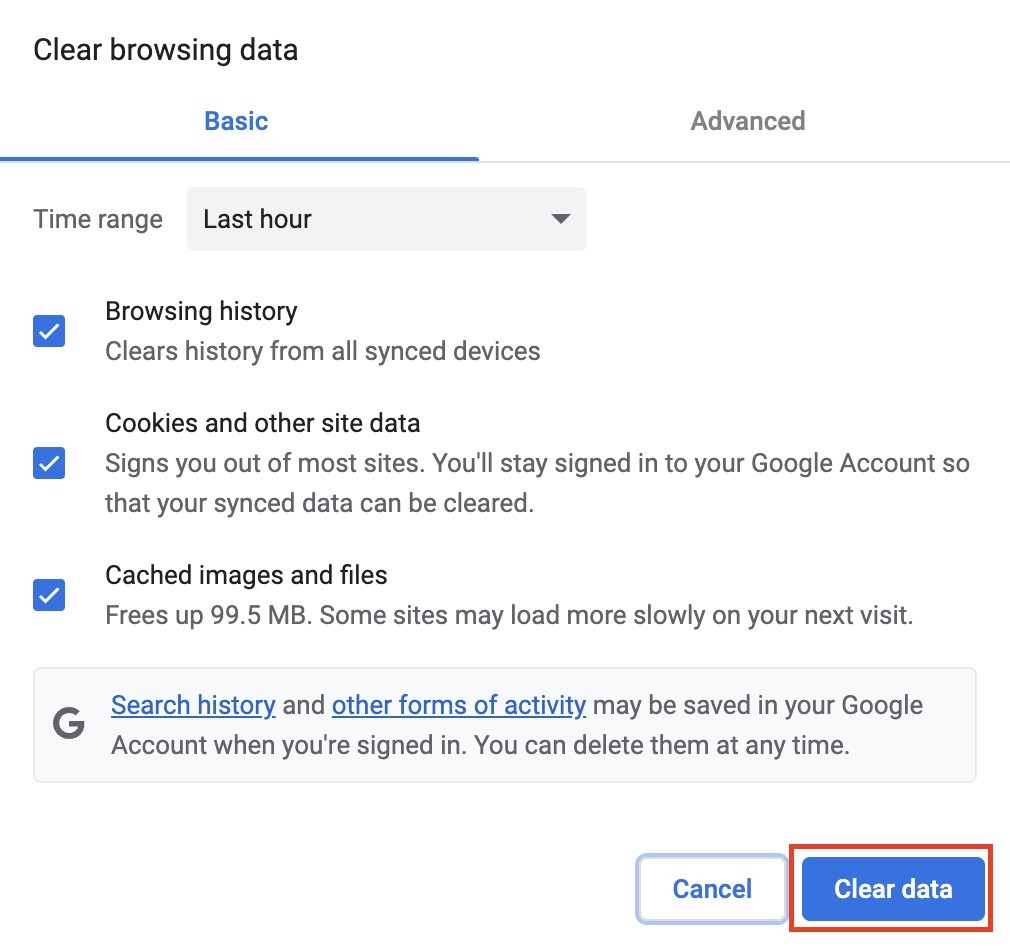
However, you can quickly determine if it's a problem with the browser cache by starting your browser in incognito mode. Alternatively, try using a different browser. You should clean your cache if you're still getting the issue.
8. Check With Your ISP
Your ISP (Internet Service Provider) may occasionally ban certain websites. Therefore, you should check to see if the ISP has added a website you are trying to access to a blacklist or if there is a connectivity issue.
If you've tried all of the approaches above to fix the err_connection_timed_out error and the issue still exists, try using a different web browser to see if you can access websites.
How to Fix the ERR_CONNECTION_TIMED_OUT Error? [Server-Level Methods]
1. Activate the Default Theme (WordPress)
Sometimes, themes can also be among the causes of the ERR_CONNECTION_TIMED_OUT error. In such a scenario, you can switch to the default theme and check whether the error resolves.
If you cannot access the WordPress dashboard, change the theme using the phpMyAdmin panel to change the current theme to the default one.
2. Examine the Maximum Execution Time
Configuring your WordPress website or server is the subject of the troubleshooting phase we'll cover.
The maximum execution time that has been established for your site comes first. Most servers have a default time of 30 seconds.
This is the maximum runtime a PHP script can have (after which it times out). This is frequently left at the default or low on shared hosts.
Since the php.ini file is on your server, you can't readily change this from WordPress. We advise contacting your hosting company to see if they can assist you in changing this.
3. Disable any New Scripts
The new code could be among the causes of the err_connection_timed_out error if the error appears after you've changed the website's script.
Performance issues could be caused by new features that are improperly configured or consume too many resources.
Consider removing the new code in this situation to fix the err_connection_timed_out error. Make a backup first, then undo the modifications to see if the site is once again accessible.
4. Increase PHP Memory Limit
The site may take too long to reply to the browser because some PHP scripts may use more memory than permitted. The memory limit can be raised, much like the maximum execution time.
However, it must not exceed your hosting company's maximum memory allocated to your plan.
Contact the company's support staff if you need help determining the maximum memory used with your hosting package.
5. Temporarily Deactivate Plugins (WordPress)
Not all WordPress plugins are developed by a trusted source. New developers or other unreliable third parties create some.
There may be a situation where a plugin may contain a faulty code. This faulty code can result in the ERR_CONNECTION_TIMED_OUT error for your users. The best solution is to deactivate WordPress plugins temporarily.
6. Look at The Maximum Execution Time
The maximum execution time refers to the duration within which PHP scripts are allowed to run on a website. Hosting providers typically set this limit at around 30 seconds. When a PHP script surpasses this limit, it can trigger ERR_CONNECTION_TIMED_OUT errors.
Fortunately, it’s possible to extend this time limit, and certain hosting providers offer users the option to adjust it either through the control panel or by making a specific request.
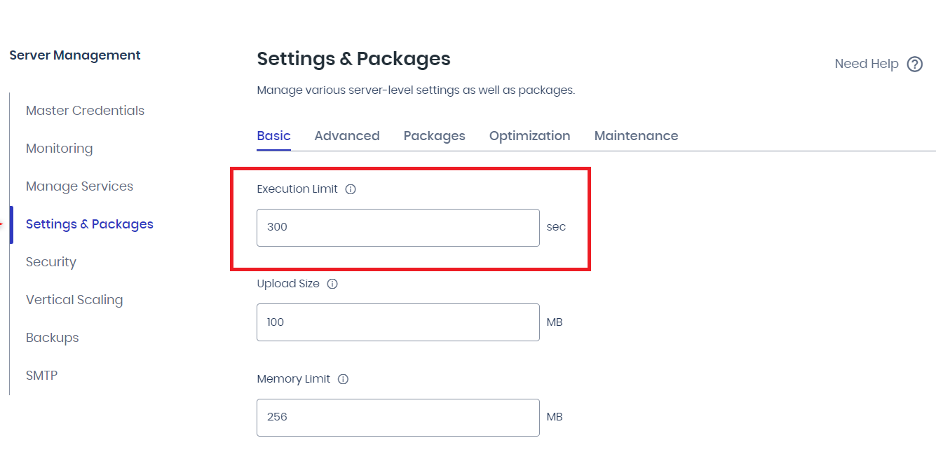
Alternatively, modifying the timeout value can also be achieved by manually editing the website’s .htaccess file. Access the .htaccess file and insert the following code: php_admin_value[max_execution_time] = 120.
7. Try a Different Device
Encountering a connection timed out error while accessing a website can be frustrating. One initial troubleshooting step involves attempting to access the site from an alternate device. If you're unable to reach a particular site from your computer, consider trying to load it on your mobile device.
Testing the site's accessibility on a different device allows you to ascertain whether the issue is localized to your current device or if it persists across multiple devices. By attempting to access the site from another device, you can discern if the problem is specific to your computer, internet connection, or any settings therein.
Read more: flushing your local DNS cache
8. Check for Browser Updates
Outdated browser versions can often lead to compatibility issues, potentially causing the timeout error. Ensuring your browser is up-to-date is essential to meet compatibility requirements and may resolve the connection timing out.
Moreover, the latest browser versions typically come with bug fixes and performance enhancements, contributing to a smoother browsing experience.
Solve err_connection_timed_out by restarting your browser or initiating an update from the settings menu.
Update Google Chrome
For Google Chrome users, updating your browser is relatively straightforward:
- About Chrome Section: Locate the "About Chrome" section in the browser's menu (usually found under "Settings" > "About Chrome").
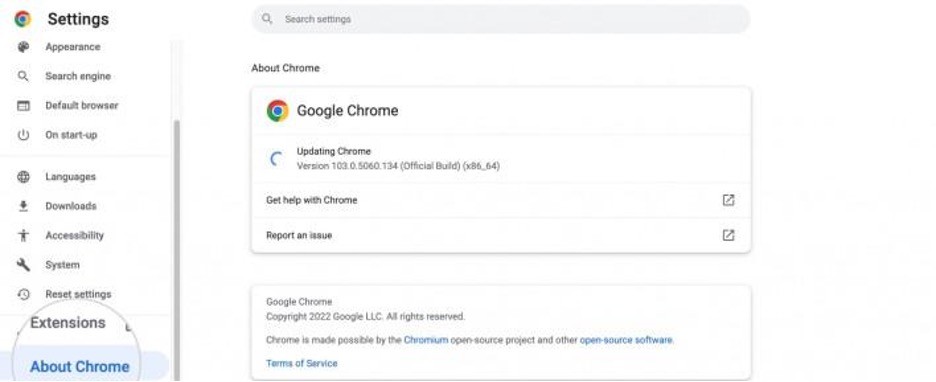
- Check for Updates: Chrome will automatically check for updates and download any available ones. Follow the prompts to restart the browser if an update is installed.
Check Mozilla Firefox for Updates
Firefox users can update their browsers by following these steps:
- General Settings Page: Navigate to the General Settings page in Firefox.
- Firefox Updates Section: Look for the "Firefox Updates" section within the settings.
- Install Available Updates: If there is an update available, Firefox will prompt you to install it. Proceed with the installation process and restart your browser to apply the updates.
By the way, if you still don’t know What is Firewall in a Computer network, make sure to check our article on this matter.
How Can You Avoid Getting the ERR_CONNECTION_TIMED_OUT Error in the Future?
This error usually happens when the accessed web address experiences a temporary issue and normally vanishes quickly. However, user considerations can occasionally come into play.
The following advice will lower the likelihood that this error will occur again in the future:
- Update your security software and browser. ERR_CONNECTION_TIMED_OUT errors are frequently the result of compatibility issues brought on by outdated software. But the majority of the time, the programs update themselves.
- Delete unnecessary browser data regularly. This is crucial for more reasons than only preventing the growth of connection problems in the future. To maintain the comfort of your internet browsing, this is also advised. Additionally, deleting browser history regularly is advised for data security and privacy concerns.
- Renew your IP address and routinely clear the DNS cache. As mentioned, the ERR_CONNECTION_TIMED_OUT error might occasionally result from an incorrect DNS cache. By periodically emptying the cache, you can avoid this. Likewise, renew your IP address.
Conclusion
This was all about the ERR_CONNECTION_TIMED_OUT error. As the error does not specify any cause, it becomes challenging to fix this error. However, the above methods we listed, for both client-side and server-side, can help you. We believe that at least one of the above methods can help you resolve this connection error.
Additionally, you can avoid this error by regularly updating your security software and browser, deleting browser history and cache regularly, and using a strong internet connection.
Do not forget to comment down the method that helped you eliminate ERR_CONNECTION_TIMED_OUT!
People also read:
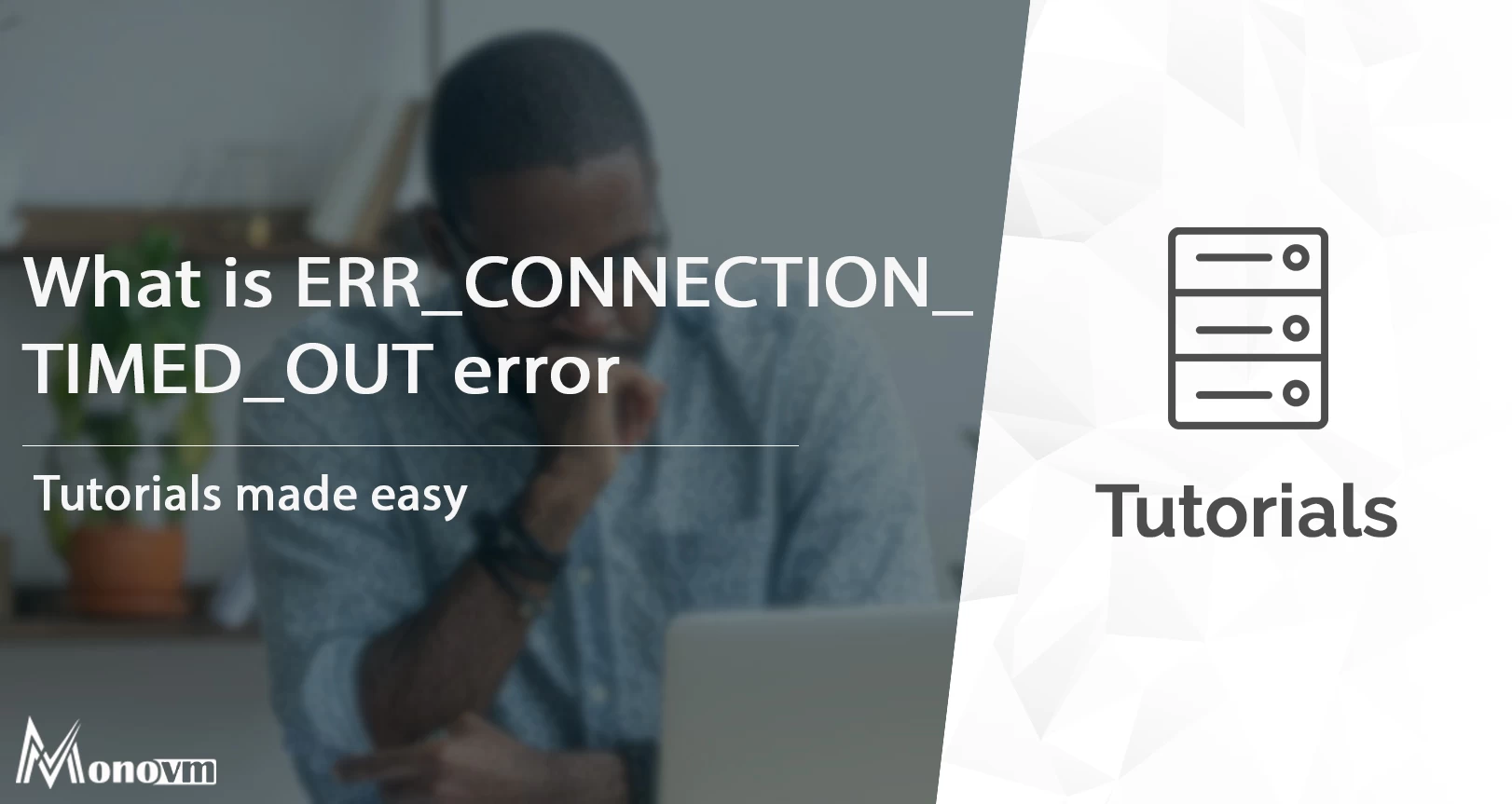
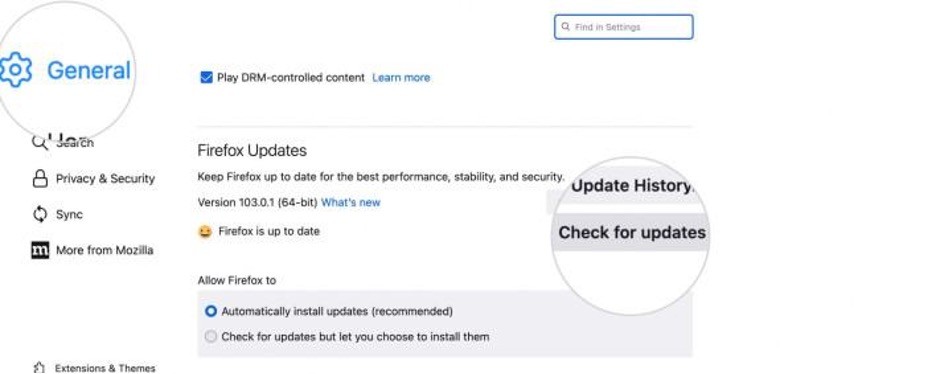
I'm fascinated by the IT world and how the 1's and 0's work. While I venture into the world of Technology, I try to share what I know in the simplest way with you. Not a fan of coffee, a travel addict, and a self-accredited 'master chef'.