List of content you will read in this article:
For both consumers and developers, website security is a top priority. Users require verification before giving their personal information to a website, and developers must ensure that their websites use SSL certificates and secure methods for users. As a result, modern browsers prevent users from accessing a website directory unless the website has a security certificate. As a result, the user may see an error message stating, Your Connection is not Private. We'll review the several variations of this error and some possible solutions in this article. Let's get started!
What is the "Your Connection is Not Private" error?
When a website wants to accept user information, Google Chrome or any other web browser permits protected connections. If a website fails to provide a secure connection, the browser will display the message: "Your connection is not private".
This error indicates that your browser has denied the page load request since the website attempts to serve an HTTP connection while taking user data. Such HTTP connections are not authorized because web browsers follow a strict privacy policy. Each website is given an SSL certificate which acts as the website's identity on the internet. If the certificate is not present or is invalid, the browser will restrict you from reaching the website.
Variations of Connection Not Private Error
1. Google Chrome
Google Chrome will give the following when you try visiting an insecure website.
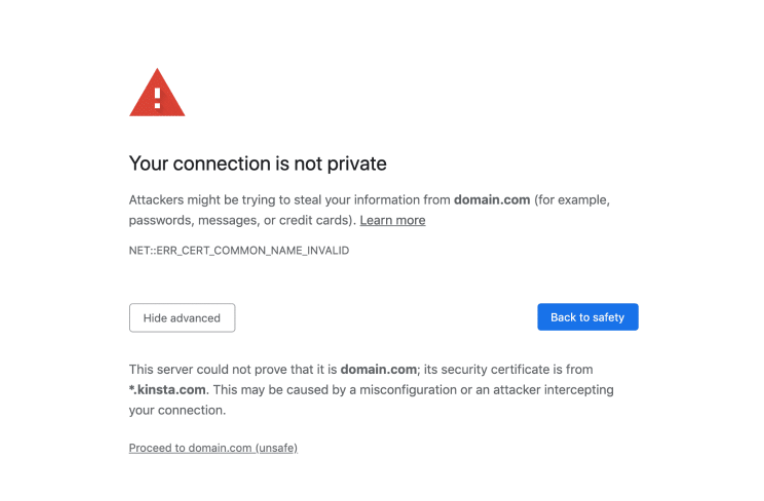
Below are the error codes that you can get from Google Chrome along with the above message:
ERR_SSL_VERSION_OR_CIPHER_MISMATCH
ERR_CERT_SYMANTEC_LEGACY
NET::ERR_CERTIFICATE_TRANSPARENCY_REQUIRED
NET::ERR_CERT_DATE_INVALID
ERR_SSL_PROTOCOL_ERROR
NET::ERR_CERT_WEAK_SIGNATURE_ALGORITHM
NET::ERR_CERT_AUTHORITY_INVALID
NET::ERR_CERT_COMMON_NAME_INVALID
2. Mozilla Firefox
Mozilla Firefox will give the following when you try visiting an insecure website.
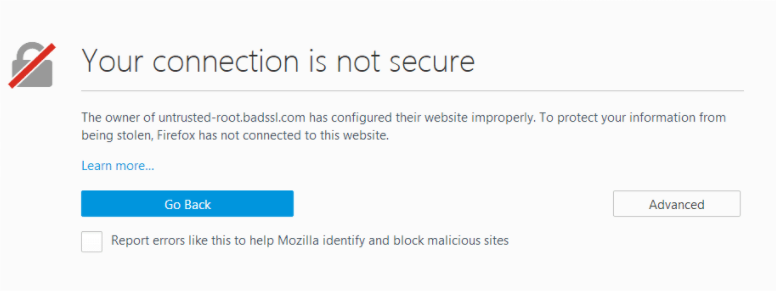
Below are the error codes that you can get from Mozilla Firefox along with the above message:
SEC_ERROR_UNKNOWN_ISSUER
ERROR_SELF_SIGNED_CERT
SSL_ERROR_BAD_CERT_DOMAIN
SEC_ERROR_EXPIRED_CERTIFICATE
MOZILLA_PKIX_ERROR_MITM_DETECTED
MOZILLA_PKIX_ERROR_ADDITIONAL_POLICY_CONSTRAINT_FAILED
SEC_ERROR_EXPIRED_ISSUER_CERTIFICATE
3. Microsoft Edge
Microsoft Edge will give the following when you try visiting an insecure website.
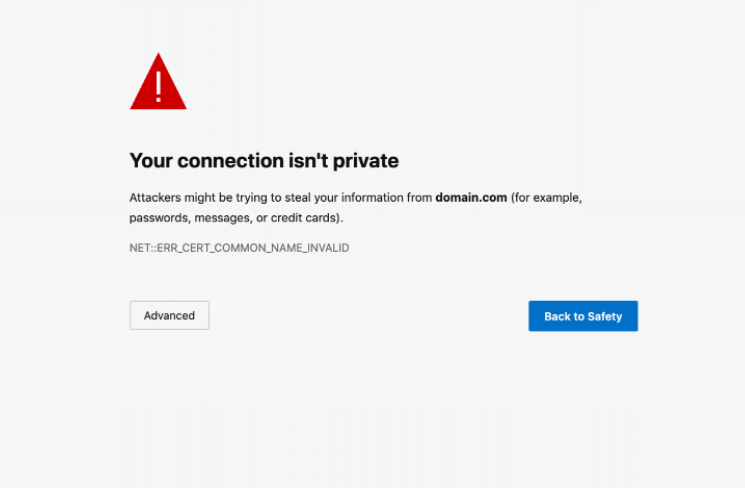
Below are the error codes that you can get from Microsoft Edge along with the above message:
Error Code: 0
DLG_FLAGS_INVALID_CA
DLG_FLAGS_SEC_CERT_CN_INVALID
NET::ERR_CERT_COMMON_NAME_INVALID
How to Fix Your Connection is Not Private Error?
Whenever you get this error, many times you may not know what exactly to do. There may be two reasons for this error to occur as follows:
- The client-side issue, i.e., the issue related to an operating system, web browser, or computer.
- Next, there may be a problem with the certificate on the website, such as it may be expired, the wrong domain, or not trusted by organizations.
To help you out with this error, we have created a list of some things or recommendations that you must check to fix the error.
So, let us begin with our list.
1. Reload a Page
Whenever you face the issue “ Your connection is not private”, you can simply try closing and re-opening your browser and landing on the same web page. This is because there may be chances that the website owner might be reissuing the SSL certificate or there was something wrong with the browser. Though this solution seems too simple, you can just try it out, as it can do wonders for you.
2. Manually Proceed
The next option to fix the error is to manually proceed, which is generally an unsafe option. Make sure to use this method only if you do not require to enter login credentials or payment details. If so, just skip this method and move on to the next ones on the list.
When you get this error, there are strong chances that threat imposters could lure you with the aim of stealing your sensitive data or payment details, which may put you at great financial risk. In addition, it may also be the case that the website you are trying to access is compromised.
If you still want to proceed, you can click on ‘Proceed to domain.com’ at the bottom of the screen. Some browsers provide this message under the “Advanced” option.
3. Are you Using a Cafe’s or Airport’s WiFi Networks?
When you use cafe and airport WiFi networks, you often get the error message “Your connection is not private”. The reason is that many public WiFi networks do not run on HTTPS, and even if some run, they are not configured correctly.
In case WiFi networks run over HTTPs but are not configured correctly, you will find an option to sign in only after you accept the terms and agreement. If you try to access a secure (HTTPS) website before agreeing to the terms and conditions, you will get the error: “Your connection is not private”.
Further, you can use a VPN (Virtual Private Network) while using the public network. The reason is the VPN will help you hide your IP address while allowing you to browse safely and anonymously.
4. Verify Your System’s Clock
If your system’s clock is not correctly configured or messed up, there are chances that you may encounter the error: “Your connection is not private”. To verify the SSL certificate, web browsers heavily rely on the system’s clock. So, it is essential to maintain the system’s clock correctly.
Generally, when you purchase a new computer or laptop, the time is not set correctly. You can do it manually using the following steps.
Windows
- At the bottom-right corner of your desktop, right-click on time.
- Next, choose the “Adjust date/time” option.
- Now, toggle on the “Set time automatically” option and “Set time zone automatically”. For the second option, it is optional to toggle on. When you do this, the time will be set according to one of Microsoft’s NTP servers. Cross-check whether the date and time that appears when you select “Set time automatically” is the same as the one in the bottom-right corner. If not, you can choose the “Change” option and enter the date and time manually.
When you are done, open the browser and try revisiting the website you want.
Mac
- From the top-left corner of the Mac desktop, click on Apple Menu and select “System Preferences”.
- Select the “Date and Time” icon. Enter your administrator username and password if the padlock appears on the screen.
- After that, choose “Set date & time automatically.” Your system’s date and time will be changed as per Apple’s NTP servers.
- Do similarly for the time zone tab, but it is optional again.
Finally, open the browser and try revisiting the web page.
5. Use Incognito Mode
Use the incognito mode of your browser, which is the private window that does not save any history of browsing to your signed-in account. There is no record of what you do online using the Incognito mode. Also, you can use another browser and check whether you get the same error: “Your connection is not private”.
When you use Google Chrome, you will find the Incognito Mode. On the other hand, it is a “New private window” for Mozilla Firefox and a “New InPrivate Window” for Microsoft Edge.
6. Clear Browser Cache and Cookies
Clearing browser cache and cookies is always a good idea as it provides many benefits. It helps you access updated and new content on web pages, preserves your sensitive and personal information, and helps websites run faster.
7. Clear the SSL State on your System
Though many people overlook the idea of clearing the SSL state in Google Chrome, it is very easy and comes in handy in case you face the error: “Your connection is not private”.
You can follow the below steps to clear the SSL state in Google Chrome in Windows:
- Open Google Chrome and go to Settings.
- Hit the “Advanced Settings” option.
- Choose “Change proxy settings” under Network, and the Internet properties dialog box appears.
- Select the Content tab, click “Clear SSL state”, and hit “Ok”.
- Now, restart Google Chrome.
8. Change DNS Servers
Another option on our list is to change DNS servers. You encounter the error stating that the connection is not private before using Google’s Public DNS or Cloudflare’s DNS. Simply, you can switch back to your ISP’s (Internet Service Provider) DNS to fix DNS errors.
In order to make sure that you use your ISP’s DNS, go to the network connection properties and select “Obtain DNS server address automatically”. In addition, you need to remove Google’s Public DNS or Cloudflare's DNS if you have added it to your router.
9. Disable VPN and Antivirus for the Time Being
There are chances that your VPN or antivirus software can sometimes override your network settings. Also, they can block specific SSL certificates or connections. So, you can turn your VPN or antivirus software off for some time to avoid SSL scanning and check whether your error of connection is not private resolves.
10. Verify the Expiration of the Certificate
It often takes place that the SSL certificate expires without the knowledge of the website owner. This may be due to various reasons, as follows:
- The website owner might not have enabled the option of auto-renew with the SSL Certificate provider.
- Even if the website owner has enabled auto-renew, the payment might have failed because the owner might have forgotten to update the payment details.
- The website owner leverages a free Let’s Encrypt certificate that expires every 90 days.
So, when an SSL certificate is expired, you get the error message: “Your connection is not private”, accompanied by the code: NET::ERR_CERT_DATE_INVALID. To avoid this error, make sure to check the certificate’s expiry date frequently.
11. Update your Operating System
Older versions of your operating systems fail to be compatible with the cutting-edge cipher suites and TLS 1.3. Also, some components of the latest SSL certificates will stop functioning. So, it is recommended to keep your operating system updated as new versions usually include compatibility with many new and latest technologies and fixes to security loopholes.
12. Restart your System
Restarting your system can be a solution to many problems though it seems annoying and daunting. Along with your system, you can even restart your router. We had this option on our list because restarting the system significantly removes a lot of temporary caches.
13. Is the Certificate Issued by Symantec?
Back in 2017, it was revealed to the public about the usage of some bad practices that Symantec used while issuing certificates. More importantly, they did not comply with the CA/Browser forum baseline requirements. So, most browsers decided not to support certificates issued by Symantec. If a website you want to access uses a certificate issued by Symantec, you will definitely get the error message of your connection not being private, with the error code: NET::ERR_CERT_SYMANTEC_LEGACY.
14. Is the Certificate SHA-1?
Once upon a time, SSL certificates leveraged SHA-1, which is a cryptographic hash algorithm. Browsers do not support SHA-1 due to its certain weaknesses. So, if a website you want to access uses the SHA-1 algorithm, you will get the error regarding the private connection.
Most SSL certificates, nowadays, use SHA-256 algorithms. You can check which cryptographic algorithm a website uses under the ‘Details’ tab while inspecting it.
15. Opt for Help
Still facing the same error even after following the above recommendations or actions? You can simply opt for help. Google Chrome Help Forums can come in handy to ask for help because many people may have come across the same error and can help you out with the solution that helped them.
Conclusion
No doubt browser errors are not easy to troubleshoot or deal with. If your system has something misconfigured or there is a problem with the certificate on the website, you will encounter the error: “Your connection is not private”. It becomes important to fix this error as quickly as possible. To do so, we have listed some of the most useful recommendations to help you out.
People are also reading:
![How to fix “Your Connection is not Private" Error? [Solution]](/wp-content/uploads/2022/02/connection-error-solved293-main.webp)
I'm fascinated by the IT world and how the 1's and 0's work. While I venture into the world of Technology, I try to share what I know in the simplest way with you. Not a fan of coffee, a travel addict, and a self-accredited 'master chef'.