List of content you will read in this article:
The host file, also known as the host file, is a fundamental component in most operating systems. It serves as a local DNS (Domain Name System) lookup table, allowing users to map IP addresses to domain names manually. The host file plays a crucial role in various applications, including website blocking, local development and testing, network troubleshooting, private network setup, ad blocking, and web development preview by providing control and customisation over network connectivity. This guide will explore the host file's features, functionalities, and practical uses, showcasing its significance in managing network connections and empowering users with enhanced control over domain name resolution.
What is a host file?
The host file, also known as the host file, is a plain text file in most operating systems, including Windows, macOS, and Linux. It serves as a local DNS (Domain Name System) lookup table, allowing users to map IP addresses to domain names manually. When a user attempts to access a domain name, the operating system consults the host file to check for custom mappings before querying external DNS servers. This provides control and customization over network communication by allowing users to define specific IP-address-to-domain-name associations within the file.
The host file follows a simple format where IP addresses and domain names are listed in pairs, each entry on a new line. Users can add or modify entries in the host file using a text editor, specifying the desired IP address and its corresponding domain name. The file allows for comments by using the "#" symbol at the beginning of a line, which helps add descriptive notes or temporarily disable specific mappings.
The host file is typically used for website blocking, local development and testing, network troubleshooting, private network setup, ad blocking, and web development preview. Users can override the default domain name resolution process by editing the host file and tailoring network connectivity to their needs.
Application of the host file
The host file has various applications that offer valuable functionalities. Some of these applications include:
1. Website Blocking
The host file provides a simple and effective access block to specific websites. By redirecting the domain names of unwanted websites to the loopback IP address (127.0.0.1), any attempt to access those websites will result in the user being directed back to their computer, effectively preventing the connection. This method is commonly used for content filtering in educational institutions, workplaces, or for personal use, allowing users to restrict access to websites that may contain inappropriate, distracting, or potentially harmful content.
2. Local Development and Testing
The host file plays a crucial role in local web development and testing. Developers can assign custom IP addresses to domain names within the host file, allowing them to access websites hosted locally on their machines. This enables them to test website functionality, check database interactions, and ensure all website components work properly before deploying them to a production server. By utilizing the host file, developers can simulate the actual domain name used in the live environment, providing a more accurate testing environment and reducing the chances of issues arising during deployment.
3. Network Troubleshooting
The host file serves as a valuable tool for network troubleshooting. By editing the host file, network administrators can manually assign IP addresses to specific domain names, bypassing the need for DNS resolution. This can be helpful in situations where DNS servers are misconfigured or experiencing issues. By mapping domain names to alternative IP addresses within the host file, administrators can test different network configurations, verify DNS settings, and isolate issues related to DNS resolution. It provides a way to ensure that network connections function correctly and allows for targeted troubleshooting of specific network components.
4. Private Network Setup
The host file can be used in private network environments to simplify access to resources within the network. By assigning domain names to specific IP addresses within the host file, users can access devices, servers, or services within the private network using user-friendly and easily recognizable domain names. This eliminates the need to remember or manually input IP addresses for each resource, enhancing usability and simplifying network management. It is particularly useful in local area networks (LANs) or small-scale private networks where maintaining a separate DNS server might not be necessary.
5. Ad Blocking
The host file can be employed as an ad-blocking mechanism at the system level. By mapping the domain names associated with ad servers to a loopback IP address or a non-existent IP, requests to those domains are redirected or blocked. This prevents advertisements from being displayed on websites or within applications, effectively reducing distractions, improving browsing speed, and enhancing user privacy. Ad blocking through the host file operates independently of browser extensions or plugins, providing a system-wide solution that can be effective across all browsers and applications.
6. Web Development Preview
The host file is invaluable for web developers when previewing websites before making them publicly accessible. By mapping a domain name to the IP address of a development or staging server within the host file, developers can access the website using the desired domain name. This allows them to test the website in a realistic environment, ensuring all features, functionality, and design elements work as intended. It provides an opportunity to identify and fix any issues before deploying the website to a production server, reducing the likelihood of errors or inconsistencies in the live environment.
🔋🔋Unlock unparalleled performance and scalability with Monovm VPS hosting, empowering your business to thrive in the digital landscape.🔋🔋
A step-by-step guide to editing the host file
You can put the names and IP addresses in the hosts' files so the computer does not have to go to the DNS server to convert the name to IP. This will speed up access to the site because your computer will no longer go to DNS servers on the Internet.
Accessing and editing host files
The host files in all versions of Windows from XP to Windows 10 are located in the following path:
c:\windows\system32\drivers\etc
- Editing host files in Windows 8 and 10:
- Click Windows.
- In the search bar, type Notepad.
- In the search results, right-click on Notepad and select Run as administrator.
- From Notepad, follow this path and open the hosts file:
c:\Windows\System32\Drivers\etc\hosts
- Apply the changes to the file.
- In the end, save the file (File > Save).
Editing host files in Windows Vista and 7:
- From the Start menu, go to All Programs and then select Accessories.
- Right-click on Notepad and select Run as administrator.
- If the access level message appears, confirm or continue.
- When the Notepad program is opened, open from the File menu and the host's file from this path: C:\Windows\System32\Drivers\etc\hosts.
Extra Tip
- To block a website, you can change the name of the website to your IP 127.0.0.1. The address 127.0.0.1, which is called Localhost, is the address of the computer itself.
- Addresses starting with 127 will never connect to the Internet.
- # can be used to add comments. The operating system will not check any line that starts with #. Adding a # sign to the beginning of a line will disable that line.
- The address entered in this file should not contain symbols such as \,, http:/, etc.
- Be sure to back up this file before making any changes.
Final Thought
In conclusion, a host file, also known as the host file, plays a fundamental role in the functioning of an operating system by providing a mechanism to map IP addresses to domain names manually. By editing this file, users can override the default domain name resolution process, allowing for the customization and control of network communication. The host file serves as a local DNS (Domain Name System) lookup table, enabling users to define specific IP-address-to-domain-name mappings, bypassing the need to rely solely on external DNS servers.
This not only enhances the efficiency of network operations but also enables various practical applications. For instance, the host file can block access to specific websites by redirecting their associated domain names to a loopback IP address (such as 127.0.0.1), effectively preventing their connection. The host file can also be employed in local network setups for testing and development purposes, allowing developers to assign custom IP addresses to domain names for local web server testing. Despite its simplicity, the host file offers a powerful tool for managing network connectivity and exercising granular control over internet browsing and access.
People also read:
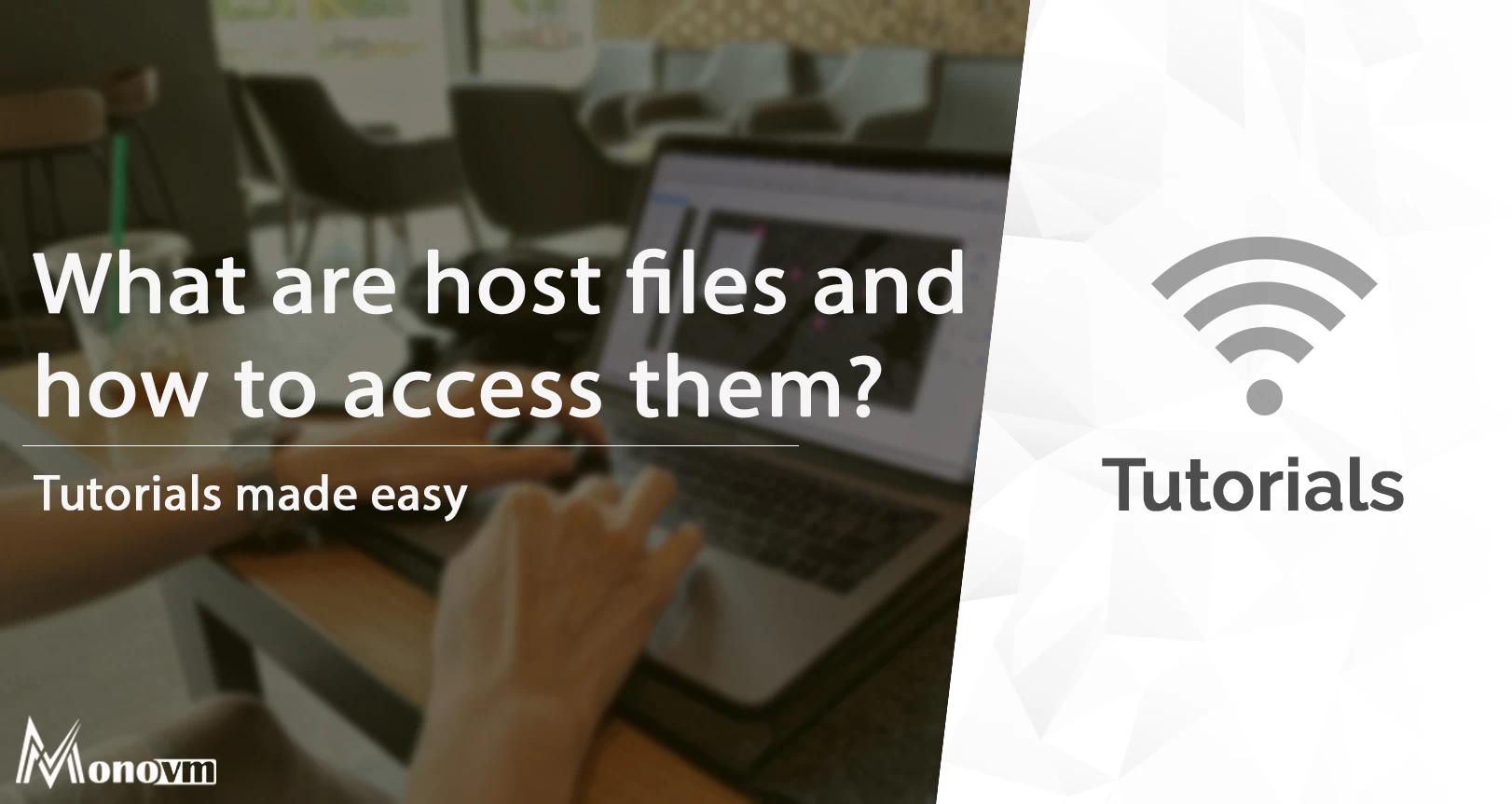
I'm fascinated by the IT world and how the 1's and 0's work. While I venture into the world of Technology, I try to share what I know in the simplest way with you. Not a fan of coffee, a travel addict, and a self-accredited 'master chef'.