List of content you will read in this article:
Humans are visual and engage better with content that features images. Search engines have been big endorsers of imagery, and web owners have leveraged the opportunity to increase their ranking in the search engine results pages. This has resulted in the web hosting millions of images.
Today, we are no longer restricted to text queries when browsing. Thanks to the advancements in technology, today, you can comfortably search using images.
What Is Reverse Image Search?
Reverse image search uses an image to query a search engine to find the image content on other websites. A reverse image search also does not come at an extra cost, considering all its benefits. While there are several extensions that can help you do your image search, Google Image Search will cover your needs.
What Is the Essence of Doing an Image Search?
Are you wondering why you should use reverse image search while you can easily query with text? Image search reasons vary.
1. Authentication of images
While you see images posted on various e-commerce websites or even the product pages of some of the websites you visit, not all are real. Some of the things you need to know when you see an image on a website are its origin and how old the image is.
You want to know if the images shared by suppliers or businesses online are genuine and whether the businesses own them. You may also need to know how much an image is worth and how old it is.
A quick reverse image search will save you from a painful revelation of businesses posting products they don’t have or showcasing services provided by other companies. A reverse image search will help you authenticate the products a company offers and save you from working with cons.
Remember that many companies are dedicated to doctoring images to trap consumers. Do not be a victim of deception when you can easily use this tool.
2. Track image use and protect intellectual property.
Whether you upload your images on photo-sharing sites, a blog, or a YouTube channel, you need to track how other people use your images. A reverse image search will tell you how, where, and when your images have been used.
With this information, you can establish whether your images are being used inappropriately and the next action to take. You may also find some websites and blogs utilising your bandwidth by linking to images on your site instead of their sites, which can affect your website’s speed. If you find copyright images you have not licensed for reuse, you can have them taken down.
The image search will also help you identify how much traction you have online on your publications.
3. Authentication of people
Like you can use reverse image search to authenticate images, you can use the tool to authenticate people. A reverse image search of profiles on networking sites like LinkedIn will help you confirm if people are who they say they are. This way, you can protect yourself from scammers.
4. Identification of linking opportunities
As aforementioned, a reverse image search will give you a list of search results, including websites that include your image. This presents a great opportunity to link back to your website. You need to ensure that the website credits your site for the images used. If the users have not given you credit, you can request the rights in the form of a link.
How To Do a Reverse Image Search
When doing a reverse image search, the search results could be sites that include the images, similar images on the web, or various sizes of images you are searching for. The reverse image search feature is available on several browsers.
Image search on your desktop browser
1. Open your Chrome browser and load the “Google Images” page. You can query “Google Images” or click on the “Images” button at the top right side of the window to find the page.
2. On the Google Image page, click on the camera icon on the search bar.
3. A new tab will pop up with two options in the menu. That is “Paste image URL” and “Upload Image.”
4. Depending on the option you choose, paste the URL of the image you intend to search for or upload the image from your computer.
5. Once you upload the image or paste the URL, click “Search by image.”
Image search on Chrome
If you are using Chrome to browse, you don’t have to go through all the steps above. You can find the source of an image in the following simple steps.
1. Locate the image you want to search on the website you originally saw it.
2. Right-click on the image and click on the” Search image with Google Lens.”
3. Google will then display several search results.
Reverse search on your mobile phone
You can do a reverse image search on your mobile phone, and the process is not so different from that of a desktop. Here are the steps.
1. Open your Chrome application.
2. Do your search and open the website where the image is posted.
3. Tap on the image you want to search, and a bigger version of it will open.
4. Long press on the image, and a menu tab will pop up.
5. Click on the “Search image with Google Lens” option.
6. You will get several search results where a similar image appears.
Take Away
The reverse image search tool is very easy to use, and you can use it to get useful insights that could benefit your digital marketing strategy. The tool will protect you from scammers and deceitful information and protect your intellectual property, but it can also help you identify how effective your content marketing strategy is.
You can do a reverse image search both on your desktop and mobile using the simple steps above.
People also read:
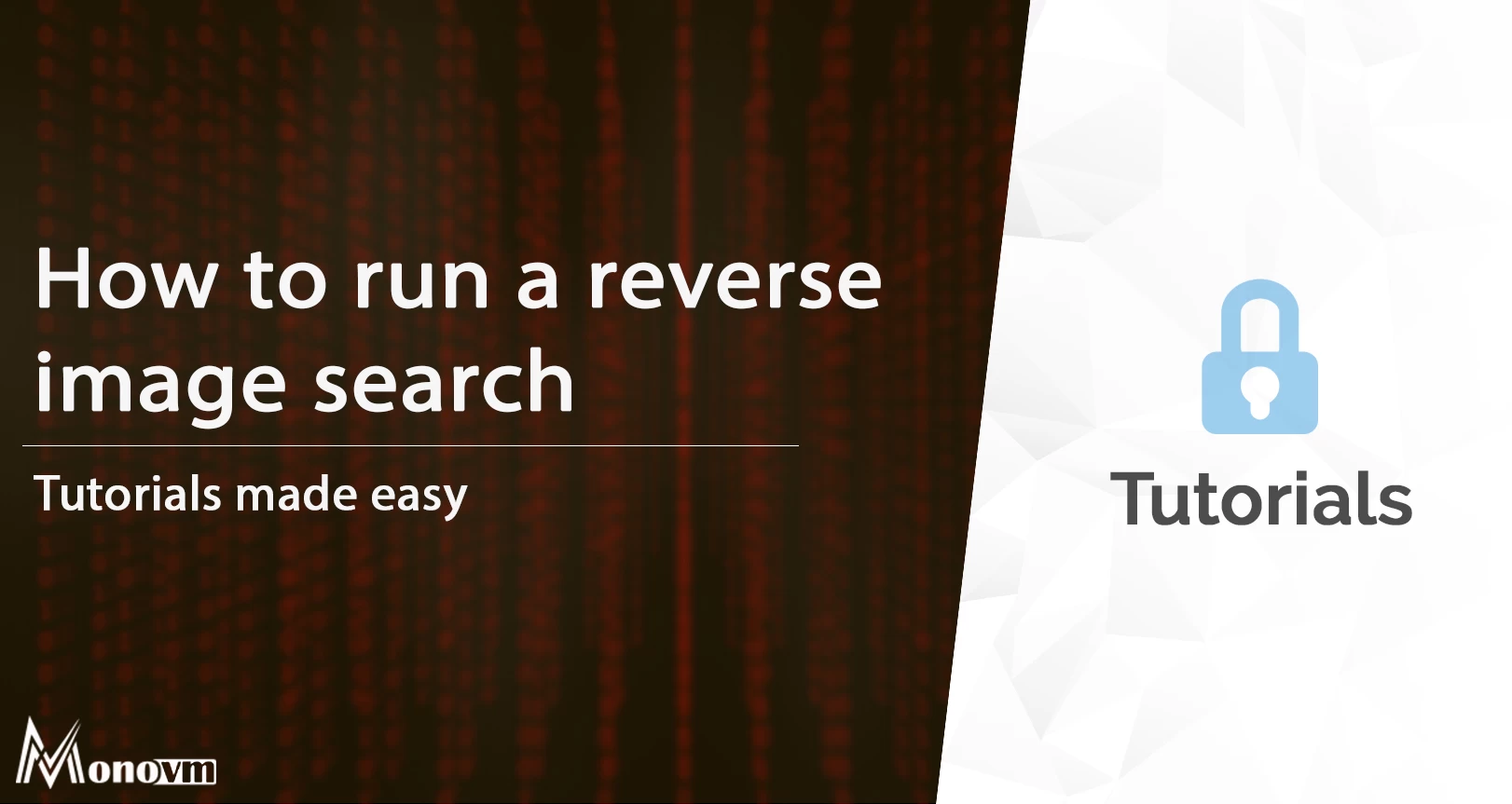
I'm fascinated by the IT world and how the 1's and 0's work. While I venture into the world of Technology, I try to share what I know in the simplest way with you. Not a fan of coffee, a travel addict, and a self-accredited 'master chef'.