List of content you will read in this article:
Anaconda is a popular distribution of the Python programming language that comes with a wide range of useful tools and libraries for data science and machine learning projects. Anaconda is an excellent choice for developing your code if you are working on data analysis or machine learning projects. Installing Anaconda on Ubuntu is relatively easy, and in this guide, we will walk you through the installation process step-by-step.
What Is Anaconda?
Anaconda is a popular open-source distribution of the Python and R programming languages for data science and machine learning. It is an all-in-one platform with a wide range of tools and libraries, making installing, managing, and maintaining your Python environment easy. With Anaconda, you can start working on your data analysis or machine learning projects without worrying about installing and configuring individual packages and dependencies.
Anaconda includes popular libraries like NumPy, Pandas, Matplotlib, and Scikit-learn, among many others. You can also install additional packages using Anaconda’s package manager, Conda. Moreover, Anaconda also provides an integrated development environment, Anaconda Navigator, which allows you to manage your packages, create and manage environments, and launch your projects with a few clicks. Overall, Anaconda provides an efficient and convenient toolset for data scientists and machine learning engineers to build and deploy their projects.
Benefits of Installing Anaconda on Ubuntu
- Easy Set-Up: Anaconda simplifies installing and managing Python's scientific libraries on Ubuntu. It comes with all the necessary packages and dependencies preinstalled, making it easy to set up and start working on your project quickly.
- Versatility: Anaconda is a versatile tool that can be used for data analysis, scientific computing, and machine learning. It is an all-in-one package that contains many useful libraries, such as NumPy, Pandas, Matplotlib, and Scikit-learn.
- Conda Package Manager: Anaconda provides a powerful package manager called Conda. It makes installing and managing packages a breeze. You can easily create an environment, add or remove packages, and switch between different versions of packages without any hassle.
- Cross-Platform Compatibility: Anaconda works on many operating systems, including Windows, macOS, and Linux. This makes it easy to collaborate with others using different operating systems.
- Anaconda Navigator: Anaconda Navigator is an integrated development environment that simplifies running and managing your Python projects. It provides a graphical user interface to manage your projects and environments, making it easy to switch between different projects and manage dependencies.
📀📀Experience blazing-fast performance and unparalleled reliability with Monovm's cutting-edge Ubuntu VPS servers, empowering your online presence like never before.📀📀
How to Install Anaconda on Ubuntu
- Open the terminal in Ubuntu. You can do this by pressing the "Ctrl+Alt+T" keys on your keyboard or searching for "terminal" in the application launcher.
- Download the Anaconda installer for Ubuntu from the Anaconda website. You can copy the download link by right-clicking the "Download" button and selecting "Copy link address."
- In the terminal, navigate to the directory where you want to save the Anaconda installer. You can use the "cd" command to change directories. For example, if you want to save the installer in your home directory, type "cd ~" and press Enter.
- Use the "curl" command to download the Anaconda installer. Paste the download link you copied from the Anaconda website after the "curl" command. For example, the command should look like this:
curl -O https://repo.anaconda.com/archive/Anaconda3-2021.05-Linux-x86_64.sh
- After the download is complete, run the Anaconda installer by typing the following command:
bash Anaconda3-2021.05-Linux-x86_64.sh
Replace "Anaconda3-2021.05-Linux-x86_64.sh" with the name of the Anaconda installer file you downloaded.
- Follow the prompts in the installer to complete the installation. You will be asked to review and accept the license agreement, choose the installation location, and select whether you want to have Anaconda added to your PATH environment variable.
- After the installation, close and reopen the terminal to apply the changes to your PATH environment variable.
- Verify that Anaconda is installed by typing the following command in the terminal:
conda –version
This should display the version of Conda, the package manager included with Anaconda.
Congratulations, you have successfully installed Anaconda on Ubuntu! You can now use Anaconda to manage Python packages and create virtual project environments.
Wrapping Up
Anaconda is a powerful package manager that allows programmers to work with multiple programming languages and libraries seamlessly. Installing Anaconda on Ubuntu is a straightforward process that can be accomplished by following these step-by-step instructions. With Anaconda installed, you can easily create virtual environments for your projects, manage packages, and work with different versions of Python. By using Anaconda, programmers can streamline their development process and focus on building great software.
- Anaconda simplifies package management and lets you easily deploy data science solutions on various platforms.
- Anaconda includes over 150 open-source packages, making it a comprehensive solution for data science and analytics.
- Anaconda allows for easy creation and management of virtual environments to keep different projects isolated from each other.
- Installing Anaconda on Ubuntu is straightforward, and it lets you have a powerful data science platform up and running in just a few steps.
People also read:
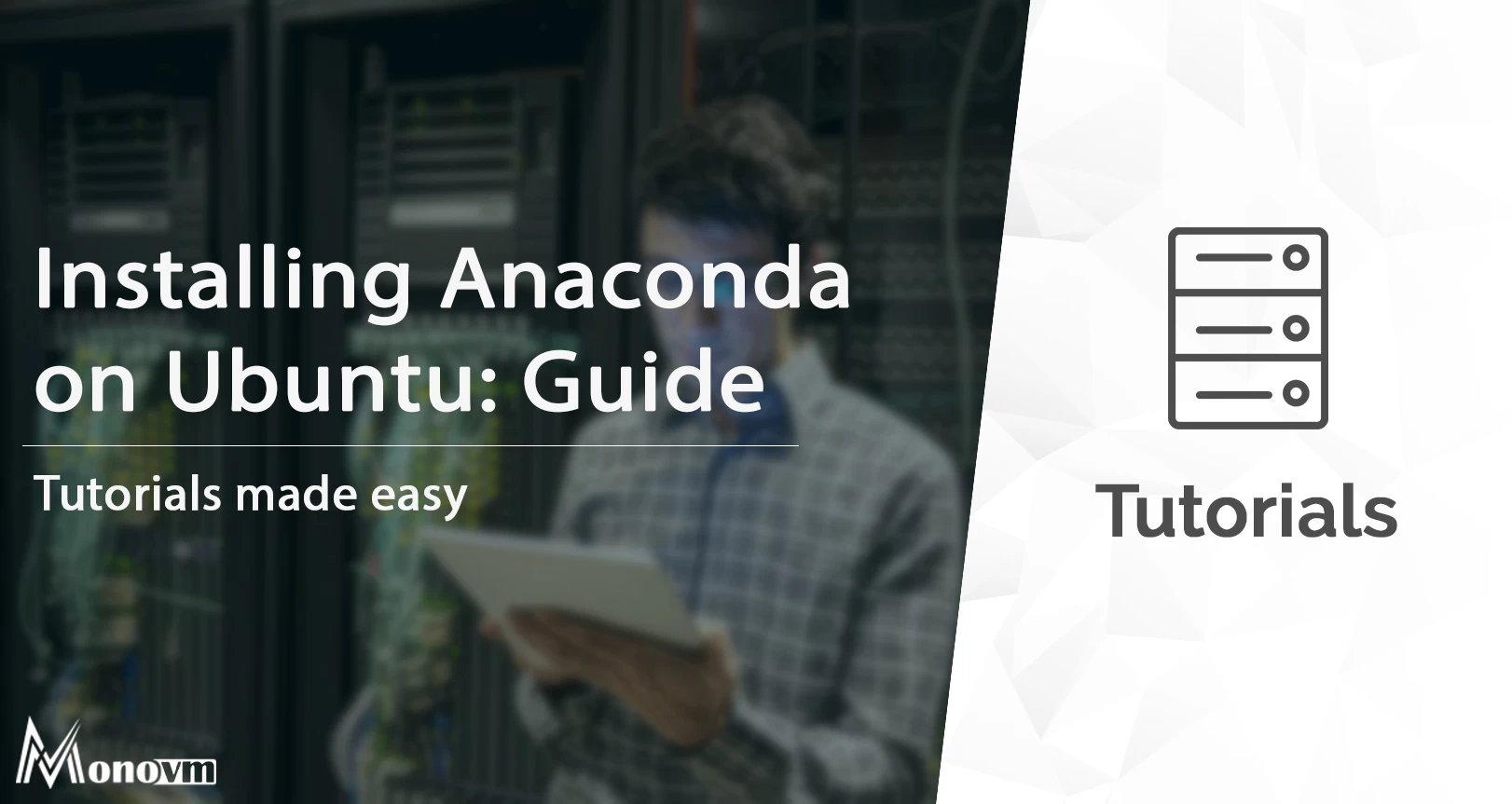
I'm fascinated by the IT world and how the 1's and 0's work. While I venture into the world of Technology, I try to share what I know in the simplest way with you. Not a fan of coffee, a travel addict, and a self-accredited 'master chef'.