List of content you will read in this article:
- 1. Why Python on VPS?
- 2. Preparation: Accessing Your VPS
- 3. Checking for Python
- 4. Installing Python on Various Linux Distributions
- 5. Installing Python on Windows VPS
- 6. Selecting the Python Version: Python 2 vs. Python 3
- 7. Verifying the Installation
- 8. Configuring the Python Environment
- 9. Troubleshooting: Common Installation Issues
- 10. Conclusion
Python on VPS (Virtual Private Server) is a pivotal combination for anyone looking to harness the full potential of their server environment. Python, a versatile and widely used programming language, plays a fundamental role in various aspects of web applications, scripts, and server-side tasks. In this introduction, we will explore the importance of Python on VPS, its significance in performing essential server-side operations, and how to install Python on VPS.
The importance of Python on VPS cannot be overstated. It serves as the backbone for numerous server-side tasks, making it an indispensable language for developers and system administrators alike. Python's versatility, readability, and extensive library support make it an ideal choice for creating web applications, automating scripts, and managing server resources efficiently.
To harness the power of Python on VPS, it's imperative to install it correctly. Python installation on a VPS can sometimes be tricky due to varying server configurations. In this guide, we will provide step-by-step instructions to ensure a smooth Python installation on your Virtual Private Server.
Whether you are a developer building web applications, an administrator automating server tasks, or anyone utilizing the capabilities of a VPS, Python's presence on your server is essential. This programming language offers the tools and flexibility needed to streamline operations and enhance the performance of your VPS-hosted applications and scripts. So, let's dive into the Python installation guide, and VPS server setup to get you started on this invaluable journey.
Why Python on VPS?
In this section, we will examine why you should install Python on VPS. Python, a powerful and versatile programming language, has gained immense popularity in server environments due to its flexibility, ease of use, and rich ecosystem of libraries and frameworks. This article explores the versatility and importance of Python in server environments while providing a step-by-step guide on how to install Python on a Virtual Private Server (VPS).
Python's Versatility in Server Environments
- Scripting and Automation: Python's clean and readable syntax makes it ideal for scripting tasks and automating repetitive server management chores. It can be used for tasks such as file management, log analysis, and scheduled backups.
Web Development
Python on VPS offers several frameworks, including Django and Flask, for building web applications and APIs. These frameworks simplify web development on the server side and are widely adopted in the industry.
- Data Processing: Python's data manipulation libraries like NumPy, Pandas, and SciPy, along with its data visualization libraries like Matplotlib and Seaborn, are invaluable for processing and analyzing data in server environments.
- Machine Learning and AI: Python on VPS is the de facto language for machine learning and artificial intelligence. Tools like TensorFlow, PyTorch, and sci-kit-learn enable the development and deployment of machine learning models on servers.
- Networking: Python's standard library includes modules for network programming, making it an excellent choice for building network services and managing network infrastructure.
- Databases: Python on VPS offers various libraries and drivers for connecting to and interacting with databases, including MySQL, PostgreSQL, and MongoDB.
- Importance of Python on VPS: Python's presence on a VPS is crucial for various reasons:
- Ease of Use: Python's simple syntax and extensive documentation make it accessible to both beginners and experienced developers, simplifying server management.
- Third-party Libraries: Python's package ecosystem, accessible via tools like pip, offers a vast collection of libraries and modules that can be easily integrated into server applications. Simplify Python Setup: 'pip install' Guide for Beginners!
- Cross-Platform Compatibility: Python on VPS is compatible with major operating systems, making it suitable for VPS environments running Linux vps, Windows, or macOS.
- Community Support: Python on VPS has a vibrant community that actively contributes to its development. This results in frequent updates, bug fixes, and a wealth of online resources for troubleshooting. Python's versatility and importance in server environments cannot be overstated. Its ease of use, rich ecosystem, and community support make it a go-to choice for server-side development and management. By following the provided Python installation guide on your VPS, you can harness the power of Python for your server-related tasks and applications.
Preparation: Accessing Your VPS
Accessing your Virtual Private Server (VPS) is a crucial step in managing and using it effectively. There are various methods for accessing a VPS, including SSH (Secure Shell), control panels, and other remote access methods. Here, we'll describe the most common methods:
SSH (Secure Shell)
SSH is the most secure and widely used method for accessing a VPS. It provides a secure and encrypted connection to your server over the internet.
Accessing VPS via SSH
Open a terminal on your local computer.
Use the ssh command to connect to your VPS, replacing username and your server_ip with your VPS login details:
ssh username@your_server_ip
You may be prompted to enter your VPS password or use SSH key-based authentication, depending on your server configuration. Learn more about secure SSH connections with private keys here.
Once connected via SSH, you have command-line access to your VPS and can manage it by running various commands.
Control Panels
Many VPS hosting providers offer web-based control panels that simplify server management. Popular control panels include cPanel, Plesk, and Webmin. These panels provide a graphical user interface (GUI) for tasks like managing files, databases, domains, and email accounts.
Accessing VPS via the Control Panel
Log in to your hosting provider's control panel using the credentials provided during the VPS setup.
Navigate to the VPS management section.
From the control panel, you can access various server management tools and configure your VPS settings.
Control panels are especially useful for those who are not comfortable with the command line or for managing multiple VPS instances.
Remote Desktop Protocol (RDP)
If your VPS runs a Windows operating system, you can use Remote Desktop Protocol (RDP) to access it. RDP provides a graphical desktop interface, similar to your local computer's desktop. Comprehensive Guide to Remote Desktop Protocol
Accessing VPS via RDP
- On your local Windows computer, open the Remote Desktop client.
- Enter your VPS's IP address and login credentials.
- You'll be presented with a remote desktop session, allowing you to interact with your VPS as if you were using a local machine.
- RDP is primarily used for Windows-based VPS instances.
Web-Based SSH Clients
Some VPS providers offer web-based SSH clients within their control panels or web interfaces. These allow you to connect to your VPS via SSH directly from your web browser, eliminating the need for a separate terminal.
Accessing VPS via Web-Based SSH
- Log in to your hosting provider's control panel or web interface.
- Find the web-based SSH option.
- Click on it to launch the SSH terminal within your browser and enter your VPS login details.
- This method is convenient for quick access without the need for external SSH clients.
The method you choose to access your VPS depends on your familiarity with command-line interfaces, your hosting provider, and your specific server setup. SSH is the most versatile and secure option, while control panels and RDP provide user-friendly GUIs for managing your VPS.
Checking for Python
To check if Python on VPS is already installed and avoid redundant installations, you can use the command line. Here's how you can do it:
SSH into Your VPS
Connect to your VPS using SSH. Use the following command, replacing username with your VPS username and your_server_ip with your VPS's IP address:
ssh username@your_server_ip
Check Python Version
You can check whether Python on VPS is installed and determine its version by running the following command:
For Python 2
python --version
For Python 3
python3 --version
If Python is installed, it will display the version number (e.g., "Python 3.8.10").
If Python on VPS is not installed, you will typically see an error message indicating that the command is not found.
Check for Python Installation in Specific Paths
Sometimes, Python on VPS may be installed in different locations on your VPS. To check these paths, you can use the which command (Linux) or where command (Windows).
For Linux
To check the paths where Python on VPS is installed, you can use the which command like this:
which python
This command will show you the path to the Python on the VPS interpreter if it's installed.
For Windows:
Use the where command
where python
This will display the path to the Python on the VPS executable if it's installed.
By checking the Python on the VPS version and its installation paths, you can determine whether Python is already installed on your VPS. If it's installed, you can start using it without the need for a redundant installation. If it's not installed, you can proceed with the installation process as needed. Learn the best methods to determine your Python version
Installing Python on Various Linux Distributions
Installing Python on common Linux distributions like Ubuntu, CentOS, and Debian is a straightforward process. Python 3 is typically the version you want to install, as Python 2 is no longer supported. Here are step-by-step instructions for each distribution:
1. Ubuntu
a. Update Package Lists
Open a terminal and run the following command to update the package lists:
sudo apt update
b. Install Python 3
Use the following command to install Python 3
sudo apt install python3
c. Verify Installation
You can verify the installation by checking the Python on VPS version
python3 --version
2. CentOS
a. Update Package Lists:
Open a terminal and run the following command to update the Python on VPS package lists:
sudo yum update
b. Install Python 3
CentOS 8 and later versions have Python 3 pre-installed. To install Python 3 on CentOS 7, use the following command:
sudo yum install python3
c. Verify Installation
You can verify the installation by checking the Python version:
python3 --version
3. Debian
a. Update Package Lists:
Open a terminal and run the following command to update the package lists:
sudo apt update
b. Install Python 3
Use the following command to install Python 3:
sudo apt install python3
c. Verify Installation:
You can verify the installation by checking the Python version:
python3 --version
These steps should help you install Python 3 on common Linux distributions like Ubuntu, CentOS, and Debian. Once installed, you can start using Python for your development and scripting needs.
Installing Python on Windows VPS
Installing Python on VPS, especially Windows Server versions, is a straightforward process. Here's a step-by-step guide on how to install Python:
Connect to Your Windows VPS
Use Remote Desktop Protocol (RDP) or any other remote access method provided by your VPS hosting provider to connect to your Windows VPS.
Download Python Installer
Go to the official Python website (https://www.python.org/downloads/windows/) and download the Windows installer for Python. Choose the latest version of Python 3.x (e.g., Python 3.9) as Python 2.x is no longer supported.
Run the Installer
Transfer the downloaded Python installer to your VPS, and then double-click it to run the installer.
Customize Installation:
During the installation, you can customize it based on your needs. Some options to consider
Add Python to PATH
It's recommended to check the box that says "Add Python x.x to PATH." This allows you to run Python from the command prompt without specifying the full path.
Customize Installation Location
You can change the installation directory if needed.
Install Python
Click the "Install Now" button to start the installation. The installer will copy the necessary files to your VPS and configure Python.
Verify Python Installation
After installation is complete, open the Windows Command Prompt or PowerShell, and enter the following command to verify that Python has been installed:
python --version
You should see the installed Python version, such as "Python 3.9.7."
Install Additional Packages:
You can use the package manager pip, which is installed with Python, to install additional Python packages and libraries as needed. For example:
pip install package_name
Replace package_name with the name of the package you want to install.
Python is now installed on your Windows VPS, and you can start using it for your development and scripting needs. Depending on your specific requirements, you may also want to install development tools, IDEs, or web frameworks to enhance your Python development environment on the VPS.
Selecting the Python Version: Python 2 vs. Python 3
Python 2 and Python 3 are two major versions of the Python programming language. While Python 2 was widely used for many years, it is now considered obsolete and unsupported. Python 3 is the current and recommended version for all Python development. Below, we'll discuss the key differences between Python 2 and Python 3 to help you choose the appropriate Python versions on VPS:
Print Statement vs. Print Function
- Python 2: Uses the print statement. For example, print "Hello, World!".
- Python 3: Requires the use of the print() function. For example, print("Hello, World!"). In Python 3, print is a function, which makes it more versatile and consistent.
Division
- Python 2: By default, the division of integers returns an integer result (floor division). For example, 5/2 returns 2.
- Python 3: Division of integers returns a float result (true division). For example, 5/2 returns 2.5. Python 3's behavior is more intuitive for most users.
Unicode Support
- Python 2: Uses ASCII strings by default, and handling Unicode characters can be complex and error-prone.
- Python 3: Uses Unicode strings by default, making it easier to work with characters from different languages and encodings.
xrange() vs. range():
- Python 2: Has both range() (returns a list) and xrange() (returns an iterator). xrange() is more memory-efficient for large ranges.
- Python 3: xrange() is removed, and range() behaves like Python 2's xrange() (returns an iterator).
In Python 3, range() is more efficient and should be used in most cases.
Input() Function
- Python 2: Input() evaluates user input as Python code, potentially leading to security vulnerabilities (e.g., if user input is used in SQL queries).
Python 3
- input() returns a string, and user input is not evaluated as code.
- Python 3's input() is safer by default.
Iterators and zip()
- Python 2: zip() returns a list. Iterators are less efficient.
- Python 3: zip() returns an iterator. Python 3's use of iterators improves memory efficiency.
Exceptions
- Python 2: is used to catch exceptions. For example, except ExceptionType as e:.
- Python 3: as is still supported but not required. You can simply use except ExceptionType
next() Function
- Python 2: Uses next() with two arguments next(iterator, default).
- Python 3: Uses next() with one argument: next(iterator).
Python 3's syntax is more consistent.
In summary, Python 3 is the recommended version for all new projects and development. It offers better Unicode support, improved division behavior, and a more consistent and Pythonic syntax. Python 2 reached its end of life on January 1, 2020, and is no longer maintained or updated, making Python 3 the only viable choice for modern Python development. Transitioning from Python 2 to Python 3 may require some code modifications, but it's a necessary step to ensure your code remains up-to-date and secure.
Verifying the Installation
Verifying that Python has been successfully installed on your Virtual Private Server (VPS) is a crucial step to ensure that it's ready for use. Here's how you can verify the installation on various operating systems:
1. Linux (e.g., Ubuntu, CentOS, Debian):
- Open a terminal on your VPS.
To check if Python 3 is installed, run the following command:
python3 --version
This command should display the installed Python 3 version, such as "Python 3.8.10."
To check if Python 2 is installed (although it's not recommended for new projects), you can use this command:
python --version
This command should display the installed Python 2 version, such as "Python 2.7.18" if Python 2 is installed.
2. Windows (e.g., Windows Server):
Open the Command Prompt or PowerShell on your VPS.
To check if Python 3 is installed, run the following command:
python --version
This command should display the installed Python 3 version, such as "Python 3.9.7."
To check if Python 2 is installed (not recommended), you can use this command
python --version
This command should display the installed Python 2 version, such as "Python 2.7.18" if Python 2 is installed.
3. macOS
Open the Terminal on your VPS (macOS is Unix-based, so Linux-like commands apply).
To check if Python 3 is installed, run the following command
python3 --version
This command should display the installed Python 3 version, such as "Python 3.8.10."
To check if Python 2 is installed (not recommended), you can use this command:
python --version
This command should display the installed Python 2 version, such as "Python 2.7.18" if Python 2 is installed.
4. Verify Python Interpreter
In all cases, you can further verify Python by launching the Python interpreter
For Python 3
python3
This command should open the Python 3 interactive interpreter, where you can enter Python code.
For Python 2
python
This command should open the Python 2 interactive interpreter, but it's not recommended for new projects.
If you see the Python version displayed and can access the interactive interpreter, it means Python has been successfully installed on your VPS, and you're ready to use it for your development and scripting tasks.
Configuring the Python Environment
Setting up a Python virtual environment or configuring the Python environment is an essential step to manage dependencies and isolate projects on your Virtual Private Server (VPS). Here's a guide on how to do it:
1. Create a Python Virtual Environment:
A Python virtual environment is a self-contained directory that houses its own Python interpreter and libraries. This allows you to work on projects with specific dependencies without affecting the system-wide Python installation. To create a virtual environment, follow these steps:
For Python 3:
- Install the 'venv' module (if not already installed)
sudo apt install python3-venv # On Debian/Ubuntu
sudo yum install python3-venv # On CentOS
- Create a directory for your virtual environment (replace 'myenv' with your preferred name)
mkdir ~/myenv
cd ~/myenv
- Create a virtual environment
python3 -m venv venv
- Activate the virtual environment
source venv/bin/activate
2. Working with the Virtual Environment:
Once the virtual environment is activated, your shell prompt will change to indicate that you are working within the virtual environment. You can now install packages and work on your Python project without affecting the system-wide Python installation.
To install packages, use pip. For example
pip install package_name
To deactivate the virtual environment and return to the system-wide Python environment, simply run
deactivate
3. Automatic Activation (Optional)
You can configure your virtual environment to activate automatically when you log in. To do this, add the activation command to your shell's startup script (e.g., .bashrc, .zshrc, or .profile):
echo "source ~/myenv/venv/bin/activate" >> ~/.bashrc # Adjust the path if necessary
Now, the virtual environment will activate automatically when you open a new terminal session.
4. Configuring Environment Variables (Optional)
For some projects, you may need to configure environment variables. You can set these variables in a script that activates when the virtual environment is activated. Create a file named activate_this.py in the venv directory and add your environment variable settings:
# ~/myenv/venv/bin/activate_this.py
import os
- Set environment variables here
os.environ['MY_VARIABLE'] = 'my_value'
Now, when you activate the virtual environment, these environment variables will be set automatically.
5. Removing a Virtual Environment
If you want to remove a virtual environment, deactivate it (if it's active) and simply delete the virtual environment directory:
- If the virtual environment is active
rm -r ~/myenv
Setting up virtual environments and configuring the Python environment is crucial for managing dependencies and keeping your Python projects isolated. It ensures that different projects can have their own sets of libraries and settings, reducing potential conflicts and making it easier to manage your Python development on your VPS.
Troubleshooting: Common Installation Issues
During the installation of Python on a Virtual Private Server (VPS), users may encounter common problems and errors. Here are some Troubleshooting Python installation and their solutions:
1. Permission Denied Error
- Problem
You may encounter a "Permission Denied" error when trying to install Python or Python packages.
- Solution
Use sudo (Linux) or run the command prompt as administrator (Windows) to gain administrative privileges. For example:
- Linux
sudo apt install python3
- Window
Right-click Command Prompt or PowerShell and select "Run as administrator."
2. Unable to Locate Python Executable
- Problem
After installation, the system may not recognize the Python executable.
- Solution
Ensure you've added Python to your system's PATH during installation. Most Python installers offer this option, and it should be enabled.
If you didn't add Python to PATH during installation, you can modify it manually in your system's environment variables.
3. Incorrect Python Version
- Problem
You may have multiple versions of Python installed, and the wrong version is being used.
- Solution
Specify the correct Python version by using python3 (for Python 3) or python2 (for Python 2) when running commands.
Consider using a virtual environment to isolate Python versions for different projects.
4. Internet Connectivity Issues
- Problem
You might encounter issues with downloading Python or Python packages due to poor internet connectivity.
- Solution
Check your VPS's internet connection and ensure it can access external resources.
If you have a firewall or proxy, configure it to allow internet access for the installation process.
5. Insufficient Disk Space
- Problem
Running out of disk space on your VPS can cause installation issues.
- Solution
Check your available disk space using the df command (Linux) or Windows Explorer (Windows).
If space is limited, consider cleaning up unnecessary files or expanding your VPS's storage.
6. Package Dependency Errors
- Problem
You may encounter errors related to missing dependencies when installing Python packages.
- Solution
Read the error message carefully to identify the missing dependencies.
Install the required dependencies manually using the package manager (e.g., apt, yum, or pip).
7. Outdated Installation Method
- Problem
Using outdated or unsupported installation methods can lead to compatibility issues.
- Solution
Always use the official Python installer from the Python website or a reputable package manager (e.g., apt, yum, or brew on macOS).
Avoid using deprecated or unofficial methods for Python installation.
8. Conflicting Versions
- Problem
Previous installations of Python or Python-related software can lead to conflicts.
- Solution
Uninstall any conflicting Python installations or packages using your package manager or the pip uninstall command.
Ensure that no other Python installations are interfering with the desired version.
9. Python 2 vs. Python 3
- Problem
Confusion between Python 2 and Python 3 installations.
- Solution
Use Python 3 for new projects, as Python 2 is deprecated. Specify python3 when working with Python 3 or python2 for Python 2 if it's necessary for legacy projects.
10. Check the Official Documentation
- Problem
For specific issues or distribution-related problems, consult the official Python documentation and community forums.
- Solution
Search the Python documentation and relevant forums for solutions to specific problems encountered during installation.
Seek help from the Python community, forums, or Stack Overflow for assistance with complex issues.
By following these solutions, you can overcome common installation problems and ensure a smooth Python installation on your VPS. Always refer to the official Python documentation and community resources for detailed troubleshooting guidance if you encounter any issues.
Conclusion
In conclusion, installing Python on your Virtual Private Server (VPS) is a fundamental step to empower your server with the capabilities of this versatile and widely-used programming language. Whether you are developing web applications, automating administrative tasks, analyzing data, or delving into the world of machine learning, Python equips you with a powerful set of tools.
By following the installation guides and best practices outlined in this article, you can seamlessly bring Python to your VPS environment. Remember to verify the installation, set up virtual environments to manage projects and dependencies efficiently, and be prepared to troubleshoot common installation issues when they arise.
Python's presence on your VPS not only enhances your server's capabilities but also opens up a world of possibilities for software development and server management. With Python at your disposal, you are well-equipped to tackle a wide range of tasks and projects, making your VPS a valuable asset in the digital landscape.
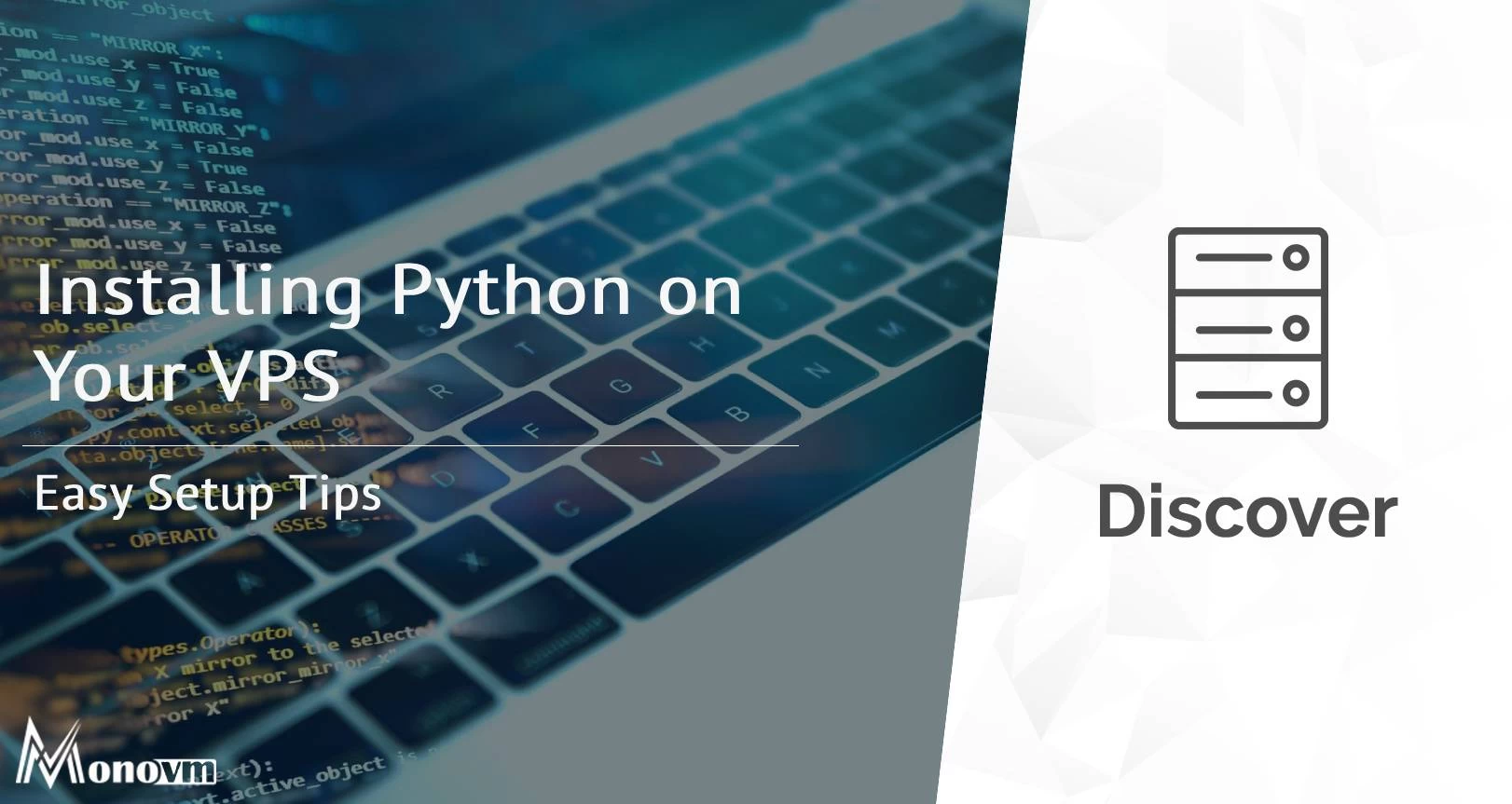
Hello, everyone, my name is Lisa. I'm a passionate electrical engineering student with a keen interest in technology. I'm fascinated by the intersection of engineering principles and technological advancements, and I'm eager to contribute to the field by applying my knowledge and skills to solve real-world problems.