List of content you will read in this article:
Every website should aim to adapt its content to meet its target market's cultural and social preferences. Doing so allows you to engage with your readers better, subsequently connecting with them on a deeper, more personal level.
Regardless of what you use the internet for, there's a good chance you'll need to use a website at some point that isn't available in your language.
For example, when doing research, you may find sources in other languages, or you may want to purchase products from stores in other countries.
Additionally, if you have a website, you might consider making it multilingual to increase your audience.
In the following, we’re going to introduce the best ways you can use to translate a website, whether you're the owner or user of a website.
Methods for translating your website
You might want to make your website multilingual if you have one. You can draw in a larger audience if your website is offered in several different languages.
This makes things simpler for your visitors and fosters trust and conversion rate. In addition, one of the successful methods for SEO (search engine optimization) is translating your website.
Your website's user experience (UX) is positively impacted by anything you can add, and providing multiple languages is no exception.
The first thing you need to do for website translation is to choose how to translate the site. Let's take a look at the three main methods of translating a website, what they are, their pros and cons, and how they are implemented.
Human translation
It involves a professional human translator translating web pages from one language to another. Hiring human translators to convert text from one language to another is a frequent method of translating a web page.
Some market agencies provide human translation services to site owners for a fee. The primary advantage of human translation is it takes structure, language nuances, and context into account. This process usually involves proofreading and quality assurance, among other procedures.
As long as you locate competent, experienced translators who are knowledgeable about the site's subject matter and proficient in both the source and target languages, this has the advantage of being extremely accurate.
On the other hand, hiring a human translator can be expensive and time-consuming, which could delay the launch of your website in other countries.
Machine translation
Machine translation (MT), in which you automatically utilize a computer program to translate the language on your website, serves as an alternative to human translation. Also referred to as automated translation, machine translation uses AI to translate webpages from one language to another.
An excellent example of automatic translation is Google Translate which utilizes a neural machine translation system. In contrast to human translation, machine translation doesn't account for language nuances or context.
Although this method is significantly quicker and less expensive than human translation, the accuracy is frequently lower.
Machine-translation post-editing
A third choice is machine-translation post-editing, which combines human and machine translation.
A draft translation is created using machine translation tools, and then edited and refined by a human translator to increase accuracy.
In the translation industry, post-editing has grown in popularity recently. This is also because significant resources are being devoted to creating what are known as "neural machine translation engines."
Reasons to translate a website.
Although most people don't visit websites that aren't in their primary language, it is essential to understand how to translate a page in case you need to. You might encounter sources available in other languages that you'll need to translate when researching.
Another instance where translating is important is when you want to purchase products from an e-commerce store in another country.
As a site owner, you should consider making your website multilingual. It will enable you to attract a wider audience due to the different language options.
It also helps build trust with visitors because they feel included. Lastly, translation helps improve user experience, making it a very effective SEO strategy.
How to translate a webpage in your browser
There are several methods you can use within your web browser to easily translate a foreign-language website for your personal use without having to worry about correctness.
Most web browsers have built-in translation features that can automatically translate web pages for you, such as Google Chrome, Microsoft Edge, and Mozilla Firefox.
The content displayed in your favourite language won't be perfect. The output quality in some circumstances (such as minority languages) may be subpar.
However, even when the translation isn't perfect, and the cultural allusions are incorrect, it's usually still easy to understand the text's main ideas.
When you see a web page written in a foreign language, your browser may display a dialogue box enquiring if you want to translate the page.
Alternatively, you can often access the translation choices in your browser's settings with only a few clicks.
6 Ways to translate a website
Now that you understand the main translation options and the importance of translating a website, here are six ways you can translate websites.
1. Translating a web page in Firefox
Firefox requires the installation of particular add-ons to translate a website's content. The installation process is quick and simple. The Google Translate extension is ideal because it is straightforward and user-friendly.
First, open the Firefox web browser and search for Google Translate on the Firefox add-ons website.
- To add the extension to Firefox, click the Add to Firefox button.
- The Options screen will then appear, allowing you to choose from various languages.
- You can leave the Translate Text field's setting to Auto if you need to translate between different languages.
- After making your selections, click Save.
The next time you visit a website in a foreign language, you ought to be able to select Translate this page from the context menu by right-clicking on the text. You should see the text in Google Translate open and available for reading in your chosen language.
2. Translating a web page in Google Chrome
Google Translate, one of the most widely used automatic page translators, is a product of Google. For this reason, one of the most useful translation options is using Google as a browser to translate websites automatically.
It's simple to translate a page using Google Translate. The Google Translate button can be found in the address bar. Choose the language you wish to read the article in. then, the website's content will be shown in the chosen language.
- Once you land on a page that is not English, select the "Translate this page" button in the address bar. That will open a popup.
- On the popup, select the English option.
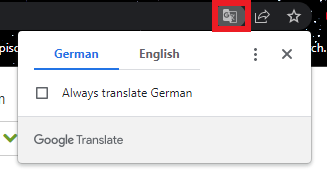
Chrome may be useful for automatic translation if you frequently visit websites in other languages.
- You can turn on this feature by selecting Settings from the three dots in the top right corner of the browser window.
- You can go to Advanced > Languages from here. You might need to click the arrow to the right of "Language" to see all the choices.
Automatic translations can be set up in one of two methods.
- When you visit a page that isn't in your selected language and switch on the “Offer to translate pages that aren’t in a language you read”, a popup window will appear providing a translation.
- You can list any languages here that you'd like not to have translated, if there are any, except English.
- Select Add languages to do this.
- Then, click the box next to the desired language by searching for it or scrolling there.
- Following the selection of your target languages, click the Save button.
You won't see the translation popup when you access a website in any of the languages you have listed.
The other way how to translate a web page on Google Chrome is:
- Select the text you'd like to translate, and then right-click.
- Once the popup appears, click on "Translate to English."
These are the steps to translate a page in Chrome, and you can use any of these two as you navigate through the website.
3. Translating a website in Microsoft Edge
To translate a website on Microsoft Edge, you can use Translate for Microsoft, which is already installed in the browser.
- Like Google Chrome, you will see the "Translate page" prompt once you open a page on the browser.
- The address bar on Microsoft Edge will briefly display the word "Translated" once complete.
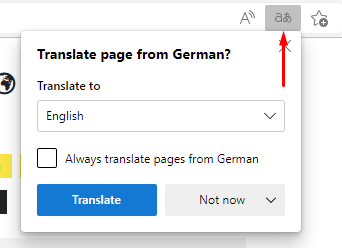
You can also ask Edge to generate a translation whenever you encounter a particular language automatically.
- First, choose the "Always translate pages" option from the box.
- If the popup fails to appear, click on the "Translate" icon in the address bar.
- Select the icon, and you will automatically see the option to translate pages in that specific language. You can repeat this process with websites in other languages.
4. Translate a website in Safari
You may translate a website using Safari's Smart Search feature. Here's how to go about it:
First, go to the webpage you need to translate by clicking on it. Then, in the browser's address bar, click the "A" button in the upper right corner.
You can choose the language you want to translate the material from the drop-down menu.
5. Translate a website with Google Translate
You can use Google Translate to translate an entire page at once.
- To do so, enter the website's URL in the text field on the left to get it translated.
- The URL should appear in the appropriate text box as a clickable version.
- Choose the desired language from the drop-down menu above the right text field.
- When you click the link, a fully translated website version should appear.
You can switch between the original and translated versions by pressing the button at the top right.
Website translation on a mobile device
Most mobile browsers have automated translation options similar to their desktop counterparts. Let's examine how to achieve it on the two most often-used platforms, Android and iOS.
1. Translating a website on Android
Translating a web page is different for people using the Chrome browser on an Android mobile device than for those using the desktop version of the browser.
Just follow the directions below:
- When accessing a website in a different language, open the Chrome app and choose "More" at the bottom of the page.
- Here, Chrome offers to translate the webpage once or consistently.
- Click on the bar and select "English" as your language option, and you will see the text in English.
- Choose the option you like.
- If you don't see this bar, click on the three dots at the top right.
- A menu will open up, and you should click "Translate" to view the text in English.
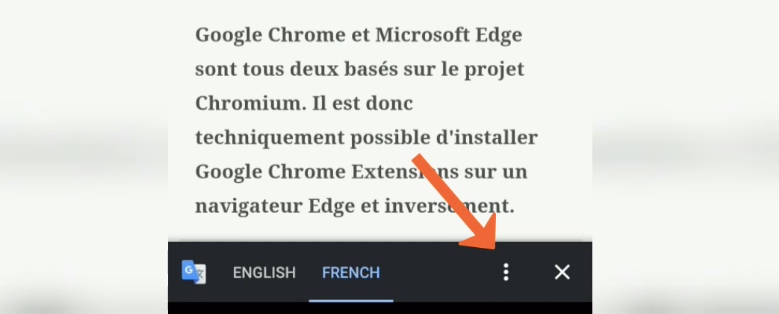
2. Translating a website on an iPhone
You can use your iPhone to translate a website by following these instructions:
- Click the "aA" icon in the address bar of the Safari browser, which is the default, to launch it.
- You can translate the website into English by selecting the "Translate to English" option from the drop-down menu that will appear.
It is worth noting that Safari translates a limited number of languages compared to other browsers. The most common language used on the web is English. Therefore translating sites into English is extremely common.
Another option for translating websites on iOS devices is Microsoft's Translator, which is available as a free download from the App Store.
While reading a website on your iPhone, open Safari and click the "Share" icon; when you reach the "More" button, scroll left. An option for Microsoft Translator will now appear.
Set it so that it is "on." Then click "Done."
Conclusion
Consider the website you visit the most frequently. It might be a website like Amazon's online store, The New York Times' news website, or Facebook's social network.
Now suppose you don't understand the language used to write the website. Would you be able to utilize it still? The answer is no.
Even if you could read some of the text on a page, it could be difficult and time-consuming to browse a website in a foreign language.
Thankfully, there are several tools available for website translation. You can use a few key tools to achieve your aims, whether you need to translate a website you are surfing or make your website accessible to non-English people.
People also read:
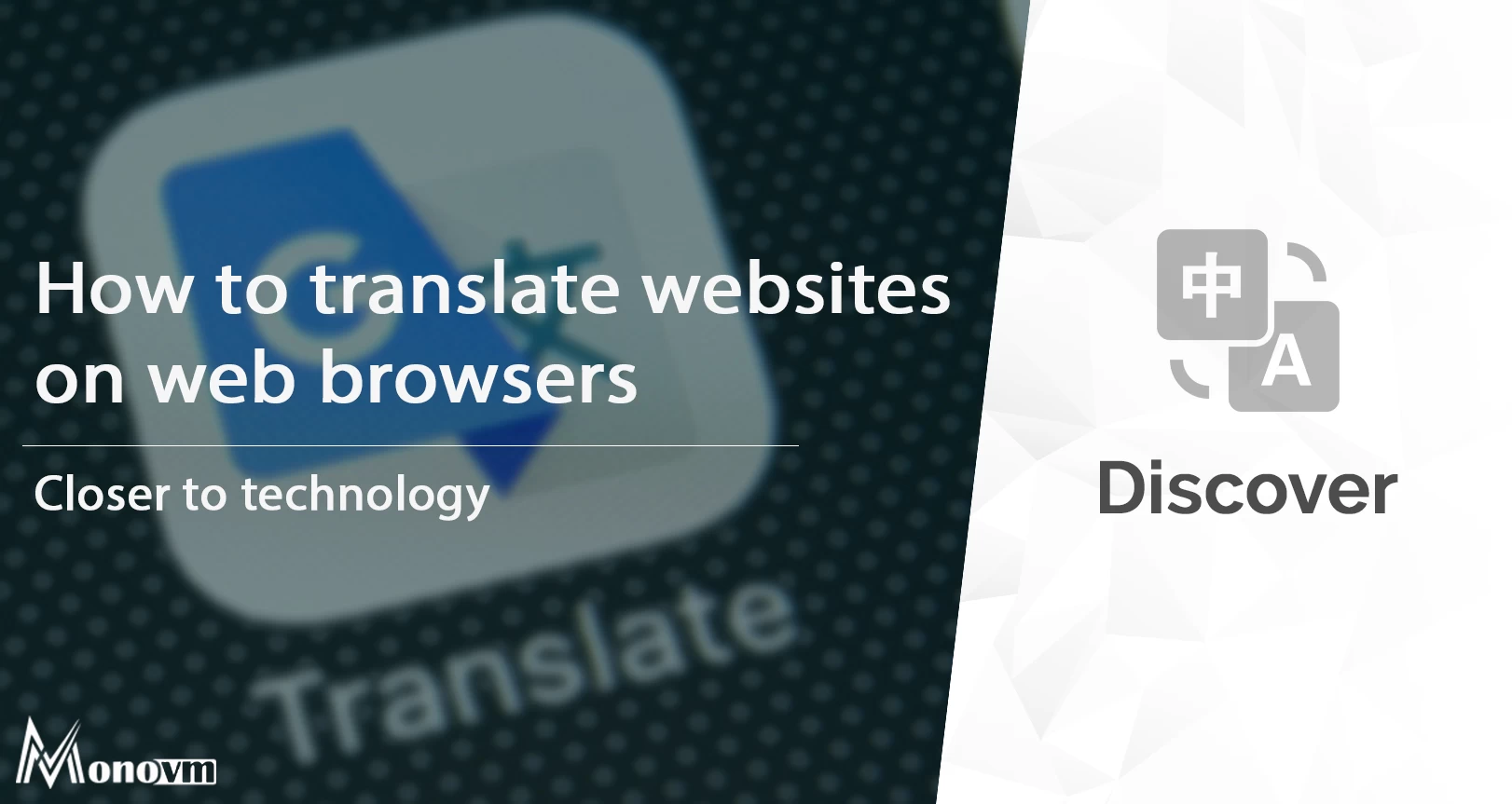
I'm fascinated by the IT world and how the 1's and 0's work. While I venture into the world of Technology, I try to share what I know in the simplest way with you. Not a fan of coffee, a travel addict, and a self-accredited 'master chef'.