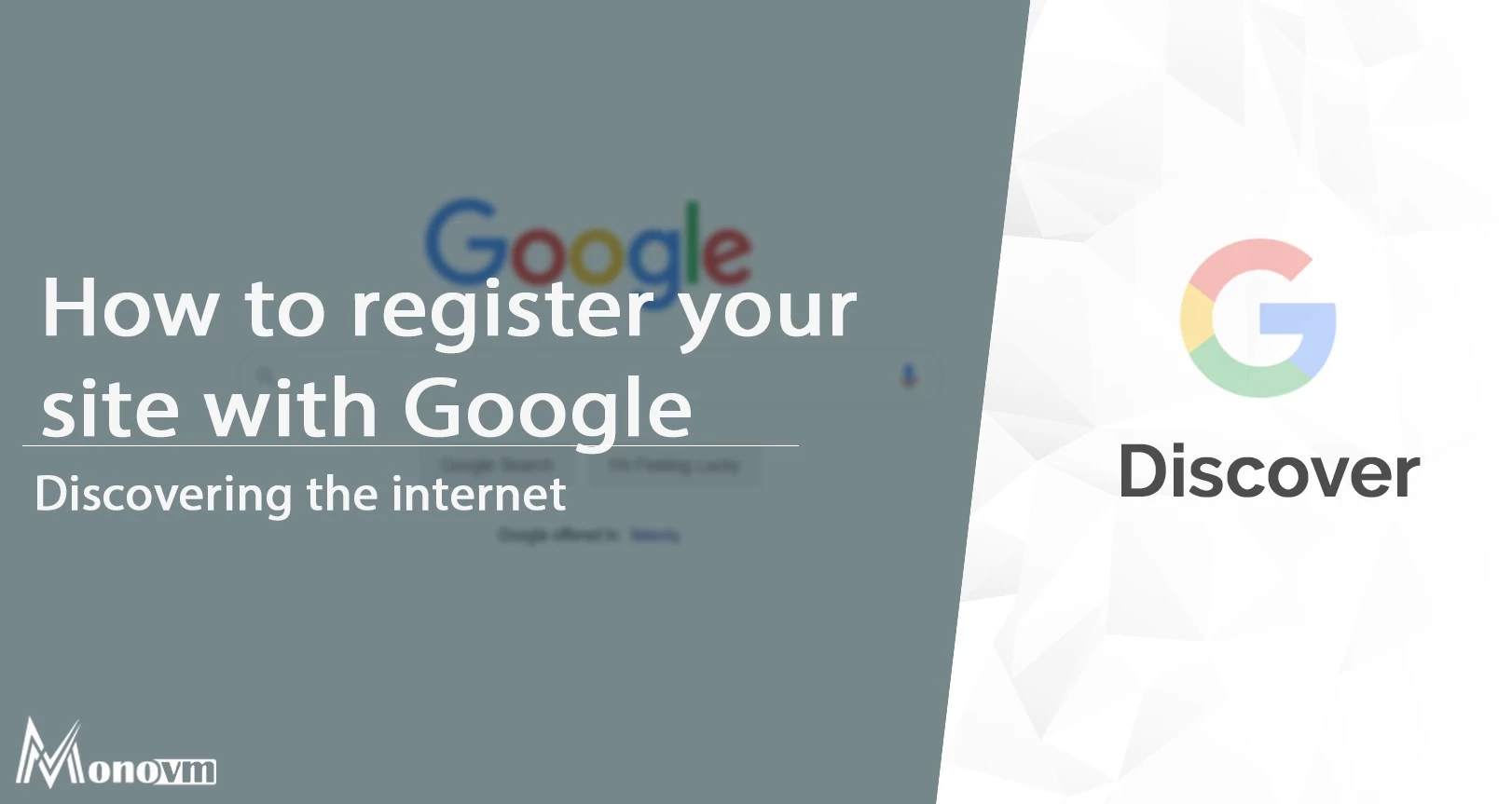List of content you will read in this article:
Google controls more than ninety percent of the search on the internet and is prevalent worldwide. If you want Google to start driving money and traffic to your site, you need to be a merchant with google. For that, you will have to learn how you can submit URLs in Google. You can add URLs to Google by giving them an XML map to crawl through your website with a Google Search Console.
You can also get details on how you can submit your site data to Google with the quick start guide. If you are already optimizing your website to get traffic and still not showing up in search rankings, you should get help with search engine optimization.
How to Submit your Website Data to Google
Adding your website to google involves the registration and login process with the google search console account. You can then proceed to upload your website's XML map. The other way of doing the same thing is to submit separate websites into google and requesting a crawl or URL inspection.
Requesting a crawl
You can request a google search crawl for a specific URL. This system helps update independent website pages and wants Google's help in ranking their search status. If you already have your website Sitemap in Google Search Console, it is still better to update independent URLs with this method.
Uploading a sitemap
A sitemap is the most accessible and most common way of adding more than one URL into Google. This preference is because a sitemap compiles all of the pages or links your website into a single XML file. In most cases, the sitemap feature will add your most valuable pages, like the service page, contacts page, or product pages. You will see these pages on your website's navigation bar.
How you can submit multiple URLs into Google with the help of a sitemap
Google does allow you to submit multiple URLs in your google sitemap. You can follow the below steps systematically, and you will set up your search console in no time.
Log in to your GSC account
Google search console requires an account to operate, and you can use your Google account to authorize the usage. From the sidebar menu on the left side of your screen, you can select your website/property option. Depending on your business, you can have more than one website concerning your company. If that is the case, you can select whichever site/property you want to start your account.
If you do not own a GSC account yet, you will have to create the same and add your website's verification. Be aware that your website development team will need definite help with the verification and management process. Once you start your account, you can begin indexing for Google.
Viewing sitemap reports
The next thing you want to gain access to here is the sitemaps report in Google Search Console. You can find information and announcements about Sitemaps in the left sidebar menu, beneath the heading with the name 'Index.' You can choose the sitemaps option. Google Search Console will automatically load the report. The reports about sitemaps will show your maps which are on the website and a few more informational pieces about each map:
- Status
- Last read date
- Number of discovered URLs
- Submission date
- Sitemap type
Submit new sitemaps
In your sitemaps report, you can create a new sitemap to add multiple URLs to Google at once.
There are three simple steps for submitting a new sitemap-
- Copy URL of Sitemap.
- Paste the URL into the dialogue box for GSC.
- Choose the submit option.
You should be aware that Google will not crawl and do your website's indexing the second you upload the map. The whole process takes time, ranging from a few days to a few weeks, to complete the full mapping, depending on your site's size. The other option is to use Sitemap's report to confirm the Google crawl every few days. Once this is done, it will have a big impact on the websites SEO.
How you can Submit Website URLs with a Crawl Request
For updated pages and new pages alike, you can follow the below steps to submit a website URL to google:
Go to Google Search Console
If you are already signed in to the GS console, you can skip ahead and start uploading. Otherwise, you should first login to the Google Search Console page and select the website/property you plan to upload.
Inspecting the URL
The next thing you want access to is the URL inspection report, which you can find at the top of the sidebar menu below performance. If you require saving time, you can directly access it through the search bar in the search console. You have to duplicate and paste your URL into the dialogue box above.
You will notice a pop-up that will say 'retrieving data from Google Index,' and your report will appear. If google finishes crawling and indexing your page, the information will clearly state that the URL is already on Google.
Request URL Indexing Process
When the report loads up, you can do two things-
- Double-check the page and its content with the 'Test Live URL' box.
- Submit the website URL to Google with the option that says 'request indexing.'
The process here is relatively simple and matches the steps of sitemap submission. But again, google takes time to crawl and index your website. But once the entire process is complete, you can begin your performance report data and impressions for this page.
Conclusion
Google is a very intuitive search engine that understands how essential it is for companies to rank first in search results. Your performance defines a lot of your presence in the online world, but the first page of Google is challenging to ignore. Ranking first in Google will get you a lot of traffic on your website than ranking on the second page. Thankfully, Google also has an intuitive search console that helps you manage and quickly improve your search rankings.
Google search console is a fragment of Google search engine that allows website owners to grow their presence with the help of Google. The whole process is significantly easy if you do the job calmly and systematically. You need to follow the proper steps for setting up a successful Google search console account. And we hope our tutorial gave you some insight into GSC.