List of content you will read in this article:
The "this site can't be reached" error is one of the most frequent error messages you may encounter while exploring the internet.
This error, which often appears in your browser's tab, indicates that the server could not locate the website you were attempting to access. This error notice could happen for several reasons, but fortunately, there are a few things you can do to solve it.
In this article, we’ll explore common causes of the “This site can’t be reached” error. Then, we’ll talk about effective ways to fix it.
What results in the error "This Site Can't Be Reached"?
Certain error codes, such as the 404 error, are simple to identify and comprehend. However, the "this site cannot be reached" error is a little more mysterious. The following are some of the most typical causes of this error message:
The website you are attempting to access may be down or unavailable, which is one of the most frequent causes. This indicates that the website's hosting server is now down, and the only solution is to wait for the server to come back online.
It's also likely that the server is simply overloaded with traffic and unable to handle all of the requests if you're trying to access a well-known website. If you try again later, you might, in this situation, be able to access the website.
Another frequent source of this error message is that your computer or device cannot locate the server due to out-of-date DNS settings or an issue with your ISP. There may be a problem with your DNS settings if you frequently receive the "this site can't be reached" message.
How to fix the “This site can’t be reached” error
This error message might appear on Windows 8, 10, Linux, Chrome OS, or Android devices. Whatever the reason for this notice appearing in Chrome, a permanent fix is required.
Here are a few potential fixes that can reduce or eliminate the issue while directing you to the page you want on the Chrome browser.
Restart your router and modem
Like all computers, modems and routers are susceptible to malfunctions which can be among the causes of the “This site can’t be reached” error. Unplug your modem and router for at least 30 seconds, then restart both devices. If you want to be 100% certain, unplug them for a short while before plugging them back in.
Give your modem, router, or integrated device five minutes to restart before attempting to access the websites that were giving you trouble. You'll need to try other troubleshooting techniques if it doesn't work.
Restart your device or PC
Restarting your computer or device is the next step if resetting your router doesn't solve the problem. The "this site cannot be reached" error could be resolved as a result of clearing any temporary files and documents that might be the issue.
Navigate to the Start menu and choose "Restart" to restart your machine. On a Mac, you can choose "Restart" by clicking the Apple logo in the display's top-left corner. Hold the power button on a mobile device, such as a smartphone or tablet, until the restart option appears.
Check your cables and connections.
Although it would certainly be obvious that your internet is completely disconnected, this site cannot be reached" problems can also be caused by a faulty Ethernet, coaxial (coax), or fibre optic cable.
Give the cords in your modem, router, or combo device a visual and tactile inspection. If your modem and router are separate, you likely have two cables: one going into the modem, and the other going from the modem to the router.
One cable will enter the combined unit from the outside, and there will be as many Ethernet cables exiting the combined unit as hardwired devices. Please verify that all of the connectors are properly inserted in their sockets and that none of them is broken or loose.
You shouldn't be able to see or feel any obvious bends or kinks in the cables. The copper conductors in coax and Ethernet cables are typically far more forgiving than the glass or plastic fibres used in fibre optic cables. This is especially essential if you have a fibre optic connection directly into your home.
The cable's exterior insulation should be smooth and unblemished. Deep cuts, ripped, or damaged insulation could indicate that the cable, and the twisted pairs inside, have been seriously damaged.
Surface scratches and scuffs, however, are OK. Watch out for any spots where the insulation is whiter than the insulation around it, as this may be a sign that the cable was squeezed or bent at an acute angle before being bent back into form.
Turn off your antivirus and firewall.
In many circumstances, the firewall integrated into your operating system (OS) or any other program you use may be among the causes of the “This site can’t be reached” error.
These programs block pages and stop your machine from connecting to them. Disabling your firewall and antivirus software for a while will make it easier to determine if that is the issue when you try to access the website again.
Depending on the tool you're using, your settings for disabling your antivirus software may vary. In our experience, unless a website is harmful, your firewall rarely prevents you from loading it.
Clear your browser cache
Chrome stores a lot of information and files from the websites you visit while browsing the internet. To save you from having to refresh websites each time you visit them completely, your browser caches those files in a local cache.
Occasionally, issues with your cached files may cause you to encounter the "This site can't be reached" error. You'll need to delete the cache in your browser to fix the “This site can’t be reached” error.
Using Chrome, you can choose the Cached Images and Files option under Settings > Privacy and Security > Clear Browsing Data.
Clear your DNS cache
If you're still receiving the "this site cannot be reached" error, your DNS cache can be one of the causes of the “This site can’t be reached” error, and you need to clear it.
This temporary data file contains details about just-visited websites. This data may occasionally become corrupted, making it difficult to access specific websites.
Open the Command Prompt and type "ipconfig /flushdns" to remove the DNS cache on Windows.
You can use a Mac to execute the command "sudo killall -HUP mDNSResponder" by first launching the Terminal application.
Flushing your DNS cache can occasionally fix the “This site can’t be reached” error immediately. In some circumstances, you might have to restart your computer for the modifications to take effect.
If flushing your DNS cache does not resolve the problem, you might try utilising an alternative DNS server.
Change your DNS server.
Changing your DNS server is an option to fix the “This site can’t be reached” error if deleting your DNS cache did not resolve the issue. The server that converts domain names into IP addresses is this one.
Several public DNS servers are available for use, including Google Public DNS, Quad9 DNS, and Cloudflare. To modify your DNS server, you must open the network settings on your computer.
You may do this on a Windows computer by clicking the Start menu and then choosing "Control Panel." Select "Network and Sharing Center" from the "Network and Internet" menu.
On a Mac, click the Apple logo in the screen's top-left corner, then choose "System Preferences" to view your network settings.
Find and select the "Network" option from there. Locate the "Advanced" or "Advanced Settings" option once in your network settings.
A list of DNS servers that you can use ought to appear. Choose a public DNS server from the list, then save your modifications.
It would be best to utilise the DNS server nearest your physical location. You can choose from any of the open DNS servers, though.
Check whether the "this site can't be reached" problem has been resolved after updating your DNS server.
Reinstall Chrome
The next step is reinstalling Chrome Browser if you're still getting the "this site can't be reached" issue. This will eliminate any damaged data and files that might be among the causes of the “This site can’t be reached” error.
After removing it, you'll have to download Google Chrome from the Google website again. However, you would lose all your Chrome data, such as bookmarks, add-ons, and browsing history. Because of this, we advise saving it for last-resort use.
If you don't want to lose your data from Chrome, you might try using a different browser, such as Mozilla Firefox or Microsoft Edge.
Reset your router and modem to factory settings
The final option you can attempt to fix the “This site can’t be reached” error is a complete factory reset if restarting your modem and router didn't resolve the problem. You can't identify any physical issues.
Your Wi-Fi network names and passwords will be erased if you reset your modem and router to the factory default settings, but it will likely repair any software faults that create connection issues.
Take a peek at the back of your modem, router, or integrated unit. To prevent accidental pressing, the factory reset button is often small and recessed into the device's body.
Press and hold the reset button for at least 10 seconds. You won't hurt yourself by holding the button down for longer than is necessary because some devices need up to 30 seconds to perform a factory reset.
If your modem and router are distinct devices, repeat this procedure for both.
Conclusion
Even though the "This site can't be reached" issue can be inconvenient, fixing it is not that difficult.
The error is typically caused by your DNS and caching settings or internet connection issues. The process of fixing website issues can be time-consuming.
However, you may always contact your hosting company for assistance if you cannot fix the “This site can’t be reached” error or any other problems on your own.
People also read:
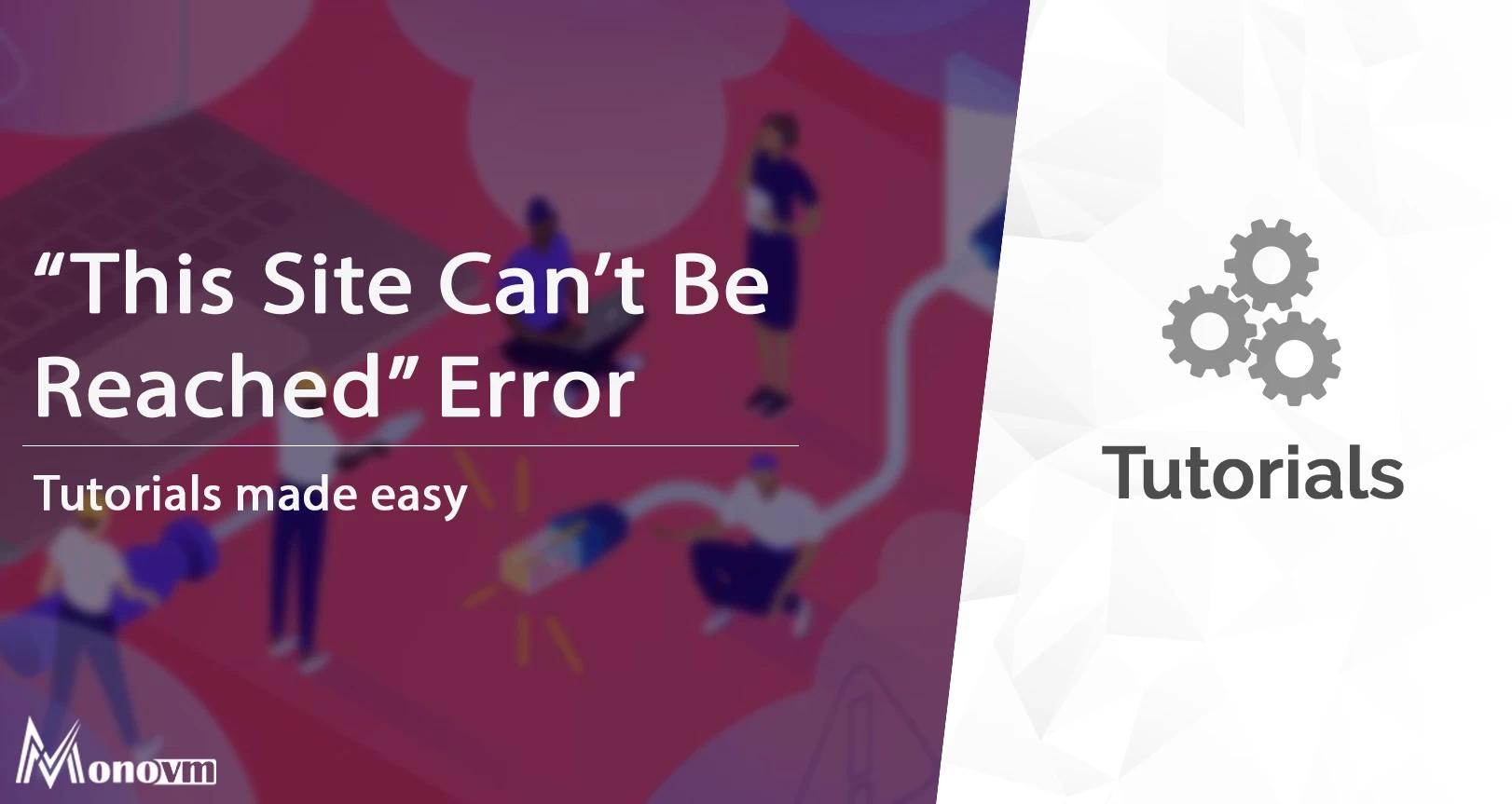
I'm fascinated by the IT world and how the 1's and 0's work. While I venture into the world of Technology, I try to share what I know in the simplest way with you. Not a fan of coffee, a travel addict, and a self-accredited 'master chef'.