List of content you will read in this article:
As a Linux system administrator, you need to have strong skills with the Linux command line. The first thing you should do after installing Linux is to create an SSH key in Linux. If you have already created ssh keys in Linux, you can use the following steps to generate SSH keys in Linux.
Introduction
This post will discuss how to generate SSH keys in Linux. We will also go over some common use cases for SSH keys.
If you are unfamiliar with SSH, it is a protocol that allows you to securely connect to a remote server. This connection can execute commands on the remote server or transfer files between servers.
SSH uses public key cryptography to authenticate users and encrypt communications. Each user must have a unique set of SSH keys for this authentication to work.
There are two types of SSH keys: private and public. The private key is kept on the client machine and should never be shared with anyone. The public key is stored on the server and is used to verify the user's identity when they connect.
Generating SSH keys involves creating a key pair consisting of a private and public key. These keys are generated using a cryptographic algorithm. The most common algorithm is RSA, but others, such as DSA and ECDSA, are also supported.
Once the key pair is generated, the public key is added to the user's ~/.ssh/authorized_keys file on the server. The private key is kept on the client machine and should be protected with a passphrase.
When connecting to the server, the user will be prompted for their passphrase, which will unlock their private key and allow them to authenticate with the server.
What is an SSH key, and why do I need one?
An SSH key is a cryptographic key used for authenticating computer connections. SSH keys come in pairs, with one being public and the other private. The private key is kept secret and is used to decrypt information encrypted with the public key. The public key can be shared freely without compromising security.
SSH keys are used to authenticate connections between computers. When connecting to a server, the client verifies that the server's public key is legitimate. Once verified, the client encrypts data using the server's public key before sending it. The server can then decrypt this data using its private key. This process ensures that only the intended recipient can read transmitted data, preventing eavesdropping or tampering.
SSH keys are an essential part of secure communication and are particularly useful in automated environments where regular password authentication would be impractical or insecure.
How To Generate SSH Key in Linux?
To generate an SSH key in Linux, you must have the OpenSSH server installed on your system. Once you have verified that the OpenSSH server is installed, you can begin generating your SSH key.
Step 1: To generate an SSH key, you must open a terminal window.
Step 2: Once you have opened a terminal window, you need to run the command below.
ssh-keygen
This command will prompt you for a few pieces of information, such as the location to save the generated key and the passphrase for the key. It is important to remember the passphrase for your SSH key, as it will be required each time you use the key.
Once you have entered all the necessary information, your SSH key will be generated. You can then copy your public SSH key to any systems you wish to connect using SSH. To do this, you will need to use the ssh-copy-id command. This command will take care of copying your public SSH key to the correct location on the remote system.
Now that your public SSH key has been copied over, you should be able to connect to any systems you have configured with your new SSH key without issue.
How to add the generated ssh key to your GitHub account
If you've generated an SSH key and added it to the ssh-agent, you can now add it to your GitHub account. You'll need to open the Terminal and copy your public key to your clipboard. Then, head to your GitHub settings page and click "Add new SSH key." To identify the key, you can enter anything in the "Title" field. Paste your copied public key into the "Key" field and click "Add SSH key." You're all set!
Conclusion
To increase overall security, everyone should create an SSH key, a rather simple operation under Linux. You may produce an SSH key that will protect your data with just a few easy steps. So why are you still waiting? Don't hesitate to give it a shot!
People also read:
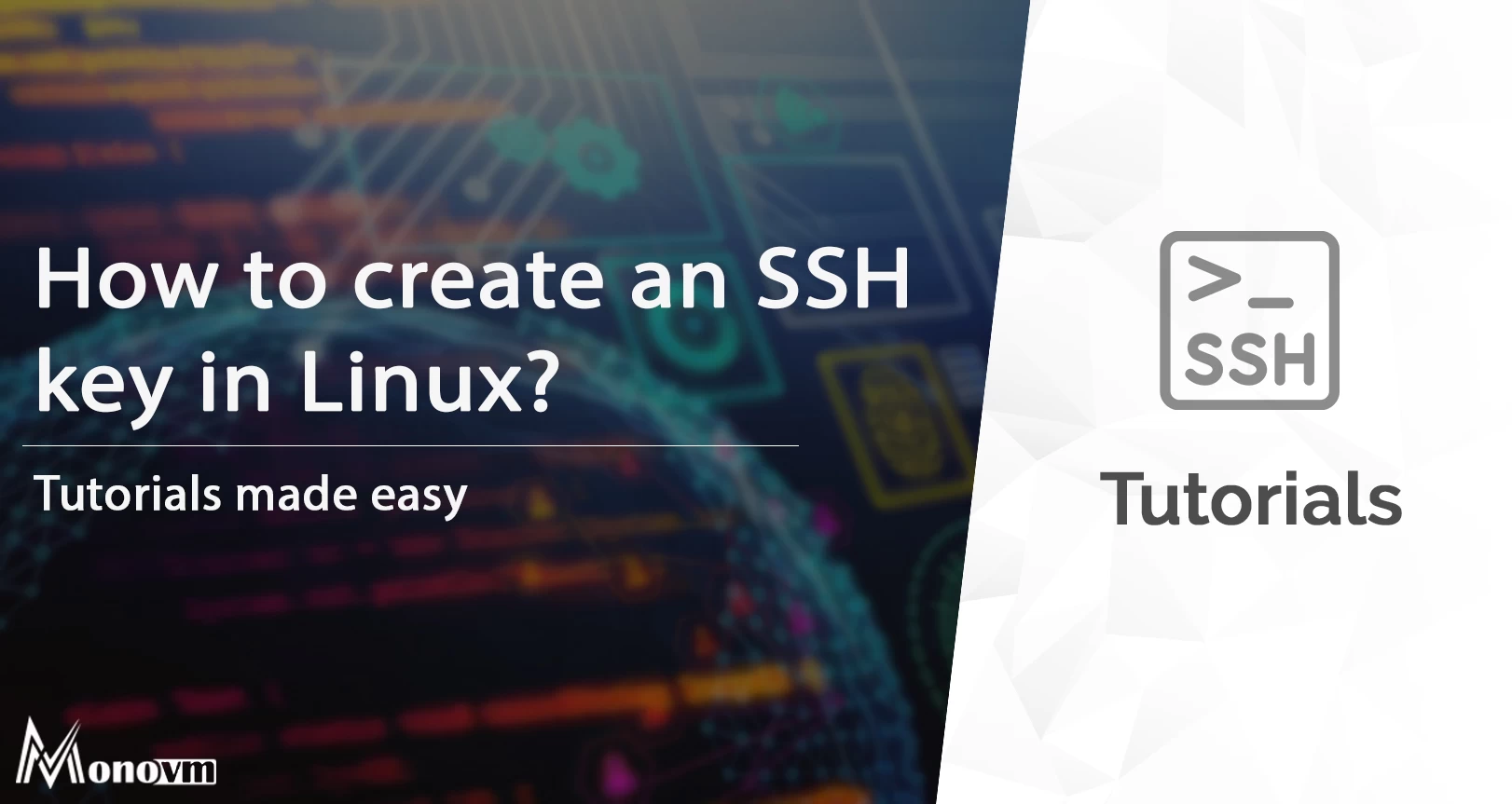
I'm fascinated by the IT world and how the 1's and 0's work. While I venture into the world of Technology, I try to share what I know in the simplest way with you. Not a fan of coffee, a travel addict, and a self-accredited 'master chef'.