List of content you will read in this article:
To guarantee MikroTik security and to avoid any attack, one of the security configurations is changing the port number of MikroTik access utilities like Winbox, SSH, Web, FTP, and some other ways. In this article, you will learn How to Change MikroTik SSH Port/Change MikroTik Winbox Port. Here we have listed a complete guide about it that you need to follow with the steps given below.
Explore the Ease of SSH Connections!
🔗 "Dive Deeper into SSH on Linux through MikroTik Winbox"
Uncover comprehensive insights and step-by-step guidance on seamlessly connecting to SSH on Linux using MikroTik Winbox. Click here for an in-depth exploration and practical tips to enhance your connectivity experience!
How to Change MikroTik SSH Port/Winbox Port [A Step By Step Guide]
Step 1: First, Use the Winbox application or any other method to log in to the MikroTik router. Here, we are using the Winbox application.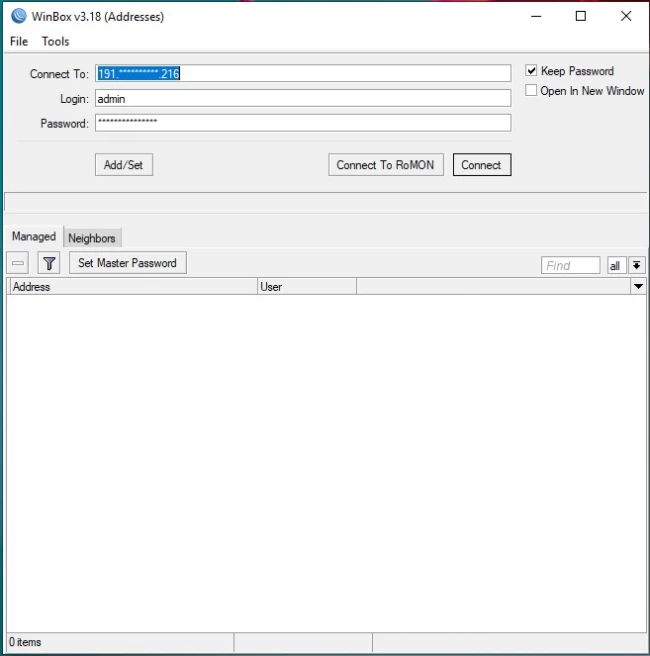
Step 2: Secondly, Click on “IP” menu and select “services”. In the newly opened window, you can see all of the ports that are used by MikroTik to be connected online.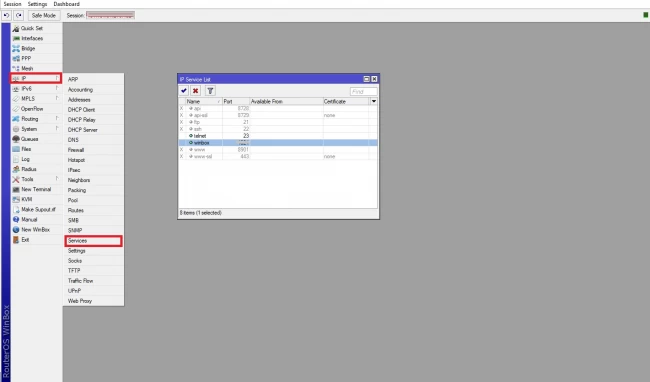
Step 3: Double click on the port that you wish to change. Set the number in the port field and click on “OK”.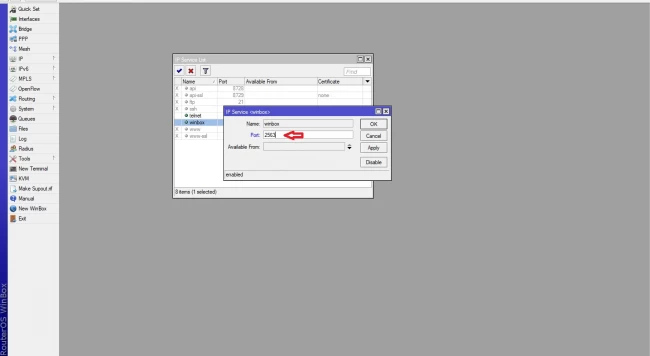
Note: There is a possibility to disable the ports that will not be in use.
Now you have changed MikroTik SSH Port Number or MikroTik Winbox Port.
Conclusion
We hope that with the help of this article you now have a better understanding of How to Change MikroTik SSH Port/Winbox port/MikroTik API port and some other MikroTik access ways. With this configuration, you can secure your Mikrotik server. If you run into an issue or have any questions, you can always post them in the comment section below or contact us via live chat or e-mail.

I’m Oliver k. I have MS degree in Computer Engineering. For nearly 5 years that I have been working on web programing and also in last 2 years I have worked on windows and Linux VPS. This is my honor to share my experiences with a new community.