List of content you will read in this article:
- 1. The history of Ubuntu
- 2. What is Ubuntu? [Ubuntu Operating System]
- 3. Version History
- 4. Why Use Ubuntu?
- 5. Ubuntu Flavors
- 6. The Ubuntu GNOME Shell
- 7. Ubuntu 32-bit or 64-bit; which one to choose?
- 8. Features of Ubuntu distribution
- 9. Advantages of Ubuntu
- 10. Disadvantages of Ubuntu
- 11. Who Is Ubuntu Best For?
- 12. Installing Ubuntu In Your System
- 13. Some useful Ubuntu commands
- 14. Conclusion
- 15. FAQ
In this article, we will be focusing on what is Ubuntu, Ubuntu features, Ubuntu's advantages and benefits, Ubuntu's disadvantages, and various reasons to choose Ubuntu over other Linux distributions.
After understanding the features, advantages, and potential disadvantages of Ubuntu from our comprehensive guide, you may find that it's the perfect OS for your needs. If so, consider harnessing the power of Ubuntu through our specialized Ubuntu VPS server offerings that ensure top-notch performance, stability, and security for your applications.
The history of Ubuntu
Ubuntu is a Linux distribution that is available as an open-source operating system. It is best suitable for cloud computing, along with excellent support for the Open stack. Ubuntu has been developed by an enthusiastic community of developers who are working consistently to improve the working of Ubuntu by adding new features as per the changing technology. Behind the funding of Ubuntu is Canonical Ltd company.
Ubuntu follows a release cycle of six months, ensuring users receive frequent updates. Each standard release is supported for nine months with free updates. Additionally, Ubuntu offers Long-Term Support (LTS) versions, which are released every two years and receive support for five years from their release date. The first version of Ubuntu was introduced in 2004. The latest version of Ubuntu, as of May 2023, is Ubuntu 23.10, codenamed 'Mantic Minotaur.' Ubuntu is available in several editions, including the Desktop Edition, Server Edition, and Core Edition, catering to different user needs from personal computing to servers and IoT devices.
“Ubuntu” was used after the African philosopher translated it to “Humanity to Other”. Ubuntu has been derived from Debian’s architecture and the Linux server.
What is Ubuntu? [Ubuntu Operating System]
Ubuntu is a Linux-based operating system, meticulously developed by Canonical Ltd. Originating from Debian, Ubuntu shares foundational similarities with its predecessor, yet stands out due to its distinctive features and enhancements. Designed to significantly advance technology in smartphones, computers, and network servers, Ubuntu has earned widespread acclaim. Its success is bolstered by Canonical Ltd's robust support, ensuring a superior user experience. This combination of heritage, innovation, and company backing makes Ubuntu a preferred choice for users seeking a reliable and versatile operating system.
There have been various versions being introduced in the market since 2021. The list is mentioned below.
Version History
|
Version |
Code name |
|
4.1 |
Warty Warthog |
|
5.04 |
Hoary Hedgehog |
|
5.1 |
Breezy Badger |
|
6.06 LTS |
Dapper Drake |
|
6.1 |
Edgy Eft |
|
7.04 |
Feisty Fawn |
|
7.1 |
Gutsy Gibbon |
|
8.04 LTS |
Hardy Heron |
|
8.1 |
Intrepid Ibex |
|
9.04 |
Jaunty Jackalope |
|
9.1 |
Karmic Koala |
|
10.04 LTS |
Lucid Lynx |
|
10.1 |
Maverick Meerkat |
|
11.04 |
Natty Narwhal |
|
11.1 |
Oneiric Ocelot |
|
12.04 LTS |
Precise Pangolin |
|
12.1 |
Quantal Quetzal |
|
13.04 |
Raring Ringtail |
|
13.1 |
Saucy Salamander |
|
14.04 LTS |
Trusty Tahr |
|
14.1 |
Utopic Unicorn |
|
15.04 |
Vivid Vervet |
|
15.1 |
Wily Werewolf |
|
16.04 LTS |
Xenial Xerus |
|
16.1 |
Yakkety Yak |
|
17.04 |
Zesty Zapus |
|
17.1 |
Artful Aardvark |
|
18.04 LTS |
Bionic Beaver |
|
18.1 |
Cosmic Cuttlefish |
|
19.04 |
Disco Dingo |
|
19.1 |
Eoan Ermine |
|
20.04 LTS |
Focal Fossa |
|
20.1 |
Groovy Gorilla |
|
21.04 |
Hirsute Hippo |
|
21.1 |
Impish Indri |
|
22.04 |
Jammy Jellyfish |
|
24.04 |
Lunar Lemur |
|
24.10 |
Stellar Swan |
Latest Ubuntu version and its features
It’s necessary to be familiar with the latest version of Ubuntu. It is version 24.10 which was released in October 2024. This version offers many improvements and new features, including:
- Sleek and Modern: The newest GNOME desktop interface is fast, modern, and user-friendly.
- Improved Security: This edition includes a new Security Center app for managing system security settings.
- Improved power management: This feature ensures compatibility with modern devices. It works wonderfully, particularly with AMD systems.
- Smoother Graphics: Totally, this version provides better graphic performance. Wayland is now the default display server for NVIDIA users.
- Easier Software Installation: Its App Center is improved to support third-party apps better than other versions.
- Developer-Friendly: It updated excellent tools like GCC, LLVM, Rust, and Go for developers.
- Simplified Deployment: It has an easier installation process for businesses and IT teams.
Why Use Ubuntu?
There are numerous reasons to choose Ubuntu, but the following are a few of the most compelling:
- It's completely free and open-source, with shared code, shared work, and shared principles.
- You don't need to be an expert to use, test, or install it.
- Help learners explore more about the GNOME desktop environment.
- On most contemporary PCs, it loads in under a minute.
- Ubuntu is impervious to viruses that cause computers to crash. Blue Screens of Death are no longer a possibility.
- Canonical publishes new Ubuntu versions every six months and provides free updates regularly.
- The global FOSS community and Canonical can provide you with all your required help and advice.
- Ubuntu is one of the most widely used Linux operating systems with an extremely large online community.
Ubuntu Flavors
Ubuntu has many flavors, which are various versions of it. Plus, each flavor has its distinct appearance and feel, suited to certain user demands and preferences. These versions maintain Ubuntu's essential stability while offering various functions and desktop environments. The most popular Ubuntu flavors are:
- Kubuntu: This Flavor offers a modern and adjustable interface with the KDE Plasma desktop environment. If aesthetics and personalization are important to you, you should try Kubuntu.
- Xubuntu: It is ideal for older computers with limited resources because of its lightweight and efficient design. It is also quick and easy to use because it is based on the XFCE desktop.
- Ubuntu MATE: Do you prefer a conventional desktop experience? If so, Ubuntu MATE is an alternative. Because it is dependable and simple to use, it can be an excellent choice for both novice and advanced Linux users.
The Ubuntu GNOME Shell
If you are a home user, a Linux newcomer, or even an advanced user looking for a simple, modern, user-friendly, yet powerful desktop environment, the default GNOME edition is the right choice for you. With this edition, you can play games, watch movies, browse the web, and do your daily tasks on your system at the same time. Without worrying about your system slowing down. Of course, this simple and user-friendly edition requires hardware with 4 GB of RAM. So, if your system has less than this amount of memory, try other flavors.
Begin by pressing Activities on the Ubuntu desktop's upper-left corner. When you do, the screen dims, and a new set of controls appears:
- Windows and tabs get arranged in a convenient way in the middle of the screen to display what's active, choose what you want, or close anything you're done with.
- You can change workspaces from the options available on the right side. You can move between numerous virtual desktops in Ubuntu and Linux in general at any moment, giving you additional screen space.
- A search bar at the top of the page searches the available applications, files, and apps for download.
Ubuntu 32-bit or 64-bit; which one to choose?
After choosing the version and Flavor, you may be challenged between choosing Ubuntu 32-bit and 64-bit. If you are wondering what is the best version of Ubuntu, you should know that for all the latest versions of Ubuntu, you will only have 64-bit support. For 32-bit Ubuntu, you need to go for older versions. In general, if your system supports 64-bit and you have more than 2 GB of RAM, go for the 64-bit version. If your system supports 32-bit or less, choose the Mate version or any other option that supports 32-bit.
If you have installed Linux on your system, you can get information about whether your operating system is 64-bit or 32-bit by typing the following command:
lscpu
Features of Ubuntu distribution
- You can easily install, manage, and use the Ubuntu operating system.
- Ubuntu comes with solid support for the hardware allowing the users to install printers, drivers, etc., for efficient working.
- The users will be able to launch the desired applications from Ubuntu’s launcher. It has an intuitive interface helping users find the required applications, files, and other things seamlessly.
- It comes with a strong desktop integration, including various types of files such as audio, video, and photo lenses.
- It comes with the software Thunderbird allowing the users to access the emails.
- It comes with an intelligent searching facility for finding the desired content on the Ubuntu system.
Advantages of Ubuntu
Ubuntu, as one of the most popular Linux distributions, offers you many advantages including:
1- Open Source with Global Support
Thanks to its open-source nature, the Ubuntu Linux operating system has a very active and supportive community of developers and programmers. If you have any problems using Ubuntu or if any bugs arise in this operating system, the programmer community will quickly fix them. Without exaggeration, the Ubuntu distribution has the most support from the programmer community when compared to other Linux distros.
2- Free with No Pushy Ads
Whenever you want to use Ubuntu, you're able to download and install it with a single click from the Canonical website. There are no bothersome advertisements. Unlike some free products, you will not be forced to view a few seconds of commercial videos in order to enjoy its functions. This reduces the clutter in Ubuntu's appealing graphical user interface.
3- A Vibrant Desktop Alternative
For many years, Linux has been known as the command line. The command line interface is designed solely for Linux servers. However, the Ubuntu Linux desktop is equipped with an attractive graphical user interface similar to Windows, which is very user-friendly, unlike many other Linux distros.
4- Efficiency and Speed in Ubuntu
There is no news of the vague and incomprehensible Linux environment in the Ubuntu desktop version. Even if you have never used Linux before, Ubuntu will welcome you with its friendly and simple environment. Ubuntu is fast and efficient because it has a simple environment in which you can easily manage files and remove or install the programs you want. Also, if you are running multiple apps at the same time, resource management allows you to operate on your system without experiencing any slowdown.
5- Automatic security updates and powerful firewalls
One of the most important features of Ubuntu is its security. If you use Windows, you’ve probably experienced a virus on your system. Ubuntu is less vulnerable to malware than Windows. The built-in firewall in Ubuntu provides strong protection against malware and unauthorized intrusions. This distribution uses the UFW (Uncomplicated Firewall) to control ports and system programs, allowing you to decide which ones are accessible to the public. Regular security updates from Ubuntu, ensure that your firewalls are consistently updated and protected automatically.
Disadvantages of Ubuntu
While Ubuntu offers many advantages, there are also some disadvantages with it that you should know before using it. Here are the cons of Ubuntu you should consider:
1- Weak Hardware Detection
The first disadvantage of Ubuntu is its difficulty in recognizing some hardware. This is why some hardware vendors do not easily provide Linux drivers. However, as long as you run Ubuntu on the original hardware, you will not face such issues. However, when it comes to compatibility with different types of hardware, Windows functions better.
2- Doesn’t Support All Software
Compatibility with some software is the next challenge of this operating system. Some software and games can only be run on operating systems like Windows or macOS. Therefore, before running some software, make sure that Ubuntu can run it. This is why Linux vendors often make Linux versions of commercial software.
3- You Need Basic Command Line Skills
Although Ubuntu’s graphical user interface is more attractive compared to other Linux distros, you still need to be familiar with the command line interface to use it. If you are used to a graphical interface like Windows, working with Ubuntu may not seem very attractive to you as a Linux user at first.
Here you can see the shorter version of the Advantages and Disadvantages of Ubuntu in the following table:
|
Advantages of Ubuntu |
Disadvantages of Ubuntu |
|
Open Source with Global Support: Active community and quick fixes. |
Weak Hardware Detection: Struggles with some hardware and driver support. |
|
Free with No Pushy Ads: No ads or forced commercials. |
Doesn’t Support All Software: Some software and games are Windows/macOS only. |
|
Vibrant Desktop: User-friendly graphical interface. |
Basic Command Line Skills Needed: Some familiarity with the command line is required. |
|
Efficiency and Speed: Fast, simple file management, and multitasking. |
|
|
Security and Updates: Built-in firewalls and regular security updates. |
Who Is Ubuntu Best For?
To understand how powerful Ubuntu is and whether it can meet your needs, you need to know its use cases. Also, being familiar with the use cases of Ubuntu help users to make the most of Ubuntu. Here we mention what is Ubuntu suitable for:
Regular users
Ubuntu is not only for specific workflows! Even regular users can work with it as it has a free and reliable operating system that you can install on your normal home PC. For daily use, Ubuntu can be a good choice. For users who are new to Linux, Ubuntu is the best option for starting as it has helpful resources and a friendly community. It is also suitable for surfing, multimedia consumption, and office work, with apps such as LibreOffice and VLC Media Player.
Students
MATLAB, Python, or Visual Studio are regular programs for school and university students. As a student, you can benefit from these programs for your projects with an Ubuntu system.
Business users and organizations
Businesses, companies, and organizations need a secure, reliable, and stable system. What’s better than Ubuntu? It is dependable and has long-term support in addition to many other features. So, it is a great choice for business purposes.
Software developers
Ubuntu Linux is an excellent environment for testing or acquiring skills like server management, network security, and coding applications. In addition, if you intend to manage servers such as Apache and Linux, as well as technologies such as Docker and Kubernetes, Ubuntu is an excellent choice. It is useful especially for:
Programming: It has pre-installed popular development tools like Python, GCC, and Git.
- Web Development: As Ubuntu is compatible with technologies like Node.js, Docker, and LAMP stack, it’s popular among web developers.
- AI and Machine Learning: Ubuntu is ideal for AI development because it supports frameworks like TensorFlow and PyTorch.
Servers and Hosting
Ubuntu is great for running different servers because it supports many server tools. The servers supported by Ubuntu include:
- Web servers: Commonly used to host websites and applications using Apache, Nginx, or LAMP.
- Cloud computing: Ubuntu powers cloud platforms such as AWS, OpenStack, and Azure. Ubuntu Server is designed specifically for virtualization and containerization.
- Database Management: Supports major databases such as MySQL, PostgreSQL, and MongoDB.
in addition to the above use cases, it has many other use cases including:
- Partition Management and Data Migration
- Home Automation
- Gaming
- Improved PC Performance
- Embedded Systems and IoT
- Cybersecurity and penetration testing.
- Multimedia and Content Creation
- Research and Scientific Computing
Installing Ubuntu In Your System
Installing Ubuntu via a USB stick is the simplest method to get started. Here's how to do it.
1. Download Ubuntu
Linux is part of the open-source community, which means that anyone can contribute to the development of the software. Linux operating systems, such as Ubuntu, are also available for free.
An individual can download Ubuntu for free and install it on any PC, laptop, or server straight from the Ubuntu website. An ISO file containing the Ubuntu operating system will be downloaded by selecting your preferred edition. Click here to download Ubuntu.
2. Install balenaEtcher
There are numerous tools available for Windows 10, macOS, and Ubuntu to make bootable USB devices. Startup Disk Creator is a built-in option in Ubuntu. However, using cross-platform software like balenaEtcher is one of the simplest options.
The software is open-source and free to download and can be used for macOS, Windows, and Linux. Installation is required for the macOS edition. Balena, on the other hand, provides a portable version for Windows. Download balenaEtcher for free.
3. Create Installation Media
You'll need to generate the installation USB stick after you've installed balenaEtcher. To do so, you'll need a device with at least 4GB of storage space on which to install Ubuntu.
Open balenaEtcher after inserting your flash drive into your computer. Because the creation process will format your USB drive, make a backup or duplicate of any data before proceeding.
The first step is to select an image by clicking on Select image and going to the location where you saved the Ubuntu ISO. The next step is to choose a target. Choose your USB drive from the drop-down option displayed on the screen.
To begin the procedure, select Flash and follow the on-screen steps. Go to Applications > Utilities > Disk Utility before starting Etcher. Select your USB drive in Disk Utility by inserting it. Select Erase from the toolbar. This will bring up a dialogue box where you must select MS-DOS (FAT) as the format and GUID Partition Map as the scheme.
4. Reboot to The Installation Media
It's time to install Ubuntu from your USB drive after balenaEtcher has completed its flashing process. You'll need to reset your computer into your newly prepared installation media to accomplish this.
This means that you'll need to utilize your computer's bootloader or BIOS to prioritize the Ubuntu USB drive at boot across all platforms. Press the Option/Alt key when the computer starts up to access Startup Manager. Select your Ubuntu USB stick from this page. You can start the Ubuntu installation once your computer recognizes the USB disc as a boot device.
5. Follow the Ubuntu Setup
The installation will begin after you click Install Ubuntu. You can also choose to boot into a live version of Ubuntu by selecting Try Ubuntu.
After you've selected Install Ubuntu, follow the installer's on-screen instructions. This will walk you through the many options for installation (Standard or Minimal), where and how to install the Ubuntu, and whether or not to get updates.
You'll be prompted to restart your computer after the installation is complete. After that, boot into your fresh Ubuntu installation and enjoy the benefits of Linux.
Some useful Ubuntu commands
Some of the most common Ubuntu commands when using the command line interface are as follows:
Install a new program:
sudo apt install
Update the system:
sudo apt update;
sudo apt upgrade
Remove a program:
sudo apt purge;
sudo apt remove
Check disk space:
df
Change permissions:
chmod
Conclusion
Ubuntu is an open-source operating system that is available for free. You can easily download and install Ubuntu without any hassle. Ubuntu offers its users a variety of features making it more popular than any other Linux distribution. It is derived from Debian; thus, it shows similar features as Debian. Ubuntu has various functionalities, making it more useful for the developer and the everyday user.
People also read:
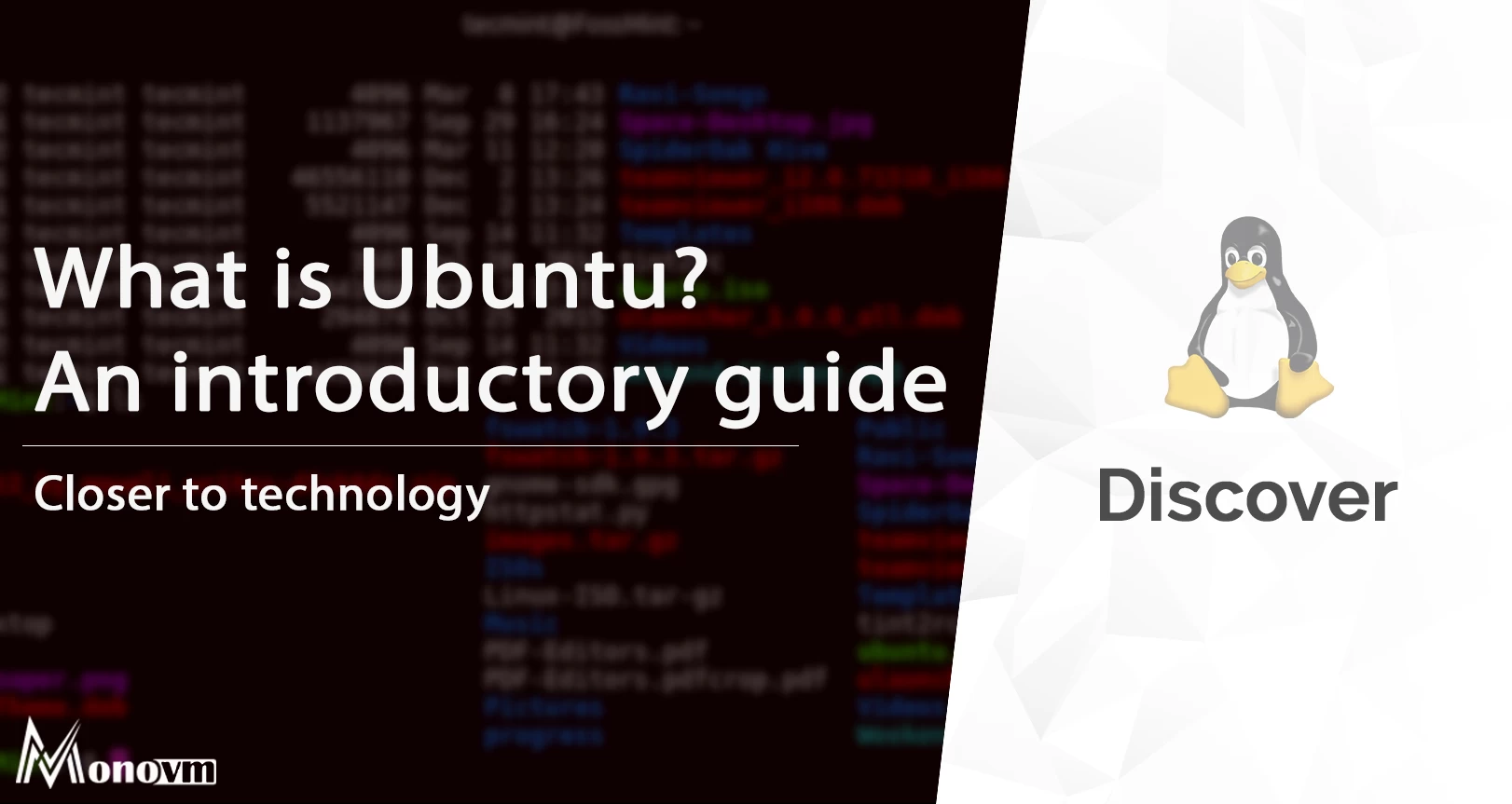
I'm fascinated by the IT world and how the 1's and 0's work. While I venture into the world of Technology, I try to share what I know in the simplest way with you. Not a fan of coffee, a travel addict, and a self-accredited 'master chef'.