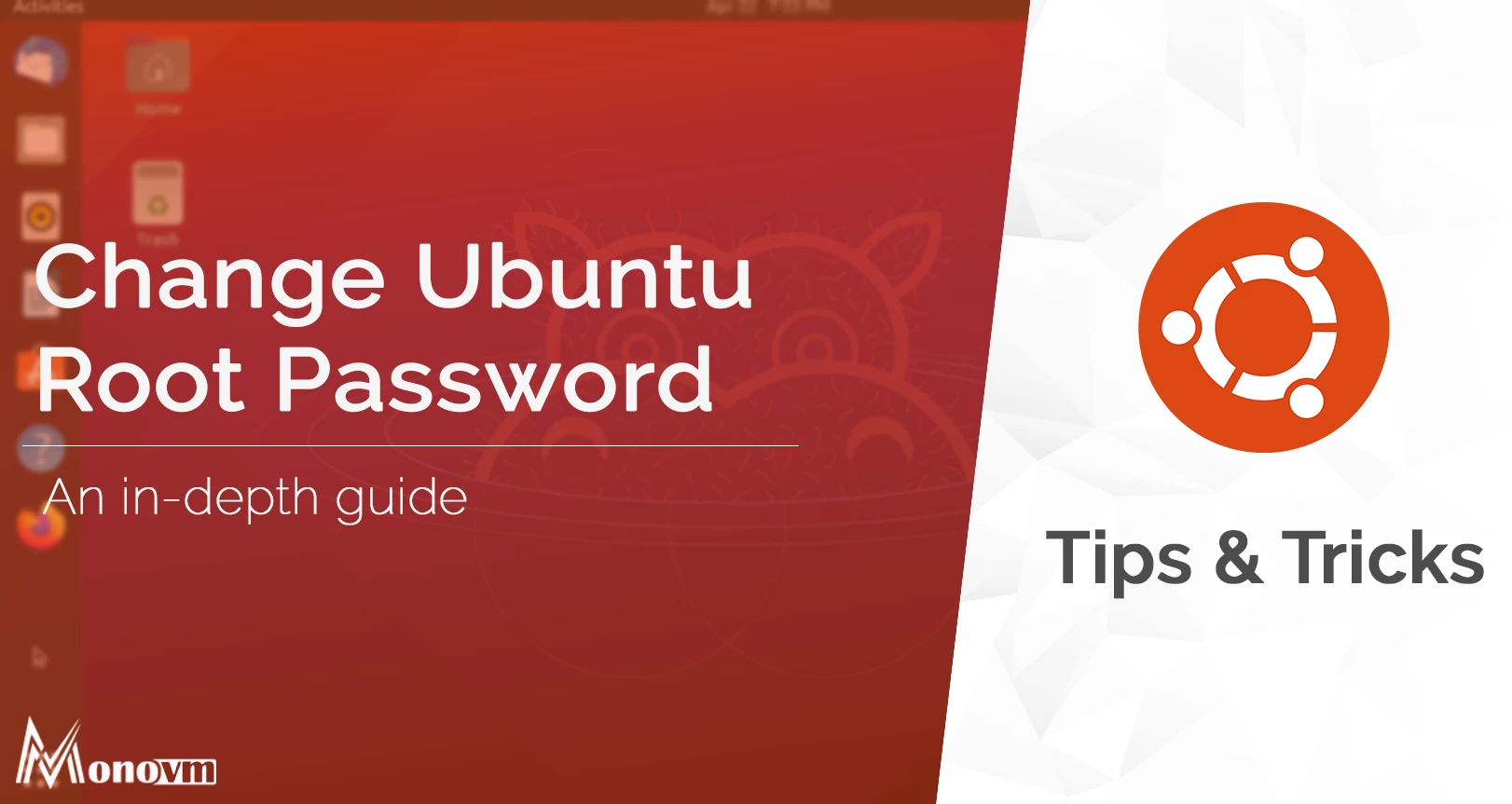List of content you will read in this article:
Welcome to our guide on the default root password for Ubuntu. Understanding the default root password is crucial for Ubuntu users, as it grants administrative access to the system's most critical functions. Whether you're a new Ubuntu user or a seasoned veteran, knowing how to access the root account is essential for managing system configurations, installing software, and performing various administrative tasks. In this comprehensive overview, we'll delve into the significance of the default root password, how to access it, and best practices for its use in Ubuntu environments.
what is the Ubuntu Default Password?
Ubuntu is both the username and the password. A username and password are specified to Ubuntu during the installation. You can't find any default login password of Ubuntu or any operating system. By default, the Ubuntu root account password is locked in Ubuntu.
How to reset the Ubuntu password?
Forgot your Ubuntu login password? If you haven't used Ubuntu for a long time, and now you want to log in, and you don't remember your password. So here is the method to reset your Ubuntu Password. You quickly get your password, and you don't even need to reinstall it.
🗝️ Need to update your security settings? Learn how to change your Linux password and keep your system secure!
It is pretty much easier to reset or change the Ubuntu root password by using simple commands. Always use this command. It helps you to create a new root password for yourself. Just open the terminal on the desktop. To open the terminal, press {Alt+Ctrl+t} on your keyboard.
- Open up the terminal!
- After opening the terminal, type the command
sudo space passwd space root
- Use the following command to become a root user and issue passwd:
sudo -i. Passwd
- Or you can also set a password for root users in a single go:
sudo passwd root
- Test your root password by typing the given following command:
su -
Method:
- [ Sudo passwd root ] & press enter
- Enter the new root password and press Enter button
- Retype root password and enter
- Password changed successfully
To verify your new password, use this command.
- su root & press Enter key
- Now Enter the new given password of your Ubuntu and press Enter Key
Now you can use your new Ubuntu Root Password. You have successfully made a new password to the Ubuntu root terminal.
Easily Change Your Ubuntu Root Password
The following method is the easiest way to change your Ubuntu root password:
- Open a terminal window. You can do this by pressing `Ctrl + Alt + T` or by searching for "Terminal" in the application launcher.
- In the terminal, type the following command and press Enter:
sudo passwd root
- You will be prompted to enter your current user password. Type it in and press Enter.
- Next, you'll be asked to enter the new password for the root user. Type in your desired password and press Enter.
Note: As you type the password, there will be no visual feedback (no asterisks or dots), but your keystrokes will be recorded.
- You'll be asked to retype the new password for verification. Do so and press Enter.
Make sure to keep your new root password secure and only share it with trusted individuals who need administrative access to your system.
Reap the Benefits of Having a Strong Ubuntu Root Password
Securing your Ubuntu system with a strong root password has various benefits, the primary ones being increased security and control over your system. Here's why a strong root password is useful:
- Heightened Security: A robust root password acts as a barrier against unauthorized access to your system. Without it, malicious actors or software could gain unrestricted access, potentially leading to data breaches, system compromise, or theft of sensitive information.
- Prevention of Unauthorized Changes: With a strong root password in place, you can thwart unauthorized users from making critical alterations to system configurations, installing or uninstalling software, or accessing confidential files and directories.
- Resistance Against Brute Force Attacks: Strong passwords are resilient against brute force attacks, where attackers systematically attempt to guess passwords. A complex and lengthy root password significantly reduces the likelihood of successful brute-force attacks.
- Compliance Obligations: In certain contexts, such as businesses or organizations governed by regulatory standards (e.g., HIPAA, GDPR), maintaining a strong root password may be mandated to meet security criteria and avoid potential penalties or legal repercussions.
- Preservation of System Integrity: By fortifying the root account with a robust password, you ensure that only authorized users can execute administrative tasks, minimizing the risk of inadvertent or deliberate modifications that could compromise system integrity.
- Safeguarding Personal Data: If your Ubuntu system contains personal or sensitive data, a strong root password serves as a protective measure, shielding this information from unauthorized access and safeguarding your privacy against identity theft or financial harm.
- Peace of Mind: Knowing that your Ubuntu system is shielded by a strong root password instills confidence, enabling you to utilize your computer securely and concentrate on your tasks without fretting over potential security threats.
But I still want to set up a root password on Ubuntu. How do I do that?
However, if you still need to log in as the root user for specific tasks, you can use these steps:
- Open a terminal window. You can do this by pressing `Ctrl + Alt + T` or by searching for "Terminal" in the application launcher.
- In the terminal, type the following command and press Enter:
sudo -i
You will be prompted to enter your user password.
- Enter your user password and press Enter. If the password is correct, you will now have a root shell prompt, indicated by the `#` symbol instead of the `$` symbol.
csharp
[sudo] password for your_username:
ruby
root@your_computer_name:~#
You are now logged in as the root user and can execute commands with full administrative rights.
Note: When working as the root user, exercise caution because you can make system-wide modifications that, if not used correctly, could harm your system. When you're finished with your administrative chores, remember to quit the root shell ('exit') and return to your regular user account.
Conclusion
In conclusion, understanding the default root password for Ubuntu is fundamental for effectively managing and securing your system. While Ubuntu employs a unique approach to user privileges through sudo, the root account remains a vital component of system administration. By following the guidelines outlined in this guide, users can confidently navigate the complexities of Ubuntu's root access, ensuring the integrity and security of their systems. Whether it's configuring system settings, installing software, or troubleshooting issues, having a clear understanding of the default root password empowers Ubuntu users to maintain optimal control over their computing environments.