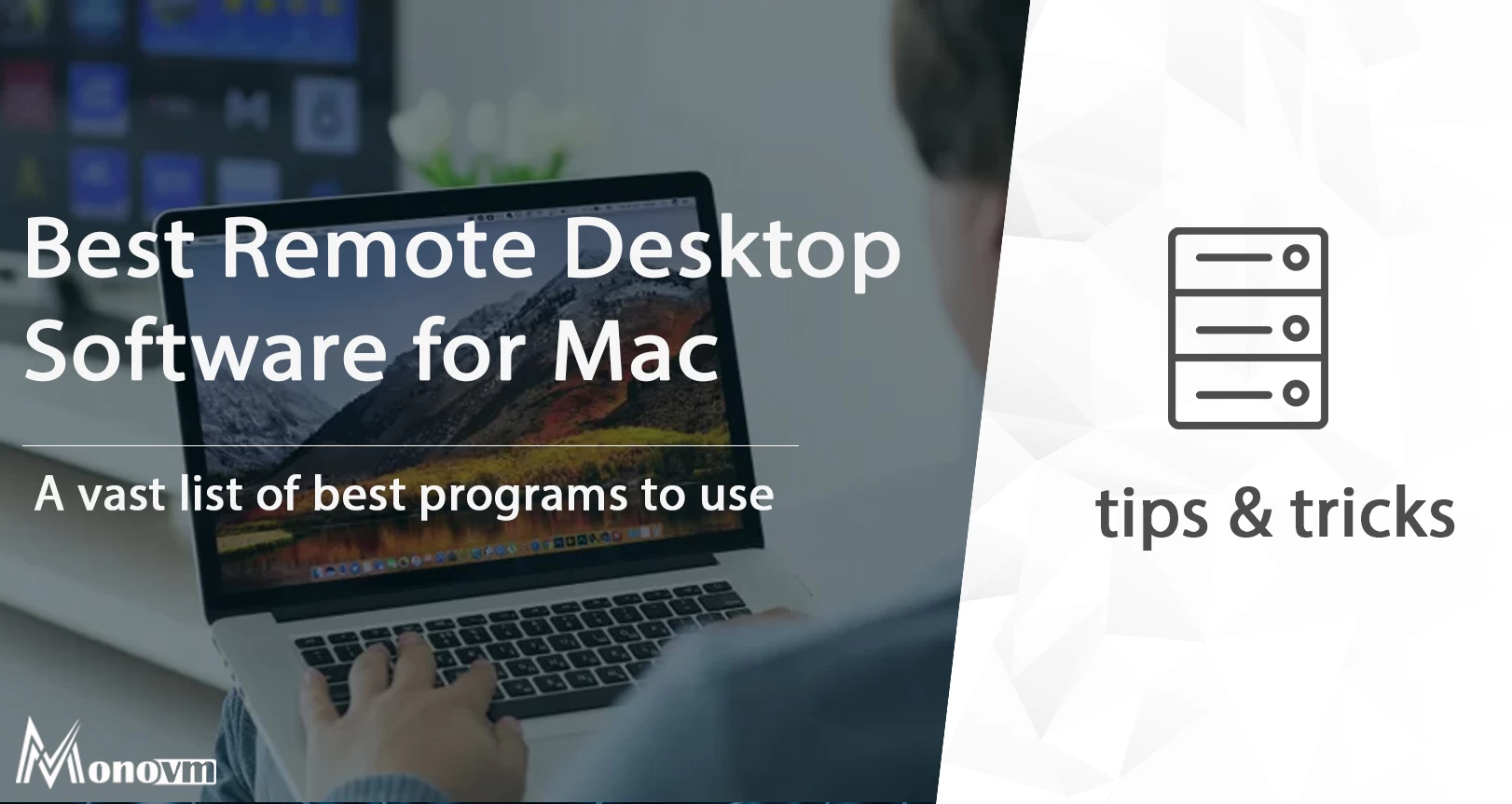List of content you will read in this article:
Are you a Mac user looking for the best remote desktop software for Mac? In today's fast-paced world, remote desktop solutions have become an indispensable tool for businesses, students, and anyone in need of seamless access to their computers from afar. But with so many options available, the question arises: What is the best remote desktop software for Mac that suits your specific needs?
Not only are we here to answer that question, but we'll also introduce you to the best free remote desktop software for Mac to help you stay connected without breaking the bank. Whether you require high-speed access or simply want to use the easiest remote desktop software, our comprehensive guide will provide you with the insights you need to make an informed decision. Say goodbye to geographical limitations and hello to the freedom of the fastest remote desktop for Mac.
Built-in Mac remote access software
There are several methods available for controlling a Mac remotely through its integrated remote desktop functionalities. Let's delve deeper into what Apple provides in this regard.
Screen Sharing on macOS
If your Mac has Screen Sharing activated, you can transmit the screen's content to any other Mac connected to the same network. This allows fellow users to open, manipulate, and close files, utilize applications, and even initiate a restart on the Mac. This feature can prove extremely beneficial for seeking or providing assistance during problem-solving, acquiring knowledge about software usage, or simply accessing Mac content from a different computer. For individuals using computers operating on OS X 10.5 (Leopard) and subsequent versions, the Screen Sharing function will be automatically accessible.
Here are the steps to enable Screen Sharing:
On the remote Mac
- Navigate to the Apple Menu, select System Preferences, and then choose Sharing.
- Choose the option labeled Screen Sharing.
- Within the "Allow access for" section, you can define permissions regarding individuals or groups authorized to access your Mac and those who are not allowed to do so.
- Share your Mac's IP address with the users you wish to grant permission to manage your device.
On the local Mac
- In the Finder, go to the "Go" menu and select "Connect to Server."
- Input the IP address into the designated text field and then click on the Connect button.
The best remote access software for Mac
Other alternatives for remote access and screen sharing are available for consideration. These options involve utilizing trusted third-party software, which generally offers enhanced security. However, selecting the software that perfectly aligns with your specific requirements can be a challenging endeavor. To assist you in this decision-making process, we have compiled a list of recommendations to help you identify the most suitable RDP (Remote Desktop Protocol) client for Mac. It's worth noting that some of the applications on this list are included in Setapp and can be tested free of charge. To get RDP for free, you can read How to get a Free RDP server? read this.
Microsoft Remote Desktop
Microsoft Remote Desktop is a leading contender when it comes to the best remote desktop software for Mac. This powerful tool offers seamless connectivity to Windows-based computers and servers, making it an excellent choice for individuals and organizations looking to access their Windows systems remotely from a Mac.
Unique Features:
- Cross-Platform Compatibility: Microsoft Remote Desktop excels in providing Mac users with the ability to connect to Windows-based machines effortlessly. It bridges the gap between Mac and Windows environments, enabling efficient cross-platform collaboration.
- Rich Multimedia Experience: Users can enjoy a rich multimedia experience with support for audio and video streaming, ensuring that presentations, videos, and other media content display smoothly during remote sessions.
- Advanced Security: Microsoft takes security seriously, and this remote desktop software is no exception. It offers robust security features, including network-level authentication and encryption, to safeguard data during transmission.
- Customizable Interface: The user interface is highly customizable, allowing you to personalize your remote desktop experience according to your preferences, including display settings and keyboard configurations.
- Clipboard Integration: Microsoft Remote Desktop seamlessly integrates the clipboard between your local and remote devices, simplifying the process of copying and pasting text or files.
Advantages:
- Reliability: Microsoft is a trusted name in the industry, and its remote desktop software is known for its reliability and stability.
- Seamless Integration: It integrates seamlessly with Windows systems, making it the go-to choice for Mac users needing to access Windows-based resources.
- Frequent Updates: Microsoft regularly updates the software, ensuring compatibility with the latest Mac and Windows operating systems.
Disadvantages:
- Limited Mac-to-Mac Support: While excellent for connecting to Windows devices, Microsoft Remote Desktop is primarily designed for Mac-to-Windows connections and lacks Mac-to-Mac functionality.
- Complex Setup for Novices: Some users may find the initial setup and configuration to be slightly complex, especially if they are new to remote desktop software.
In summary, Microsoft Remote Desktop is undeniably one of the best remote desktop software for Mac when it comes to connecting to Windows machines. Its cross-platform compatibility, rich feature set, and advanced security make it a preferred choice for users looking for a reliable and robust remote desktop solution. However, it's important to note that it may not be the best choice for Mac-to-Mac connections or for those who prefer a more straightforward setup process.
Zoho Assist – A cloud-based remote desktop
Zoho Assist emerges as a prominent contender in the realm of the best remote desktop software for Mac. This cloud-based remote desktop software is engineered to provide seamless, secure, and efficient remote access and support for Mac users and their various computing needs.
Unique Features:
- Cloud-Based Accessibility: Zoho Assist's cloud-based architecture means Mac users can access their systems from anywhere, eliminating geographical barriers and enabling remote work or support with ease.
- Multi-Platform Support: While catering to Mac users, Zoho Assist extends its reach to Windows and Linux, offering cross-platform compatibility for diverse remote connections.
- File Transfer and Clipboard Sharing: Facilitating smooth workflow, this software allows for easy file transfers between local and remote systems, along with seamless clipboard sharing.
- Unattended Access: Zoho Assist empowers users with the capability to set up unattended access to Mac systems, streamlining tasks that require consistent remote management.
- Collaboration Tools: Beyond remote access, Zoho Assist offers collaboration features such as annotation tools and chat options for real-time communication during remote sessions.
Advantages
- Ease of Use: Zoho Assist boasts a user-friendly interface, making it accessible for both tech-savvy and non-technical Mac users.
- Affordability: As a cost-effective solution, Zoho Assist provides significant value for small businesses and individuals in search of budget-friendly remote desktop software for Mac.
- Customization: Users can customize the interface and settings to align the software with their preferences, enhancing the overall user experience.
Disadvantages
- Limited Feature Set in Free Version: While Zoho Assist offers a free plan, it comes with limitations on features, which may necessitate a transition to a paid subscription for full functionality.
- Bandwidth Dependency: Remote desktop functionality is dependent on internet bandwidth, and slower connections may result in reduced performance during remote sessions. In summary, Zoho Assist is an excellent choice for Mac users seeking a cloud-based remote desktop software for Mac. Its wide-ranging feature set, affordability, and ease of use make it an attractive option for individuals, small businesses, and organizations alike. However, users should be mindful of bandwidth limitations and the potential need to upgrade to a paid plan for advanced features.
Iperius Remote
Iperius Remote stands out as one of the best remote desktop software for Mac, offering a robust platform for remote access, control, and support. This versatile software is designed to meet the diverse needs of Mac users, providing them with powerful tools to connect to other devices securely and efficiently.
Unique Features
- Multi-Platform Compatibility: Iperius Remote excels in cross-platform support, allowing Mac users to connect not only to other Mac systems but also to Windows and Linux devices seamlessly.
- File Transfer Capabilities: This software simplifies file management by enabling users to transfer files easily between local and remote systems, streamlining workflows and increasing productivity.
- Unattended Access: Iperius Remote offers the convenience of setting up unattended access to Mac devices, allowing for consistent remote management without requiring user intervention.
- Highly Secure: Security is a priority, and Iperius Remote incorporates strong encryption and authentication mechanisms, ensuring the confidentiality and integrity of remote sessions.
- Customizable User Interface: Users have the flexibility to customize the software's interface and settings, tailoring it to their preferences for a personalized experience.
Advantages
- Ease of Use: Iperius Remote's intuitive interface makes it accessible to both novice and experienced Mac users, reducing the learning curve and facilitating efficient remote connections.
- Versatility: With support for various operating systems, it caters to users with diverse remote desktop needs, offering a versatile solution for businesses and individuals.
- Cost-Effective: Iperius Remote provides a cost-effective option for those seeking the best remote desktop software for Mac, delivering a high level of functionality without breaking the budget.
Disadvantages
- Limited Free Version: While Iperius Remote offers a free edition, it comes with limitations on features and concurrent connections, which may necessitate an upgrade to a paid plan for full functionality.
- Internet Dependency: Like most remote desktop software, Iperius Remote relies on internet bandwidth, and slower connections can impact performance during remote sessions.
In conclusion, Iperius Remote is a strong contender for Mac users in search of the best remote desktop software for Mac. Its cross-platform capabilities, security features, and user-friendly interface make it an attractive option for businesses and individuals alike. However, users should be aware of the limitations of the free version and consider their internet connection's bandwidth when planning remote sessions.
SupRemo
SupRemo is widely recognized as one of the best remote desktop software for Mac, offering an array of features designed to streamline remote access, management, and support. This versatile solution is engineered to cater to the unique needs of Mac users, delivering a robust platform for secure and efficient remote connections.
Unique Features
- Cross-Platform Compatibility: SupRemo excels in providing Mac users with seamless connectivity not only to other Mac systems but also to Windows and Android devices, making it a versatile choice for diverse remote desktop needs.
- No Installation Required: One of its standout features is the absence of any installation requirements on the host device, simplifying the process of establishing connections and reducing administrative overhead.
- File Transfer and Clipboard Sharing: SupRemo simplifies file management by enabling users to transfer files effortlessly between local and remote systems and facilitating clipboard sharing for efficient data exchange.
- High-Level Security: Security is paramount, and SupRemo incorporates robust encryption protocols and authentication measures, ensuring the confidentiality and integrity of remote sessions.
- Customization Options: Users have the flexibility to customize the user interface and settings, enabling them to tailor the software to their specific preferences for a personalized remote desktop experience.
Advantages
- User-Friendly Interface: SupRemo boasts an intuitive and user-friendly interface, making it accessible to both novice and experienced Mac users. This reduces the learning curve and enhances the efficiency of remote connections.
- Versatile Compatibility: With support for multiple operating systems, SupRemo caters to users with diverse remote desktop requirements, offering a comprehensive solution for businesses and individuals.
- Cost-Efficiency: SupRemo provides a cost-effective option for individuals and businesses seeking the best remote desktop software for Mac, delivering extensive functionality without imposing a financial burden.
Disadvantages
- Limited Free Version: While a free version is available, it comes with feature limitations and restrictions on the number of concurrent connections. Users with advanced needs may find it necessary to upgrade to a paid plan for full functionality.
- Internet Bandwidth Dependency: As with most remote desktop software, SupRemo relies on internet bandwidth. Slower connections can impact the performance and responsiveness of remote sessions.
In conclusion, SupRemo stands as a robust choice for Mac users in search of the best remote desktop software for Mac. Its cross-platform capabilities, security features, and user-centric interface make it an attractive solution for businesses and individuals alike. However, users should be mindful of the limitations of the free version and consider their internet connection's bandwidth for optimal remote session performance.
Screens – Only you can view what’s on the screen
Screens is prominently recognized as one of the best remote desktop software for Mac, offering a comprehensive platform for remote access, control, and management. It provides Mac users with a secure and seamless means of connecting to other devices remotely, facilitating a variety of tasks from support to efficient remote work.
Unique Features
- Privacy-Focused: One of the standout features of Screens is its commitment to privacy. It ensures that only you can view what's displayed on the remote screen, enhancing confidentiality during remote sessions.
- Multi-Monitor Support: Screens excel in providing support for multiple monitors, allowing users to work with expansive screen real estate remotely, enhancing productivity for Mac users.
- File Transfer: The software simplifies file management by enabling the seamless transfer of files between local and remote systems, streamlining workflows and enhancing efficiency.
- Touch Bar Support: For Mac users with devices featuring the Touch Bar, Screens offer support for this feature, providing an intuitive and interactive remote desktop experience.
- Comprehensive Keyboard Shortcuts: Users have access to a wide range of customizable keyboard shortcuts, enabling efficient navigation and interaction with the remote desktop.
Advantages
- Unparalleled Privacy: Screens' commitment to user privacy ensures that remote sessions are confidential, making it an excellent choice for users with stringent privacy requirements.
- Multi-Monitor Productivity: Its support for multiple monitors enhances productivity by providing a versatile remote desktop experience, particularly beneficial for professionals and creative users.
- Streamlined File Management: With its file transfer capabilities, Screens simplifies file management, making it a valuable tool for businesses and individuals with file-intensive workflows.
Disadvantages
- Costly Screens is considered a premium remote desktop software, and its pricing may be a deterrent for users seeking more budget-friendly options.
- While it excels as one of the best remote desktop software for Mac, Screens primarily caters to Mac-to-Mac remote connections, limiting its versatility for users needing to connect to Windows or Linux systems.
In summary, Screens offers Mac users an exclusive and private view of remote desktops, making it one of the best remote desktop software for Mac in terms of privacy and multi-monitor support. Its robust file management capabilities and support for Mac-specific features like the Touch Bar contribute to its appeal. However, users should be aware of its premium pricing and its primarily Mac-centric focus when considering it for their remote desktop needs.
AnyDesk – The Remote Desktop for Mac
AnyDesk stands as one of the best remote desktop software for Mac, offering a comprehensive solution for remote access, collaboration, and support. It caters to Mac users' needs by providing a versatile and secure platform for connecting to other devices remotely, ensuring an efficient and productive experience.
Unique Features:
- Unparalleled Speed: AnyDesk is acclaimed for its lightning-fast connection speeds, minimizing latency and ensuring smooth and responsive remote sessions, making it one of the fastest remote desktop software for Mac.
- Cross-Platform Compatibility: This software extends its reach beyond Macs, offering compatibility with Windows, Linux, iOS, and Android devices. This cross-platform support enhances its versatility for users seeking diverse remote connections.
- Low Bandwidth Usage: AnyDesk's efficient use of bandwidth ensures that remote sessions remain accessible even in low-bandwidth environments, making it a reliable choice for users with varying network conditions.
- File Transfer: It simplifies file management by allowing users to transfer files seamlessly between local and remote systems, streamlining workflows and enhancing productivity.
- Customizable Settings: AnyDesk offers customizable settings, enabling users to tailor their remote desktop experience to their specific preferences, including display quality and performance options.
Advantages
- Lightning-Fast Speed: AnyDesk's exceptional connection speed sets it apart as one of the fastest remote desktop software for Mac, ensuring minimal latency and optimal performance during remote sessions.
- Cross-Platform Versatility: Its compatibility with multiple operating systems provides users with flexibility when connecting to diverse devices, enhancing its utility for various remote desktop needs.
- Efficient Bandwidth Usage: AnyDesk's efficient use of bandwidth ensures accessibility, even in low-bandwidth conditions, catering to users in challenging network environments.
Disadvantages
- Limited Free Version: While AnyDesk offers a free version, it comes with feature limitations and restrictions on the number of concurrent connections, which may necessitate an upgrade to a paid plan for advanced functionality.
- Limited Collaboration Tools: Compared to some other remote desktop software, AnyDesk offers limited collaboration features, which may not fully meet the needs of users requiring extensive real-time interaction during remote sessions.
In conclusion, AnyDesk is a standout choice for Mac users in search of the best remote desktop software for Mac, renowned for its exceptional speed, cross-platform compatibility, and efficient bandwidth usage. Its versatility and user-friendly interface make it an attractive solution for businesses and individuals alike. However, users should be mindful of the limitations of the free version and consider their collaboration needs when evaluating this software for their remote desktop requirements.
Splashtop Business Access
Splashtop Business Access earns its place among the best remote desktop software for Mac, offering an extensive toolkit for remote access and support. Mac users can benefit from its secure and versatile platform, which facilitates seamless connections to other devices, enabling efficient remote work, collaboration, and troubleshooting.
Unique Features
- High-Definition Quality: Splashtop Business Access boasts high-definition (HD) quality for remote sessions, ensuring crystal-clear visuals and an immersive user experience, setting it apart as one of the best remote desktop software for Mac in terms of display quality.
- Cross-Platform Compatibility: Beyond Mac, it provides robust compatibility with Windows, Linux, iOS, and Android devices, making it a versatile choice for users seeking diverse remote connections.
- Multi-Monitor Support: Splashtop excels in multi-monitor support, catering to users who rely on multiple displays for productivity, enhancing their remote desktop experience.
- File Transfer: File management is streamlined through easy file transfer capabilities, simplifying workflows and boosting productivity during remote sessions.
- Customizable User Interface: Users can customize the software's interface and settings, enabling a personalized remote desktop experience tailored to individual preferences.
Advantages
- HD Quality Visuals: Splashtop's commitment to high-definition quality ensures that remote sessions offer crystal-clear visuals, delivering an immersive experience for users who prioritize display quality, making it one of the best remote desktop software for Mac in this regard.
- Cross-Platform Versatility: Its compatibility with a variety of operating systems enhances its utility, allowing users to connect seamlessly to a wide range of devices, making it suitable for various remote desktop needs.
- Multi-Monitor Productivity: Splashtop's robust support for multiple monitors optimizes productivity for users who rely on expansive screen real estate during remote work.
Disadvantages
- Costly: Splashtop Business Access is considered a premium solution, and its pricing may be a deterrent for users seeking more budget-friendly options for remote desktop software for Mac.
- Limited Free Version: While a free version exists, it comes with limitations on features and concurrent connections, potentially requiring an upgrade to a paid plan for advanced functionality.
In summary, Splashtop Business Access is an exceptional choice for Mac users searching for the best remote desktop software for Mac. Its commitment to HD-quality visuals, cross-platform compatibility, and multi-monitor support sets it apart. Additionally, its file transfer capabilities and customizable interface enhance its appeal. However, users should be mindful of its premium pricing and evaluate their budget and feature requirements when considering this software for their remote desktop needs.
TeamViewer for macOS
TeamViewer for macOS is unquestionably one of the best remote desktop software for Mac users, offering an extensive array of features to streamline remote access, collaboration, and support. This versatile software empowers Mac users with a secure and seamless platform for connecting to other devices remotely, enabling efficient remote work, troubleshooting, and team collaboration.
Unique Features
- Cross-Platform Mastery: TeamViewer excels in cross-platform compatibility, facilitating connections not only to Mac systems but also to Windows, Linux, iOS, and Android devices. This unmatched versatility enhances its reputation as one of the best remote desktop software for Mac.
- Effortless File Sharing: The software simplifies file management with easy-to-use file transfer capabilities, streamlining workflows and boosting productivity during remote sessions.
- Collaboration Tools: TeamViewer offers a comprehensive set of collaboration features, including whiteboarding, real-time annotation, and chat options, fostering effective teamwork during remote sessions.
- Customizable User Interface: Users can personalize the software's interface and settings, ensuring a tailored remote desktop experience aligned with individual preferences.
- Secure Data Transfer: TeamViewer prioritizes security, incorporating robust encryption and authentication measures to safeguard data during transmission, earning its place among the most secure remote desktop software for Mac options.
Advantages
- Unmatched Cross-Platform Compatibility: TeamViewer's extensive cross-platform support enhances its utility, allowing users to connect seamlessly to a wide variety of devices, solidifying its status as one of the best remote desktop software for Mac.
- Efficient File Sharing: Streamlined file management via file transfer capabilities simplifies workflows and enhances productivity, making it a valuable tool for users with file-intensive tasks during remote work.
- Collaboration Excellence: Its comprehensive collaboration tools promote effective teamwork during remote sessions, facilitating real-time interaction and communication, setting it apart as one of the most collaborative remote desktop software for Mac options.
Disadvantages
- Pricing: While TeamViewer offers a free version, its premium plans can be costly, which may be a drawback for users seeking more budget-friendly remote desktop software for Mac solutions.
- Complexity for Novices: Some users, particularly those new to remote desktop software, may find the extensive feature set of TeamViewer initially overwhelming, requiring time for familiarization.
In conclusion, TeamViewer for macOS is undeniably among the best remote desktop software for Mac options available. Its remarkable cross-platform compatibility, robust collaboration features, and secure data transfer capabilities make it an indispensable tool for businesses and individuals alike. However, users should evaluate their budget and complexity preferences when considering this software for their remote desktop needs.
Jump Desktop – Use Mac keyboard shortcuts even on Windows
Jump Desktop is undoubtedly one of the best remote desktop software for Mac, offering an exceptional solution for seamless Mac-to-Windows connectivity. This versatile software empowers Mac users with a secure and intuitive platform for remote access, allowing them to harness Mac keyboard shortcuts even when connected to Windows systems. With Jump Desktop, the user experience remains consistent and efficient across diverse operating systems.
Unique Features
- Mac Keyboard Shortcuts on Windows: Jump Desktop bridges the Mac-Windows divide by allowing users to utilize their familiar Mac keyboard shortcuts when connected to Windows devices, ensuring a cohesive and productive experience.
- Cross-Platform Compatibility: The software excels in cross-platform support, enabling Mac users to connect effortlessly not only to Windows systems but also to other Macs, Linux devices, and more, solidifying its status as one of the best remote desktop software for Mac.
- High-Resolution Display: Jump Desktop delivers high-resolution display quality for remote sessions, ensuring crystal-clear visuals and an immersive user experience, setting it apart as one of the most visually impressive remote desktop software for Mac options.
- Secure Connectivity: Security is a top priority, and Jump Desktop incorporates robust encryption and authentication measures to protect data during transmission, earning its place among the most secure remote desktop solutions.
- Customizable Interface: Users have the freedom to customize the software's interface and settings, ensuring a personalized and user-centric remote desktop experience tailored to their preferences.
Advantages
- Seamless Keyboard Integration: Jump Desktop's unique capability to enable Mac keyboard shortcuts on Windows systems ensures a consistent and efficient user experience, making it an invaluable tool for users transitioning between Mac and Windows environments.
- Extensive Cross-Platform Support: Its broad compatibility with various operating systems enhances its utility, allowing users to connect effortlessly to a wide array of devices, solidifying its reputation as one of the best remote desktop software for Mac.
- High-Quality Visuals: Jump Desktop's commitment to high-resolution display quality ensures an immersive and visually appealing remote session, setting it apart as one of the most visually impressive remote desktop software for Mac options.
Disadvantages
- Cost Considerations: While Jump Desktop offers a free trial, its full-featured versions may have associated costs, which could be a factor for users seeking budget-friendly remote desktop software for Mac options.
- Complexity for Novices: Some users, especially those new to remote desktop software, may find the extensive feature set of Jump Desktop initially overwhelming, requiring time for familiarity.
In conclusion, Jump Desktop stands as an exceptional choice for Mac users in search of the best remote desktop software for Mac that offers seamless integration between Mac and Windows systems. Its ability to bring Mac keyboard shortcuts to Windows and its remarkable display quality make it a versatile tool for users navigating diverse operating environments. However, users should weigh their budget and complexity preferences when considering this software for their remote desktop needs.
RemotePC – Instant Remote Desktop
RemotePC stands as a distinguished member among the best remote desktop software for Mac, offering a robust solution for bridging the Mac-Windows gap. This versatile software equips Mac users with a secure platform for remote access, ensuring instant Remote Desktop shortcuts even when connecting to Windows systems. With RemotePC, Mac users can enjoy a consistent and efficient experience across varying operating systems.
Unique Features
- Instant Remote Desktop Shortcuts on Windows: RemotePC's standout feature is its ability to provide Mac users with immediate access to Remote Desktop shortcuts, even when connected to Windows devices. This seamless integration ensures a cohesive and productive experience.
- Cross-Platform Compatibility: The software excels in cross-platform support, enabling Mac users to connect effortlessly not only to Windows systems but also to other Macs, Linux devices, and more, solidifying its status as one of the best remote desktop software for Mac.
- High-Resolution Display: RemotePC delivers high-resolution display quality for remote sessions, ensuring crystal-clear visuals and an immersive user experience, making it one of the most visually impressive remote desktop software for Mac options.
- Security Prioritization: Security remains paramount, and RemotePC incorporates robust encryption and authentication measures to safeguard data during transmission, earning its place among the most secure remote desktop solutions.
- Customizable Interface: Users have the freedom to customize the software's interface and settings, ensuring a personalized and user-centric remote desktop experience tailored to their preferences.
Advantages:
- Effortless Integration of Remote Desktop Shortcuts: RemotePC's unique capability to provide instant Remote Desktop shortcuts on Windows ensures a consistent and efficient user experience, making it an invaluable tool for users navigating between Mac and Windows environments.
- Broad Cross-Platform Support: Its extensive compatibility with diverse operating systems enhances its utility, allowing users to connect seamlessly to a wide array of devices, solidifying its reputation as one of the best remote desktop software for Mac.
- Impressive Visual Quality: RemotePC's commitment to high-resolution display quality guarantees an immersive and visually appealing remote session, setting it apart as one of the most visually impressive remote desktop software for Mac options.
Disadvantages
- Cost Considerations: While RemotePC offers a free trial, its full-featured versions may have associated costs, which could be a factor for users seeking budget-friendly remote desktop software for Mac options.
- Initial Complexity: Some users, particularly those new to remote desktop software, may find the extensive feature set of RemotePC initially overwhelming, requiring time for familiarity.
In summary, RemotePC is an exceptional choice for Mac users seeking the best remote desktop software for Mac that seamlessly integrates Mac and Windows systems. Its ability to provide instant Remote Desktop shortcuts on Windows and its impressive display quality makes it a versatile tool for users navigating a variety of operating environments. However, users should consider their budget and complexity preferences when evaluating this software for their remote desktop needs.
GoToMyPC Remote Desktop Software
GoToMyPC stands as a true titan among the best remote desktop software for Mac, offering a powerful solution that transcends operating system boundaries. This versatile software empowers Mac users with a secure and intuitive platform for remote access, enabling seamless connectivity to Windows systems. GoToMyPC ensures a consistent and efficient experience, regardless of the operating systems in play.
Unique Features:
- Universal Access, Mac to Windows: GoToMyPC excels in providing Mac users with universal access to Windows systems, seamlessly bridging the Mac-Windows gap and delivering a cohesive and productive remote desktop experience.
- Cross-Platform Compatibility: The software boasts robust cross-platform support, allowing Mac users to connect effortlessly not only to Windows systems but also to other Macs, Linux devices, and more, solidifying its status as one of the best remote desktop software for Mac.
- High-Resolution Display: GoToMyPC guarantees high-resolution display quality for remote sessions, ensuring crystal-clear visuals and an immersive user experience, positioning it as one of the most visually impressive remote desktop software for Mac options.
- Top-Notch Security: Security remains a top priority, and GoToMyPC employs formidable encryption and authentication measures to safeguard data during transmission, earning its place among the most secure remote desktop solutions.
- Personalized Interface: Users enjoy the freedom to customize the software's interface and settings, ensuring a personalized and user-centric remote desktop experience tailored to individual preferences.
Advantages
- Universal Remote Access: GoToMyPC's unique capability to provide universal remote access, even to Windows systems, ensures a consistent and efficient user experience, making it an indispensable tool for Mac users navigating diverse operating environments.
- Comprehensive Cross-Platform Support: Its extensive compatibility with diverse operating systems enhances its utility, allowing users to connect seamlessly to a wide array of devices, solidifying its reputation as one of the best remote desktop software for Mac.
- Visually Stunning Display: GoToMyPC's commitment to high-resolution display quality guarantees an immersive and visually captivating remote session, setting it apart as one of the most visually impressive remote desktop software for Mac options.
Disadvantages
- Pricing Considerations: While GoToMyPC offers a free trial, its full-featured versions may have associated costs, which could be a factor for users seeking budget-friendly remote desktop software for Mac options.
- Initial Learning Curve: Some users, particularly those new to remote desktop software, may find the extensive feature set of GoToMyPC initially challenging, requiring time for familiarization.
In summary, GoToMyPC reigns supreme as the pinnacle of Mac remote desktop software, offering universal access even to Windows systems. Its exceptional cross-platform compatibility, impressive display quality, and stringent security features make it an indispensable tool for Mac users seeking the best remote desktop software for Mac. However, users should weigh their budget and complexity preferences when considering this software for their remote desktop needs.
LogMeIn Remote Access
LogMeIn Remote Access is a beacon among the best remote desktop software for Mac, offering a robust solution that transcends operating system barriers. This versatile software empowers Mac users with a secure and user-friendly platform for remote access, ensuring seamless connectivity to Windows systems. LogMeIn Remote Access guarantees a consistent and efficient user experience, regardless of the operating systems in use.
Unique Features:
- Universal Connectivity, Mac to Windows: LogMeIn Remote Access excels in delivering universal connectivity for Mac users to access Windows systems effortlessly. This seamless integration ensures a cohesive and productive remote desktop experience.
- Cross-Platform Harmony: The software boasts extensive cross-platform support, enabling Mac users to connect seamlessly not only to Windows systems but also to other Macs, Linux devices, and more, cementing its status as one of the best remote desktop software for Mac.
- High-Quality Display: LogMeIn Remote Access guarantees high-quality display during remote sessions, ensuring crystal-clear visuals and an immersive user experience, positioning it as one of the most visually captivating remote desktop software for Mac options.
- Security Excellence: Security remains paramount, and LogMeIn Remote Access implements formidable encryption and authentication measures to protect data during transmission, securing its place among the most secure remote desktop solutions.
- User-Friendly Customization: Users have the freedom to customize the software's interface and settings, ensuring a personalized and user-centric remote desktop experience tailored to individual preferences.
Advantages
- Universal Remote Connectivity: LogMeIn Remote Access's unique capability to deliver universal remote connectivity, even to Windows systems, ensures a consistent and efficient user experience, making it an indispensable tool for Mac users navigating diverse operating environments.
- Extensive Cross-Platform Support: Its comprehensive compatibility with diverse operating systems enhances its utility, enabling users to connect seamlessly to a wide array of devices, solidifying its reputation as one of the best remote desktop software for Mac.
- Stunning Visual Experience: LogMeIn Remote Access's commitment to high-quality display guarantees an immersive and visually captivating remote session, setting it apart as one of the most visually appealing remote desktop software for Mac options.
Disadvantages
- Pricing Considerations: While LogMeIn Remote Access offers a free trial, its full-featured versions may have associated costs, which could be a factor for users seeking budget-friendly remote desktop software for Mac options.
- Initial Learning Curve: Some users, particularly those new to remote desktop software, may find the extensive feature set of LogMeIn Remote Access initially challenging, requiring time for familiarization.
In summary, LogMeIn Remote Access is a beacon of Mac remote desktop software, offering universal connectivity even to Windows systems. Its exceptional cross-platform compatibility, impressive display quality, and stringent security features make it an indispensable tool for Mac users seeking the best remote desktop software for Mac. However, users should weigh their budget and complexity preferences when considering this software for their remote desktop needs.
Chrome Remote Desktop
Chrome Remote Desktop shines as a beacon among the best remote desktop software for Mac, offering an ingenious solution that bridges the gap between Mac and Windows environments. This versatile software empowers Mac users with a secure and intuitive platform for remote access, ensuring seamless connectivity to Windows systems. Chrome Remote Desktop provides a consistent and efficient user experience, transcending operating system boundaries.
Unique Features:
- Universal Connectivity, Mac to Windows: Chrome Remote Desktop stands out by delivering universal connectivity for Mac users to access Windows systems effortlessly. This seamless integration ensures a cohesive and productive remote desktop experience.
- Cross-Platform Versatility: The software boasts comprehensive cross-platform support, enabling Mac users to connect effortlessly not only to Windows systems but also to other Macs, Linux devices, and more, solidifying its status as one of the best remote desktop software for Mac.
- Simplicity and Accessibility: Chrome Remote Desktop is accessible through the Chrome browser, requiring minimal setup and enabling users to initiate remote connections with ease, making it one of the most user-friendly remote desktop software for Mac options.
- Secure Connectivity: Security remains a top priority, and Chrome Remote Desktop implements encryption and authentication measures to protect data during transmission, securing its place among secure remote desktop solutions.
- Customizable Interaction: Users can tailor their remote desktop experience with customizable settings, ensuring a personalized and user-centric interface that aligns with individual preferences.
Advantages:
- Universal Remote Connectivity: Chrome Remote Desktop's unique capability to provide universal remote connectivity, even to Windows systems, ensures a consistent and efficient user experience, making it an invaluable tool for Mac users navigating diverse operating environments.
- Effortless Setup: Its accessibility through the Chrome browser simplifies setup and initiation of remote connections, making it one of the most user-friendly remote desktop software for Mac options available.
- Cross-Platform Compatibility: Its comprehensive compatibility with diverse operating systems enhances its utility, enabling users to connect seamlessly to a wide array of devices, cementing its reputation as one of the best remote desktop software for Mac.
Disadvantages:
- Limited Advanced Features: Chrome Remote Desktop may lack some of the advanced features offered by dedicated remote desktop software, potentially leaving power users seeking more robust functionalities.
- Internet Dependency: Remote connections are reliant on a stable internet connection, which could be a limitation in areas with unreliable or slow internet access.
In summary, Chrome Remote Desktop is a beacon among the best remote desktop software for Mac, offering seamless connectivity even to Windows systems. Its universal connectivity, user-friendly accessibility, and robust cross-platform compatibility make it an essential tool for Mac users seeking efficient remote desktop solutions. However, users should be aware of potential limitations in advanced features and internet dependency when considering this software for their remote desktop needs.
GoodAccess
GoodAccess stands as a beacon among the best remote desktop software for Mac, offering a robust solution that transcends operating system boundaries. This versatile software empowers Mac users with a secure and user-friendly platform for remote access, ensuring seamless connectivity to Windows systems. GoodAccess provides a consistent and efficient user experience, uniting Mac and Windows environments effortlessly.
Unique Features:
- Universal Connectivity, Mac to Windows: GoodAccess excels by delivering universal connectivity for Mac users to access Windows systems seamlessly. This seamless integration ensures a cohesive and productive remote desktop experience.
- Cross-Platform Compatibility: The software boasts comprehensive cross-platform support, enabling Mac users to connect effortlessly not only to Windows systems but also to other Macs, Linux devices, and more, solidifying its status as one of the best remote desktop software for Mac.
- User-Centric Interface: GoodAccess prioritizes a user-centric interface design, making it easy to navigate for users of all skill levels, ensuring a smooth and enjoyable remote access experience.
- Data Security Emphasis: Security is paramount, and GoodAccess integrates robust encryption and authentication measures to safeguard data during transmission, securing its place among secure remote desktop solutions.
- Customizable Experience: Users can tailor their remote desktop experience with customizable settings, ensuring a personalized and efficient interface that aligns with individual preferences.
Advantages:
- Universal Remote Connectivity: GoodAccess's unique capability to provide universal remote connectivity, including Windows systems, ensures a consistent and efficient user experience, making it an invaluable tool for Mac users navigating diverse operating environments.
- User-Friendly Interface: Its emphasis on user-centric interface design simplifies navigation, making it one of the most user-friendly remote desktop software for Mac options available.
- Comprehensive Compatibility: Its cross-platform compatibility with diverse operating systems enhances its utility, enabling users to connect seamlessly to a wide array of devices, cementing its reputation as one of the best remote desktop software for Mac.
Disadvantages:
- Feature Set Comparisons: GoodAccess may lack some advanced features offered by dedicated remote desktop software, which could be a consideration for users requiring specific functionalities.
- Internet Reliance: Remote connections rely on a stable internet connection, which may pose challenges in areas with unreliable or slow internet access.
In summary, GoodAccess shines as a beacon among the best remote desktop software for Mac, offering seamless connectivity, including Windows systems. Its universal connectivity, user-centric interface, and robust cross-platform compatibility make it an essential tool for Mac users seeking efficient remote desktop solutions. However, users should consider feature set comparisons and internet reliance when evaluating this software for their remote desktop needs.
Cloudalize
Cloudalize emerges as a pioneering contender among the best remote desktop software for Mac, offering a revolutionary platform that caters to the unique needs of Mac users. This innovative software empowers Mac users with a secure, high-performance, and user-friendly remote desktop solution. Cloudalize guarantees an unparalleled remote desktop experience, placing it at the forefront of Mac-centric remote access solutions.
Unique Features:
- High-Performance Cloud Workstations: Cloudalize excels in providing high-performance cloud workstations optimized for Mac users, ensuring seamless and resource-efficient remote access, setting it apart as one of the most cutting-edge remote desktop software for Mac options.
- Cross-Platform Compatibility: The software seamlessly integrates with Mac systems and extends compatibility to other platforms, including Windows, Linux, and more, cementing its status as one of the best remote desktop software for Mac.
- Innovative GPU Acceleration: Cloudalize leverages GPU acceleration to deliver unmatched performance, ideal for resource-intensive tasks like 3D modeling, rendering, and simulation, making it a game-changer in the world of Mac remote access.
- Data Security Assurance: Security is a top priority, and Cloudalize implements robust encryption and authentication measures to safeguard data during transmission, ensuring user data privacy in compliance with industry standards.
- Customized Workflows: Users benefit from the ability to create tailored workflows, optimizing their remote desktop experience and increasing productivity by aligning the software with individual preferences.
Advantages:
- Unmatched Performance: Cloudalize's high-performance cloud workstations cater specifically to Mac users, offering an unrivaled remote desktop experience, making it one of the most powerful remote desktop software for Mac options.
- Versatile Cross-Platform Support: Its comprehensive compatibility with a diverse range of operating systems enhances its utility, enabling seamless connectivity to Mac, Windows, Linux, and more, solidifying its reputation as one of the best remote desktop software for Mac.
- GPU Acceleration: The innovative use of GPU acceleration opens doors to resource-intensive tasks, making it a go-to choice for professionals engaged in graphic-intensive work.
Disadvantages:
- Cost Considerations: Cloudalize's premium performance may come with a higher price tag, which could be a factor for users seeking budget-friendly remote desktop software for Mac options.
- Complexity for Novices: Some users, particularly those new to remote desktop software, may find the advanced features and capabilities of Cloudalize initially challenging to navigate, requiring time for familiarity.
In summary, Cloudalize is at the forefront of the best remote desktop software for Mac, offering a groundbreaking solution tailored to Mac users' unique requirements. Its high-performance cloud workstations, innovative GPU acceleration, and commitment to data security make it an essential tool for Mac professionals. However, users should evaluate their budget and complexity preferences when considering this software for their remote desktop needs.
Conclusion
In the world of remote desktop software, Mac users are presented with a plethora of options, each designed to cater to their specific needs. As we've explored the landscape of the best remote desktop software for Mac, a few key takeaways emerge.
First and foremost, cross-platform compatibility is paramount. The best remote desktop software for Mac should seamlessly integrate with not only Mac systems but also a wide array of operating systems, including Windows, Linux, and more. The ability to transcend these boundaries ensures that Mac users can connect effortlessly to any device or platform they encounter.
Additionally, performance and security are non-negotiable. Mac users demand an exceptional remote desktop experience that mirrors the efficiency of local computing. High-performance cloud workstations and GPU acceleration can make resource-intensive tasks a breeze, setting apart the cream of the crop among Mac remote access solutions.
Security, of course, cannot be overlooked. The best remote desktop software for Mac should prioritize robust encryption and authentication measures, safeguarding sensitive data during transmission. Users must have peace of mind that their privacy is protected and that they are in compliance with industry standards.
User-friendliness is also a critical factor. Whether you're a seasoned professional or a novice user, an intuitive interface and customizable workflows should streamline your remote desktop experience, ensuring that you can work efficiently, no matter where you are.
Lastly, budget considerations come into play. While premium remote desktop solutions may offer cutting-edge features and performance, users should carefully evaluate their budget constraints and choose the software that aligns with their financial preferences.
In conclusion, the world of remote desktop software for Mac is dynamic and diverse, offering a myriad of choices to suit various needs. Whether you're seeking unparalleled performance, cross-platform versatility, or innovative security features, there's a remote desktop solution that's right for you. The best remote desktop software for Mac should empower you to work seamlessly, efficiently, and securely, regardless of your location or the devices you encounter. Ultimately, the choice is yours, and with the right remote desktop software, your Mac becomes a gateway to limitless possibilities.