List of content you will read in this article:
- 1. Understanding Rsync and Its Purpose
- 2. The Importance of Excluding Files and Directories
- 3. Basic Rsync Syntax
- 4. Excluding Files and Directories with Rsync
- 5. Advanced Exclusion Techniques
- 6. Testing and Verifying Exclusions
- 7. Real-World Examples and Use Cases
- 8. Best Practices and Common Pitfalls:
- 9. Conclusion
File synchronization is critical to data management, and pivotal in scenarios like data backups, server maintenance, and website deployment. To address this need, we turn to Rsync, short for Remote Sync, a robust and highly efficient tool for synchronizing files. In this article, our spotlight is on a crucial facet of Rsync exclude command- the art of excluding specific files and directories during synchronization. This skill can enhance efficiency and precision in your data management endeavors.
🚀 Elevate your programming prowess by understanding the basics of the Command Line Interface. Click here to explore our essential guide on What is CLI.
Understanding Rsync and Its Purpose
Rsync, or Remote Sync, is a powerful command-line utility that serves as a linchpin in the world of file synchronization. Its primary purpose is simple yet profound: it efficiently facilitates the synchronization of files and directories. Rsync excels in keeping two sets of data identical, whether these data reside on a single machine or are distributed between different servers.
One of the key advantages of using Rsync is its remarkable speed. It achieves this by transmitting only the changes between source and destination, significantly reducing the time and resources needed for synchronization. This speed makes Rsync a top choice for tasks where timely data updates are essential.
Data integrity is another hallmark of Rsync. The tool's built-in algorithms ensure that files are transferred and synchronized without errors, assuring the safety and accuracy of your data during the process.
Moreover, Rsync exclude is highly versatile, supporting both local and remote synchronization. This means you can use it for tasks as diverse as backing up files on your local machine or maintaining identical data on geographically distant servers.
Advanced Usage Tips: "🚀 Elevate your server management skills! Dive into advanced tips and tricks for the Linux Rsync Command and ensure your data is always in sync."
The Importance of Excluding Files and Directories
File synchronization is a powerful tool, but not all data is created equal. There are instances where you might need to wield this tool with precision, excluding certain files and directories from the synchronization process. This careful exclusion becomes paramount in several scenarios.
First and foremost, consider data privacy and security. In many synchronization tasks, there might be files or directories containing sensitive information that should not be duplicated across different locations. Excluding such sensitive data ensures that it remains protected and isolated.
Furthermore, bandwidth and resource optimization are significant concerns, especially in larger-scale synchronization tasks. Unnecessary files, such as temporary or cache files, can consume precious resources and slow down the synchronization process. By excluding these files, you not only save bandwidth but also ensure that your synchronization task is completed faster and more efficiently.
In the realm of website deployment, it's common to exclude development or configuration files. These files might be crucial for local testing but are unnecessary on the live server. Excluding them streamlines the deployment process and reduces the risk of exposing sensitive configuration information.
The importance of excluding files and directories becomes evident when considering backup strategies. Backing up your entire system might be impractical, with numerous files and directories containing temporary, cache, or log data that do not require constant replication. By excluding these, you create more efficient, focused backups.
Basic Rsync Syntax
The basic Rsync exclude command follows this format:
rsync [options] source/ destination/
Here's what each element of the command means:
- rsync: This is the command itself, indicating that we are using Rsync.
- [options]: These are the various options or flags you can include to customize the behavior of the synchronization process. Options can control aspects like verbosity, preservation of permissions, and more.
- source/: This is the source directory from which you want to synchronize data. Replace it with the path to your source directory.
- destination/: This is the destination directory where you want the data to be copied to or synchronized with. Replace it with the path to your destination directory.
Suppose you want to copy the contents of a directory named "myfiles" from your local machine to a remote server located at "example.com" in the "/backup" directory. The basic Rsync command for this task would be:
rsync -av myfiles/ user@example.com:/backup/
In this example:
- -a: This option is for archive mode and tells Rsync to synchronize directories recursively while preserving permissions, symbolic links, ownership, and group settings.
- -v: This option is for verbosity and will display detailed information about the synchronization process, helping you monitor the progress.
Excluding Files and Directories with Rsync
Rsync offers a rich array of options for excluding specific files and directories during synchronization, making it a versatile tool for fine-tuning the process to your needs.
1. --exclude and --exclude-from Options:
- --exclude: This option enables you to exclude individual files or directories by specifying them directly within your Rsync command. It's a practical choice when you have a few specific exclusions to make.
- --exclude-from: For more complex exclusion scenarios or when you have a long list of exclusions, the --exclude-from option comes to the rescue. It allows you to specify a text file that contains a comprehensive list of files, directories, or patterns to be Rsync excluded. This approach simplifies management, especially when exclusions frequently change.
2. Excluding Files Based on Patterns, Extensions, and Specific Directories:
Rsync's flexibility in excluding files and directories extends to patterns, extensions, and specific directories. Here's how you can use it:
- Excluding Files Based on Patterns: Wildcards are your best friend here. For instance, --exclude='*.tmp' would exclude all files with the ".tmp" extension. This is handy when you want to exclude files that match a specific pattern or naming convention.
- Excluding Files Based on Extensions: If you have a bunch of files with a common extension that you want to exclude, you can do it with ease using Rsync. For instance, --exclude='*.log' would exclude all log files. This is helpful when you need to exclude a specific file type uniformly.
- Excluding Specific Directories: Rsync exclude multiple directories is straightforward too. By specifying the directory name, like --exclude='unwanted_dir/', you instruct Rsync not to include any of the files or subdirectories within the specified directory in the synchronization process.
3. Using Wildcards for Flexible Exclusions:
Rsync exclude wildcards offers a high degree of flexibility for exclusions. They allow you to capture a wide range of file and directory names based on patterns. Here are some examples:
- --exclude='temp*': Rsync exclude folder and subfolders excludes all files and directories starting with "temp." So, files like "tempfile.txt" or directories like "temporary_folder" would be excluded.
- --exclude='*cache*': Use this to exclude anything that contains "cache" in the name. So, files like "important_cache_file.dat" or directories like "user_cache_folder" would be excluded.
- --exclude='dir/*': If you wish to Rsync exclude subdirectory and directories within a specific directory named "dir," this syntax accomplishes it. This is useful when you want to exclude the contents of a specific folder rather than the folder itself.
Advanced Exclusion Techniques
Beyond the basics, Rsync offers advanced exclusion techniques that provide greater control and flexibility over the synchronization process. Here, we'll explore some of these advanced options:
- Using Regular Expressions: Rsync allows for powerful pattern matching using regular expressions. This enables you to exclude files based on complex patterns. For instance, if you want to exclude all files with names containing digits, you can use:
rsync -av --exclude='[0-9]' sourcedir/ destinationdir/
- Excluding Files Based on Size: You can specify the minimum or maximum size of files to be excluded during synchronization. If, for example, you want to exclude all files larger than 100MB, you can use the --max-size option:
rsync -av --max-size=100M sourcedir/ destinationdir/
Conversely, the --min-size option allows you to Rsync exclude files smaller than a specific size.
- Excluding Files Based on Modification Date: Rsync also offers the --max-age and --min-age options. These options allow you to exclude files based on their modification dates. For instance, you can exclude files modified within the last 7 days with:
rsync -av --max-age=7d sourcedir/ destinationdir/
- Excluding Hidden Files and Directories: Hidden files and directories, that start with a dot (e.g., .config), are often excluded by default in Rsync. However, if you want to ensure their exclusion explicitly, you can do so using the --exclude option:
rsync -av --exclude='.*/' sourcedir/ destinationdir/
- Using the --filter Option: The --filter option in Rsync is a powerful tool for handling more complex exclusion scenarios. It allows you to define intricate filter rules that determine which files are included or excluded.
In this Rsync exclude example, you can create a filter rule in a text file and apply it like this:
rsync -av --filter='merge filter_rules.txt' sourcedir/ destinationdir/
🌐 Set up your remote environment for success. Learn the essentials of file syncing and how to Monitor Rsync Progress to keep your projects in sync.
Testing and Verifying Exclusions
Testing and verifying exclusion rules is a crucial step in ensuring that your Rsync commands perform as expected. Here are two methods to achieve this:
1. Testing Exclusion Rules:
To validate exclusion rules, you can use the --dry-run or -n option with Rsync. This option instructs Rsync to go through the synchronization process without making any actual changes. It's like a "test run" of your command. Here's how to use it:
rsync -avn source/ destination/
- -a: Archive mode, which preserves file attributes.
- -v: Verbosity for detailed output.
- -n: Dry-run mode to simulate the synchronization without making any changes.
2. Dry-Run for Exclusions:
Running a dry-run specifically for exclusions allows you to preview which files or directories would be Rsync excluded in your synchronization process. It's a great way to double-check your exclusion rules before performing a live synchronization. Here's how to do it:
rsync -avn --exclude='*.tmp' source/ destination/
In this example, we're using the -n option alongside the --exclude option to simulate the synchronization process while focusing on excluding files with the ".tmp" extension. The -v flag is also included for verbosity.
Real-World Examples and Use Cases
Rsync exclude is a versatile tool that finds application in a variety of real-world scenarios. Here are some examples of when and how to use Rsync with exclusions:
1. Website Deployment
- Use Case: Web developers frequently employ Rsync exclude command to deploy websites from a local development environment to a live server. In this scenario, you can exclude development files, logs, configuration files, and any other non-essential resources from being transferred to the production server. This ensures a clean and efficient deployment.
- Exclusion Example: rsync -av --exclude='*.log' --exclude='config/' sourcedir/ destinationdir/
2. Backup Strategies
- Use Case: Rsync is a valuable tool for creating backups. When implementing backup strategies, you can use exclusions to avoid unnecessary data duplication. Exclude temporary files, cache data, or any readily reproducible files, focusing only on crucial data for backup.
- Exclusion Example: rsync -av --exclude='temp/' --exclude='cache/' sourcedir/ backupdir/
3. Data Migrations
- Use Case: When migrating data between servers or locations, Rsync is ideal for ensuring that only the essential data is moved. You can exclude specific directories or files that are not needed in the new environment, streamlining the migration process.
- Exclusion Example: rsync -av --exclude='unwanted_dir/' sourcedir/ newlocation/
Best Practices and Common Pitfalls:
Best Practices:
- Regularly test your exclusion rules with dry-runs to see if Rsync exclude not working.
- Maintain a clear and organized directory structure to simplify exclusion management.
- Document your exclusion rules for reference and consistency.
- When excluding hidden files, use --exclude='.*/' to cover all hidden files and directories.
Common Pitfalls:
- Incorrect syntax in exclusion rules can lead to unintended inclusions or exclusions.
- Forgetting to use the -n (dry-run) option when testing exclusion rules can result in accidental data loss.
- Failing to back up important data due to overly aggressive exclusions.
- Not considering the impact of exclusions on the overall synchronization process can lead to inefficiencies.
Conclusion
In this journey through the world of Rsync exclude and its capabilities, we've learned how to synchronize files with precision and efficiency. We've explored basic and advanced exclusion techniques, examined real-world use cases, and discussed best practices.
Rsync exclude Windows 11 and empowers you to synchronize data while excluding the unnecessary, optimizing resource usage, and enhancing data security. By mastering exclusion, you ensure that your synchronization tasks are focused, streamlined, and effective. Rsync stands as a powerful ally, safeguarding your data and promoting efficient file synchronization, while you maintain the control to exclude what's not needed, saving time and resources.
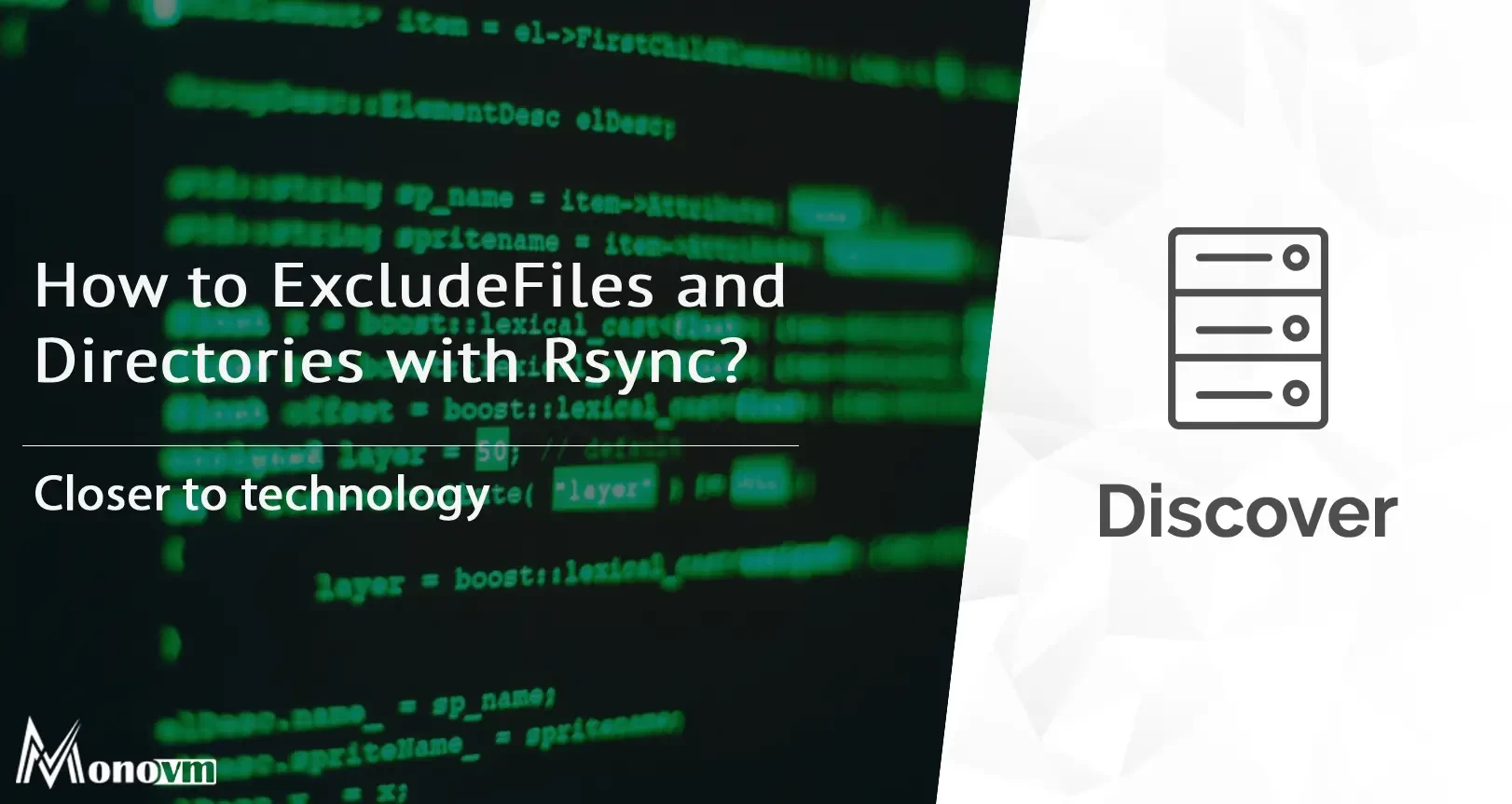
Hello, everyone, my name is Lisa. I'm a passionate electrical engineering student with a keen interest in technology. I'm fascinated by the intersection of engineering principles and technological advancements, and I'm eager to contribute to the field by applying my knowledge and skills to solve real-world problems.