List of content you will read in this article:
- 1. The Need for Rsync Progress Monitoring
- 2. Method 1: Using Rsync Progress Bar Option
- 3. Method 2: Rsync with Verbose Output
- 4. Method 3: Rsync GUI Tools
- 5. Method 4: Rsync Progress via SSH Connection
- 6. Method 5: Third-Party Progress Monitoring Tools
- 7. Troubleshooting Tips
- 8. Best Practices for Efficient Rsync Progress Monitoring
- 9. Final Words
Rsync, an abbreviation for Remote Synchronization, is a versatile and robust command-line utility that plays a pivotal role in the world of data management and file synchronization. Its significance lies in its ability to facilitate the efficient transfer of files and directories, whether they are located on the same system or spread across different machines.
Rsync accomplishes this by comparing the source and destination files and only transmitting the differences, resulting in a faster and more resource-efficient synchronization process. This guide, compatible with various operating systems such as Rsync show process in Linux, macOS, and more, aims to provide a comprehensive guide on monitoring the progress of Rsync (Remote Synchronization) processes.
Explore our comprehensive Basic Linux Commands Cheat Sheet now!
The Need for Rsync Progress Monitoring
Rsync progress monitoring is imperative, especially for larger tasks, due to several crucial reasons:
- Data Integrity and Security: Large tasks often involve critical data. Rsync progress monitoring ensures data integrity and security by promptly identifying potential issues.
- Efficiency and Resource Management: Rsync progress monitoring optimizes resource usage and prevents network overload, a common concern with substantial data transfers.
- Time Management: Rsync progress monitoring helps estimate completion time, enabling better time management for other activities.
- Troubleshooting and Error Detection: Large tasks can be error-prone. Real-time Rsync progress monitoring aids in quick issue identification and resolution.
- Progress Tracking: It provides a clear view of how far the synchronization has progressed, ensuring peace of mind for larger tasks. In the following sections, we'll explore methods and tools to achieve these goals effectively.
Method 1: Using Rsync Progress Bar Option
Rsync offers a built-in solution to monitor progress during file transfers through the `--progress` option. This straightforward feature can be a game-changer when you want real-time updates on your synchronization tasks.
- Basic Usage: To activate the `--progress` option, simply include it in your Rsync command. Rsync show process example:
rsync --progress -av source/ destination/
This command will display a progress bar, indicating the current status of the transfer, the number of files processed, and the transfer speed.
- Scenario 1: Large Data Transfers: When dealing with extensive data transfers, having a visual representation of progress is invaluable. The `--progress` option keeps you informed about the status of the transfer, helping you estimate completion time and manage resources efficiently.
- Scenario 2: Remote Transfers: If you are synchronizing files across a network or to a remote server, using `--progress` is particularly useful. It ensures that you can monitor the progress in real time, which is essential to verify the integrity of your data during remote transfers.
- Scenario 3: Multifile Transfers: When you're synchronizing multiple files, it can be challenging to track the progress of each file individually. Rsync's `--progress` option simplifies this by providing an overview of the entire transfer operation.
Method 2: Rsync with Verbose Output
While Rsync's `--progress` option provides a visual overview of the synchronization process, the `-v` (verbose) option takes a different approach by providing more detailed textual information.
Using the -v (Verbose) Option:
To enable verbose output, simply add the `-v` flag to your Rsync command, like this:
rsync -av source/ destination/
In this command, the `-v` flag stands for "verbose." When you execute it, Rsync will provide a line-by-line account of the actions it takes during the synchronization process. This includes details about each file being transferred, the files that are skipped, and any errors encountered.
Pros of Using Verbose Output:
- Detailed Information: The primary advantage of using the `-v` option is that it offers highly detailed information about the transfer. This can be particularly useful when you want a granular view of the synchronization process, allowing you to identify any issues or bottlenecks promptly.
- Transparency: Verbose output enhances transparency in the synchronization process. It helps you understand exactly what Rsync is doing, making it easier to spot potential problems and monitor the efficiency of the operation.
- Troubleshooting: When errors occur during the transfer, the verbose output can be an invaluable tool for troubleshooting. It provides error messages and context that can aid in diagnosing and resolving issues.
Cons of Using Verbose Output:
- Information Overload: While detailed information is advantageous, it can also lead to information overload, especially during large or complex transfers. Parsing through copious lines of output may be time-consuming and overwhelming.
- Less User-Friendly: Verbose output is more technical and less user-friendly than the Rsync progress bar provided by the `--progress` option. It may be better suited for users with a solid understanding of Rsync and its output.
Method 3: Rsync GUI Tools
For those who prefer a more user-friendly approach to Rsync and wish to monitor progress with ease, a graphical user interface (Rsync GUI tools) comes to the rescue. Two such tools that simplify Rsync tasks and offer built-in progress tracking are Grsync and LuckyBackup.
Grsync
Installation:
Grsync is available for Linux and can be easily installed through your distribution's package manager. For example, on Rsync show process ubuntu, you can use the following command:
sudo apt-get install grsync
Usage
- Launch Grsync from your application menu.
- Select your source and destination folders.
- Configure your Rsync options in a user-friendly interface.
- Enable the "Show transfer progress" option to monitor the synchronization progress.
- Click the "Execute" button to start the process.
Grsync simplifies Rsync for users who prefer a visual interface. It streamlines the process and offers an easy way to keep an eye on the progress of your synchronization tasks.
LuckyBackup
Installation
LuckyBackup is also available for Linux and can be installed using your distribution's package manager. For example, on Ubuntu:
sudo apt-get install luckybackup
Usage
- Launch LuckyBackup.
- Create a new profile for your Rsync task.
- Select the source and destination folders.
- Configure your synchronization options.
- In the "Advanced Options" tab, enable the "Show Rsync output" option to monitor progress.
- Click the "Run" button to initiate the synchronization.
LuckyBackup provides an intuitive interface that caters to both beginners and advanced users. It simplifies Rsync tasks and ensures that you can easily track the progress of your data transfers.
Method 4: Rsync Progress via SSH Connection
Monitoring Rsync progress remotely using SSH (Secure Shell) is a powerful method, especially when synchronizing files across networked machines. It provides real-time visibility into the progress of your tasks and ensures data security.
Step 1: Set Up SSH Keys (if not already done):
Before using Rsync over SSH, ensure that SSH key pairs are set up between your source and destination machines. This eliminates the need for password entry during the transfer and enhances security. If you haven't already set up SSH keys, you can do so with the following steps:
- On the source machine, generate an SSH key pair using the
`ssh-keygen`command. - Copy the public key to the destination machine using the
`ssh-copy-id`command.
Learn the art of creating SSH keys step-by-step
Step 2: Execute Rsync with SSH:
Now, you can use Rsync with SSH to synchronize files while Rsync progress monitoring. Here's the basic command structure:
rsync -av -e ssh source/ user@destination:/path/to/destination/
- `-av` enables archive mode and verbose output, preserving permissions and ownership while providing detailed information about the transfer.
- `-e ssh` specifies that the transfer should be done over SSH.
- `source/` represents the source directory.
- `user` is the username on the destination machine.
- `destination:/path/to/destination/` specifies the destination machine and the target directory.
Step 3: Monitor Progress Remotely:
When you execute the Rsync command, you will see detailed information about the transfer, including progress, file counts, and transfer speed. This information is displayed in your local terminal.
Security Considerations:
- Ensure that your SSH connection is secure. Use strong passwords or, better yet, SSH keys for authentication.
- Limit SSH access to trusted users and IP addresses to prevent unauthorized access.
- Regularly update your SSH software and use secure encryption methods (e.g., use SSH protocol 2).
- If transferring sensitive data, consider using a VPN or tunneling your SSH connection through an encrypted channel.
- Regularly monitor and audit your SSH logs for any unusual activities or unauthorized access attempts.
Method 5: Third-Party Progress Monitoring Tools
In addition to Rsync's built-in options and Rsync GUI tools, there are third-party tools that offer even more detailed progress reports and insights during your synchronization tasks. One such tool is `rsync-progress`.
Installing `rsync-progress`
`rsync-progress` is not included with the standard Rsync package, so you'll need to install it separately. You can do this using the Python package manager, `pip`. If you don't have `pip` installed, first install it following your system's package manager.
pip install rsync-progress
Using `rsync-progress`
Once `rsync-progress` is installed, you can use it alongside your Rsync commands to get more detailed progress reports. Here's how you can incorporate it:
rsync -av source/ destination/ 2>&1 | rsync-progress
- `-av` stands for archive mode and verbose output, while `2>&1` redirects error messages to standard output to ensure that the progress information is captured by `rsync-progress`.
- The `rsync-progress` tool parses the output of your Rsync command and provides a real-time, human-readable display of the transfer's progress, including details like the percentage completed, transfer rate, and estimated time of completion.
Advantages of `rsync-progress`
- Detailed Progress Information: `rsync-progress` offers a more granular view of your synchronization tasks, making it easier to track and analyze.
- Real-Time Updates: You receive constant, real-time feedback on the status of your transfer, ensuring that you're always in the know.
- User-Friendly: This tool simplifies the process of monitoring Rsync progress without the need for complex commands or manual calculations.
Troubleshooting Tips
While monitoring Rsync progress, users may encounter various issues or errors. Here are some common problems and their solutions to ensure a smooth synchronization process:
Incomplete Progress Updates
- Issue: Progress updates are not displayed, or the Rsync progress bar remains static.
- Solution: This issue may occur when Rsync is not running with the `-a` (archive) option, which preserves permissions and ownership. Ensure that you include the `-a` option in your Rsync command to enable progress updates.
Slow Transfer Speed
- Issue: The synchronization process is slower than expected.
- Solution: Slow transfer speeds can result from network limitations or the use of the `-z` (compress) option, which can consume more CPU resources. Consider excluding `-z` or upgrading your network infrastructure for faster transfers.
Permissions Errors
- Issue: You encounter permission-denied errors during the transfer.
- Solution: Ensure that you have the necessary permissions to access and modify files at both the source and destination. If you're using SSH, verify that you have the correct SSH keys and user permissions.
SSH Authentication Issues
- Issue: SSH key authentication fails.
- Solution: Confirm that your SSH keys are correctly configured and that the public key is added to the authorized_keys file on the remote server. Check for any typos in your SSH key file paths or usernames.
Synchronization Hangs
- Issue: The synchronization process seems to hang or stall.
- Solution: Rsync may hang when trying to process a large number of files. Consider increasing the timeout with the `--timeout` option, or exclude certain files or directories if they are not essential for your synchronization.
Network Interruptions
- Issue: Network interruptions cause the transfer to fail.
- Solution: Use the `--partial` option to allow resuming partially transferred files in case of network disruptions. Additionally, consider running Rsync in a screen or tmux session to prevent the transfer from halting if your SSH connection drops..
Best Practices for Efficient Rsync Progress Monitoring
For efficient and effective Rsync progress monitoring, consider these best practices:
- Plan Your Sync Strategy: Determine what needs to be synchronized, and strategize to avoid transferring unnecessary data.
- Select the Right Rsync Options: Use the appropriate Rsync options, such as `-av`, for a balance of efficiency and progress tracking.
- Leverage Progress Monitoring Tools: Employ built-in features like the `--progress` option, Rsync GUI tools, or third-party solutions like `rsync-progress`.
- Regular Test Synchronization: Perform test syncs to identify and address issues before they become significant problems.
- Secure Your Sync: When using SSH, ensure SSH keys are correctly configured, limit access, and use secure encryption methods.
Final Words
In conclusion, the method you choose to monitor Rsync progress should align with your specific needs and level of experience. Whether you prefer simplicity, detailed information, user-friendly interfaces, or advanced insights, there is a method and tool that can enhance your Rsync experience. By following the best practices and troubleshooting tips, you'll be well-prepared to tackle synchronization tasks effectively and with confidence. Happy syncing!
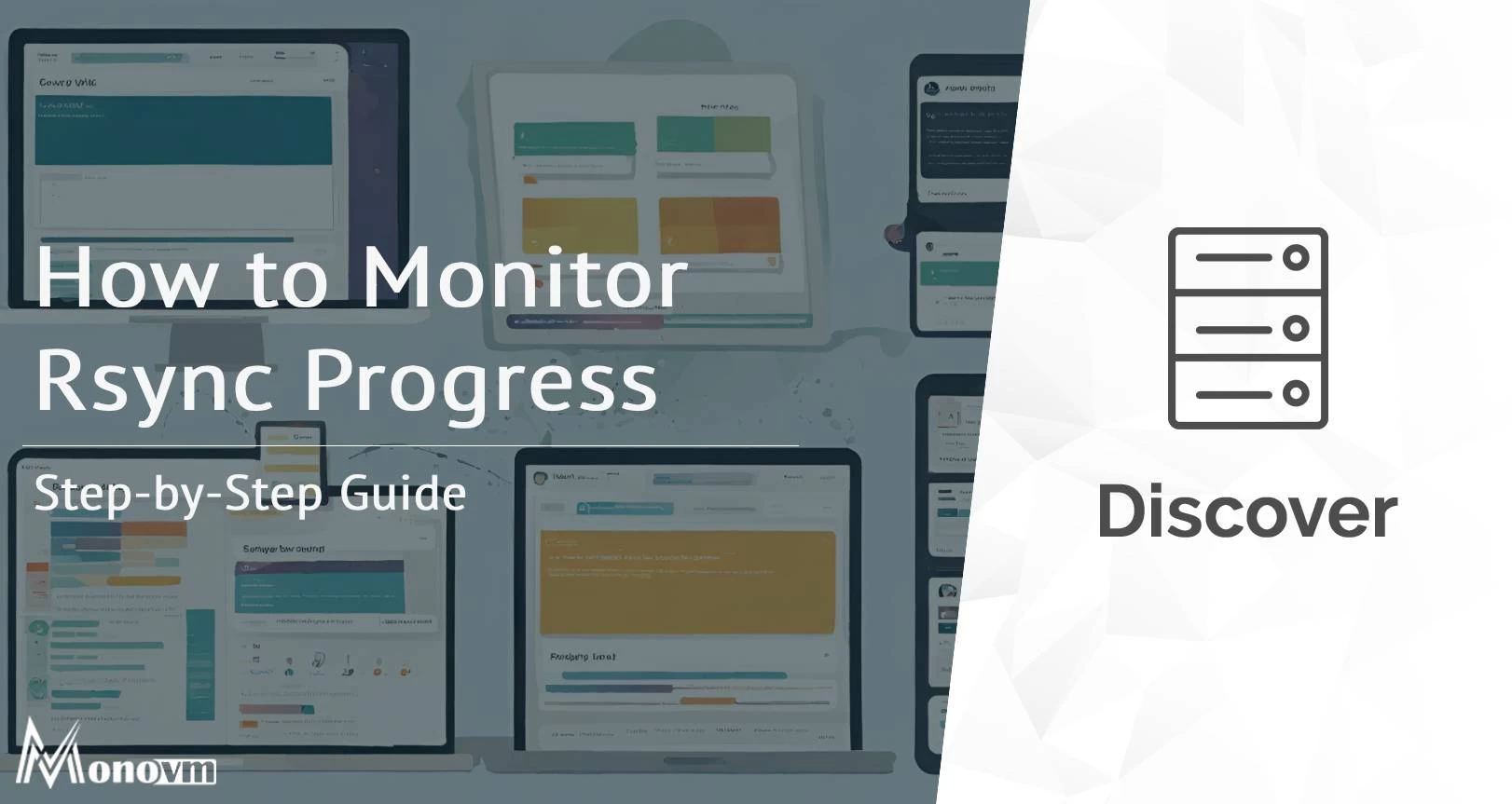
Hello, everyone, my name is Lisa. I'm a passionate electrical engineering student with a keen interest in technology. I'm fascinated by the intersection of engineering principles and technological advancements, and I'm eager to contribute to the field by applying my knowledge and skills to solve real-world problems.