List of content you will read in this article:
Welcome to the world of Linux, where the power of open-source software and endless possibilities converge. Whether you're a seasoned Linux user or a curious beginner, understanding the processes that run within this robust operating system is crucial. In this guide, we will delve into the fascinating realm of process management in Linux, uncovering the inner workings of how tasks are initiated, managed, and controlled.
Join us on this journey as we explore the fundamental concepts and essential commands that will empower you to confidently navigate and optimize processes in Linux. Let's dive in and unravel the intricate web of processes in this remarkable operating system.
Linux Process List: Show Running Processes in Linux
In Linux, every single process has a PID—Process Identification Code. Sometimes, processes may use many resources and need to be terminated. On the other hand, there are times that you might want to modify the priority stage of a process so the system will allocate more resources to it, even though all of these tasks require you to do one thing: list the processes running on Linux.
- To list processes in Linux is run through one of three commands: ps, top, or htop—the ps command enables the thing with a snapshot of all processes, while top and htop sort by CPU usage.
3 List Process Commands in Linux
1. PS command
The ps (process status) command snaps the running processes. Hence, unlike the Windows Task Manager, the results are concreted.
Once this command is run without any additional argument or option, it will refund a list of running processes in parallel with four crucial columns: the PID, terminal name (TTY), running time (TIME), and the name of the command that launches the process (CMD).
You can use ps aux to gather in-depth information about your running processes. However, there is a breakdown of each argument:
- an option comes from all running processes of all users in the system.
- u option provides extra information like memory and CPU usage percentage, the process state number, and the list owner.
- x option lists all processes that the terminal hasn’t executed. A good example is daemons, system-oriented processes that run in the background when the system is booted off.
Once you want to list Linux processes in a hierarchical order, go with the ps -axjf command. In this respect, the shell will put child processes beneath their parent processes. Apart from those two options, below listed some common instances of the ps command that list running processes through Linux:
- ps -u [username] lists all running processes of a specific user.
- ps -e or ps -A displays active Linux processes in the generic UNIX view.
- ps -T prints active processes that are executed by the terminal.
- Ps -C process_name will filter the list by the process name. Plus, this command also demonstrates all child processes of the specified process.
2. top Command
The top command is for discovering resource-hungry processes. This command will list processes by CPU consummation; hence, the process will be replaced, consuming the most resources, at the top. It’s also good at checking if a specific process is running. This allows you to know and prevent damage to your data center system before it happens.
3. htop Command
The htop and top commands demonstrate the same information while listing your Linux processes. However, the former offers user-friendly tips for everyday process control.
First, the htop command enables you to scroll vertically and horizontally. So, you can consider the complete list of your Linux processes in parallel with their full command lines.
Moreover, the command enables you to use the mouse to select items and kill processes without inserting their PIDs, change the priority of multiple processes handily, and so on, which means a good user interface.
However, most Linux dissemination doesn’t have this command right out of the box, so you need to install it individually. If you use Ubuntu, you can install htop by running the command below:
sudo apt-get install htop
🌻🌻Unlock unparalleled power, flexibility, and security with our Linux VPS hosting, empowering you to customize your server environment, enjoy the lightning-fast performance, and effortlessly manage your online projects.🌻🌻
How to find the process by name on Linux
Here is a manual to find the process by its name below:
- Go to the terminal application.
- Type the pidof command to find PID for the Firefox process: pidof firefox.
- Leverage the ps command and grep command: ps aux | grep -i firefox.
- To find or choose a single process based on name, use the following syntax:
pgrep firefox
Final Thought
In conclusion, delving into the world of process management in Linux has provided us with invaluable insights into the inner workings of this powerful operating system. We have explored the fundamental concepts and commands that allow us to initiate, manage, and optimize processes effectively. By understanding the intricacies of process management, we can maximize system resources, troubleshoot issues, and ensure smooth operation within our Linux environment. Armed with this knowledge, we can confidently navigate the vast landscape of Linux processes, harnessing their potential to accomplish our tasks and achieve our goals. Embrace the power of process management in Linux, and unlock endless possibilities.
People also read:
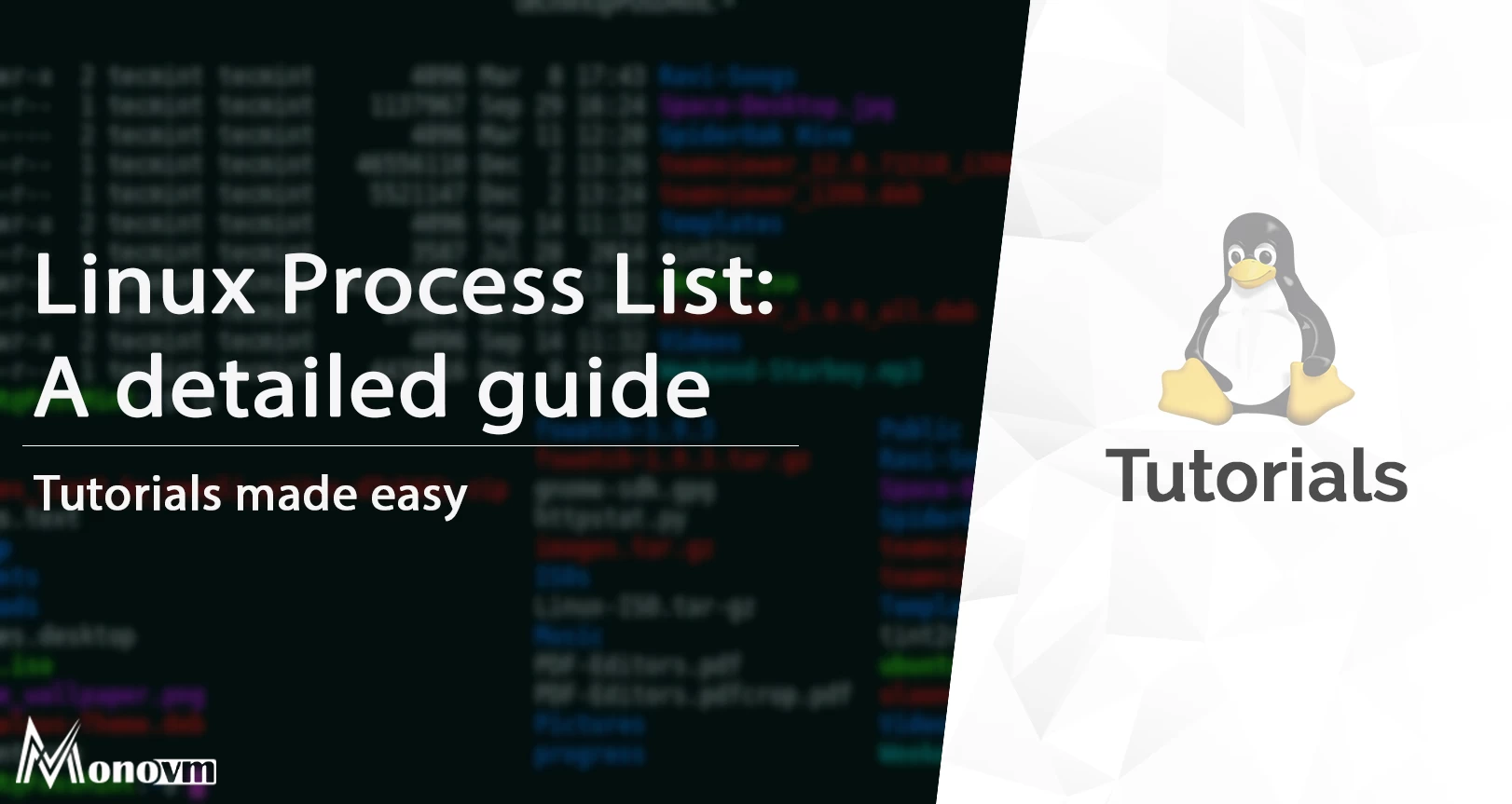
I'm fascinated by the IT world and how the 1's and 0's work. While I venture into the world of Technology, I try to share what I know in the simplest way with you. Not a fan of coffee, a travel addict, and a self-accredited 'master chef'.