List of content you will read in this article:
Nginx is a popular open-source web server that has a reputation for being very fast and efficient, particularly when it comes to handling high-traffic websites. If you want to set up a web server on your Ubuntu machine, Nginx is a great choice. However, installing Nginx on Ubuntu can be daunting for beginners. In this article, we'll take you through the process step-by-step, so you can have your Nginx web server up and running quickly.
What Is Nginx?
Nginx, pronounced "engine-x," is a popular, open-source web server and reverse proxy with high performance, reliability, and scalability. It was first released in 2004 and has since gained a reputation for being an efficient and lightweight alternative to other web servers like Apache. Nginx was designed to handle concurrent requests using minimal memory, allowing it to scale effectively while maintaining high performance. It's also known for using an event-driven architecture, which enables it to handle more requests with fewer system resources than other web servers.
Nginx has many use cases, including serving static files, reverse proxying, load balancing, and caching. It also has built-in support for HTTP/2, which delivers faster page load times, and SSL/TLS encryption, which provides secure communication between the server and the client. Overall, Nginx is a versatile and powerful web server that can handle various tasks while maintaining high performance and efficiency.
What Are the Key Features of Nginx?
- High Performance: One of the key features of Nginx is its high performance. It is capable of handling a large number of concurrent connections without slowing down the server.
- Scalability: Nginx is designed to be scalable, making it ideal for websites and applications that experience a high volume of traffic. It can be used as a reverse proxy, load balancer, or web server, making it a versatile choice for developers.
- Lightweight: Another important feature of Nginx is its lightweight design. It uses fewer resources than other web servers to handle more connections with less hardware.
- Security: Nginx is also known for its strong security features. It includes a range of security measures, such as SSL encryption, IP blocking, and DDoS protection, to keep your website safe from cyber threats.
- Easy Configuration: Nginx is easy to configure, making it simple for beginners to set up and use. Its configuration file is easy to read and understand and supports dynamic configuration using Lua scripting.
- Multi-Platform Support: Nginx can run on a wide range of platforms, including Linux, macOS, and Windows, making it a flexible choice for developers.
- Caching: Nginx has built-in caching capabilities that can help improve website performance. It can cache static content and reduce server load, leading to faster page load times and a better overall user experience.
- High Availability: Nginx is designed to be highly available, which means it can handle failures and keep your website running even during high-traffic periods or server failures.
- Open-Source: Nginx is open-source software which is free to use and distribute. It also has a large community of developers who contribute to its development and provide support and resources to users.
How to Install Nginx on Ubuntu
Installing Nginx on Ubuntu is a straightforward process requiring only a few simple commands. Even beginners can install and use Nginx without advanced technical skills. Here is a step-by-step guide to installing Nginx on Ubuntu:
- Update the System: Before installing Nginx, update the Ubuntu system. You can do this using the following command:
sudo apt update && sudo apt upgrade
- Install Nginx: To install Nginx, run the following command:
sudo apt install nginx
- Start Nginx: After the installation is complete, start the Nginx service using the following command:
sudo systemctl start nginx
- Check Nginx Status: Verify that the Nginx service is running by checking its status:
sudo systemctl status nginx
You should see a green "active" status with no errors.
- Allow Nginx Through the Firewall: If you have a firewall configured, you need to allow Nginx through the firewall using the following commands:
sudo ufw allow 'Nginx HTTP'
sudo ufw allow 'Nginx HTTPS'
- Test the Nginx Installation: To test whether Nginx is installed and running correctly, navigate to your server's IP address using a web browser. You should see the default Nginx web page.
- Manage the Nginx Service: You can manage the Nginx service using the following commands:
sudo systemctl stop nginx
sudo systemctl start nginx
sudo systemctl restart nginx
sudo systemctl reload nginx
These commands allow you to stop, start, restart, and reload Nginx.
The above steps should enable you to install and configure Nginx on your Ubuntu server successfully.
Wrapping Up
Installing Nginx on Ubuntu is not a daunting task. It is a straightforward process that can be accomplished by following a few simple steps. Once installed, Nginx can be easily configured to serve many web applications. With its high performance, low memory usage, and excellent deployment capabilities, Nginx is an excellent choice for anyone looking to improve their server infrastructure. Installing Nginx on Ubuntu may seem overwhelming to some, but with the proper guidance and patience, it is a task that anyone can accomplish. By following this guide, you can begin to take advantage of the benefits Nginx offers.
- Nginx is a fast and lightweight web server that can handle a high traffic volume with low memory usage, making it an ideal choice for running web applications on Ubuntu.
- Nginx is known for its high performance and robust security features, including SSL and TLS encryption, which can help protect your Ubuntu server from cyber threats and improve the speed and reliability of your web applications.
- Nginx offers a range of advanced features, including reverse proxy, load balancing, and caching, which can help optimize the delivery of your web content and ensure a smooth and responsive user experience.
- Installing Nginx on Ubuntu is a simple process requiring only a few steps. It can be done using the terminal; the commands are readily available online.
People also read:
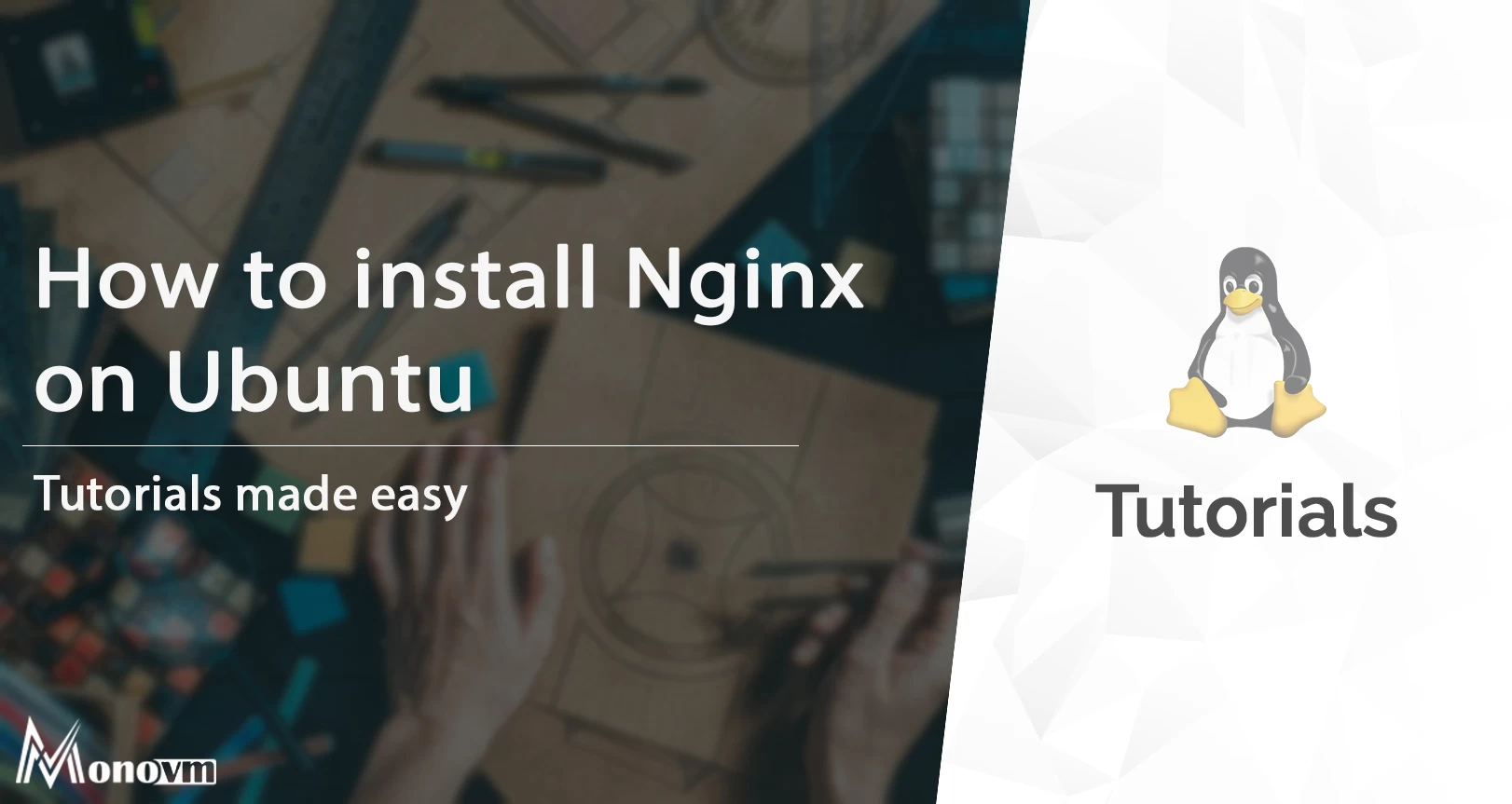
I'm fascinated by the IT world and how the 1's and 0's work. While I venture into the world of Technology, I try to share what I know in the simplest way with you. Not a fan of coffee, a travel addict, and a self-accredited 'master chef'.