List of content you will read in this article:
WireGuard is one of the most popular VPN protocols today. It is an open-source VPN protocol that leverages cryptography tools to create a secure VPN tunnel. While several VPN protocols are available, WireGuard stands out for several reasons.
The protocol has incredible speed, making it faster than OpenVPN. WireGuard is also easy to deploy and configure. It can also maintain a connection even when the internet is unstable, thanks to its capability to keep working between IP addresses.
🛡️ Curious about securing your online activities? Learn more about your options in our detailed comparison: WireGuard vs OpenVPN.
Since WireGuard is implemented in a few code lines, it is small; hence easy to audit it for security vulnerabilities. The protocol is very agile and reconnects fast even when you are switching networks, ensuring that your connection is secured at all times and your privacy and security are not compromised by downtime.
Why WireGuard VPN?
While several VPN protocols like OpenVPN are available, you have to consider your needs to identify a suitable protocol. Compared to other reliable options like OpenVPN, Wireguard is preferred for users looking for speed, data usage, and mobility.
It is important to note that the protocol offers twice as much speed as OpenVPN when implemented appropriately, making it a better option in this category. When it comes to data efficiency, WireGuard also wins as it has an overhead of about 4.5%, which is significantly less compared to the industry standard of 17%-20%. If you are looking for a VPN protocol that uses the least data, then WireGuard would be great.
Compared to other VPN protocols, WireGuard performs better when it comes to mobility as it can manage network changes better.
🕵️ - Find out the benefits when you buy VPN SERVER today.
Starting From $5.99/Monthly
🏅 Fast Delivery![]()
Need Affordable VPN SERVER
🏅 25+ Data Centers
How to Configure WireGuard VPN on Windows?
WireGuard VPN is a cross-platform protocol compatible with multiple operating systems, including Windows. Here are instructions for setting up WireGuard Windows.
1. Download and Install WireGuard
As aforementioned, WireGuard is relatively easy to deploy. The process starts with a download. All you have to do is go to the WireGuard website and click on the "Installation" tab. A new window will pop up with several download options.
Select "Download Windows Installer." Once the download is complete, click on the file, and you will be prompted to open the .exe file and render it administration rights. After this, it will download WireGuard and install it on your Windows PC or laptop.
2. Configure WireGuard in Windows
Once the installation has been completed, the next step will be to do the configuration (WireGuard config). The process will involve setting up the endpoints for the tunnel and exchanging public keys.
Open WireGuard and under the "Tunnel" tab, select "Add Tunnel" and click on "Add empty tunnel." The WireGuard client will then be prompted to create a private and public key, which will be displayed on the screen.
The "Name" field on this window will be empty; therefore, provide the tunnel name and proceed to write the configuration on the file under the private key. The information you are required to configure includes the private key, your internal IP address, DNS, public key, the allowed IPs, and the endpoint.
To break it down further, the private key field should be configured with the private key that your WireGuard Windows client will provide. The address will be your internal IP, and the DNS should be the IP of a DNS server. On the other hand, the public key should be the virtual private server's public key.
🚀 Curious about boosting your internet speed? Learn more about the Fastest DNS Servers to enhance your browsing experience!
You will also be required to provide a list of IPs that should be allowed to route through the VPN under the "Allowed IPs" section. The endpoint is the virtual private server's listening port and external IP.
3. Configure WireGuard Server
At the end of the tunnel you are creating in the WireGuard Windows configuration file, you are also required to add a "Peer" section. Here, you will provide a public key which the Windows WireGuard VPN client will provide. You should also provide the allowed IPs. This configuration will direct on the IPs that should be allowed to pass through the tunnel; here, you will provide your internal IP address.
4. Blocking Untunneled Traffic
After adding the peer section configuration, you are free to save the configuration file. At the bottom left side of the screen, there is a box labelled "block untunneled traffic (kill-switch)." You can tick the box if your configuration file consists of only one "Peer" section and you have set the allowed IPs to "0.0.0.0./0."
The WireGuard Windows client will activate firewall rules to block any traffic that does not get across the tunnel by ticking the box.
5. Activate the VPN
At this point, you have completed the complex parts of the setup, and what is remaining is very simple. All you need to do now is enable WireGuard by clicking on the "Activate" button, and the VPN's status will switch to "Active."
Sometimes, users have challenges activating the VPN. If it fails on your end, go to the "Log" tab on the WireGuard client and confirm that the server and WireGuard Windows client configurations align. If the VPN activates, you should also ensure that it is working.
You can do this by just typing "What is my IP" on Google or whichever browser you are using. In this case, the IP address that will appear in the results as your public IP will be your virtual private server's IP.
Conclusion
VPN protocols determine how data is routed in VPN connections. Therefore, the protocols used by the different VPN protocols present different strengths and weaknesses across the various options. To get the best VPN experience, you have to be objective when selecting the VPN protocol.
Some of the factors you should keep in mind include speed, mobility, security and encryption, data usage, and device compatibility.
WireGuard is one of the best VPN protocols and is loved for its fast speed and ease of configuration. WireGuard setup and configuration may be intimidating if you have had no experience with the process before. However, with a comprehensive guide, you should be able to activate it successfully. The guide above provides a simple step-by-step for WireGuard setup.
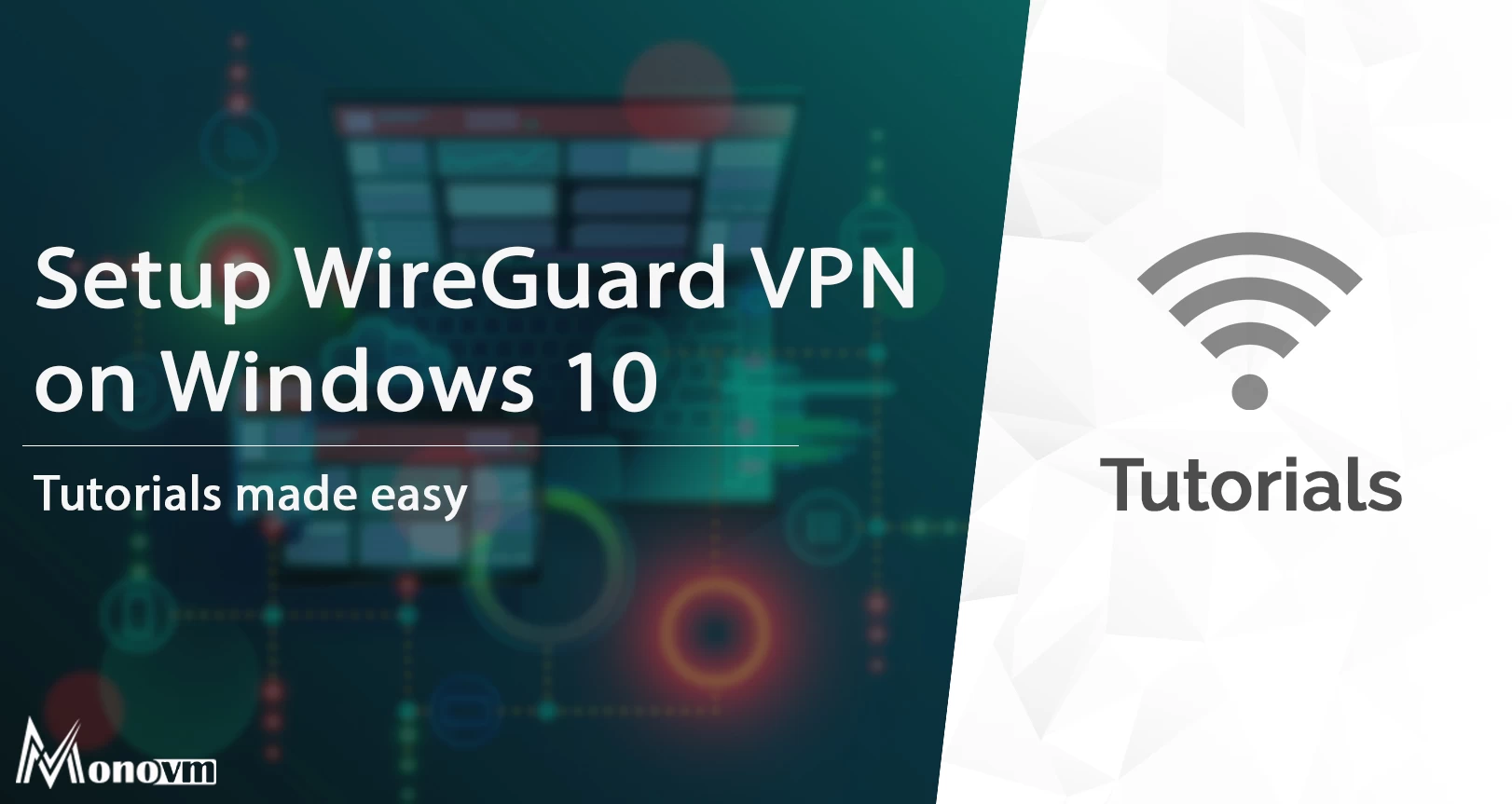
I'm fascinated by the IT world and how the 1's and 0's work. While I venture into the world of Technology, I try to share what I know in the simplest way with you. Not a fan of coffee, a travel addict, and a self-accredited 'master chef'.