List of content you will read in this article:
- 1. What Is a Reverse Proxy?
- 2. How Does a Reverse Proxy Work?
- 3. Reverse Proxy Server vs Forward Proxy Server
- 4. Why Use a Reverse Proxy?
- 5. The Advantages of Using Reverse Proxy
- 6. Prerequisites to Configure Reverse Proxy on Ubuntu
- 7. Tutorial: Setup Nginx as Reverse Proxy on Ubuntu
- 8. How to setup reverse proxy pfsense
- 9. How to setup reverse proxy in IIS
- 10. How to setup reverse proxy in Apache
- 11. Conclusion
- 12. FAQ
In today's rapidly evolving digital landscape, the need for seamless and secure online interactions has never been greater. One powerful tool that aids in achieving this is a reverse proxy. A reverse proxy serves as an intermediary between clients and backend servers, effectively managing and distributing incoming requests. This technology enhances security, load balancing, and caching, optimizing the overall performance of web applications.
If you're looking to harness the benefits of a reverse proxy on your Virtual Private Server (VPS), you're in the right place. In this comprehensive guide, we will walk you through the intricacies of setting up a reverse proxy on a VPS, offering accurate and detailed instructions that can be followed step by step. Whether you're a seasoned developer or a novice in server administration, this guide will equip you with the knowledge and confidence to deploy a reverse proxy efficiently. Join us as we explore how to accurately set up reverse proxy on VPS, demystifying the process and opening doors to a more secure and optimized online presence.
What Is a Reverse Proxy?
class="link-id">
Before talking about how to setup reverse proxy on VPS, we need to talk about the nature of reverse proxy. In the intricate landscape of network architecture, a reverse proxy emerges as a pivotal component that enhances security, optimizes performance, and manages incoming traffic for web applications.
This sophisticated intermediary serves clients by relaying their requests to backend servers as a shield and distribution hub. Understanding the concept of a reverse proxy is essential for those seeking to configure reverse proxy setups, such as how to setup reverse proxy on VPS, and build resilient online infrastructures.
How Does a Reverse Proxy Work?
class="link-id">
A reverse proxy intercepts client requests and forwards them to appropriate backend servers. This process is transparent to clients, who perceive the reverse proxy as the primary server. Behind the scenes, the reverse proxy performs several crucial functions:
Load Balancing
A core feature of a reverse proxy is its ability to distribute incoming requests across multiple backend servers. This load-balancing mechanism ensures even resource utilization and prevents any single server from being overwhelmed. If you're exploring how to setup reverse proxy on VPS, integrating load balancing optimizes your infrastructure's performance.
Caching
A reverse proxy can cache frequently requested content, reducing the load on backend servers and speeding up content delivery to clients. Learning to set up a reverse proxy server involves configuring caching settings to enhance user experience and minimize response times.
Security Enhancement
The reverse proxy serves as a security barrier, shielding backend servers from direct exposure to the internet. Clients interact solely with the proxy, which can implement security measures like authentication, rate limiting, and intrusion detection. Setting up a reverse proxy on VPS fortifies your applications against various cyber threats.
SSL Termination
For those delving into how to setup reverse proxy on VPS, understanding SSL termination is essential. The reverse proxy can handle the decryption of SSL/TLS traffic, relieving backend servers of this computational burden. This setup streamlines the encryption process while maintaining data security.
In this section, and before discussing how to setup reverse proxy on VPS, we will go through the two types of reverse proxies.
Reverse Proxy Server vs Forward Proxy Server
class="link-id">
In the realm of network architecture and online security, both reverse proxy servers and forward proxy servers play pivotal roles in managing and enhancing the flow of data. These two distinct types of proxies serve distinct purposes and are deployed in different scenarios, each contributing to a more efficient and secure online experience. Let's delve into the intricacies of reverse proxy server vs. forward proxy server while also addressing how to setup reverse proxy on VPS and other related configurations.
Reverse Proxy Server:
A reverse proxy server acts as an intermediary between clients and backend servers, serving as a protective barrier that shields the internal infrastructure from direct external access. When a client sends a request to a web application, the reverse proxy receives the request and then forwards it to an appropriate backend server. Key aspects to consider include:
Security Enhancement
One of the primary benefits of a reverse proxy is its security-enhancing capabilities. It safeguards backend servers from direct exposure to the internet, mitigating potential attack vectors. Understanding security measures like authentication and rate limiting is crucial if you're exploring how to set up a reverse proxy.
Load Balancing and Caching
As you learn how to set up reverse proxy on VPS, you'll discover its load balancing and caching features. Load balancing distributes incoming traffic across multiple backend servers, optimizing resource utilization. Caching stores frequently accessed content, enhancing user experience by reducing response times.
SSL Termination
Setting up reverse proxy on VPS often involves SSL/TLS termination. The reverse proxy can handle SSL decryption, reducing the computational load on backend servers while maintaining data security.
Forward Proxy Server:
A forward proxy server, also known as a proxy server, sits between clients and the wider internet. When a client requests content from the internet, the forward proxy retrieves the content on behalf of the client, effectively acting as an intermediary. Key aspects include:
Anonymity and Privacy
Forward proxies provide anonymity for clients by masking their IP addresses. This is often used to access restricted content or maintain privacy.
Access Control
Forward proxies can be used to implement access controls, restricting users from accessing specific websites or content deemed inappropriate or nonessential for business purposes.
Caching and Bandwidth Optimization
Similar to reverse proxies, forward proxies can cache frequently accessed content, reducing bandwidth consumption and enhancing browsing speed for clients.
Choosing the Right Proxy for Your Needs
Whether to use a reverse proxy or a forward proxy server depends on your specific use case. If you're exploring how to setup reverse proxy on VPS, consider the enhanced security and optimization features it offers. On the other hand, if you're setting up a proxy for users to access external content, a forward proxy might be more suitable.
For Linux setup reverse proxy or how to setup reverse proxy nginx, the steps generally involve selecting the appropriate proxy software, installing it on your server, and configuring the proxy settings according to your requirements. Similarly, for setting up reverse proxy in AWS, you'll integrate the chosen proxy server software with your AWS infrastructure, adapting its configuration to your cloud environment.
In conclusion, understanding the differences between reverse proxy servers and forward proxy servers, along with the specific use cases for each, empowers you to make informed decisions when setting up proxies for your network. Whether you're exploring how to setup reverse proxy on VPS, configuring proxies on Linux, or setting up proxies in cloud environments like AWS, these tools are invaluable assets in enhancing security, privacy, and performance across your digital infrastructure.
Why Use a Reverse Proxy?
class="link-id">
In this section, we explain why you should use Reverse Proxy and, later on, how to setup reverse proxy on VPS. Using a reverse proxy offers a multitude of benefits, making it an essential tool for optimizing web services and applications. Understanding how to set up a reverse proxy on a VPS is important to leverage its advantages fully. A reverse proxy acts as an intermediary between clients and backend servers, distributing incoming requests, enhancing security, and streamlining various operations.
Load Balancing and Scalability
A reverse proxy efficiently manages the load distribution across multiple backend servers when dealing with heavy traffic. This ensures seamless performance and high availability. To harness this capability, learn how to effectively set up a reverse proxy on a VPS.
Enhanced Security:
Implementing a reverse proxy shields backend servers from direct internet exposure, safeguarding them against potential threats. It's crucial to comprehend how to set up a reverse proxy to strengthen security, mitigating attacks such as DDoS. Tools like pfSense provide guidance on how to set up a reverse proxy securely.
SSL/TLS Termination
Offloading SSL/TLS encryption from backend servers optimizes their efficiency. Knowing how to set up reverse proxy on a VPS allows you to handle encryption centrally, reducing complexities in certificate management. Guides on how to set up reverse proxy in IIS or how to set up reverse proxy in Linux illustrate this process.
Caching and Compression
By caching frequently requested content, a reverse proxy minimizes the load on backend servers and accelerates response times. Additionally, content compression reduces data transfer. To implement these optimizations, learn how to set up reverse proxy Apache-style or configure reverse proxy in Apache Ubuntu setups.
URL Manipulation and Routing
Understanding how to set up a reverse proxy on a VPS empowers you to control URL manipulation and routing, directing requests to appropriate backend servers. This technique is particularly useful in virtual hosting scenarios. Learning how to set up reverse proxy pfSense guides you through this customization.
Centralized Authentication and Authorization
A reverse proxy simplifies user management by enforcing authentication and authorization centrally. Familiarity with how to set up reverse proxy on a VPS aids in streamlining access control across various backend services.
Server Consolidation
Consolidating services onto a single port or server enhances resource utilization. Guides on how to set up reverse proxy in Linux and how to set up reverse proxy Apache-style illustrate methods for achieving this consolidation.
Monitoring and Logging
Reverse proxies offer insights into traffic patterns and performance metrics, aiding troubleshooting and capacity planning. Learning how to configure a reverse proxy in Apache Ubuntu setups facilitates effective monitoring and logging.
In summary, comprehending how to set up a reverse proxy on a VPS is pivotal for optimizing load balancing, enhancing security, and streamlining various aspects of web services. Whether using pfSense, IIS, Linux, or Apache, the knowledge of how to set up reverse proxy ensures you can efficiently manage, secure, and optimize your infrastructure.
The Advantages of Using Reverse Proxy
class="link-id">
Advantages of Reverse Proxy will be described for you in this section. In the realm of modern server management, the concept of a reverse proxy emerges as a pivotal solution, offering an array of advantages that can profoundly enhance your online operations. Whether you're a seasoned sysadmin or a newcomer curious about VPS reverse proxy setup, grasping these advantages illuminates the path to optimized performance and heightened security.
Enhanced Security
Delving into setting up reverse proxy on VPS immediately underscores its security benefits. Acting as a resilient shield between clients and backend servers, a reverse proxy fortifies your digital infrastructure. This setup mitigates potential vulnerabilities by isolating sensitive server information, a crucial step in maintaining a robust defense posture.
Load Balancing
The pursuit of how to setup reverse proxy on VPS unveils the power of load balancing. This technique, integral to reverse proxy utilization, intelligently distributes incoming requests across multiple backend servers. As you navigate the intricacies of VPS reverse proxy setup, you'll discover that load balancing ensures optimal resource utilization, thwarting overloads and downtimes.
Efficient Caching
The world of how to setup reverse proxy Nginx introduces you to the realm of caching efficiency. By configuring Nginx for reverse proxy use, you unlock the ability to cache frequently requested resources. This smart caching minimizes strain on backend servers, resulting in accelerated content delivery, shorter loading times, and an overall enhanced user experience.
Streamlined SSL/TLS Termination
The process of how to setup a reverse proxy harmonizes with the realm of SSL/TLS termination. When you delve into how to setup reverse proxy on VPS, you'll recognize that a reverse proxy can deftly manage SSL/TLS encryption and decryption. This strategic offloading optimizes resource allocation and lessens the performance burden on your VPS.
As you embark on the journey of understanding how to setup reverse proxy on VPS, the blend of security reinforcement, resource optimization, and content delivery enhancement becomes evident. Be it grasping how to setup reverse proxy on VPS, every step in this direction forges a more secure, efficient, and responsive digital landscape.
Prerequisites to Configure Reverse Proxy on Ubuntu
class="link-id">
Configuring a reverse proxy on Ubuntu involves several prerequisites that set the foundation for a successful setup. Let's explore the prerequisites of how to setup reverse proxy on VPS in detail:
1. A VPS Environment
To configure a reverse proxy, you need a Virtual Private Server (VPS) running Ubuntu. This environment serves as the platform for implementing the reverse proxy. Ensure you have a properly functioning VPS to proceed with the setup.
2. Web Server Software
Before diving into how to setup reverse proxy on VPS, you should have web server software installed and configured on your VPS. Popular choices include Apache, Nginx, and HAProxy. These servers will handle the proxying of requests to backend services.
3. Domain or IP Address
You need a domain name or IP address that will be used to access the services behind the reverse proxy. This could be a subdomain or a specific URL path.
4. Backend Servers
Identify the backend servers or services that you want to proxy requests to. These could be different applications, websites, or APIs running on the same VPS or different servers altogether.
5. Network Configuration
Before setting up reverse proxy on VPS, Ensure that your VPS's firewall settings and network configuration allow incoming and outgoing traffic on the necessary ports. Properly configure firewall rules to permit traffic to and from the reverse proxy.
6. SSL/TLS Certificates
If you plan to use HTTPS for secure communication, obtain SSL/TLS certificates for your domain or subdomain. This is essential for encrypting data between clients and the reverse proxy. Learn how to setup reverse proxy on VPS with SSL to ensure secure connections.
7. DNS Configuration
Before how to setup reverse proxy on VPS, Set up DNS records to point your domain or subdomain to your VPS's IP address. This ensures that requests made to the domain reach the VPS where the reverse proxy is configured.
8. Knowledge of Web Server Configuration
Familiarity with the web server software's configuration files is crucial before getting through to the steps to set up reverse proxy on VPS. You'll need to edit these files to define the reverse proxy rules, specify backend servers, and set up any additional features.
In summary, before learning how to setup reverse proxy on VPS, make sure you have a functioning Ubuntu VPS, a web server installed, a domain or IP address, backend services to proxy requests to, proper network configurations, SSL/TLS certificates for security, DNS records set up, and a solid understanding of web server configuration. These prerequisites create the necessary groundwork for how to setup reverse proxy on VPS.
Tutorial: Setup Nginx as Reverse Proxy on Ubuntu
class="link-id">
In this tutorial, we will guide you through the process of how to setup reverse proxy in Linux. A reverse proxy serves as an intermediary between clients and backend servers, enhancing security, load balancing, and improving overall performance. We will also cover other related topics, such as setting up Apache as a reverse proxy for a Tomcat server, installing Apache reverse proxy on CentOS 7, configuring Apache reverse proxy with SSL, and configuring reverse proxy in Apache on Ubuntu.
Section 1: How to Setup Reverse Proxy on VPS
Before we dive into the specifics of how to setup reverse proxy on VPS, let's discuss the fundamental concept of a reverse proxy. A reverse proxy forwards client requests to appropriate backend servers as a shield between external clients and internal resources. To set up a reverse proxy on a VPS, follow these steps. You can use the recommendations in How to Improve the Performance of VPS to improve your server performance.
Step 1: Install Nginx
Start setting up reverse proxy on VPS by installing Nginx on your Ubuntu VPS. Open a terminal and execute the following commands:
sudo apt update
sudo apt install nginx
Step 2: Configure Nginx as a Reverse Proxy
Edit the Nginx configuration file to set up reverse proxy settings. Use the following command:
sudo nano /etc/nginx/sites-available/default
Add the necessary configurations to define the reverse proxy settings within this file. Be sure to specify the backend server's IP address and port. Save and exit the file.
Step 3: Test and Apply Configurations
After making changes, test the Nginx configuration for syntax errors:
sudo nginx -t
If the test is successful, apply the new configurations:
sudo systemctl reload nginx
Section 2: Apache as a Reverse Proxy for Tomcat Server
In addition to Nginx, Apache can also be used as a reverse proxy. If you're looking to set up Apache as a reverse proxy for a Tomcat server, follow these steps:
Step 1: Install Apache and Mod Proxy
On your Ubuntu VPS, install Apache and the required module for proxying:
sudo apt update
sudo apt install apache2 libapache2-mod-proxy-html
Step 2: Configure Apache Reverse Proxy
Edit the Apache configuration file to enable so that you can continue how to setup reverse proxy on VPS:
sudo nano /etc/apache2/sites-available/000-default.conf
Add the necessary ProxyPass and ProxyPassReverse directives to define the reverse proxy settings. Specify the Tomcat server's address and port. Save and exit the file.
Step 3: Test and Apply Configurations
Check the Apache configuration for any syntax errors:
sudo apache2ctl configtest
If the test passes, apply the new configurations:
sudo systemctl reload apache2
Section 3: Installing Apache Reverse Proxy on CentOS 7
For those using CentOS 7, here's how to install Apache reverse proxy:
Step 1: Install Apache
On your CentOS 7 VPS, install Apache:
sudo yum update
sudo yum install httpd
Step 2: Enable and Configure Proxy Modules
Enable the proxy modules for Apache:
sudo systemctl enable httpd
sudo systemctl start httpd
sudo yum install mod_proxy mod_proxy_http
Step 3: Configure Reverse Proxy
Edit the Apache configuration file to include the reverse proxy directives:
sudo nano /etc/httpd/conf/httpd.conf
Add the ProxyPass and ProxyPassReverse directives with the appropriate backend server details. Save and exit the file.
Step 4: Test and Apply Configurations
Check for any configuration errors:
sudo httpd -t
If the test succeeds, apply the new configurations:
sudo systemctl reload httpd
Section 4: Configuring Apache Reverse Proxy with SSL
Security is paramount, especially when dealing with reverse proxies. Here's how to configure Apache reverse proxy with SSL:
Step 1: Obtain SSL Certificates
Acquire SSL certificates for your domain from a trusted certificate authority or use Let's Encrypt.
Step 2: Enable SSL Module
Enable the SSL module and the necessary proxy modules:
sudo a2enmod ssl
sudo a2enmod proxy
sudo a2enmod proxy_http
Step 3: Configure Virtual Host
Edit the Apache SSL virtual host configuration file:
sudo nano /etc/apache2/sites-available/default-ssl.conf
Inside the file, add the SSLEngine, SSLCertificateFile, and other SSL-related directives. Configure the reverse proxy settings as before. Save and exit the file.
Step 4: Test and Apply Configurations
Check for syntax errors in the configuration:
sudo apache2ctl configtest
If the test passes, reload Apache to apply the changes:
sudo systemctl reload apache2
In this tutorial, we covered the process of setting up Nginx as a reverse proxy on an Ubuntu VPS, as well as related topics such as Apache reverse proxy for Tomcat servers, how to install Apache reverse proxy on CentOS 7, configuring Apache reverse proxy with SSL, how to setup a reverse proxy Ubuntu, and configuring reverse proxy in Apache on Ubuntu. With these skills, you can enhance your server's performance, security, and load-balancing capabilities using reverse proxy configurations.
🌈 Discover the freedom of Linux VPS hosting – take control of your hosting environment and enjoy unparalleled reliability and blazing-fast speeds. 🚀💻🔥
How to setup reverse proxy pfsense
class="link-id">
In this section on how to setup reverse proxy pfSense, we teach you that setting up a reverse proxy with pfSense can enhance your network's security and performance by managing incoming traffic and distributing it to appropriate backend servers. If you're looking to implement this on a VPS (Virtual Private Server), here's a step-by-step guide on how to set up a reverse proxy using pfSense:
Step 1: Choose a VPS Provider
Select a VPS provider that offers the necessary resources for your needs. You'll want sufficient CPU, RAM, and storage to run pfSense and your desired applications.
Step 2: Install pfSense on the VPS
- Obtain the latest pfSense ISO from the official website.
- Deploy a new virtual machine on your VPS provider's dashboard.
- Mount the downloaded ISO to the virtual machine.
- Start the virtual machine and follow the on-screen instructions to install pfSense
You can check out our article on how to use it here: How to Use a VPS Server.
Step 3: Access pfSense Web Interface
- Once pfSense is installed, access its web interface by entering the VPS's IP address in a web browser.
- Log in using the default credentials (admin/pfsense).
Step 4: Configure Interfaces and Firewall Rules
- Assign interfaces (WAN and LAN) based on your VPS network configuration.
- Set up firewall rules to allow necessary traffic to reach the pfSense interface.
Step 5: Set Up Reverse Proxy
- Navigate to "Services" > "HAProxy" on the pfSense dashboard.
- Click on the "Backend" tab and create a new backend server by specifying the IP and port of your backend application server.
Step 6: Create a Frontend
- Go to the "Frontend" tab in the HAProxy settings.
- Create a new frontend by specifying a name, IP, and port (usually 80 for HTTP).
- In the "ACLs" section, you can set rules for routing traffic to specific backend servers based on URL paths or other conditions.
Step 7: SSL/TLS Configuration (Optional but Recommended)
- To enhance security, set up SSL/TLS certificates for encrypted communication.
- In the HAProxy frontend settings, enable SSL/TLS termination and upload your SSL certificate and private key.
Step 8: Test and Monitor
- Save your settings and restart HAProxy if required.
- Test your reverse proxy setup by accessing your VPS's IP address through a web browser.
- Monitor the HAProxy dashboard for traffic statistics and any potential issues.
Remember that these steps provide a general guideline for setting up a reverse proxy using pfSense on a VPS. Your specific network configuration and requirements might demand additional adjustments. Always ensure you follow best practices for security and performance when configuring your reverse proxy.
How to setup reverse proxy in IIS
class="link-id">
In this section on how to set up a reverse proxy in IIS, we will go through the steps on setting up a reverse proxy in Internet Information Services (IIS) involves configuring IIS to forward incoming requests to backend servers or applications, providing an extra layer of security and control. Here's a detailed guide on how to set up a reverse proxy in IIS:
Step 1: Install IIS and URL Rewrite Module
If not already installed, add the IIS role to your Windows server through Server Manager or PowerShell.
Install-WindowsFeature -Name Web-Server -IncludeManagementTools
Install the URL Rewrite module using PowerShell.
Install-WindowsFeature -Name Web-Http-Redirect
Step 2: Configure Backend Server
Ensure that your backend server or application is operational and reachable within your network. You'll need the backend's IP address and port for configuration.
Step 3: Configure Reverse Proxy in IIS
Open the IIS Manager from the Administrative Tools or by searching for "IIS" in the Start menu.
In the Connections pane, select the server node and double-click on "URL Rewrite" under the IIS section.
Step 4: Add Reverse Proxy Rule
- In the Actions pane on the right, click on "Add Rule(s)" to start the URL Rewrite Wizard.
- Select "Reverse Proxy" and click "OK".
- Step 5: Configure Reverse Proxy Rule
- In the "Edit Inbound Rule" window:
- Provide a name for your rule (e.g., "ReverseProxyRule").
- Inbound rules server variables: Enter the backend server's IP address and port (e.g., 192.168.1.2:8080).
- Conditions: Define conditions if you want the rule to apply under specific circumstances.
- Inbound rules pattern: Specify the URL you want to proxy (e.g., /app).
- Optional: Enable "SSL offloading" if IIS should handle SSL and forward unencrypted traffic to the backend.
- Click "OK" to save the configuration.
Step 6: Apply and Test
Click "Apply" in the top-right corner of the URL Rewrite pane to save your rule.
Test the setup by accessing the proxy URL from your web browser. The traffic should be forwarded to the backend server/application.
Remember that this guide provides a comprehensive outline of setting up a reverse proxy in IIS. Depending on your requirements, you might need to configure additional settings or address security considerations. Always follow best practices for security and performance when configuring a reverse proxy.
How to setup reverse proxy in Apache
class="link-id">
In this guide, you will go through the process of how to setup reverse proxy in Apache, and specifically, how to setup Apache as reverse proxy for the Tomcat server. Here's a step-by-step guide:
Setting Up Reverse Proxy in Apache:
Step 1: Install Apache
Install Apache on your server if it's not already installed. Use your package manager to do this. For example, on Ubuntu:
sudo apt update
sudo apt install apache2
Step 2: Enable Required Modules
Enable the required Apache modules: proxy, proxy_http, and rewrite.
sudo a2enmod proxy proxy_http rewrite
Step 3: Configure Reverse Proxy
How to enable reverse proxy in Apache:
sudo nano /etc/apache2/sites-available/000-default.conf
Inside the <VirtualHost> section, add the following lines to set up the reverse proxy:
ProxyPass / http://backend-server-ip:backend-port/
ProxyPassReverse / http://backend-server-ip:backend-port/
Replace backend-server-ip and backend-port with the IP address and port of your backend server/application.
Step 4: Save and Reload Apache
Save the configuration file and exit the text editor.
Reload Apache to apply the changes.
sudo systemctl reload apache2
Setting Up Apache as Reverse Proxy for Tomcat Server:
Step 1: Install Tomcat
Install Tomcat on your server if it's not already installed. You can download Tomcat from the Apache Tomcat website and follow their installation instructions.
Step 2: Configure Tomcat Connector
Open Tomcat's server.xml configuration file located in the conf directory.
sudo nano /path/to/tomcat/conf/server.xml
Add a new Connector element to the file to listen on a specific port (e.g., 8080).
<Connector port="8080" protocol="HTTP/1.1"
connectionTimeout="20000"
redirectPort="8443" />
This will allow Tomcat to listen on the specified port.
Step 3: Configure Apache for Reverse Proxy
Open the Apache configuration file for editing.
sudo nano /etc/apache2/sites-available/000-default.conf
Inside the <VirtualHost> section, add the following lines to set up the reverse proxy for the Tomcat server:
ProxyPass / http://localhost:8080/
ProxyPassReverse / http://localhost:8080/
These lines forward requests to the Tomcat server running on the same machine at port 8080.
Step 4: Save and Reload Apache
Save the configuration file and exit the text editor.
Reload Apache to apply the changes.
sudo systemctl reload apache2
By following these steps, you'll successfully set up a reverse proxy using Apache and configure Apache to act as a reverse proxy for a Tomcat server. This setup allows Apache to forward requests to the Tomcat backend, enhancing your server's functionality and security.
Conclusion
class="link-id">
In conclusion, mastering how to setup reverse proxy on VPS opens a realm of possibilities for optimizing your server's performance, bolstering security, and enhancing user experiences. Following the steps outlined in this guide, you've learned how to setup reverse proxy on VPS effectively. Whether you choose Nginx or Apache, the process of how to setup reverse proxy on VPS remains a valuable skill in your IT arsenal.
With the ability to configure reverse proxy setups, you're equipped to seamlessly manage and balance incoming traffic, shield your backend servers, and even establish secure connections with SSL. As you continue to explore the intricacies of server management, remember that the knowledge of how to setup reverse proxy on VPS can greatly contribute to the efficiency and resilience of your online presence.
People also read:
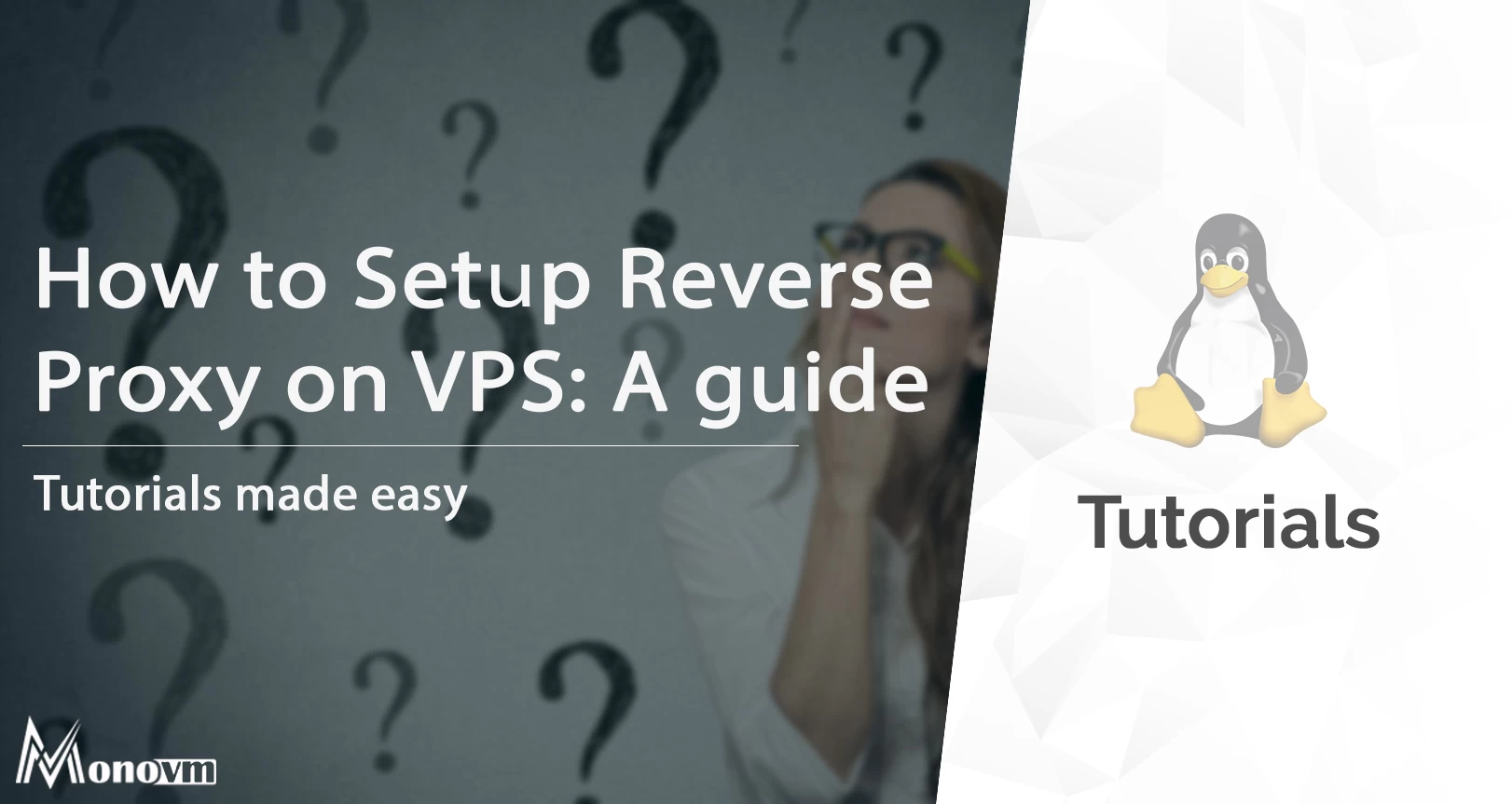
I'm fascinated by the IT world and how the 1's and 0's work. While I venture into the world of Technology, I try to share what I know in the simplest way with you. Not a fan of coffee, a travel addict, and a self-accredited 'master chef'.