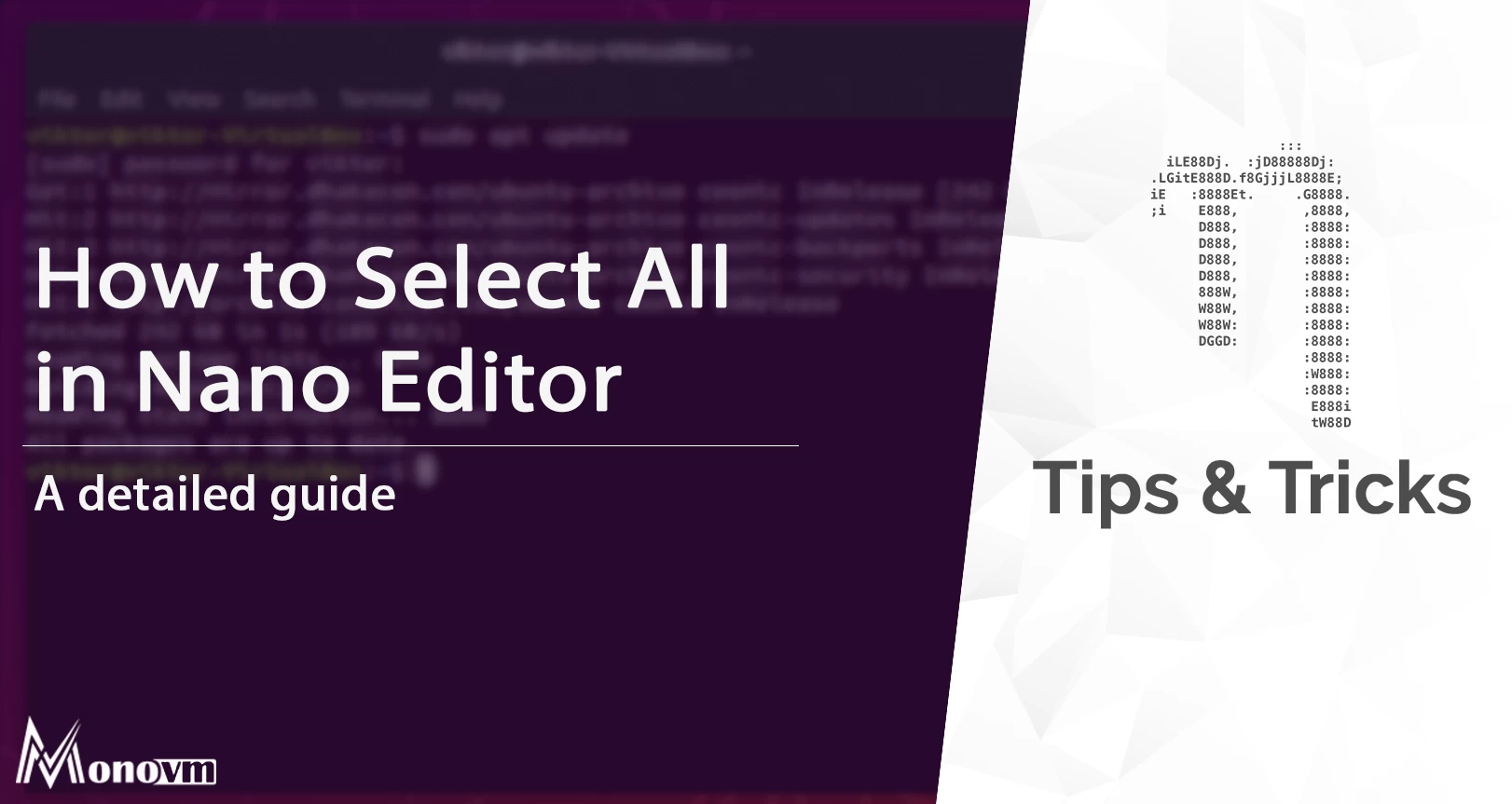List of content you will read in this article:
Nano is the most fundamental, command-line-oriented text editor for Linux. It has all Common Editor functionality, such as highlighting syntax, multiple buffers, regular expression (regex) support search and replacements, correction of typos, UTF-8 (Unicode Transformation Format – 8-bit) encoding, etc. While working with a nano text editor, you may want to know certain shortcut keys to ease out your task. One such shortcut key is given in this tutorial which helps you select all the lines present in your document in a nano text editor. While copying and pasting such text, the shortcut key given is very useful.
Highly recommended:
- Mastering paste functions in Nano Editor: A comprehensive guide
- Boost Efficiency: Nano Editor Copying Tips
How to Select All in Nano? [Nano Select All]
- To select all text in the nano editor, type the following command in the terminal to open a text file with this editor:
sudo nano xyz.txt
This action will open the nano editor for your particular text file.
- With the arrow keys, move your cursor to the start of the text, then press Ctrl-A to set the starting marker. The "Mark Set" indicator will appear on your file after clicking this key combination.
- The right arrow key is used to select the complete text data of the file after the starting mark has been positioned. When you've selected multiple lines in nano or select all in nano, it'll be outlined in white.
- The highlighted section will be buffered in the clipboard in the nano environment, and you can paste that with your right-click in any section on the nano editor.
Conclusion
Using the set of key combinations, we can easily select all lines in a nano text editor. Set the marker and select all the text in a nano text editor. After selecting all the lines in the nano editor, you can execute whatever copy or paste command you want.