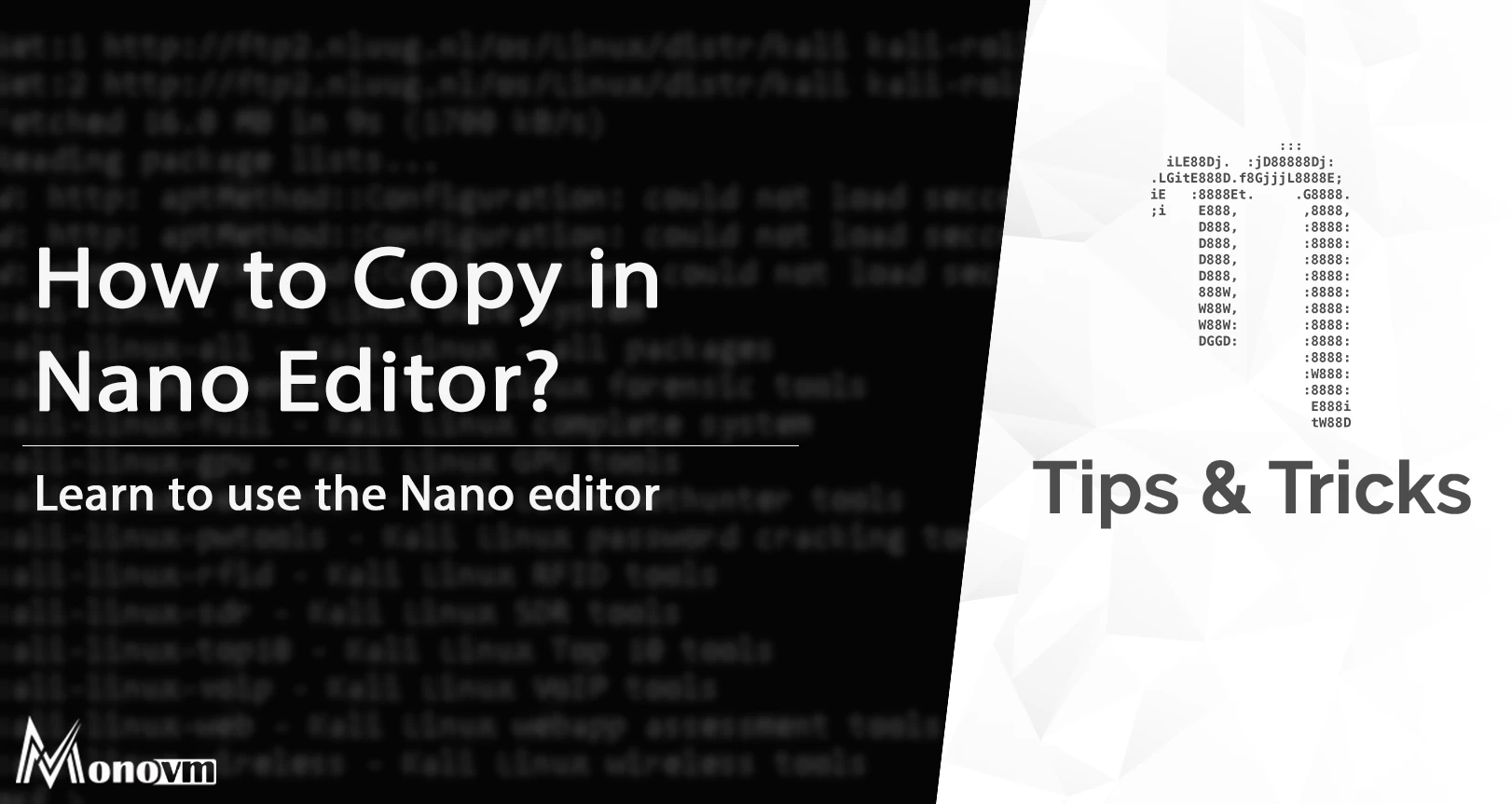List of content you will read in this article:
Nano is the most basic text editor for Linux based on the command line (CLI). It has all of the standard text editor features, such as syntax highlighting, several buffers, scan, and substitutes with regular expression support, correcting typos, and UTF-8 (Unicode Transformation Format – 8-bit) encoding. The Nano Copy command comes in handy when you don’t want to write the same text repeatedly. The following document will help you to understand how to copy in the nano editor.
Explore More on Text Editing!
👉 Dive Deeper Into Nano: Want to become a Nano wizard? Check out our comprehensive guide on advanced Nano text editing techniques – from custom key bindings to syntax highlighting. Click here to enhance your Nano skills!
How to Copy in Nano Editor? [Nano Copy Text Command]
In nano, you can copy the text using two methods, and they are:
Method 1: Using the Shortcuts Key Combinations
In a nano text editor, we can copy using the following steps:
- Set the target by moving the cursor to the beginning of the text and pressing CTRL + 6.
- Now highlight the text you want to copy using the arrow keys.
- After that, hold ALT + 6 to copy.
Method 2: Use the mouse in putty to copy in nano
Take the steps outlined below to copy text from the Nano editor :
- To copy the text, keep the left mouse button down and move it to the right or left in the Nano editor to select the text so that the text is highlighted.
- The highlighted section will be buffered in your clipboard, and you can use right-click to paste that into any section you need.
Explore More Nano Editor Tips!
Just mastered 'How to Select All in Nano? Discover more tricks and shortcuts in our comprehensive guide to enhance your Nano editing skills.
Conclusion
Using the following commands and shortcut keys, we can copy the text in the nano editor. This will help you instantly copy the text from any text file in Nano. We also saw how we could select and copy the text using the right-click menu bar. We have included all possible ways to copy a file in Nano.