List of content you will read in this article:
In contrast to Windows, Linux normally does not require frequent reboots. Except in a few instances, such as when a kernel upgrades or a security patch, Linux OS may function for extended periods without requiring a reboot. There are various ways to complete a single operation under Linux; the same is true for restarting the operating system. There are several methods to reboot Centos. Stay with us in this article to learn about Centos, why it may need a reboot, and how we can restart our Centos power system.
What is CentOS?
CentOS was born in 2004. This OS is an open-source operating system based on the Red Hat Enterprise Linux source code and uses the Linux kernel. CentOS is a solid piece of software with a good level of security and a variety of customization choices.
CentOS is used in many projects, from small enterprises to high-end corporate IT systems, because of its reliability, excellent security, and extensive control panel choices. Aside from that, CentOS has a growing community that helps the Linux distribution expand by providing technical support and identifying bug patches.
CentOS vs Windows; the need for a reboot
If there's one issue with Windows that everyone criticises, it wants to reboot all the time. Windows will frequently request a reboot for updates or installing, removing, or upgrading applications.
The reason is that in-use files cannot be updated or removed by Windows. When Windows Update downloads new updates, it cannot immediately apply them to Windows system files. To install these updates, Windows must reboot, which means you'll need to reboot your device frequently.
In contrast, CentOS and other Linux distributions can reboot components of the operating system individually, so they don't necessarily require a full reboot to install new software. Linux-based operating systems must log a user out or restart a server function.
Why reboot CentOS?
As we talked about it a bit earlier, Linux-based operating systems do not need to reboot to finish an update or change system files. Then why are we here reading How to reboot CentOS? There are some times when rebooting your device is inevitable. We will talk about these situations right here!
Kernel panic reboot
Do you know the blue screen of death in Windows? If yes, then a kernel panic won't be an alien term for you! A kernel panic occurs when your operating system cannot resolve a low-level issue. So, your system shuts down to prevent more damage or data loss.
Moreover, Kernel panic saves your device’s hardware sometimes. How? Imagine your device is facing an error that causes overheating. You might lose a hardware component if your system continues with that error.
Changing root partition and reboot
This is a common thing! We can extend the size of our root partition or shrink it. It doesn’t matter what we want to do with the root partition; we will always need to reboot CentOS after resizing.
Security patches and Kernel update
You must remember that we told you CentOS uses Linux kernel. The Linux Kernel, like any other software, requires regular updates. Every update normally contains security patches, bug fixes for issues, enhanced hardware compatibility, greater stability, and increased performance.
Linux users can manipulate their OS kernel as easily as possible. This means you can receive automated updates or manipulate and change the kernel. Whatever you do, you'll need a reboot after the kernel update.
Overheating and unresponsive system
It's very unlikely for Linux-based operating systems to cause overheating or freezing. But things happen, don't they?! In case of overheating or freezing, your best option is always a reboot.
If you are facing overheating, rebooting CentOS will close all the running apps, giving enough time for the hardware to cool down. Moreover, if you are facing freezing on your system, rebooting it will likely close the software that is causing the issue, which will solve the problem.
How to reboot CentOS?
Okay! Now we know everything we need to know about CentOS and why it might need rebooting. It's time to see how we can reboot this amazing Linux-based operating system.
Use system GUI
Of course, the easiest way to reboot your device is using GUI. If you don’t know, GUI is all these icons, texts, and many more things that help you interact with your device.
To use this option, click on the menu in the upper right corner of your desktop. A drop-down menu will appear; click the power off button. A new window will show once you press the power off button. To restart your device, click the Restart button.
Use system shortcuts
This might be the easiest way to reboot CentOS. You can access the power off or reboot menu by using shortcuts. Simply press Ctrl+Alt+Del to reboot your CentOS system whenever necessary.
After pressing the mentioned key combination on your keyboard, a window will appear on your desktop. To restart your machine, click the Restart button; the system will shut down after 1 minute.
Don’t forget the Power Off Utility.
The Power off utility is another option if you want to reboot using the help of GUI. To activate the Power off utility, click the Activities icon in the upper left corner of your screen, or click the super key, and then type reboot or power off into the search box that opens. When the power-off utility icon displays, open it. A pop-up window will appear. To restart your machine, click the Restart button.
Use Reboot command
We are out of GUI options now! So, it’s time to use commands. Reboot Command is the first and easiest command to reboot your CentOS-powered device. Simply type the following command in Terminal to reboot your system in the fastest way possible:
$ reboot
If you are in a more crucial situation, you can use a force reboot command. This command will force all apps to close and shuts down your device. To do so, use the command below:
$ reboot --force
Or
$ reboot -f
Use the Power off command
We often use The power of command to power off the system; however, you can use this command to reboot your device. Type power off followed by the -reboot option to restart CentOS:
$ poweroff --reboot
Use the Shutdown command.
The shutdown command can restart the system like the power off command. To reboot CentOS, type shutdown followed by either the -reboot or -r option, as seen below:
$ shutdown --reboot
OR
$ shutdown -r
Use Halt or Telinit command
We do not usually use these two commands to reboot a Linux-based system. However, knowing all your options will help everyone. To reboot your device using these commands, type the following in the terminal:
$ halt --reboot
And
$ telinit 6
Last words on how to reboot CentOS
We learned about CentOS, why it sometimes needs rebooting and how to reboot it using different methods. Now it's your time! Do you know any other method to reboot this operating system? Please share it with us in the comment section.
People also read:
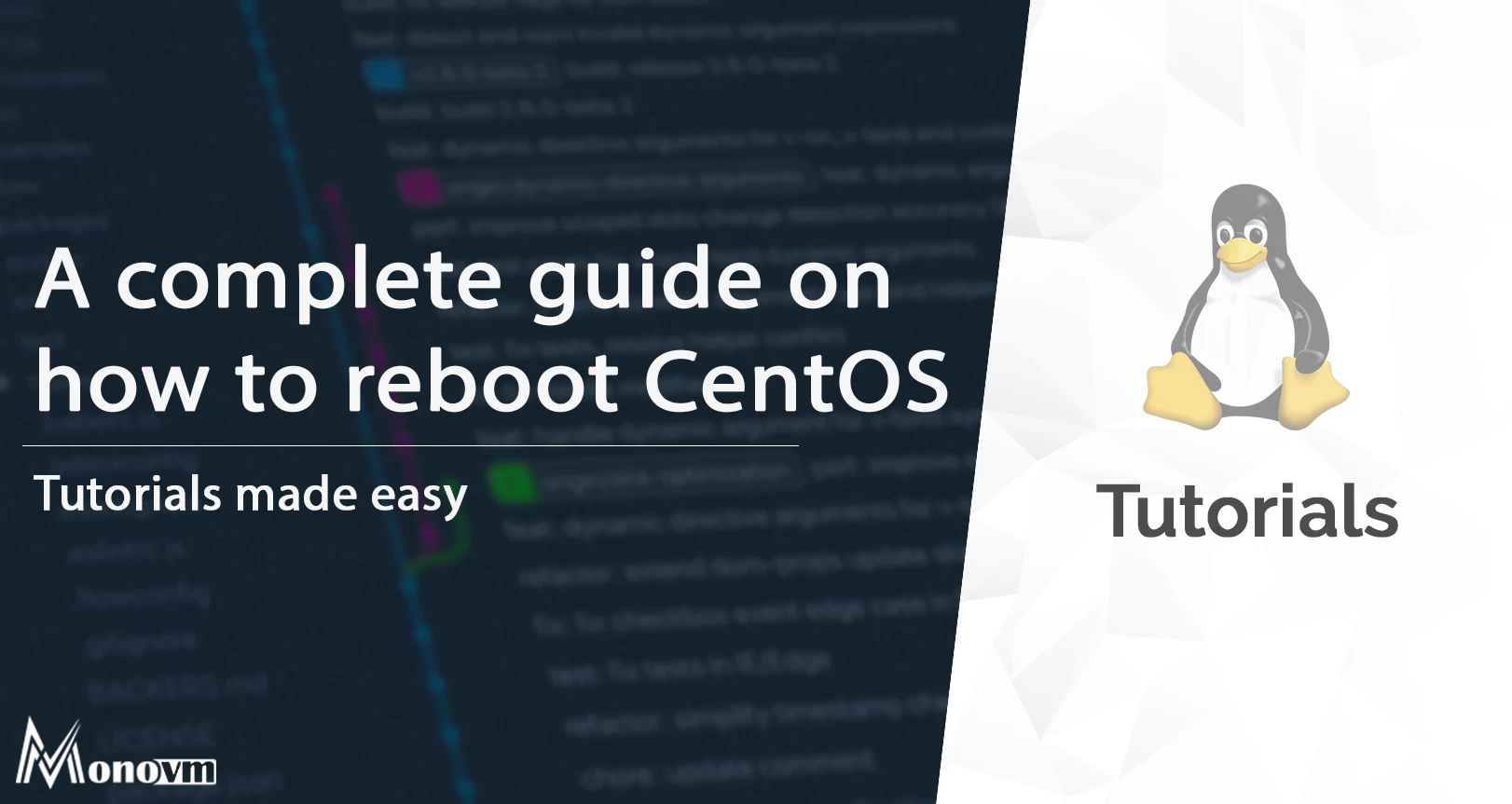
I'm fascinated by the IT world and how the 1's and 0's work. While I venture into the world of Technology, I try to share what I know in the simplest way with you. Not a fan of coffee, a travel addict, and a self-accredited 'master chef'.