If you are an admin of a network, you should always monitor the network and know what goes on in it. Monitoring is the responsibility of each network admin. To do so, MikroTik provides an application named Dude that allows you to monitor your network. Here is a short tutorial on how to install Dude server on MikroTik.
At first download the dude package (.npk) and the dude client (.exe) from MikroTik software download page (https://www.mikrotik.com/download).
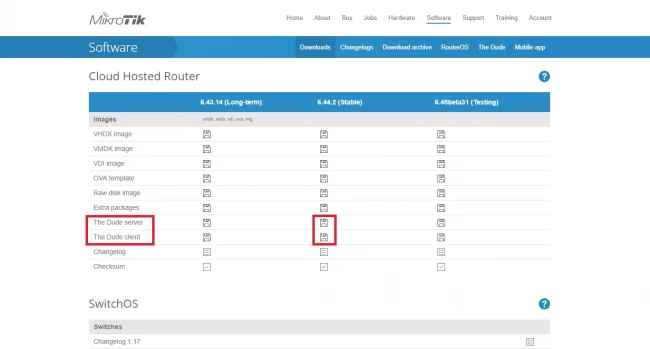
Step 1: Connect to the MikroTik OS via Winbox.
Step 2: Click on files from the left side menu
Step 3: Upload the .npk file to the host.
Step 4: Reboot the device to complete the installation of MikroTik Dude server.
Step 5: Click system > packages from the left side menu.
If the installation is successful, you will see MikroTik Dude package here.
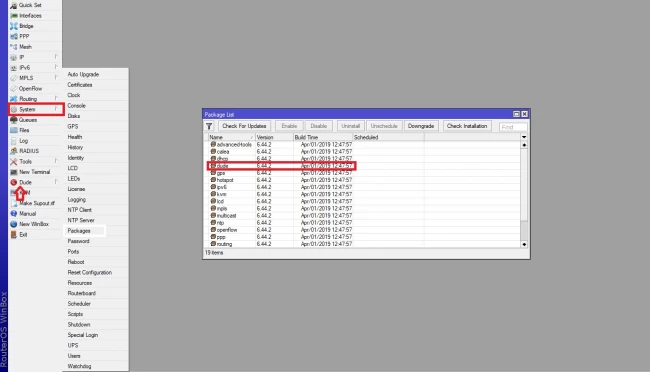
Step 6: Open terminal and write the below code to enable MikroTik Dude server:
/dude set enable=yes
Also, with the below code you can check the MikroTik Dude status:
/dude print
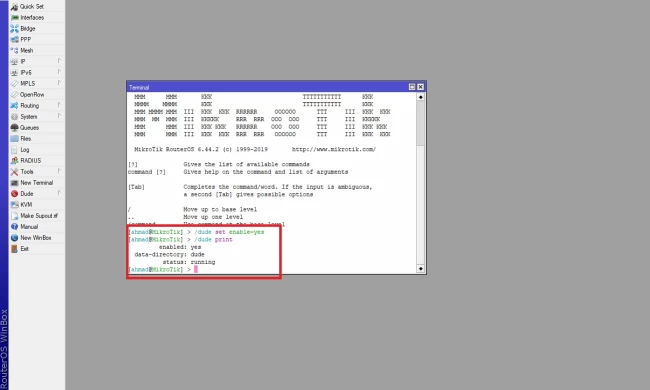
Step 7: you should install .exe file on your pc
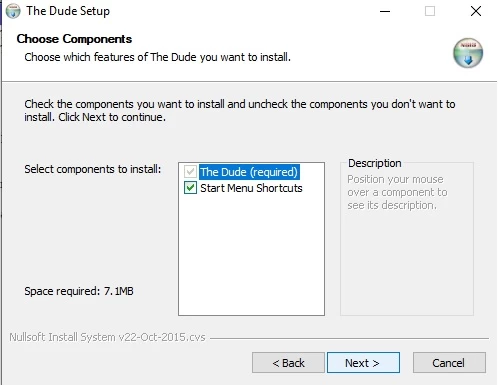
Step 8: After setup MikroTik DUDE, enter the IP, username and password. Now you can start scaning and monitoring the network.
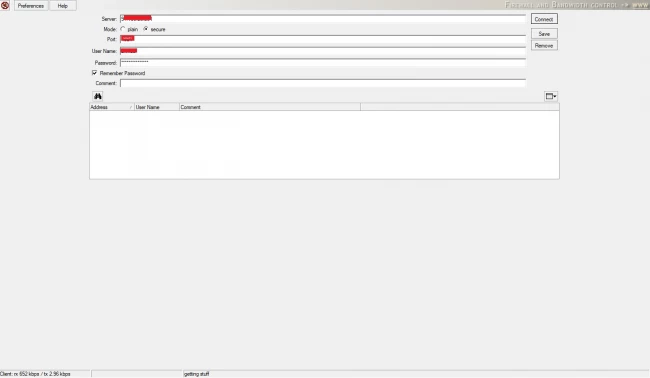
People are also reading:
![How to Install DUDE Server on MikroTik [MikroTik DUDE Tutorial]](/wp-content/uploads/2020/09/130956-main.webp)
I’m Oliver k. I have MS degree in Computer Engineering. For nearly 5 years that I have been working on web programing and also in last 2 years I have worked on windows and Linux VPS. This is my honor to share my experiences with a new community.