List of content you will read in this article:
Minecraft is an incredible game that allows you to play alone, multiplayer, or on several devices on a LAN. If you have ever been to the Minecraft world or have seen someone playing it, you must have been shocked by how simple the interface is. No fancy graphics or rigid set of rules. Yet, it is highly engaging and addictive. Its Multiplayer games are fun, and If you wish to play with others in Minecraft, you can!
To do that, you need to play the game on a server. Now, the question is, what are the benefits of Minecraft server Hosting? Well, you have the freedom to create your own rules. For instance, you can involve people to play with you, according to your wish. Moreover, you can also use mods. Now, let’s understand how one can find a Minecraft server address. Here Minecraft server address means Minecraft IP Address. This blog post will guide you with a step-by-step guide to get the desired results.
What is Minecraft?
Minecraft is a widely popular sandbox video game that has captured the imagination of millions of players around the world. But what exactly is Minecraft? Minecraft is a game that allows players to build and explore virtual worlds made up of blocks. It offers endless possibilities for creativity and adventure, making it a beloved title among gamers of all ages.
One key aspect of Minecraft is its multiplayer functionality, where players can connect with others and collaborate or compete in the same virtual world. Players typically need to enter a specific IP address to join a multiplayer session, which acts as a unique identifier for the server hosting the game. The Minecraft IP address allows players to connect to a specific server and engage in multiplayer gameplay with friends or individuals from different parts of the world.
These IP addresses can be obtained through various means. Some servers have public IP addresses that are openly shared, while others require players to apply for access or join private communities. Using the correct Minecraft IP address, players can connect to a specific server and immerse themselves in a shared virtual environment to interact, collaborate, and compete with fellow Minecraft enthusiasts.
🌐 Discover the Minecraft Hypixel IP Address: Connect to the Ultimate Gaming Experience 🎮
How to find Minecraft Server Address? [Mincraft IP address]
When we talk about the Minecraft IP address, it is the same as your PC IP address. Anyone who wishes to connect with you must have your IP address. But what is the process for knowing your IP address? It’s quite simple. Take a look at the below-listed steps.
Step 1: Press the Windows key + R . It takes you to the run window shown below. [If you want to learn about other shortcuts, check out our blog post on windows shortcut keys.]
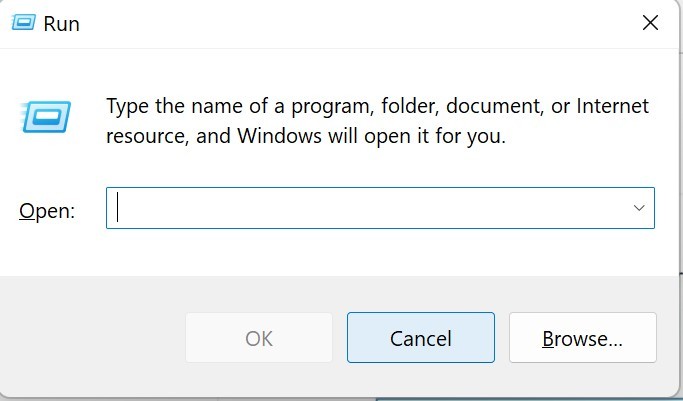
Step 2: After following the first step above, graphics will appear where you must type the CMD and hit Enter on your respective screens. A black screen appears on your device, as seen in the below-attached screenshot.
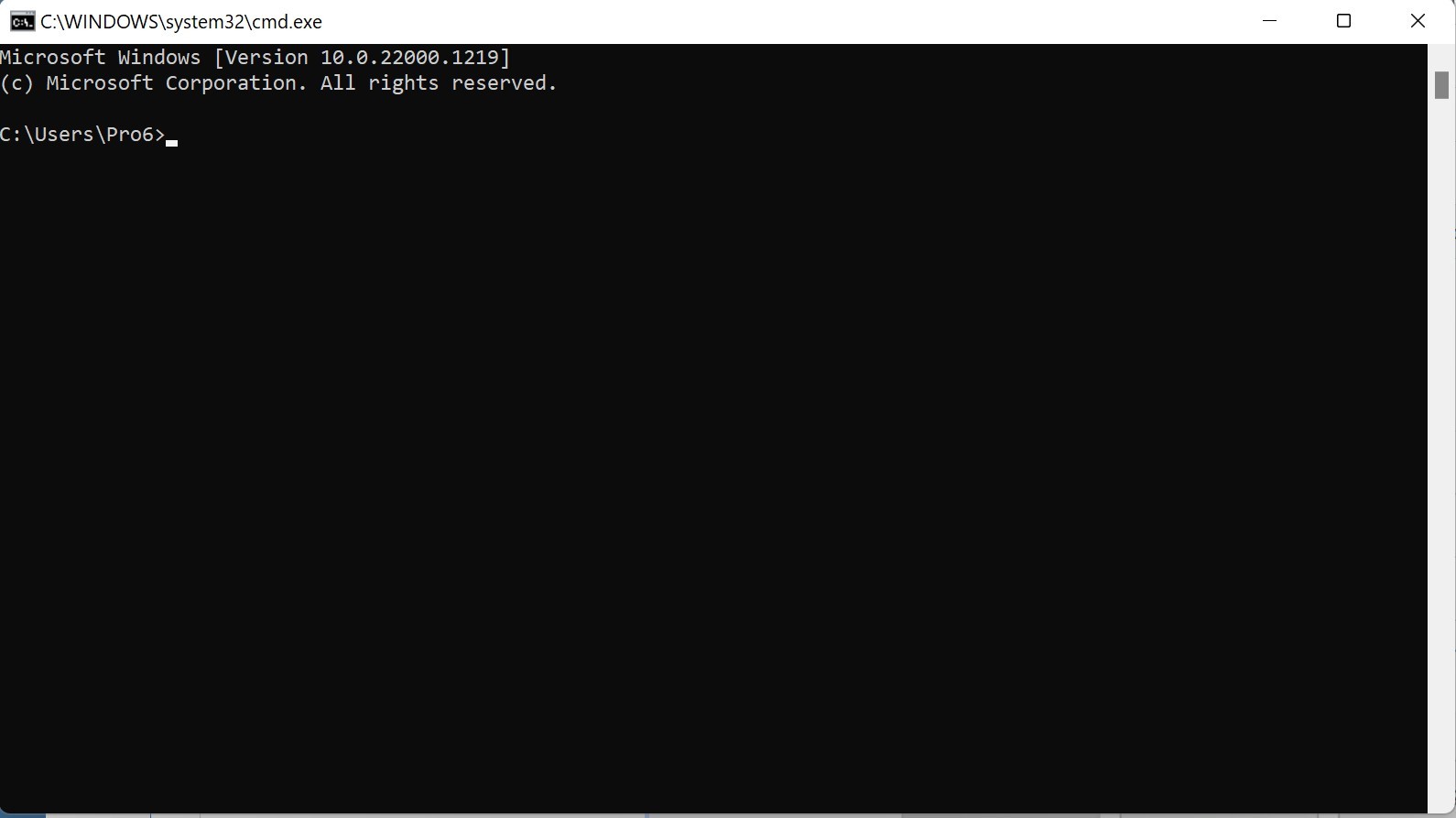
Step 3: Next, type ipconfig/all and tap on Enter.
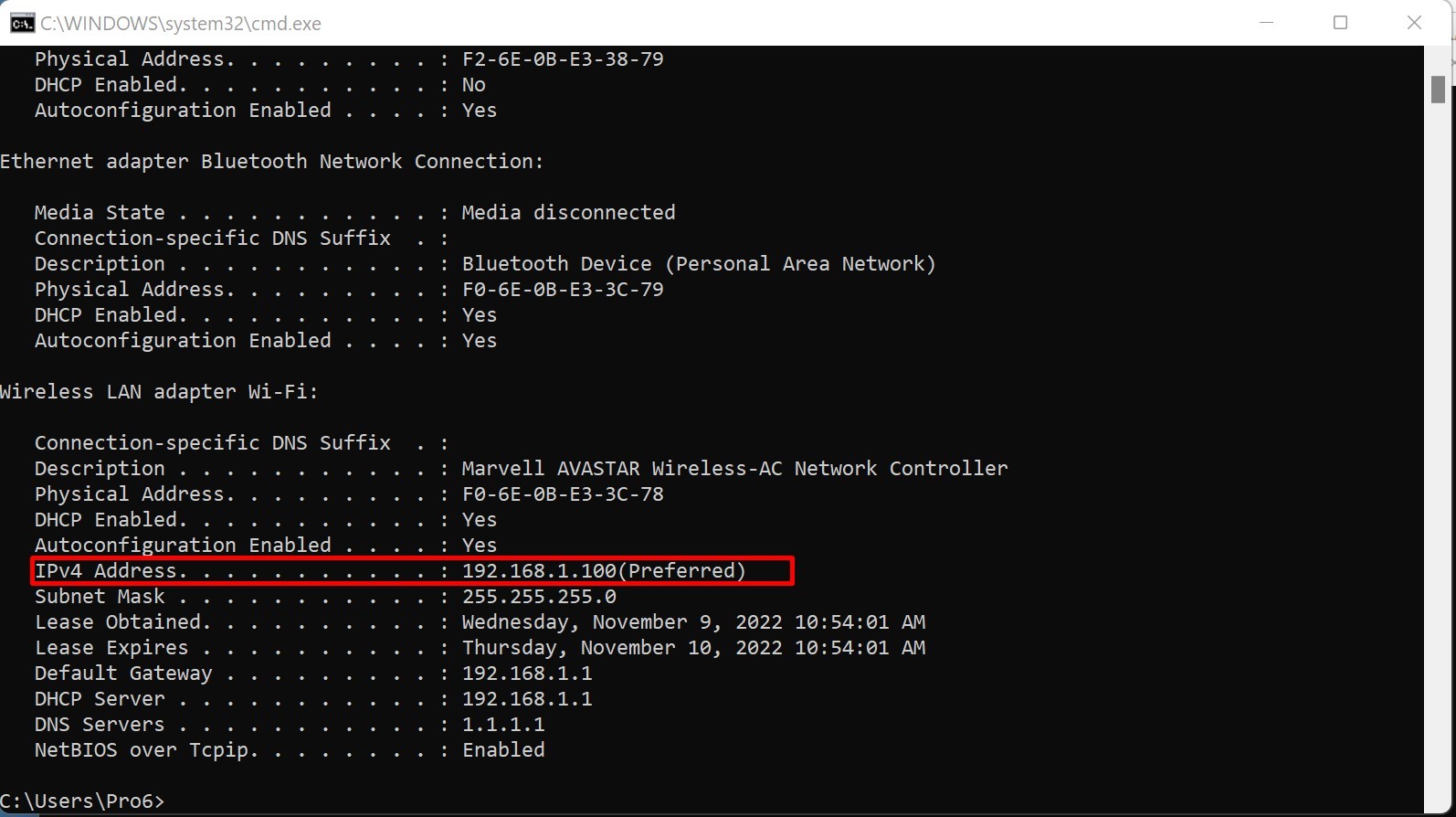
As you can see, the red box showcases the IPv4 address. Well, that’s it. That’s your Minecraft server’s IP address too. The IP address is mentioned under the Ethernet if you have a wired connection. You can keep your CMD window open if you want to set up your own Minecraft server. Otherwise, simply close it.
You need to forward ports to the Minecraft server via your router. For that, search the manual of your router. Furthermore, if you want to connect to multiple players, you must forward TCP port 25565.
To access the router’s settings, type the IP Address in your browser's address bar. The next step is to enter the username and password to access the settings.
These Minecraft server commands will help you to do most of your Minecraft work easily and achieve better productivity.
Here we have listed a complete step-by-step guide to set up your own Minecraft server game.
How to set up your Minecraft server?
The process of setup a server for Minecraft is extremely simple. It is highly time-efficient too. Take a look at the below-mentioned steps to know the procedure:
Step 1: Install Minecraft with Java and Java Edition Server. Make a folder on your device to contain the Minecraft files. As it is obvious that a Minecraft server contains ample files, therefore, you need storage on your server.
Step 2: Now, click right on the .jar file. Select the ‘Run as administrator option. Take a look at the below-given screenshot.
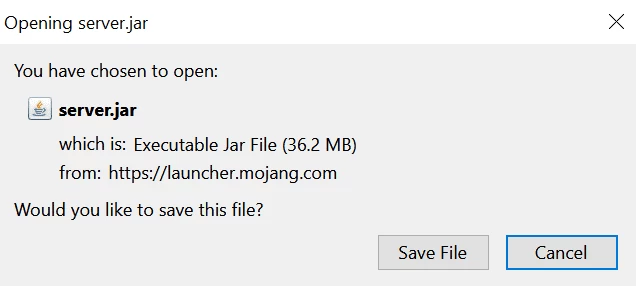
Step 3: Moving on, the next step is to open up eula.txt in the application folder. Further, change eula=false to eula=true.
Step 4: Head towards your cmd window and then to the Minecraft folder. Type ‘java -jar minecraft_server.1.9.5.jar’ and press Enter afterward. You can alter the filename to that of the Minecraft jar file name.
Here is a screenshot.

Step 5: Moving on, you need to check if you can see the Minecraft server on the website. Now, enter your server IP address and click on the checkbox.
You need to type ‘Localhost’ to play on your server. Subsequently, the other players must use your IP address to connect with you.
After you set the port forwarding, the server should work effectively for you. You are now ready to establish connections with other players.
Port forwarding is an essential part of the process, as, without it, the router blocks any outside connection requests.
How to choose the best Minecraft server in 2022?
Are you looking for the best Minecraft server to join in 2022? Finding the right one can enhance your gaming experience and provide a vibrant community to explore. So, how do you find the perfect Minecraft server address? Let's dive in.
When choosing a Minecraft server, it's essential to consider a few factors. First and foremost, determine your preferred gameplay style. Are you seeking survival challenges, creative building opportunities, or intense PvP battles? Identifying your desired gameplay mode will help narrow your search for the ideal server.
Next, seek out reputable sources to find Minecraft server addresses. Online forums, Minecraft server listing websites, and community recommendations are valuable resources for discovering active and well-established servers. These platforms provide detailed information about each server, including server rules, player ratings, and descriptions of gameplay features.
Additionally, take note of server populations. Higher player counts indicate a thriving community, ensuring a lively and interactive experience. On the other hand, smaller servers may offer a more close-knit environment with dedicated players and personalized interactions.
Consider the server's uptime and reliability as well. A server that frequently experiences downtime or technical issues can disrupt your gameplay and diminish your overall enjoyment. Look for servers with a stable track record and reliable hosting infrastructure.
Finally, don't forget to explore the server's specific features, such as custom plugins, mini-games, or unique gameplay mechanics. These distinct offerings can add excitement and variety to your Minecraft adventures.
The next segment of this article talks to you about the process for people to join your server.
How others can join your Minecraft server [How to play Minecraft as multiplayer]
Now, for instance, you share your IP address with friends with whom you want to play the game. What next? How to set up a Minecraft server?
If you have the IP address, follow these steps to form a connection:
Step 1: Go to Minecraft on your device.
Step 2: Find the option ‘Direct connect’.
Step 3: Now, type the IP address in the designated box.
Step 4: Hit ‘Join server’.
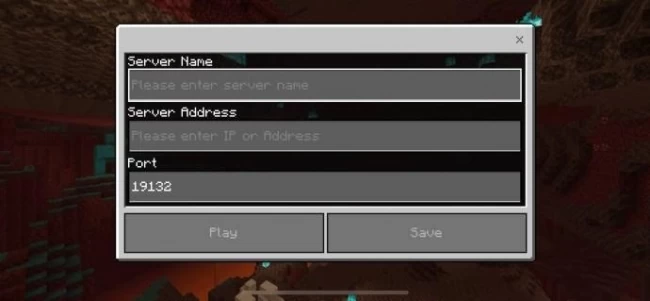
Congratulations! Your task to form a connection with the Minecraft server is now successful.
Conclusion
This article gives you a brief understanding and information on how you can find Minecraft server address/Minecraft IP address and how to set it up for multiplayer; there are other informatics articles too that you should know, like customizing your server, adding mods so stay tuned with monovm.com. If you are looking for some perfect Minecraft server lists available online for active users, you can find them here. If you want to create your multiplayer server or to find the server IP address, you know how during this article.
People Are Also Reading:
![How to Find Minecraft Server address? [Minecraft IP Address]](/wp-content/uploads/2021/07/cover546-main.webp)