This tutorial is dedicated for the creation and restoration of backups in CWP(CWP Installation).
To download backups to your computer in CWP:
Firstly, login to your CWP account
Navigate to File Management->Backup->Download a backup copy tab
Now you will have some options:
- Download a full website backup – with this action, you will be able to download a full backup of your site. It’s very useful if you want to transfer the site to another server or to restore it in case an issue arise.
- Home Directory – download an archive containing your home directory
- All MySQL – download a backup of all your MySQL/MariaDB databases
- All Account Email – backup of all your email accounts.
To restore a backup of your computer in CWP:
Login to your CWP account
Navigate to File Management->Backup->Restore a backup copy tab
Upload a home directory backup or a MySQL database backup.
Congratulations! you made it till the end. Now start creating (or restoring) the backups in CWP.
For creating new account in CWP you follow this article.
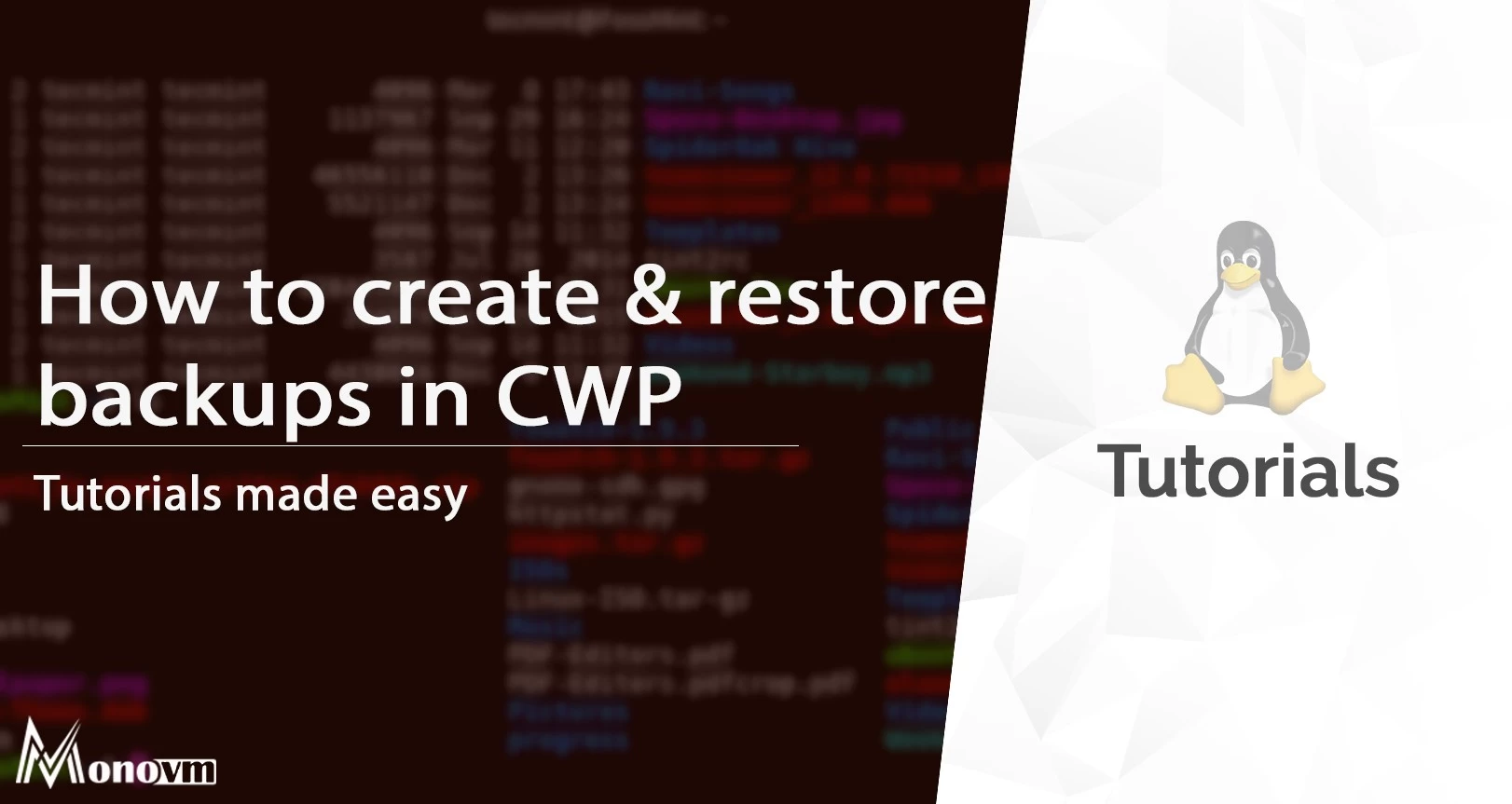
My name is Linda, I have Master degree in Information Technology Engineering. I have some experiences in working with Windows and Linux VPS and I have been working for 2 years on Virtualization and Hosting.