List of content you will read in this article:
In this article, you'll learn how to create an SSH key in Windows, Linux and Mac OS. It's a quick process that requires only a few steps, but it is good practice to do it properly to avoid problems in the future.
What is SSH?
Secure Shell (SSH) is a cryptographic protocol for securely operating network services over an unsecured network. The standard port for SSH connections is 22. Network administrators widely use SSH to control the web and other servers remotely. It can also be used to transfer files securely or to tunnel network traffic.
What is an SSH Key?
An SSH key is a cryptographic key used for authenticating users in the SSH protocol. SSH keys come in pairs, consisting of public and private keys. The private key is kept on the user's computer and should be kept secret. The public key is placed on the server that the user wants to connect to. When the user attempts to connect to the server, their client software will use the private key to decrypt a message from the server. If the decrypted message matches a known message, the server knows that the user has the correct private key and allows them to proceed.
Limitations of SSH Keys
SSH keys are a great way to secure your server, but they have limitations. One major limitation is that they can be easily lost or stolen. If someone gets ahold of your SSH key, they can use it to access your server without your permission. Another limitation is that SSH keys can be used to access multiple servers. If one of your servers is compromised, all of your servers are at risk. Finally, SSH keys can be difficult to manage and keep track of. If you have many keys, it can be hard to keep track of them all.
How to create an SSH key on Windows
SSH keys are a convenient way to authenticate to a server without entering a password. This article will show you how to generate an SSH key on Windows, Linux, and Mac OS.
You can use the PuTTYgen program on Windows to generate an SSH key pair. Start by downloading the PuTTYgen program from the official website. Once the download is finished, launch the program.
In the "Key Type" options, select "RSA". In the "Number of bits in a generated key" field, enter "2048". Click the "Generate" button.
Move your mouse over the blank area in the window to generate randomness for your key pair. Once you've generated enough randomness, PuTTYgen will display your public and private keys.
Click the "Save public key" button and specify a location to save your public key. Click the "Save private key" button and specify a location to save your private key. You can now close PuTTYgen.
How to create an SSH key on Linux
Assuming you have a computer with a Linux operating system and an account on a remote server, you can follow these steps to generate an SSH key pair on Linux:
- Open the terminal application. If the terminal is not already open, you can find it in the Utility folder in your Applications folder.
- At the command prompt, type ssh-keygen and press Enter. This will start the process of generating your SSH key pair.
- When prompted, enter a file in which to save your private key. The default location is fine, but you can specify a different location. Just make sure to remember where you saved it!
- Enter a passphrase when prompted. This is optional, but we recommend using one to protect your private key from unauthorized access.
- Your SSH key pair should now be generated! You can view your public key by typing cat ~/.ssh/id_rsa.pub at the command prompt.
How to create an SSH key on Mac OS
Using a Mac, you can create an SSH key using the Terminal. Launch the Terminal application and enter the following command:
ssh-keygen -t rsa -C "your_email@example.com"
This will generate a new SSH key pair for you. When prompted, enter a passphrase to secure your new key pair. Once your key pair has been generated, you can add it to an ssh-agent to use it for authentication.
SSH Key Types
There are two types of SSH keys: public keys and private keys. Public keys are the ones you share with others, while private keys are meant to be kept secret.
When you create an SSH key, you generate a pair of keys consisting of a public key and a private key. The private key is kept on your computer and should never be shared with anyone. The public key is the one that you give to others. It can be stored on any computer and is used to encrypt data that can only be decrypted by the holder of the corresponding private key.
Once you have your SSH keypair set up, you can connect to any number of servers without having to enter your password each time. This is much more secure than using a plaintext password, and it's also more convenient.
Keep Your SSH Keys Safe
If you use SSH to connect to remote servers, keeping your SSH keys safe is important. Here are some tips on how to do that:
- Use a strong passphrase for your SSH key. A strong passphrase is long, contains both upper and lower case letters, and includes numbers and symbols.
- Store your SSH key in a secure location. A good option is to store it in an encrypted file on your computer.
- Make sure you have a backup of your SSH key. If you lose your key, you won't be able to access any of the servers you've connected to using SSH.
- Don't share your SSH key with anyone else. If someone gets access to your key, they could gain access to all of the servers you've connected to using SSH.
Following these tips can help keep your SSH keys safe and secure.
Conclusion
This tutorial covered what SSH is, what is an SSH key, and how to create SSH keys in Windows, Linux and macOS. We hope this article helped you, and keep the security aspects of these keys in mind.
People also read:
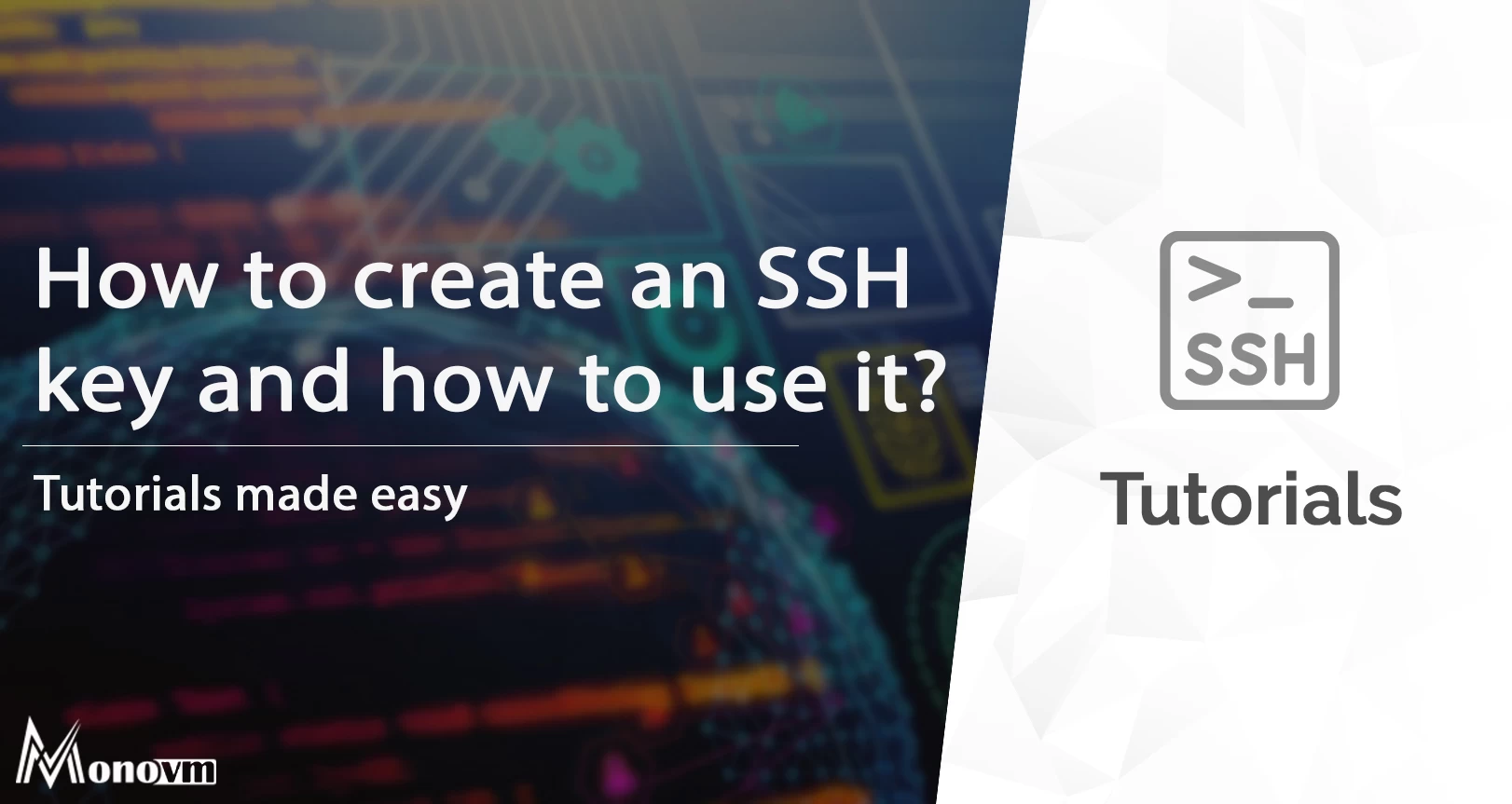
I'm fascinated by the IT world and how the 1's and 0's work. While I venture into the world of Technology, I try to share what I know in the simplest way with you. Not a fan of coffee, a travel addict, and a self-accredited 'master chef'.