Did you forget your password to DomainCP? Do you want to change your password but don't know how? Well, this is the place to be if you’re looking for the above two answers. In this short tutorial, we will go through the steps on how to change your password for the domain control panel.
Welcome to the step by step guide on how to reset your DomainCP password.
Configurations from DomainCP
- First, log in to your domain control panel using the following link: https://domaincp.monovm.com/customer
- Click on the Forgot your password link
- Enter your email address
- Click on “Send Reset Instructions”
- This will send a password reset link to your email
- Now head over to your email account
Now our system will generate a password reset request and send it to your email. Therefore, head over to your email account.
Email configurations
- Login to your email account: mail.google.com
- If you don’t see the password reset email in your inbox, head to the spam folder
- Select the reset password email
- Click on the “Not Spam” button
- Head to your inbox
- Open the email
- Click on the link to change your password
- Now you can enter the new password. Be sure to enter a strong password.
- Click on Save changes to reset the password
That’s all! Now whenever you access the Monovm Domain control panel, you can use the newly created password.
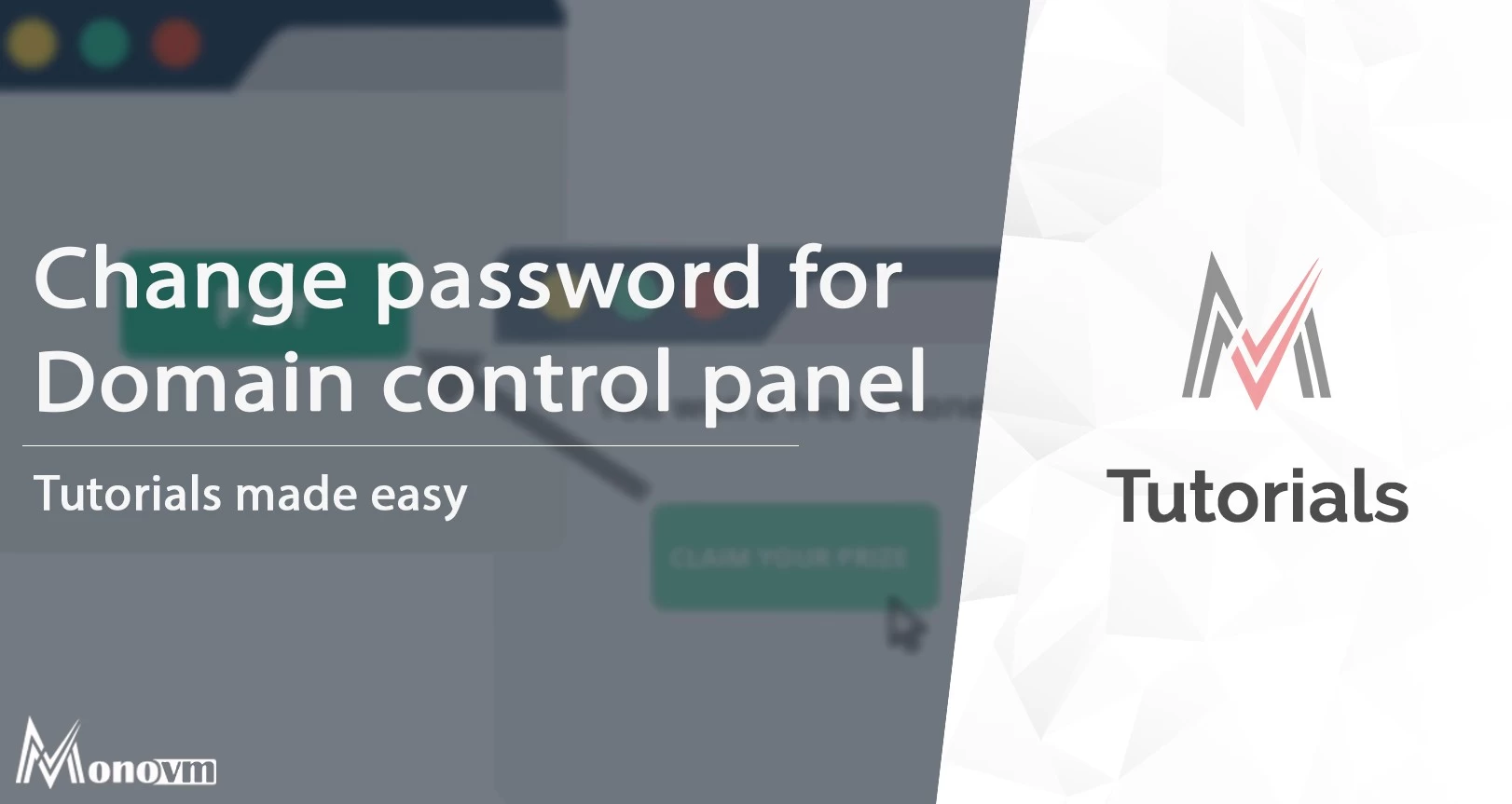
I'm fascinated by the IT world and how the 1's and 0's work. While I venture into the world of Technology, I try to share what I know in the simplest way with you. Not a fan of coffee, a travel addict, and a self-accredited 'master chef'.