List of content you will read in this article:
An Introduction to Docker Cheat Sheet
Docker is an open-source software platform founded by Kamel Founadi, Solomon Hykes, and Sebastien Pahl during the summer of 2010 and launched in 2011.
Docker provides developers with units called containers that have everything the software needs to run, such as system tools, code, runtime, and libraries.
In other words, Docker enables developers to create, test, and deploy applications as quickly as possible.
Docker Image vs Container
A Docker image is a ready-to-use software and read-only template containing instructions for creating a container. Docker images can’t be executed alone and can’t run and start without containers. Also, you can easily find hundreds of docker images developed by many users on Docker hub and use them based on your preferences.
As for a container, it’s a runtime instance of a docker image that gets created when the docker’s run command is implemented. Developers can virtualize the operating system and run them everywhere. Put, an image is a snapshot of an environment, and a container runs the software.
Docker Cheat Sheet
As software developers, we’re always looking for the best tools and guides to help us to be more productive. The sections below have everything you need to know about Docker.
Installation
All you need to do is download the latest version of Docker from its original website.
For Windows
You can download the Docker for Windows from the link below.
https://download.docker.com/win/stable/InstallDocker.msi
For Linux
You can download the Docker for Linux from the link below.
https://docs.docker.com/desktop/install/linux-install/
For Mac
You can download the Docker for Mac from the link below.
https://docs.docker.com/desktop/install/mac-install/
Docker Registry and Repository
A container registry is a repository or collection of repositories that allow you to store and access container images.
Log in to a Registry
This command is used for logging in to your Registry.
Syntax: docker login
docker login localhost:8080
Logout from a Registry
This command is used for logging out from your Registry.
Syntax: docker logout
docker logout localhost:8080
Search an image
This command is used to search any image from your docker.
Syntax: search nginx
docker search --filter stars=3 --no-trunc nginx
Pull an image
This command is used to download a specific image or set of images.
Syntax: docker image pull nginx
docker image pull eon01/nginx localhost:5000/myadmin/nginx
Push an image
This command is used to push a specific image or set of images.
Syntax: docker image push eon01/nginx
docker image push eon01/nginx localhost:5000/myadmin/nginx
Run containers
Containers are isolated areas that allow engineers to build, test, and deploy applications and services. Developers can run multiple containers at the same time with different images.
Create container
This command is used to build a container without running it.
Syntax: docker container create -t -i eon01/infinite --name XYZ
Run container
This command is used to run a container.
Syntax: docker container run -it --name XYZ -d eon01/infinite
Rename container
This command is used to rename a container.
Syntax: docker container rename XYZ infinity
Remove container
This command is used to remove a container.
Syntax: docker container rm infinite
Update container
This command is used to update the container.
Syntax: docker container update --cpu-shares 512 -m 300M infinite
Starting and stopping the container
For several reasons, developers need to stop, restart, pause, and block the container. And the sections below cover every possible scenario.
Start container
This command is used for starting a container.
Syntax: docker container start nginx
Stop container
This command is used for stopping a container.
Syntax: docker container stop nginx
Restart container
This command is used for restarting a container.
Syntax: docker container restart nginx
Pause the container
This command is used for pausing a container.
Syntax: docker container pause nginx
Unpause the container
This command is used for unpausing a container.
Syntax: docker container unpause nginx
Block container
This command is used for blocking a container.
Syntax: docker container wait nginx
Send a SIGKILL
This command is used for sending a SIGKILL.
Syntax: docker container kill nginx
Send another signal
This command is used for sending another signal.
Syntax: docker container kill -s HUP nginx
Connect to an existing container.
This command is used to connect to an existing container.
Syntax: docker container attach nginx
Acquiring container information
These commands provide developers with detailed information on Constructs by docker.
Obtain information from the running container.
This command is used to obtain information from the running container.
Syntax: docker ps or docker container ls
Obtain information from every container.
This command is used to obtain information from every container.
Syntax: docker container ls -a or docker ps -a
Check the container’s log
This command is used to see the container’s log.
Syntax: docker logs infinite
Inspect container
This command is used to inspect containers.
Syntax: docker container inspect infinite, or docker container inspect --format '' $(docker ps -q)
Obtain real-time container events
This command is used to obtain real-time events from the server.
Syntax: docker system events infinite
Find public ports
This command is used to find a public port.
Syntax: docker container port infinite
Display Running processes
This command is used to display the running processes in the container.
Syntax: docker container top infinite
Display container resources usage
This command displays a live stream of resource usage statics for containers.
Syntax: docker container stats infinite
Inspect changes to files on the container’s filesystem
This command inspects changes to files or directories on a container’s filesystem.
Syntax: docker container diff infinite
Managing docker images
Docker image is ready-to-use software and includes everything you need to run an application or service.
List images
This command is used to list images.
Syntax: docker image ls
Create images from the current directory.
This command creates images from the current directory’s docker file.
Syntax: docker build
Create images from GIT remote repository.
This command is used to create images from the remote repository.
Syntax: docker build github.com/creack/docker-firefox
Tag and building
This command is used to tag and build.
Syntax: docker build -t eon/infinite
Create an image from the docker file
This command is used to create images from a docker file.
Syntax: docker build -f myDockerfile
Create a docker file from a URL
This command is used to create a docker file with a particular URL.
Syntax: curl example.com/remote/Dockerfile | docker build -f –
Delete image
This command is used to delete images.
Syntax: docker image rm nginx
Use SRDIN to load an image.
This command loads an image using a file or the standard input stream.
Syntax: docker image load < ubuntu.tar.gz or docker build -f myOtherDockerfile
Save images to tar
This command saves one or multiple images to a tar archive.
Syntax: docker image save busybox > ubuntu.tar
Show the history of an image
This command shows the history of the image inside the docker.
Syntax: image history
Make an image out of a container
This command is used to take an image out of the container.
Syntax: docker container commit nginx
Image tagging
This command is used to tag an image.
Syntax: docker image tag nginx eon01/nginx
Push images
This command is used to push any images.
Syntax: docker image push eon01/nginx
Docker Networking
By default, you have two network drivers:
- bridge networks used within a single host
- overlay drivers for multi-host communication
You can also create your Driver Plugin in an advanced task.
Overlay network
This command establishes a network distributed among multiple docker daemon hosts.
Syntax: docker network create -d overlay MyOverlayNetwork
Bridge network
This command is used to connect the same bridge network.
Syntax: docker network create -d bridge MyBridgeNetwork
Delete a network
This command is used to delete an overlay network.
Syntax: docker network rm MyOverlayNetwork
List networks
This command is used to list the overlay networks.
Syntax: docker network ls
Obtain information about the network.
This command is used to obtain information about an overlay network.
Syntax: docker network inspect MyOverlayNetwork
Connect the container to the network.
This command is used to connect the container to the network.
Syntax: docker network connect MyOverlayNetwork nginx
Connect the container to the network when it runs.
This command is used to connect the container to the network when it runs.
Syntax: docker container run -it -d --network=MyOverlayNetwork nginx
Disconnect the container from a network.
This command is used to disconnect the container from the network.
Syntax: docker network disconnect MyOverlayNetwork nginx
Expose ports
This command is used to expose the empty ports.
Syntax: EXPOSE <port_number>
Cleaning docker
This section provides you with useful commands to clean up your container.
Remove a running container.
This command is used to remove a running container.
Syntax: docker container rm nginx
Remove a container and its volume.
This command is used to remove the container and everything inside.
Syntax: docker container rm -v nginx
Remove exited containers
This command is used to remove all exited containers.
Syntax: docker container rm $(docker container ls -a -f status=exited -q)
Remove stopped containers
This command is used to remove all stopped containers.
Syntax: docker container rm `docker container ls -a -q`
Remove a docker image.
This command is used to remove a docker image.
Syntax: docker image rm nginx
Dangle images
This command is used to dangle the images.
Syntax: docker image rm $(docker image ls -f dangling=true -q)
Remove all images
This command is used to remove all the images in the docker.
Syntax: docker image rm $(docker image ls -a -q)
Remove all untagged images.
This command is used to remove all the untagged images.
Syntax: docker image rm -f $(docker image ls | grep "^<none>" | awk "{print $3}")
Stop and remove all containers.
This command Is used to remove all the containers.
Syntax: docker container stop $(docker container ls -a -q) && docker container rm $(docker container ls -a -q)
Remove all dangled volumes.
This command is used to remove all the dangling volumes.
Syntax: docker volume rm $(docker volume ls -f dangling=true -q)
Remove all unneeded items
this command is used to remove all the unnecessary items such as containers, images, and networks.
Syntax: docker system prune -f
Clean up everything
This command is used to remove everything in the docker.
Syntax: docker system prune -a
Takeaway
- Docker is an open-source software platform founded in the summer of 2010.
- Docker provides developers with everything needed to run the software, such as system tools, code, runtime, and libraries.
- Docker image is software that contains instructions on creating containers. And it can be found on Docker Hub.
People also read:
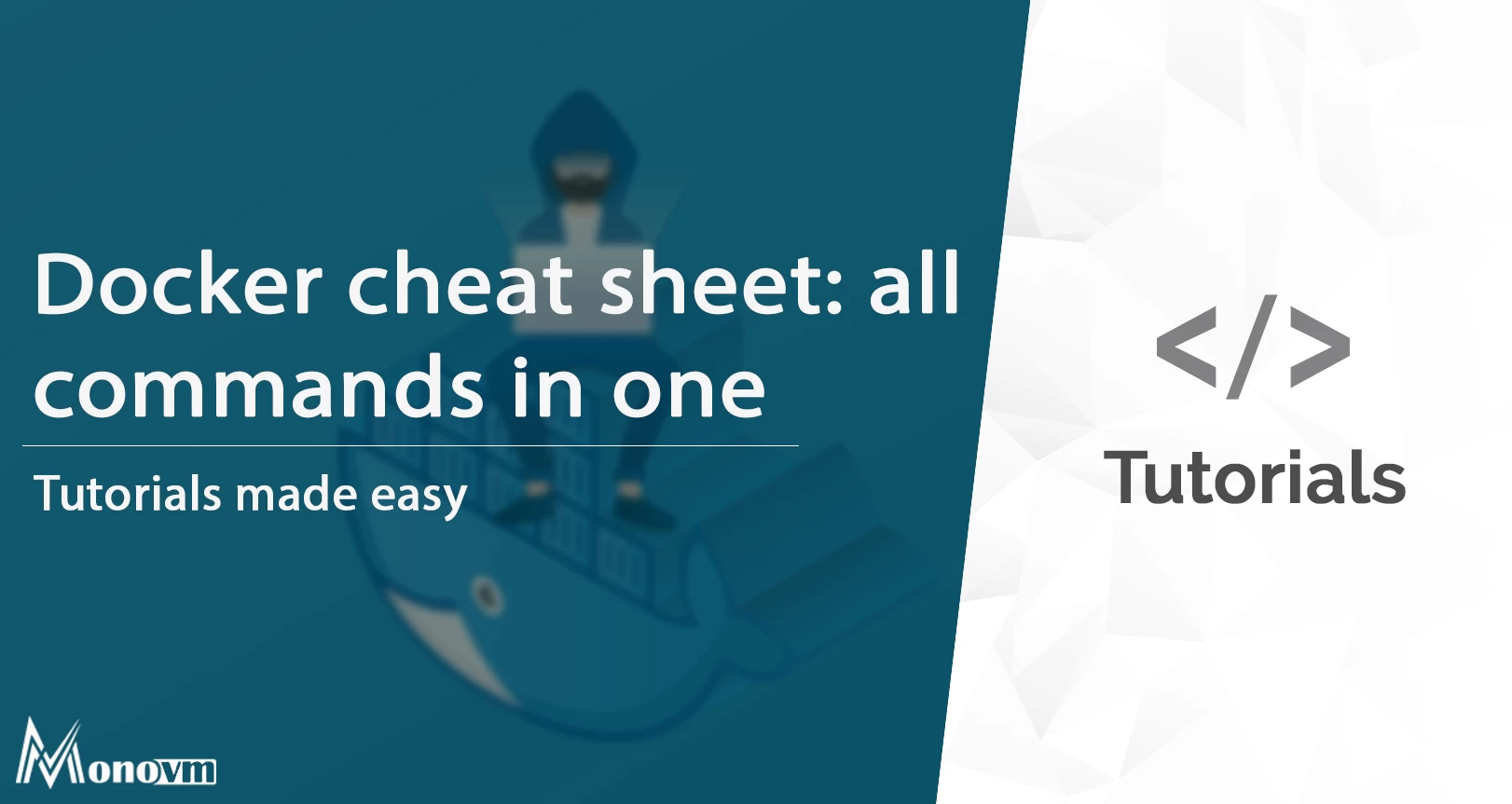
I'm fascinated by the IT world and how the 1's and 0's work. While I venture into the world of Technology, I try to share what I know in the simplest way with you. Not a fan of coffee, a travel addict, and a self-accredited 'master chef'.