this tutorial is based on PowerShell 5.1 and above, which is installed on Windows 10, Windows Server 2016 and higher by default. To use this command in earlier versions, you must add the linked module to PowerShell or use the commands Use Command Prompt to create an account.
Build Group on Windows with PowerShell
1. First, open the PowerShell in Administrator mode.
2. Then New-LocalGroup command is used to create a group in PowerShell.
The structure of this command is generally as follows.
New-LocalGroup -Name "GroupName" [Option]
The command build of the group in PowerShell, like the user command, is not composed of different parameters, and it contains only a few simple parameters that will be used in the following example to get more familiar with them.
For example, build a group with PowerShell command:
New-LocalGroup -Name "Accountant" - Description "Accountant Dept"
In the order above, a group called Accountant is made and its description is the Accountant Dept.
You simply managed to create a group in PowerShell.
We hope you use the group build training in Windows with PowerShell.
Here is article to Create user in PowerShell.
https://monovm.com/blog/create-local-user-with-powershell/
You can use PowerShell in Windows VPS hosting to manage your server and windows service.
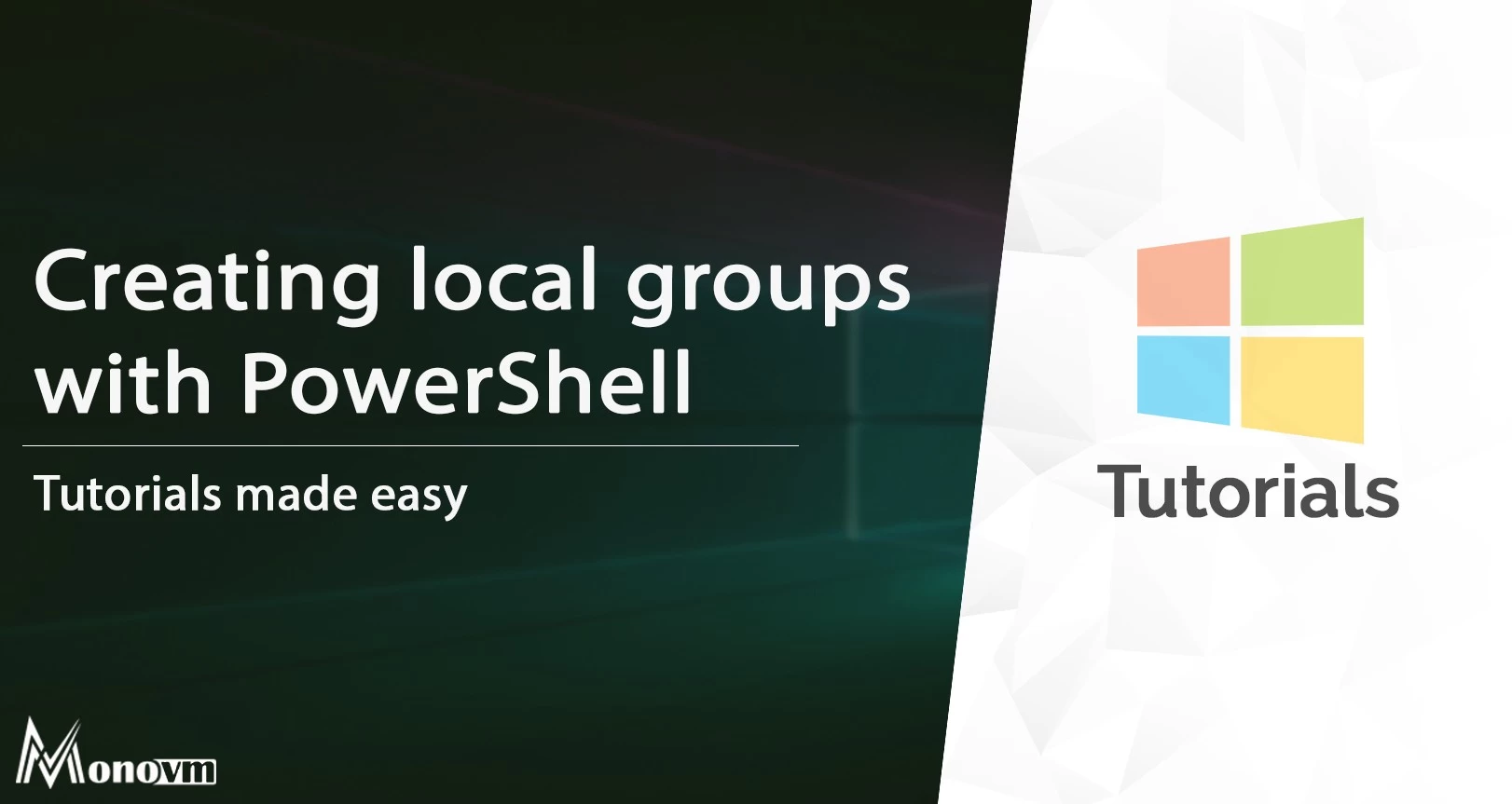
One OF my major goals is getting new experiences about ICT and what’s more making progress through this field.