List of content you will read in this article:
Whenever you create a website, you need to store and maintain some files related to that website. You need a best FTP client that will help you to manage your files. FTP is a file transfer protocol that allows you to connect your local files to an online server. If you create a website, you can transfer all your website-related files to a server using FTP and then launch the website to be accessible. In short, it allows you to organize your files, make necessary changes, and debug the situation for possible errors.
You can find a wide range of FTP software available in the market. Still, the important thing is to understand which software will work better for your OS and provide an intuitive interface for efficiently sorting the files and folders.
This article will focus on various software you can prefer for your business. It would be best if you chose the right FTP client that will meet all your business requirements.
Features to consider while choosing the FTP Clients
However, all FTP software will work similarly, but they might possess some different features that will create a base for you to differentiate among a wide range of FTP managers. So you must look for the right features and understand your business requirement to choose the right FTP option. But while selecting the FTP software, you must look for the below-mentioned common features that the FTP software must offer.
- Ensure that the chosen FTP manager will be compatible with all operating systems, such as Windows, Mac, or Linux.
- Also, check which versions of the OS support the FTP software. Some FTP shows better OS support as compared to other available options.
- Ensure it has unique features, like drag and drop, for transferring the file from the local system to the remoter server and vice versa.
- It also comes with a bookmarking and search tool that will help locate the files from a pool of thousands of files.
- Look for the FTP manager that allows you to connect any servers, such as online servers, third-party storage, etc.
- Ensure it supports the protocols such as FTP, SSL, and SSH.
- It must ensure faster transfer of the files from one server to another.
- It should come with the side by side comparison window to easily compare the available files on both sides.
- It makes sure that the user can transfer large files.
- It must make sure the secure transfer of the file between the servers.
Best FTP clients in the market
We have summed up some of the market's most commonly used FTP clients. We will discuss in-depth features of each to differentiate among them and choose one that will suit the business requirement. Let’s take a look at various FTP tool options available.
1. FileZilla (Windows, Mac, and Linux)
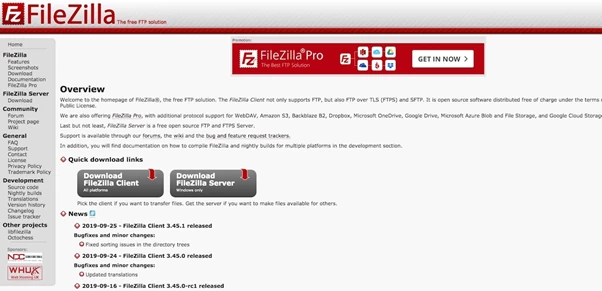
It is the most commonly used FTP tool that is easily set up and available freely. It is easy to use and cross-platform, meaning you can run it on Linux, macOS, and Windows operating systems, to mention a few, and is available in over 50 languages. It supports the transfer of large files and has a transfer queue and resume feature to reconnect transfers for lost sessions.
Its interface offers you the main window, site manager, and filename filter area. It allows you to look for specific file elements and configure the required settings. Majorly the work is done on the main window, which is split into two parts where the right pane shows the local files, and the right pane shows the remote server files.
To connect to a remote server via FileZilla, you need to provide login credentials that will allow you to perform actions like copy, editing, deleting, or updating files on the remote server.
Not only does the tool support FTP, but it also supports it through TLS and SFTP. In addition, it is open-source software with an intuitive graphic interface and tons of useful features.
The tabbed user interface is also a powerful site manager that allows users to configure the transfer speeds to their liking. Whether it is directory comparison, filename filters, remote file editing, or network configuration, FileZilla supports the capabilities critical to website development.
Key features -
- This is available as free and open-source software.
- It is supported by Windows, Mac, and Linux OS.
- It has a vast and active community that is consistently contributing to improving its functionalities.
- It has well-written documentation that is useful for users using FileZilla for the first time.
- It supports various protocols such as FTP, SSH, and SSL.
- This is available in various languages, making it useful for users across the globe.
- It has a bookmarking facility, allowing users to save their spots and remember where they have stored the files.
- It allows you to transfer large files seamlessly without breaking the software.
2. Cyberduck (Windows and Mac)
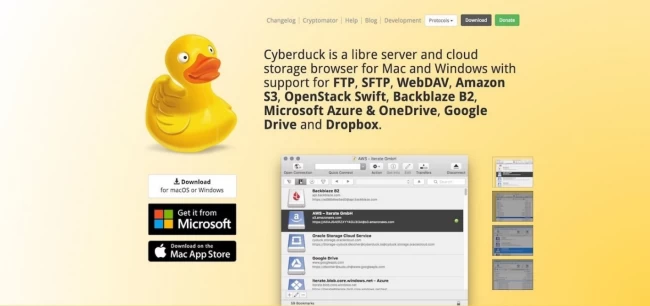
This comes with support for Windows and Mac but is not supported by Linux. It is a simple tool that will help the users efficiently transfer the files from the local system to the remote server. This tool is available for free to download. However, the tool is available for free, but if you want to get rid of the dalmatian prompts and get the registration key, you can pay more than $10 to the developers.
It is also user-friendly, making it ideal for first-time users. Cyberduck also offers client-side protection securing your files from intrusion during transfer. The key features that make the tool stand out include its modern and navigable interface, drag-and-drop transfers, URL generator for file sharing, and an external file editor. You can also copy files directly between servers and sync local and remote directories to get access to previews of files before taking action.
It has a fantastic interface that is much more updated than FileZilla. Not only this, but this tool will also allow you to link your website to external storage locations such as google drive and others. One of the unique features of Cyberduck is the “cryptomator”, allowing the tool to add extra security while transferring the files. It will also enable the users to connect to the cloud and share the required files using the fast web URL.
Key features-
- It is an open-source tool available for Windows and Mac OS.
- It comes with support for protocols like FTP and SSH.
- It allows you to transfer to third-party cloud storage like Google Drive, DropBox, etc.
- Ensures solid security using features like cryptomator.
- It does not require you to create an account to use.
- You can use an external file editor to make the required file changes.
- You can share the files using the URL generator.
- It also offers a bookmarking facility to keep track of the transferred files.
- It comes with the drag and drops functionality for easy transferring the files.
- It also provides the quick look feature for managing the large folder structure.
3. ForkLift (Mac)
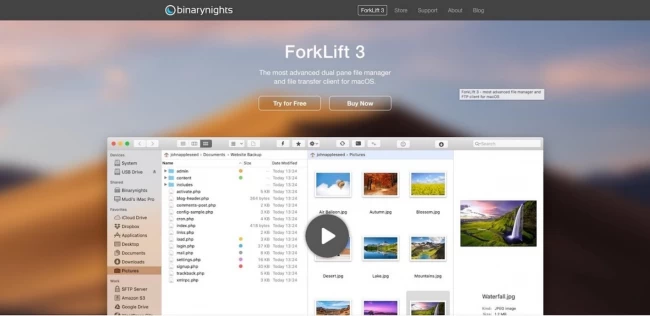
This FTP client is only available for Mac systems. You can take leverage of its dual-pane that will allow the user to compare the file locations and move the files back and forth. Like cloud-based storage, you can make remote connections with Amazon S3 and Google Drive. You can even make connections to multiple servers at the same time. Apart from this, it allows you to create numerous transfers simultaneously yet efficiently.
You can use this tool as a free trial, but you need to pay to leverage its features at $29.95 for a single license. You can also avail of its family license at $49.95, which can be only used on three systems. If you are a small business and require a license for up to five services, you need to pay $99.95. If you are a student or teacher, you can avail more of its features and educational offers for payment.
It has an interactive interface with a drag-and-drop facility that links the local remote servers with the local server.
Key features-
- However, you cannot avail of this for free, but you can leverage its affordable prices, especially for teachers and students.
- It has a dual-pane facility that allows the users to use the drag-and-drop facility to transfer files from one pane to another. One pane reflects the local system, and the other is the remote server.
- You can easily make transfers using DropBox and Google Drive seamlessly with a single click.
- It comes with support for protocols such as FTP and SFTP.
- It allows you to make changes to the file externally and then sync them with this tool.
- It allows you to rename multiple files simultaneously with its multi-rename tool.
- You can even safeguard your eyes with its “dark mode.”
4. Transmit (Mac)
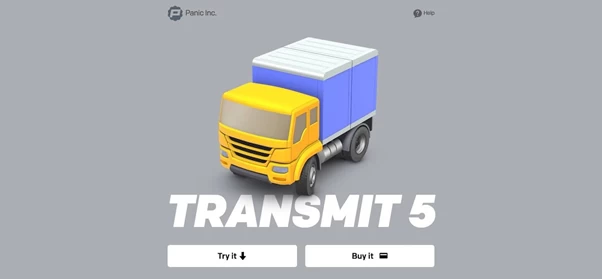
Apart from the ForkLift FTP client, you can use this fantastic tool only on Mac systems. It has unique features that make it stand out compared to other alternatives. It offers an amazing interface that helps users manage their files and link them to third-parties storage systems. It is an all-rounder tool allowing users to upload, manage, and download files from a single interface.
Unlike ForkLift, Transmit comes with a free trial for testing purposes. But, for extended use, you need to pay $45, which is the cost for a single license, but if you buy more licenses, you will get a discount price. Suppose you want to buy 10 copies of Transmit; you will get each copy at $43.
One of the vital features of using Transmit is that it allows faster data transfer speed compared to other alternatives.
Key features-
- You can leverage this FTP client at a reasonable price and get a discount if you buy more copies.
- It has an amazing interface that can be easily blended with Mac systems.
- It comes with a drag-and-drop facility for making the transfer seamless.
- It allows users to manage files on multiple servers simultaneously.
- It ensures faster file transfer along with smart searching in complex folders.
- You can even see the file-related details in the available sidebar.
- You can do file edits within batches.
5. WinSCP (Windows)
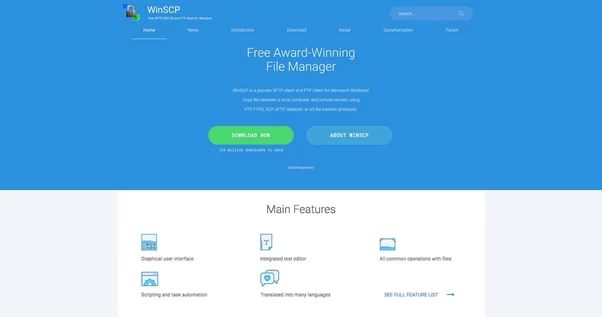
This FTP client will only work on a Windows system that helps the users connect to the remote server from your local system and vice versa. It is one of the most widely used FTP clients, with more than 124 million downloads.
It has a unique interface providing a dual-pane that differentiates the local and remote system files. You can even use the drag-and-drop facility to transfer files efficiently.
With this FTP client, you can easily customize the main page by opening multiple tabs simultaneously. Working on multiple sessions ensures faster work and makes multiple file transfers of any size.
Not only this, this tool will allow the users to sort the file-related details. This tool is free and can be downloaded on the Windows system easily.
It also supports selectable user interfaces, file encryption, and portable use. The tool also allows connection tunneling for instances where you cannot directly connect to a server from where you are working.
WinSCP also can be integrated into PuTTY, windows, and other applications like Pageant, FileZilla, and External Editor. WinSCP can run background file transfers if you want to use the software for other tasks. If you lose a session, the tool allows you to reconnect and resume the transfer.
WinSCP also features directory caching, custom commands, administrative restrictions, and advanced transfer settings.
Key features-
- This FTP client comes with detailed and easy documentation that is much better than any other FTP alternative.
- It offers a graphical interface that makes every work easier and more understandable.
- It is available in various languages for being used across the globe.
- The file transfers are encrypted to ensure security.
- You can automate various tasks by creating rules.
- This tool also allows the users to make the required changes to the interface as per their requirements and ease of working.
6. Nautilus
Using Nautilus as an FTP client is as simple as copy-pasting. With the GNOME open-source manager, you don't have to install any additional software to your system. Some of the additional tasks the software supports include running scripts, installing and removing fonts, and launching applications.
One of the biggest benefits of using the tool as an FTP client is utilizing the tabbed feature when working on a remote server. This means you can navigate various server sections while running file operations.
The clean and easy user interface will also make your experience smooth.
7. Cute FTP
Cute FTP is a premium FTP solution for Windows platforms that also provides security for files through encryption and password authentication. The platform is also a multi-part transfer, making it one of the best tools for quick large file transfer. It breaks down large files into smaller multiple parts, which are transferred simultaneously, speeding up the transfer process.
Cute FTP comes with a user guide, which is ideal for users with limited experience. The intuitive and user-friendly interface allows you to transfer files through an easy drag-and-drop process.
The platform also provides amazing features that make it easy to upload and download files to build your server.
The key features include encryption and a password manager to secure your files. You can also schedule and automate file transfers and monitor the transfers to avoid errors and ensure a complete and smooth process. The platform's drag-and-drop feature can run up to 100 concurrent transfers.
8. WS_FTP Professional
If you are looking for a secure platform to protect your files from sniffing during transfer, you should try WS_FTP Professional. It is among the most secure FTP clients with password authentication and backups that have tons of features to make your file transfers easy and quick.
The drag-and-drop feature enhances the platform's simplicity without compromising functionality. You can also automate the transfers by focusing on other website development tasks. At the same time, you can schedule post-transfer tasks such as moving, deletion, and renaming files.
Some of the key features that the platform boasts include thumbnails, linked folders, integrated file encryption, compression, and email notifications, to mention a few.
Conclusion
FTP stands for file transfer protocol, which allows the user to log in to the tool to transfer the file from the local system to the remote server. You can find various FTP client tools available and help you sort things out seamlessly. Different tools might offer similar functionality but may differ from each other.
In this article, we have mentioned some of the commonly used Best FTP clients and the detailed features that will allow you to choose one of them for your business requirement.
People also read:
![Best FTP Clients For Windows and macOS [FTP Software List]](/wp-content/uploads/2021/09/cover666-main.webp)