List of content you will read in this article:
A secure connection, perhaps completely secure and reliable, is the priority for online affairs, websites, users and cyber exchanges. In this regard, remote connection error is one of the best and most necessary warning messages, which can be called the icon of cyber security. This message is in the cyber protection of your connection and will notify you whenever it senses the awkwardness of the situation—malicious attacks, warm penetration etc.
This error is a profile of the Secure Shell (SSH) keys or the "fingerprint" of your server that checks it. If Secure Shell thinks an attack is afoot, it will block access to your server and throw an error to warn. You can fix this problem in several steps discussed in this content.
However, it is necessary to say that cyber security is always our priority. Sometimes, some warnings and security errors that disrupt our work ultimately work in our favour.
Reasons for the Warning
A remote host identification error is often found when your server's unique fingerprint does not match what is stored in the Known_hosts file when you connect for the first time. A common symptom of changing this key is that you have changed your password root or recomposed your VPS server.
When these changes occur, your SSH client will detect that something has changed about your connection, and a security warning will appear. This is good because it increases awareness if an attacker tries to penetrate through your privacy curtains.
In a cyberattack, an attacker with a fake SSH server that has the same IP, which is placed between your connection, and of course, your server. This will be a protective curtain. Then they forward your traffic to the SSH server and inform you that they are spying and collecting all your information, data and online affairs.
To go against these attacks, your SSH client assumes that the first time you connect to your server and store its information, there is no possibility of an attack. That way, if an attacker intercepts the connection, it can tell that the server's certificate or unique key doesn't match. At this moment, an error warning appears and informs you.
How to solve the problem
There are many ways to do this; we mention three methods:
- Remove all the keys related to the target from the system and clear the known-host files related to your user:
ssh-keygen -R [your domain name or IP address]
In the mentioned command, you must use the R-switch to remove all keys related to the target from your client.
- Removing the only key related to the entity that causes an error from your system and it is clear that the known-host files are related to your user:
You can remove the key that causes the error using the default Linux commands in this method.
- Note that the above commands must be entered in order, and the number "15" in the commands must be changed with your error message. For example, if you look at the sample error message above (the example below is the line number where the error occurred), you can fix the problem.
Offending key in /home/scott/.ssh/known_hosts:15
- The third method is to ignore the ssh key (ssh key) when there is no ssh connection, which naturally will be a temporary treatment method:
ssh -o 'StrictHostKeyChecking no' user@ipaddress
This way, the ssh key is ignored for your connection simultaneously, and you have to enter your server's password when connecting.
🎊🎊Experience unmatched power, performance, and reliability with our dedicated server solution, tailored to meet the unique demands of your business and provide seamless scalability for future growth.🎊🎊
Resolution in Mac
The Mac has a lot of devices to fix the “Warning: Remote host identification has changed” error — it might be through a premium app such as SSH Config Editor and the Terminal window. The come out should be the same, so I advise you to decide upon any option that suits you in terms of being budget-friendly.
Our favourite way is to access the file through a Terminal window (or iTerm2 if you use that app) or through opening it with a dedicated Nano or Vim editor. This is why it’s accessible to everyone and facile to use; put the matter of your experience level aside. To do so, follow the two steps below:
- You should use nano:
nano ~/.ssh/known_hosts
- Then delete the key that generated the warning.
Try not to delete Known_host as much as possible!
Last words
You will often run into trouble when you need to remove the Remote Host Identification Has Changed error. This error is a good way to warn that the root of the password has been changed from the one that brought up your site in the first place and is in the middle of a cyber-intrusion. In this article, we tried to teach you how to solve the problem and shared the related commands with you. In conclusion, resolving the "Warning: Remote Host Identification Has Changed" issue requires verifying and updating the SSH key fingerprint, ensuring the authenticity of the remote host, and following best practices for secure remote connections. By carefully following these steps, users can mitigate security risks and maintain a secure and reliable connection to their remote host.
People also read:
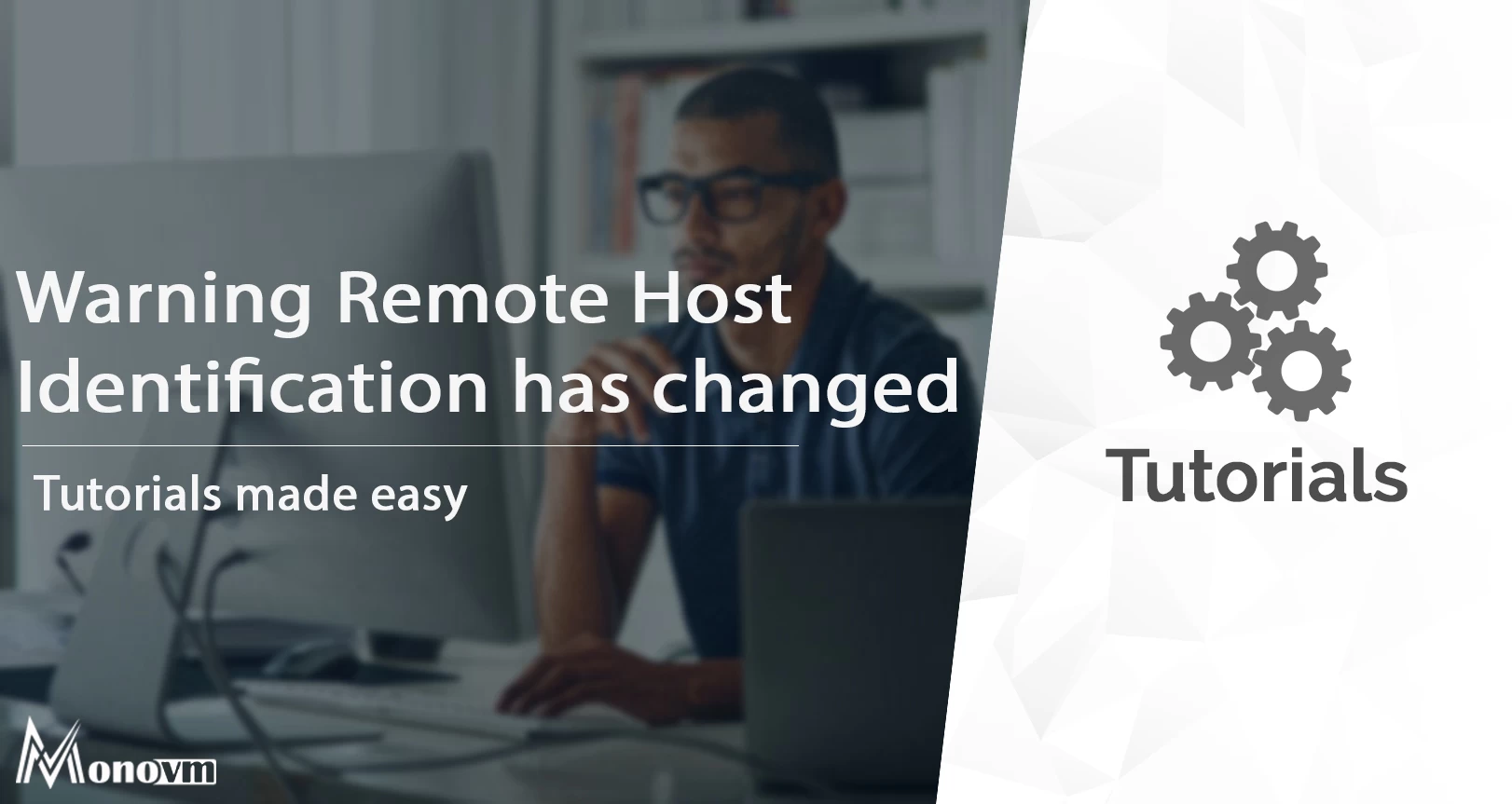
I'm fascinated by the IT world and how the 1's and 0's work. While I venture into the world of Technology, I try to share what I know in the simplest way with you. Not a fan of coffee, a travel addict, and a self-accredited 'master chef'.