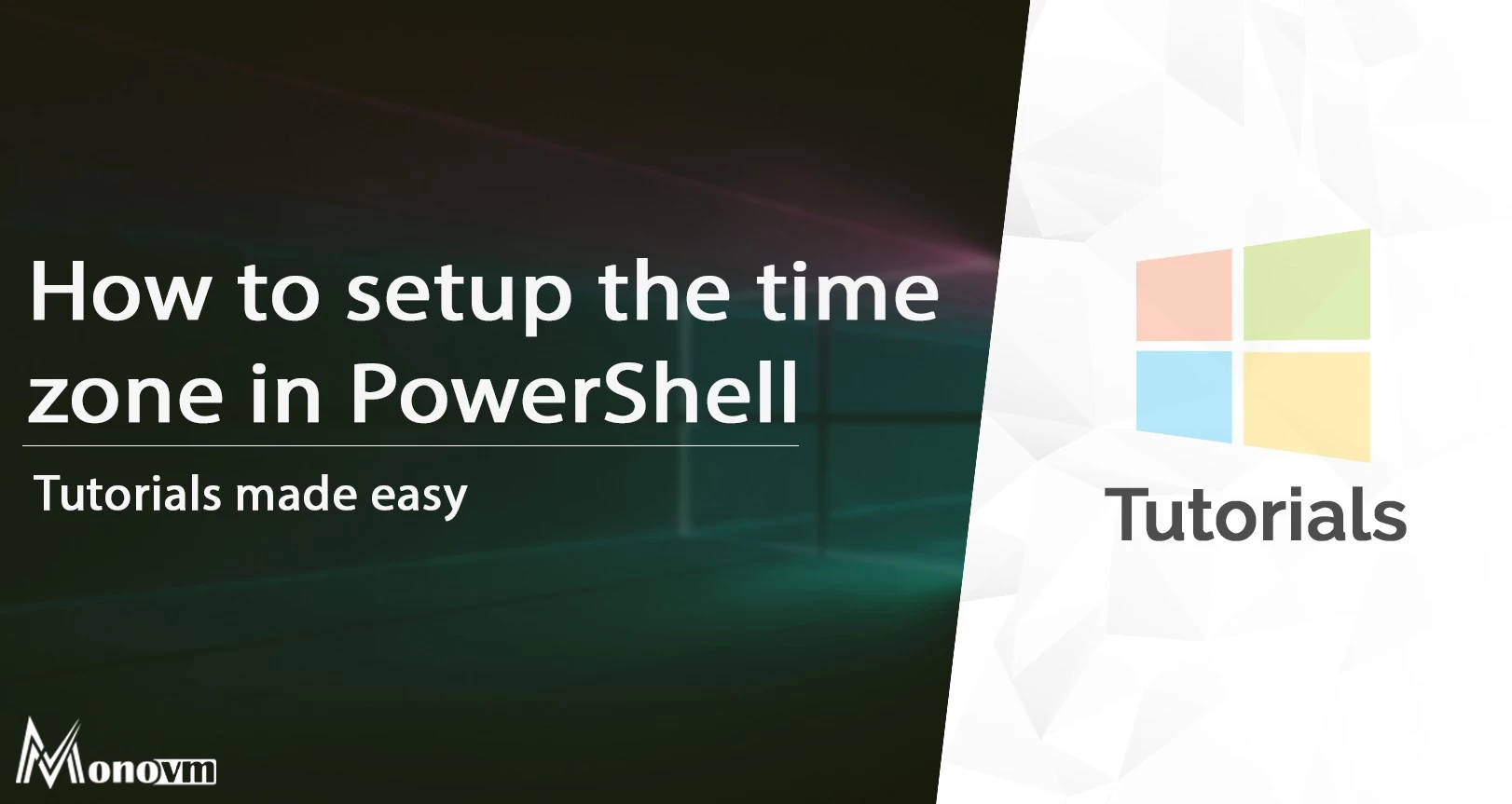Setting Time Zone through PowerShell.
Setting Time Zone in Windows is one of the important actions for everyone who want to use Windows services and it is most important for them who want to use this services through network and internet connections.
You can set Time Zone in Windows with 3 ways.
- Setting Time Zone via CMD
- Setting Time Zone via PowerShell
- Setting Time Zone through Control Panel
For changing Time Zone via PowerShell follow below tutorial.
- Open PowerShell with run it as administrator
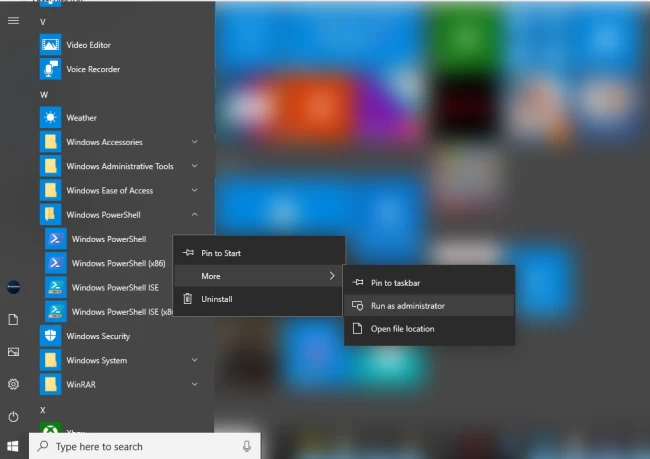
- For viewing current Time Zone in PowerShell status enter the following command
Get-TimeZone
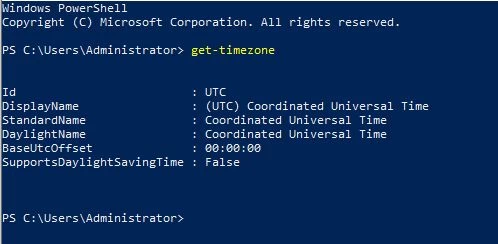
- For viewing the list of available Time Zones use below command
Get-TimeZone – ListAvailable
- Now by using below command you can set your wanted Time Zone.
Set-TimeZone –Name “Time Zone Name”
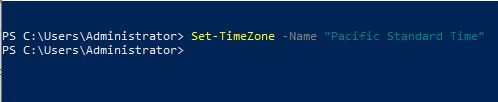
- To view the new time zone, use the command again
Get-TimeZone
PowerShell is accessible in all windows servers, you can manage and run windows services with PowerShell.