List of content you will read in this article:
Do you ever feel like your Forex trading experience is slow, even with the advantages of a VPS? While a VPS provides a dependable and always-on environment, maximizing its potential for smooth Metatrader performance needs some optimization modification. In this blog post, we tell you all the methods for optimizing MetaTrader for Forex VPS, which are very easy. After reading this blog postMetaTrader Optimization Guide for Forex VPS, you`ll ensure your trading operates efficiently.
Why Optimizing MetaTrader for Forex VPS is important?
Before we tell you how to optimize Metatrader for Forex VPS, you should be familiar with its benefits. In this way, you`ll exactly know why you should optimize it. The reasons for optimizing MetaTrader for Forex VPS are:
- Effectiveness: A Forex VPS provides dedicated resources and low latency, however, MetaTrader can be resource-intensive. Optimization guarantees that your VPS runs MetaTrader smoothly, boosting processing power for speedier trade execution and analysis.
- Avoid resource drain: MetaTrader's unneeded features and data can slow down your VPS. By optimizing settings, you free up CPU, RAM, and bandwidth, allowing your VPS to focus on what is truly important: performing your trading methods efficiently.
- Improved stability: A well-optimized MetaTrader is prone to crash or slow, especially during times of extreme market volatility. This ensures that your trading techniques can react quickly to market movements without any interruption.
- Better user experience: An effective MetaTrader creates a more delightful trading experience. Faster loading speeds, efficient chart updates, and faster order execution all help to make the platform more responsive and intuitive.
How to install MetaTrader on Your VPS
Ok! Now that you know the benefits of MetaTrader for Forex VPS, you need to install it. The following instructions show you how:
Log in to your VPS using Remote Desktop Protocol (RDP).
- Download MetaTrader
- Locate the downloaded installation file.
- Double-click the file to start the installation process.
- the on-screen instructions in the installation wizard.
- Choose the installation directory (default is usually fine).
- Complete the installation.
- Launch MetaTrader from the desktop shortcut or start menu.
- Set up your trading environment by adding indicators, templates, and Expert Advisors (EAs) as needed.
These are short steps for installing MetaTrader on Forex VPS. If you need a complete guide for installing it, our blog post titled how to install MT4 on a VPS can help you.
13 Methods to Optimize Metatrader for Forex VPS
Knowing how to optimize MetaTrader allows you to optimize the performance of your VPS. Modifying parameters frees up processing power, resulting in faster trade execution, smoother chart updates, and a more stable trading experience overall. In the following part, we'll look at specific techniques for achieving this optimization.
1- Choosing the Right VPS for Forex Trading
Choosing the right VPS has a direct impact on MetaTrader's performance. In essence, selecting the correct Forex VPS creates an ideal environment for MetaTrader to operate at its best. The reasons involve:
- A VPS near your broker's servers offers decreased latency, essential for fast order execution and lowering slippage.
- High-quality VPS providers give improved uptime and stability, reducing the likelihood of outage during important trading periods.
- A VPS with sufficient hardware resources (CPU, RAM, and SSD storage) ensures that MetaTrader runs smoothly.
- The option to upgrade resources allows you to expand your VPS as your trading requirements change.
- Good customer care from your VPS provider helps to rapidly handle any technical issues that may affect your trading activities.
Want to maximize MetaTrader's potential for Forex trading? Our Forex VPS hosting services meet all of the mentioned parameters! A solid track record, strategically positioned servers near major brokers for low latency, adequate resources for even the most complicated tactics, and simple scalability for future expansion.
2. Close down all unnecessary charts in the VPS
Charts eat a lot of power! Although they appear good, having many charts open at once will cause your Forex VPS to lag. Consider this: how many charts are necessary for you to trade at this time? Shut down any extras you aren't using. This keeps your trading operating smoothly and frees up space on your VPS. To close unnecessary charts:

Just click the "X" in the top right corner of the charts you don't need.
3. Hide all symbols that you don’t use
- Go to Tools (top menu) then Options.
- Click on the Charts tab.
- There might be lots of boxes ticked here. Uncheck them all to turn off unnecessary features.
- You'll also see a setting for "Max bars in history" and "Max bars in charts." Reduce these numbers to just 1 for each.

4. Tweak chart settings
By keeping your charts sleek and mean, you free up important resources on your Forex VPS, allowing MetaTrader to work optimally! The following instructions show you how:
- Go to Tools > Options > Charts.
- You'll see a bunch of boxes ticked. Uncheck any features you don't use.
- Look for settings like "Max bars in history" and "Max bars in charts."
- Lower these numbers to show less historical data on your charts. (Just be sure it's enough for your trading style!)


5. Disable sounds or notifications
Frequent alerts can be a double-edged sword. They are useful for staying updated, but on a Forex VPS with restricted resources, they can slow things down. In addition, all those pop-ups might be distracting! You can quickly disable them without disrupting your trading. Here's how.
- Head over to Tools (top menu) then Options.
- Click on the Events tab.
- You'll see a box labeled "Enable." Uncheck it to silence those alerts.
- Hit OK, and no more distractions.


6. Reduce the number of chart bars
The more bars you have on a chart (those small lines that illustrate price history), the more resources your computer will require to keep track of everything. This may slow down your Forex VPS. You can display fewer bars without compromising your trading judgments! Just do this:
- Go to “Tools” (top menu) then “Options”. (Tip: press “Ctrl + O” as a shortcut!)
- Click on the “Charts” tab.
- You'll see settings for “Max bars in history" and "Max bars in chart." Lower these numbers to show fewer bars. For now, try setting them both to 1.
- Hit “OK”, and your charts will be less crowded.
7. Disable news
Even positive news might be taxing on your virtual private server! Although those frequent updates could appear useful, they can slow things down. The favorable tidings? Turning them off is simple and won't interfere with your trading plan. By disabling news, you can free up resources and maintain a seamless Forex VPS! To disable news:
- Go to the top bar and click on “Tools”.
- Select “Options”.
- Go to the “Servers” tab.
- Uncheck the "enable news" checkbox.
- Click “OK”.
8. Optimize Internet Connection
A poor or inconsistent internet connection operates as a bottleneck, limiting information flow between your VPS and the broker's servers. This can emerge in several ways that directly impact your trading experience:
- Delayed order execution: Slow internet increases the time for trades to reach the broker's servers, potentially causing missed opportunities.
- Lagging charts: A sluggish connection delays live chart updates, making market trend analysis difficult and potentially leading to poor trading decisions.
- Overall sluggishness: Slow internet affects everything from opening MetaTrader to loading news updates, resulting in a frustrating trading experience.
Aim for a low ping rate (below 50ms) to ensure quick data transfer between your VPS and the brokers' servers, and ensure sufficient bandwidth for seamless data transmission, especially when running multiple charts or sophisticated EAs. Use a physical Ethernet connection instead of Wi-Fi to minimize interference and signal issues.
9- Update MetaTrader
Updates = Smoother Trading! Just like your phone, MetaTrader needs updates! These updates fix bugs that slow things down, patch security holes, and sometimes even add new features. By updating MetaTrader regularly, you ensure it runs smoothly and securely on your Forex VPS.
Skip Updates = Trouble! Outdated versions can be sluggish, insecure, and miss out on useful new tools. It only takes seconds to update it, but by doing this you can make it a habit for a more efficient trading experience!
10. Optimize Expert Advisors (EAs)
Poorly coded EAs can be resource-intensive and slow down MetaTrader. So, the solution is:
- Using well-known EAs with a solid track record and positive feedback.
- Back-testing your EAs on a different platform before deploying them to your real VPS. This assists in identifying and resolving any performance issues.
- Consider contacting the EA developer for efficiency tips or possible improvements.
11. Regularly Reboot VPS
Temporary files and processes in the background might accumulate on the VPS over time and cause performance issues. Schedule regular reboots of your VPS. This clears temporary files and restarts important functions, which often results in improved performance. Most best forex VPS providers allow for automated reboots.
12. Implement Security Measures
Don`t let bad guys disrupt your trades! Malware and security flaws might render your VPS insecure and slow. Fight back by creating strong, unique passwords for your VPS. Two-factor authentication adds another layer of security. Finally, perform regular virus scans to keep your VPS clean and your trading secure.
Optimize, Relax, and Trade with Confidence
By addressing the factors mentioned here, and implementing the suggested solutions, you can take a giant leap toward a smoother and more efficient trading experience on your Forex VPS. Remember, after applying all these MT4 optimizations, restart your MetaTrader to ensure all changes take effect. You'll likely notice a significant performance boost, higher speed, and lower latency! Now, you can focus on your strategies and analysis without worrying about platform sluggishness or missed opportunities.
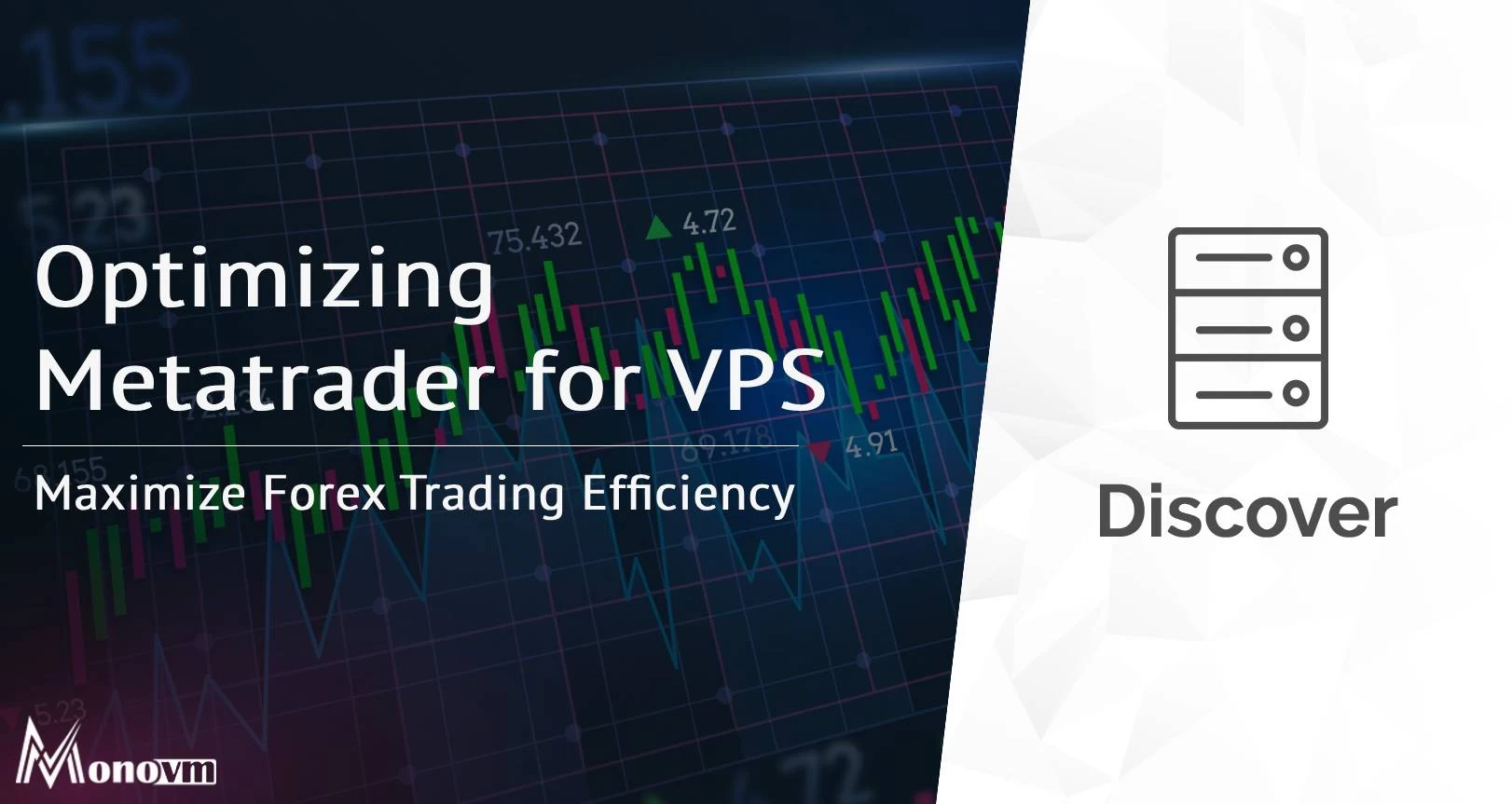
Hello, everyone, my name is Lisa. I'm a passionate electrical engineering student with a keen interest in technology. I'm fascinated by the intersection of engineering principles and technological advancements, and I'm eager to contribute to the field by applying my knowledge and skills to solve real-world problems.