List of content you will read in this article:
Have you ever wanted to ensure that your MetaTrader 4 (MT4) trading platform remains accessible even when your local computer is turned off? If the answer is yes, you have come to the right place. In this blog post, we'll walk you through the process of install MT4 on VPS.
What is MetaTrader?
MetaTrader stands out as a widely embraced electronic trading platform tailored for online trading within financial markets, particularly in the realm of Forex trading. Crafted by MetaQuotes Software, it boasts different versions, with MetaTrader 4 (MT4) and MetaTrader 5 (MT5) taking the lead.
These platforms offer traders an all-encompassing toolkit, empowering them to seamlessly execute trades, scrutinize market trends, and adeptly handle their trading accounts. The user-friendly interface coupled with advanced features has positioned MetaTrader as a go-to choice for traders across various skill levels, making it an essential companion in the dynamic landscape of financial trading.
Why use VPS for Forex trading?
A virtual private server (VPS) is a unique server type coexisting with several other virtual private servers on the same physical machine, hence the term "virtual." Despite sharing a common machine, each VPS operates independently. In essence, a VPS functions as a cloud-based desktop PC. Some other benefits are:
- Accessibility: If you're tethered to a desktop PC without the flexibility of a laptop, your trading options may be limited to the confines of your physical location, be it your home or office. But with a VPS, location becomes a non-issue.
- Security: These managed VPS servers undergo regular checks to ensure optimal functionality, boasting an impressive 99.9% uptime guarantee. Additionally, robust security measures, including antivirus tools, safeguard your system from vulnerabilities.
- Power outage threatens: If your trading relies on automation, a VPS allows you to continue trading seamlessly even in the face of a power outage. Your automated system can dutifully carry on, making money for you without requiring your constant online presence.
- Trading in your sleep: With the flexibility to trade from anywhere and the ability of your system to execute trades even when your computer is offline, you can comfortably engage in trading even while catching some Z's.
- Reduced slippage and faster trade: The swift transmission of orders by a VPS results in minimal delays and less slippage, ultimately curbing losses and adding a layer of predictability to your trading endeavors. In essence, trading with a VPS opens up a world of possibilities, offering convenience, security, and efficiency for traders of all styles.
Now, we`re going to tell you MT4 VPS requirements, so continue reading.
How to install MT4 on VPS?
If you want to install MT4 on VPS, you should know that this process typically involves a few steps. MT4 VPS requirements are:
1- Select a VPS Provider
Choose a VPS provider and sign up for an account. Popular providers include Amazon Web Services (AWS), Microsoft Azure, or a specialized Forex VPS provider.
2- Connect to VPS
Access your VPS through the provided credentials and connect using Remote Desktop Protocol (RDP) or any other preferred method.
3- Download MT4 Installer
Download the MetaTrader 4 installer from the official MetaQuotes website or your broker's website.
4- Transfer the Installer to VPS
Use a secure method (e.g., SFTP, SCP) to transfer the MT4 installer from your local machine to the VPS.
5- Install MT4
On the VPS, run the MT4 installer and follow the installation prompts. Choose the installation directory and configure any additional settings.
6- Configure MT4
After installation, open MT4 on the VPS. Enter your trading account credentials provided by your broker.
7- Set Autostart (Optional)
Configure MT4 to start automatically when the VPS boots up. You can usually do this by placing a shortcut to the MT4 executable in the startup folder.
8- Test Connection
Ensure that MT4 is connected to the trading servers without issues. You can do this by opening a demo account or checking the connection status in the platform.
9- Install Expert Advisors (EAs) or Indicators (Optional)
If you use any EAs or custom indicators, transfer them to the VPS and install them in the appropriate MT4 folders.
10- Secure VPS
Implement security measures on your VPS, such as firewall configurations and regular updates, to protect your trading environment.
After MT4 VPS requirements, you need to know how to install MT4 on Windows VPS.
How to Install MetaTrader on a Windows VPS
To install MetaTrader on a Windows VPS, follow these steps:
- Log in to your Windows VPS using the provided credentials and connect via Remote Desktop Protocol (RDP).
- Open a web browser on your VPS and navigate to the official MetaTrader 4 website.
- Download the MT4 installation file suitable for Windows.
- Once the download is complete, locate the installation file.
- Run the installer and follow the on-screen instructions to complete the installation.
- After installation, launch MetaTrader 4 on your VPS.
- Enter your account credentials provided by your broker or create a new demo account.
- Set up your preferences, chart settings, and any indicators or templates you prefer.
- Connect MetaTrader 4 to your trading account.
- Adjust any settings in MetaTrader 4 to optimize performance based on your trading strategy.
- Save your MetaTrader 4 profiles and settings to ensure they are retained after VPS restarts.
- Minimize MetaTrader 4 to run in the background while you use other applications on your VPS.
How to Install MetaTrader on a Linux Desktop VPS?
To install MetaTrader on a Linux Desktop VPS, you can use Wine, a compatibility layer that allows Windows applications to run on Linux. Follow these steps:
- Connect to your Linux VPS using SSH or any other preferred method.
- Install Wine:
Update the package list: sudo apt update
Install Wine: sudo apt install wine
- Use a web browser in your VPS to download the MetaTrader 4 executable file from the official website.
- Navigate to the directory where the MT4 installer is located.
- Run the installer with Wine: `wine setup.exe` (replace "setup.exe" with the actual name of the MT4 installer).
- Follow the installation wizard as you would on a Windows machine.
- Once installed, run MetaTrader 4 using Wine: `wine terminal.exe` (replace "terminal.exe" with the actual executable file name).
- Enter your account credentials or create a new demo account.
- Set up preferences, charts, and any necessary indicators.
- Adjust Wine settings or MetaTrader 4 preferences for optimal performance.
- Minimize MetaTrader 4 to run in the background while you use other applications on your VPS.
Conclusion
The decision to install MetaTrader 4 (MT4) on a Virtual Private Server (VPS) can be game-changing for traders looking for increased accessibility, stability, and flexibility. By following the step-by-step instructions in this blog post, you've given yourself the expertise to easily connect this powerful trading platform with a dependable VPS. The advantages of continuous 24/7 access, increased stability, lower latency, and the possibility to automate trading techniques all help to create an optimal trading environment.
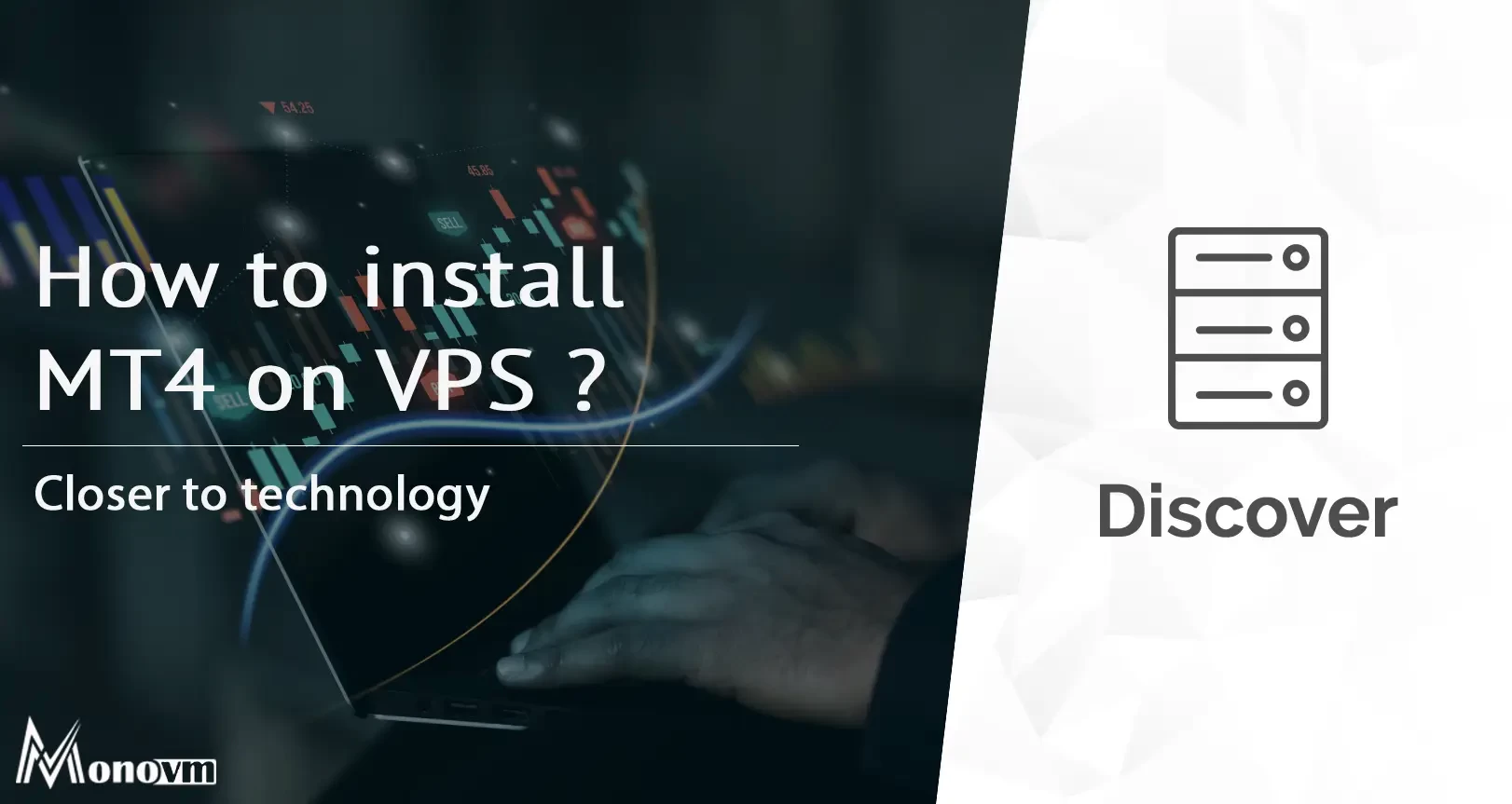
Hello, everyone, my name is Lisa. I'm a passionate electrical engineering student with a keen interest in technology. I'm fascinated by the intersection of engineering principles and technological advancements, and I'm eager to contribute to the field by applying my knowledge and skills to solve real-world problems.