List of content you will read in this article:
- 1. Key Network Metrics Table
- 2. What is Bandwidth?
- 3. What is MikroTik?
- 4. What is the MikroTik Bandwidth Test Tool?
- 5. Preparing for the Bandwidth Test
- 6. Step-by-Step Guide to Running the Bandwidth Test
- 7. Understanding Bandwidth Test Results
- 8. Troubleshooting Common Bandwidth Test Issues
- 9. Best Practices and Limitations
- 10. Alternative Bandwidth Testing Tools
- 11. Conclusion
- 12. FAQ
Accurately measuring your network speed is essential for network administrators, IT professionals, and MikroTik users who want to optimize performance. The MikroTik Bandwidth Test tool provides a reliable way to test your network’s capacity, troubleshoot issues, and ensure smooth connectivity. In this article, we’ll guide you through everything you need to know: from the fundamentals of bandwidth to detailed tutorials, explanations of test parameters, and tips for accurate results.
Whether you’re running a mikrotik network speed test to check connectivity, performing a speed test mikrotik download, or simply curious about how to test bandwidth mikrotik, this comprehensive guide has you covered.
Key Network Metrics Table
|
Metric |
Definition |
Impact on Network Performance |
Analogy |
|
Bandwidth |
Maximum data that can be transmitted per second |
Determines total capacity of your connection |
Width of a highway (more lanes = more data at once) |
|
Speed |
Rate at which data actually reaches the destination |
Affects download/upload responsiveness |
Water flow from a faucet |
|
Latency |
Time it takes for data to travel from source to destination |
High latency causes delays in loading and communication |
Travel time of a car from city A to city B |
|
Throughput |
Actual data delivered successfully over time |
Reflects real-world network performance |
Number of cars that arrive safely at their destination |
What is Bandwidth?
Bandwidth is the amount of data that can travel over a network connection in a given time, typically measured in bits per second (bps). Modern networks usually express bandwidth in Mbps (megabits per second), Gbps (gigabits per second), or Tbps (terabits per second).
To visualize bandwidth, imagine an intercity highway: the wider the road (more lanes), the more vehicles (data packets) can travel simultaneously. However, bandwidth doesn’t directly dictate the speed of each vehicle, just the total volume that can pass at once.
Bandwidth vs Speed
While bandwidth is the maximum amount of data transmitted per second, speed is how fast the data actually reaches its destination. Think of a faucet filling a bathtub: the width of the faucet represents bandwidth, while the speed of water flow represents network speed.
Bandwidth vs Latency
Latency measures the delay in data transmission. Even with high bandwidth, latency can cause noticeable lag in network performance.
Bandwidth vs Throughput
Throughput is the actual amount of data successfully delivered over a network in a given time, considering factors like packet loss, latency, and network congestion.
Understanding these differences is crucial before running a mikrotik bandwidth test or interpreting the results of a routers speed test.
What is MikroTik?
MikroTik RouterOS is a Linux-based operating system designed to turn PCs or RouterBoard hardware into fully functional routers. It provides a wide range of features:
- Routing and firewall capabilities
- Bandwidth management and QoS
- Wireless access points and backhaul links
- Hotspot gateways and VPN servers
You can download MikroTik RouterOS from the official MikroTik website and start a free trial, which includes all features with no limitations.
For users seeking advanced setups, consider using a MikroTik VPS Server to run RouterOS remotely for testing and network management.
What is the MikroTik Bandwidth Test Tool?
The MikroTik Bandwidth Test Tool allows you to measure network throughput between two MikroTik devices. This tool is essential for administrators performing a bandwidth test mikrotik download, evaluating network performance, or troubleshooting connectivity issues.
The tool supports multiple test protocols and directions, providing flexible and accurate measurements. Using it correctly ensures you get precise readings for mikrotik network speed test or speed test mikrotik scenarios.
Preparing for the Bandwidth Test
Before running a mikrotik bandwidth test, it’s important to prepare the network and devices properly:
- Ensure both devices are connected and reachable over the network.
- Disable non-essential services that could consume bandwidth during the test.
- Verify RouterOS versions for compatibility.
- Decide whether you want to test using TCP or UDP protocols.
A structured preparation ensures your results reflect real network performance rather than background traffic interference.
Step-by-Step Guide to Running the Bandwidth Test
Follow these steps to conduct a MikroTik bandwidth test:
- Log in to the MikroTik RouterOS device.
- Navigate to Tools > Bandwidth Test.
- Fill out the test options (destination, protocol, direction, user credentials).
- Start the test and monitor the results.
Bandwidth Test Tool Parameters Table
|
Parameter |
Description |
Impact on Test |
|
Test To |
Destination IP address |
Defines where the test traffic is sent |
|
Protocol |
TCP or UDP |
TCP ensures reliable delivery; UDP tests raw throughput |
|
Direction |
Send, Receive, or Both |
Determines data flow direction for measurement |
|
User & Pass |
Login credentials for destination |
Required for authenticated devices |
|
Duration |
Time of the test |
Longer tests provide more stable results |
|
Connections |
Number of simultaneous streams |
More connections can saturate the link for accurate max throughput |
Understanding these mikrotik bandwidth test tool parameters is key to obtaining meaningful results.
Understanding Bandwidth Test Results
After completing a mikrotik bandwidth test, interpreting the results is crucial for accurate network assessment. The main metrics you will see include:
- Tx (Transmit) / Rx (Receive) Rates: Shows the actual throughput in the test direction.
- Packet Loss: Indicates if data packets were lost during the test, affecting throughput.
- Jitter: Measures variation in packet arrival time, which can impact latency-sensitive applications.
- Latency: Provides the round-trip delay for packets between devices.
A high Tx/Rx rate with minimal packet loss and jitter indicates optimal network performance. Conversely, low throughput or high packet loss may point to bottlenecks or misconfigurations. Performing repeated tests at different times can help account for network congestion and ensure reliable results.
Troubleshooting Common Bandwidth Test Issues
Even experienced MikroTik users can encounter issues during a mikrotik bandwidth test tutorial. Here’s how to handle some of the most common problems:
- Inaccurate Speeds:
- Ensure no other high-traffic applications are running on the network.
- Use multiple connections in UDP tests for more accurate throughput.
- Verify the destination IP is correct and reachable.
- Ensure credentials (user and password) are valid if required.
- Check for faulty cables or overloaded network devices.
- Test during off-peak hours to minimize interference.
- Run tests during maintenance windows or on isolated network segments.
- Consider using a MikroTik VPS Server for controlled testing environments.
Following these steps will help you troubleshoot mikrotik bandwidth test issues effectively, minimizing disruptions and ensuring accurate readings.
Best Practices and Limitations
To maximize the accuracy of your bandwidth test mikrotik results, follow these best practices:
- Use UDP Protocol for Max Throughput: TCP ensures reliability but can underreport capacity due to its congestion control mechanisms.
- Repeat Tests: Conduct multiple tests to identify patterns or anomalies.
- Isolate Network Traffic: Minimize background traffic to reduce interference.
- Consider Hardware Limitations: Older RouterBoard models may cap maximum throughput.
- Document Results: Maintain a log of tests for future comparisons and troubleshooting.
Limitations:
- Tests can temporarily consume network bandwidth and affect performance for users on the network.
- External factors like ISP throttling, physical cable quality, or wireless interference may impact results.
- Bandwidth tests measure maximum theoretical throughput under test conditions, which may differ from real-world performance.
Understanding these limitations ensures realistic expectations and avoids misinterpretation of results.
Alternative Bandwidth Testing Tools
While the MikroTik Bandwidth Test Tool is powerful, other tools can complement your network assessment:
- iPerf / iPerf3: Open-source tool for high-precision throughput testing.
- NetFlow / Traffic Monitoring: For long-term bandwidth analysis.
- Speedtest CLI: Simple method for internet speed testing.
Each tool has strengths and weaknesses. Using them in combination with mikrotik network speed test results can provide a more complete picture of your network’s performance.
Conclusion
The MikroTik Bandwidth Test tool is an essential resource for network administrators and IT professionals who want to monitor, troubleshoot, and optimize their networks. By understanding how to test bandwidth mikrotik, configuring test parameters correctly, and interpreting results accurately, you can maintain optimal network performance and prevent connectivity issues.
Using the step-by-step guide, parameter explanations, troubleshooting tips, and best practices outlined in this article, MikroTik users can confidently perform bandwidth test mikrotik download, routeros speed test, or any other network speed assessment. For advanced setups or remote testing, consider leveraging a MikroTik VPS Server to ensure a controlled testing environment.
Optimizing your network with reliable testing methods allows you to make informed decisions, whether it’s upgrading hardware, configuring QoS, or troubleshooting bandwidth bottlenecks. Regular testing and monitoring are key to a healthy, high-performing network.
People are also reading:
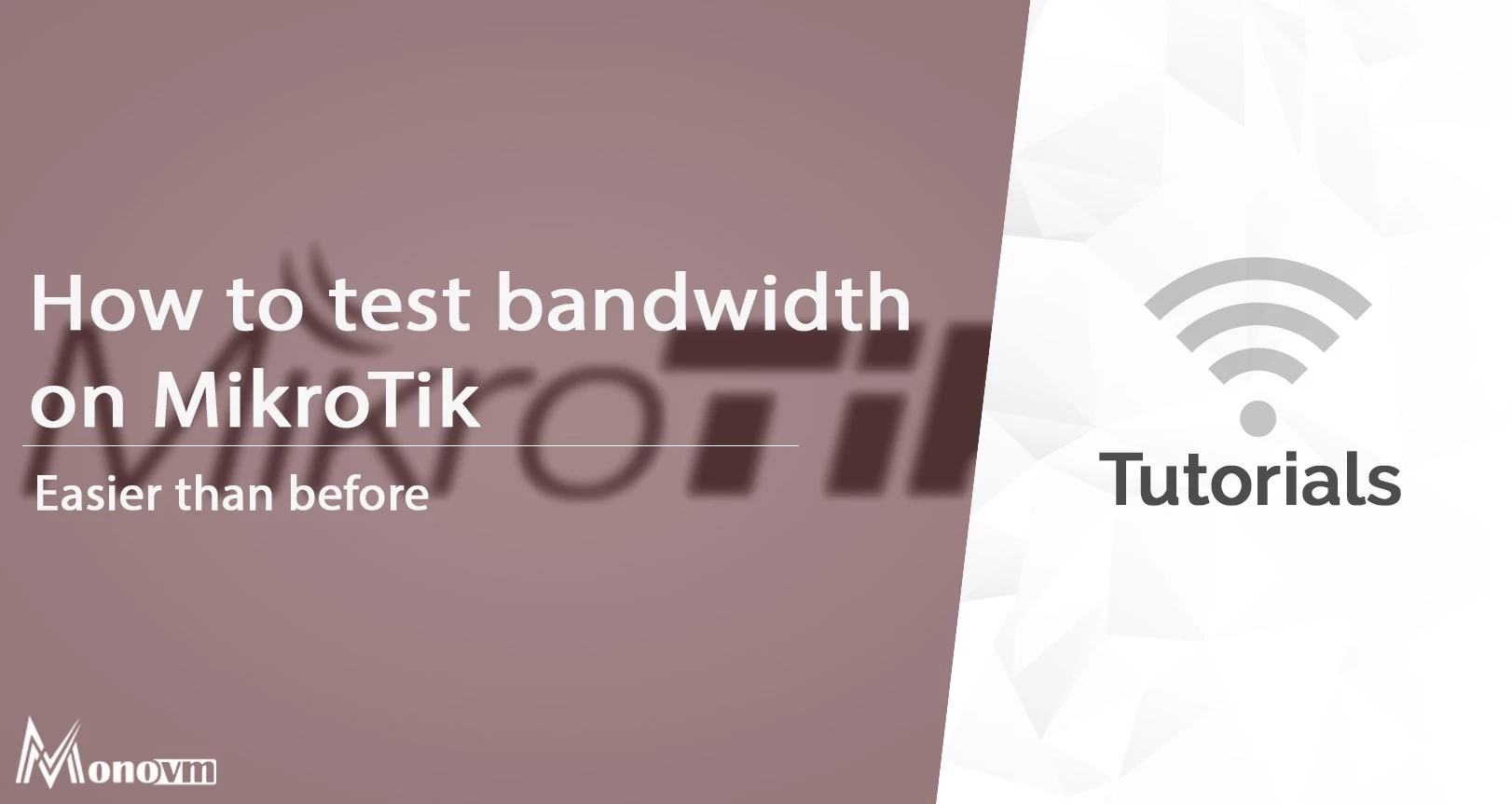
I’m Oliver k. I have MS degree in Computer Engineering. For nearly 5 years that I have been working on web programing and also in last 2 years I have worked on windows and Linux VPS. This is my honor to share my experiences with a new community.