List of content you will read in this article:
When it comes to partition schemes, two terms that are commonly used are MBR and GPT. These partition schemes define the partition layout of a storage device, such as a hard drive or solid-state drive. While both MBR and GPT serve the same purpose, they differ in several ways, and it is important to understand the differences between them to choose the appropriate partition scheme for your storage device. In this article, we will explore the differences between MBR and GPT and examine the advantages and disadvantages of each.
|
MBR |
GPT |
|
|
Maximum Disk Size |
2 TB |
No limit |
|
Maximum Partition Count |
4 primary partitions, or 3 primary partitions and 1 extended partition |
Up to 128 partitions |
|
Boot Compatibility |
BIOS |
UEFI |
|
Partition Table Layout |
Simple, at the beginning of the disk |
More complex, at the beginning and end of the disk |
|
Backup Partition Table |
No |
Yes |
|
Overhead |
Low |
High |
MBR (Master Boot Record)
The MBR partition scheme is older and has been used for several decades. MBR uses a 32-bit partition table to define the partition layout of a storage device. The MBR partition scheme has several advantages, including:
Advantages of MBR:
- Compatibility with older operating systems
- The simplicity of the partition table
- Low overhead
However, there are several limitations to the MBR partition scheme that make it unsuitable for modern systems:
Limitations of MBR:
- MBR supports a maximum of four primary or three primary and one extended partition.
- The MBR partition table is limited to a maximum of 2 TB storage.
- MBR does not support UEFI boot mode.
GPT (GUID Partition Table)
The GPT partition scheme is a newer one that is becoming increasingly popular. GPT uses a 64-bit partition table to define the partition layout of a storage device. GPT offers several advantages over MBR:
Advantages of GPT:
- GPT supports a maximum of 128 partitions.
- The GPT partition table is not limited by storage capacity.
- GPT supports UEFI boot mode.
However, GPT also has some limitations that make it unsuitable for certain systems:
Limitations of GPT:
- GPT is incompatible with older operating systems that do not support UEFI boot mode.
- GPT has a higher overhead than MBR.
Comparison of GPT to MBR
While both MBR and GPT partition schemes serve the same purpose, they differ in several ways. The following table summarizes the differences between MBR and GPT:
|
Feature |
MBR |
GPT |
|
Maximum Partition Count |
4 Primary Partitions or 3 Primary and 1 Extended |
128 Partitions |
|
Maximum Disk Size |
2 TB |
No Limit |
|
Boot Compatibility |
BIOS |
UEFI |
Conversion from MBR to GPT
There are situations where you may want to convert your storage device from MBR to GPT, such as if you need to use more than four partitions or if you want to use UEFI boot mode. Converting from MBR to GPT is a straightforward process, but it is important to back up your data before proceeding.
The process of converting from MBR to GPT involves the use of a tool called Disk Management. The following steps outline the process of converting from MBR to GPT.
- Open Disk Management by pressing Windows + X and selecting Disk Management.
- Right-click on the disk you want to convert and select Convert to GPT Disk.
- Follow the on-screen instructions to complete the conversion process.
MBR and GPT for Booting
Regarding booting, the partition scheme you choose can affect the boot process. MBR and GPT differ in their boot compatibility, with MBR being compatible with BIOS boot mode and GPT being compatible with UEFI boot mode. If your system uses UEFI boot mode, you must use GPT as your partition scheme. Conversely, if your system uses BIOS boot mode, you must use MBR as your partition scheme.
It is important to note that some modern systems support both BIOS and UEFI boot modes, in which case you can use either MBR or GPT as your partition scheme. However, it is recommended to use GPT if your system supports UEFI boot mode, as GPT offers several advantages over MBR.
Performance Comparison: MBR vs GPT
Regarding performance, MBR and GPT partition schemes do not differ significantly. However, some benchmarks have shown that GPT performs slightly better than MBR, especially when handling large disks. This is because GPT has a more efficient layout, with partition entries located at the beginning and end of the disk rather than in the middle, as in MBR.
Furthermore, GPT has built-in redundancy, with a backup partition table at the end of the disk. This means that if the primary partition table becomes corrupted, the backup table can be used to restore the partition layout. In contrast, MBR does not have a backup partition table, so if the MBR becomes corrupted, it can result in permanent data loss.
Partitioning Tools and Support: MBR vs GPT
Regarding partitioning tools and support, MBR has been around for a long time and is supported by most operating systems and partitioning tools. If you need to partition a disk using MBR, you can use any standard partitioning tool, such as Windows's built-in Disk Management tool.
On the other hand, GPT is a relatively new partition scheme, and not all operating systems and partitioning tools support it. For example, some older versions of Windows, such as Windows XP and earlier, do not support GPT. Some partitioning tools may not support GPT or require additional configuration to work with GPT disks.
However, most modern operating systems and partitioning tools support GPT, and it is becoming more common as newer systems are released.
Which One to Choose: MBR vs GPT
The choice of partition scheme depends on several factors, such as the system configuration, the operating system being used, and the disk size. In general, if you use an older system that does not support UEFI boot mode, you should use MBR as your partition scheme.
Suppose you are using a newer system that supports UEFI boot mode. In that case, you should use GPT as your partition scheme. It offers several advantages over MBR, such as support for larger disks, more partitions, and redundancy through a backup partition table.
However, if you are unsure which partition scheme to use, it is recommended to consult your system documentation or seek the advice of a professional.
Conclusion
In conclusion, both MBR and GPT partition schemes serve the same purpose of defining the partition layout of a storage device, but they differ in several ways. MBR is an older partition scheme that offers compatibility with older operating systems, simplicity of the partition table, and low overhead. However, MBR has limitations, such as a maximum of four primary partitions and a maximum disk size of 2 TB.
On the other hand, GPT is a newer partition scheme that offers a maximum partition count of 128, no limit on disk size, and support for UEFI boot mode. However, GPT has limitations, such as incompatibility with older operating systems and higher overhead.
Ultimately, the choice of partition scheme depends on your specific requirements and system configuration. If you are unsure which partition scheme to use, consult your system documentation or seek the advice of a professional.
FAQ
- What is MBR?
Answer: MBR stands for Master Boot Record, a legacy partition scheme used to define the partition layout of a storage device.
- What is GPT?
Answer: GPT stands for GUID Partition Table, a modern partition scheme used to define the partition layout of a storage device.
- What is the main difference between MBR and GPT?
Answer: The main difference between MBR and GPT is the maximum disk size they support. MBR supports a maximum disk size of 2 TB, while GPT supports disks of any size.
- How many partitions can MBR support?
Answer: MBR can support up to four primary partitions, three primary and one extended partition.
- How many partitions can GPT support?
Answer: GPT can support up to 128 partitions.
- Which operating systems support MBR?
Answer: MBR is supported by most operating systems, including Windows, Linux, and macOS.
- Which operating systems support GPT?
Answer: GPT is supported by most modern operating systems, including Windows 10, macOS, and many Linux distributions.
- Which boot mode is compatible with MBR?
Answer: MBR is compatible with BIOS boot mode.
- Which boot mode is compatible with GPT?
Answer: GPT is compatible with UEFI boot mode.
- Can MBR disks be converted to GPT?
Answer: Yes, MBR disks can be converted to GPT, but the process requires wiping the disk, so it is important to back up any important data before converting.
- Can GPT disks be converted to MBR?
Answer: Yes, GPT disks can be converted to MBR, but the process requires wiping the disk, so it is important to back up any important data before converting.
- Can MBR and GPT coexist on the same disk?
Answer: MBR and GPT cannot coexist on the same disk. A disk must use either MBR or GPT as its partition scheme.
- Which partition scheme should I use for a small disk?
Answer: MBR is a good choice for a small disk, such as a USB drive, as it has low overhead and is widely supported.
- Which partition scheme should I use for a large disk?
Answer: For a large disk, such as a server or external hard drive, GPT is a good choice as it supports disks of any size and offers redundancy through a backup partition table.
- Does MBR or GPT offer better performance?
Answer: MBR and GPT do not differ significantly in performance, although some benchmarks have shown that GPT performs slightly better, especially when handling large disks.
- Can I install Windows on a GPT disk?
Answer: Windows can be installed on a GPT disk, but the system must support UEFI boot mode.
- Can I install Linux on a GPT disk?
Answer: Most modern Linux distributions can be installed on a GPT disk.
- Can I use MBR for data storage and GPT for booting?
Answer: No, a disk must use either MBR or GPT as its partition scheme, and the partition scheme used for booting must match the boot mode of the system.
- Can MBR and GPT be used interchangeably?
Answer: MBR and GPT are not interchangeable, and a disk must use only one partition scheme.
- Which partition scheme is more future-proof?
Answer: GPT is more future-proof as it supports disks of any size, has a maximum partition count of 128, and offers redundancy through a backup partition table.
People also read:
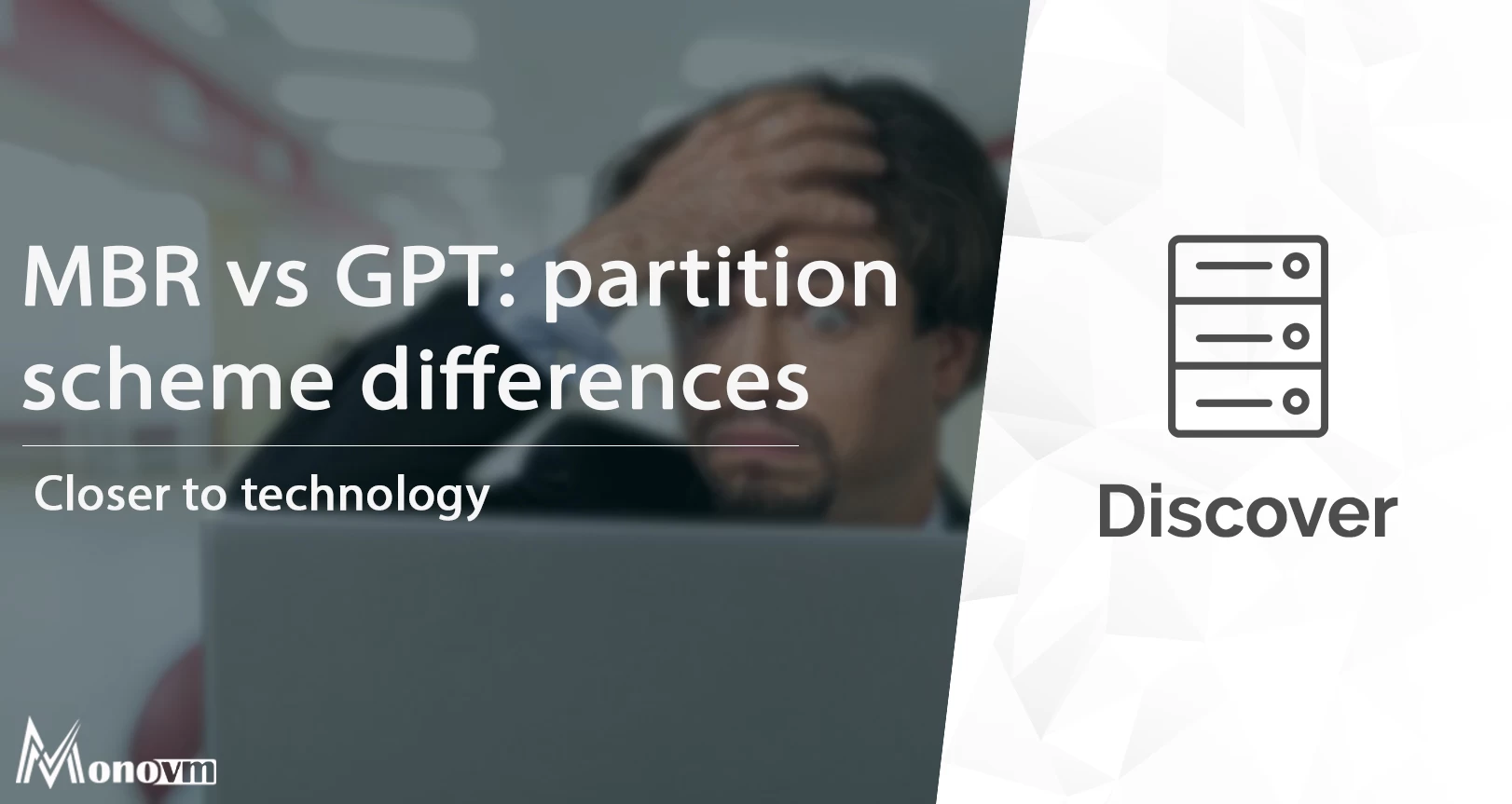
I'm fascinated by the IT world and how the 1's and 0's work. While I venture into the world of Technology, I try to share what I know in the simplest way with you. Not a fan of coffee, a travel addict, and a self-accredited 'master chef'.