List of content you will read in this article:
Maven, a fundamental tool in the world of Java development (JDT), plays a pivotal role in simplifying the software build process. It serves as a build automation and project management tool, offering Java developers a versatile and efficient way to manage their projects. At its core, Maven is designed to handle the complexities of project dependencies, allowing developers to focus on writing code rather than struggling with intricate build configurations.
In this comprehensive guide, we will delve into the world of Maven, exploring Maven commands and options pdf, and uncovering the many advantages it brings to the table. Whether you're a seasoned Java developer or just beginning your coding journey, understanding Maven is key to unlocking the full potential of your projects.
Maven Commands and Options
In the realm of Java development, Maven boasts an extensive repertoire of commands and options that streamline the software development process. Understanding and harnessing these commands is vital for efficient project management.
Lifecycle Commands
Maven's lifecycle commands are the backbone of project management, comprising a sequence of phases that aid in building, testing, and deploying a Java application. These Mvn package commands ensure that each phase of the software development process is executed flawlessly. Here are some of the most commonly used lifecycle commands:
- `mvn clean`: This command cleans the project by removing any build artifacts created during the previous build.
- `mvn compile`: It compiles the source code of the project, preparing it for testing and packaging.
- `mvn test`: The 'test' command runs unit tests on the project, ensuring its robustness.
- `mvn package`: This command packages the compiled code into a distributable format, such as a WAR or JAR file.
- `mvn install`: It installs the project's package into the local repository, making it accessible to other projects.
- - `mvn deploy`: The 'deploy' command deploys the project's package to a remote repository, ready for sharing and deployment.
Each of these commands serves a unique purpose in the software development journey, contributing to efficient project management and ensuring the integrity of the codebase.
Dependency Management Commands
Managing dependencies is a critical aspect of Java development. Maven simplifies this task with dedicated dependency management commands. Two commonly used commands in this category are:
- `mvn dependency:get`: This command fetches a single dependency from the remote repository and stores it locally, aiding in a project's stability and reproducibility.
- `mvn dependency:tree`: The 'dependency:tree' command provides a visual representation of a project's dependencies, helping developers understand the structure of their application and resolve any conflicts.
By using these commands, developers can maintain a clear and organized dependency structure, making it easier to manage complex projects.
Maven Build Command in cmd
Building a Java application is made straightforward with the 'mvn build' command. This command compiles the source code, packages it, and prepares it for deployment. It's a fundamental step in the software development process, ensuring that the project is ready for testing and eventual deployment.
Test Commands
Testing is a crucial phase in software development to ensure the reliability of the application. Maven provides two test-related commands:
- `mvn test-compile`: This command compiles the test source code, making it ready for execution.
- `mvn test-runtime`: It runs the tests on the compiled code, verifying the application's functionality and performance.
These commands are indispensable for achieving a robust and bug-free application.
Deployment Commands
The 'mvn deploy' command is used to deploy a Java application to a production environment. It plays a pivotal role in making your application accessible to end-users. Careful use of this command is essential to ensure a smooth and secure deployment process.
Other Commands
Maven offers a range of other commands that can perform various tasks, including generating reports and cleaning up the build directory. Some notable examples include:
- `mvn help`: This command provides comprehensive help and documentation, making it easier for developers to navigate Maven.
- `mvn generate-sources`: It generates any source code required by the project.
- `mvn site:site`: The 'site:site' command generates a project's website documentation, a valuable resource for project stakeholders.
These commands enhance the functionality of Maven, catering to a wide array of development needs.
Maven Commands and Options Examples of Using
Understanding the array of Maven commands and options is just the first step. To truly harness the power of Maven in your Java development journey, it's crucial to know how to use these commands effectively.
Example 1: Building a Java Application
One of the fundamental tasks in Java development is building your application. The `mvn package` command is your go-to choice for this. It compiles your source code, packages it into a deployable format, and prepares it for use. Here's how you can use it:
mvn package
Expected Outcome: This command compiles your project and packages it, creating a JAR or WAR file in the target directory. You'll find the packaged application ready for deployment in the project's target folder.
Example 2: Running Unit Tests
Ensuring the reliability of your application is crucial. Maven's `mvn test` command helps you run unit tests to verify your code's integrity. To execute the tests, simply run:
mvn test
Expected Outcome: Maven runs your unit tests and provides a report on test success and failure. You'll have a clear understanding of your code's robustness.
Example 3: Deploying a Java Application
When your Java application is ready for the world, it's time to deploy it. The `mvn deploy` command is used to upload your project to a remote repository. Here's how to deploy your application:
mvn deploy
Expected Outcome: This command deploys your application to a designated remote repository, making it accessible for distribution and use by others.
Example 4: Managing Dependencies
Managing dependencies is a critical aspect of software development. Let's say you need to fetch a specific dependency for your project. You can use the `mvn dependency:get` command, like so:
mvn dependency:get -Dartifact=groupId:artifactId:version
Expected Outcome: Maven fetches the specified dependency from the remote repository and stores it locally, ensuring your project's stability and reproducibility.
Maven Command Syntax
Maven commands are the essential tools that enable Java developers to build, test, and deploy their projects efficiently. Understanding the syntax of these commands is crucial for seamless project management.
Basic Command Structure
The basic Maven command structure follows this format:
mvn [options] [goal(s)]
- `mvn`: This is the base command that initiates Maven.
- `[options]`: Maven commands often come with various options that modify their behavior. These options are specified using flags. For example, `-D` is commonly used to pass system properties, and `-U` forces updates of snapshots and releases.
- `[goal(s)]`: Goals are the tasks you want Maven to perform. They represent specific phases of the build lifecycle. For instance, 'compile,' 'test,' 'package,' and 'deploy' are common goals.
Command Examples
To illustrate the syntax further, let's look at some practical examples of Maven commands list:
- Compile a Project:
mvn compile
Here, `mvn` is the base command, and `compile` is the goal. This command instructs Maven to compile the source code of the project.
- Package a Project for Deployment:
mvn package
In this example, `package` is the goal, and Maven packages the compiled code into a distributable format like a JAR or WAR file.
- Run Unit Tests:
mvn test
The `test` goal runs unit tests to ensure the application's integrity.
- Manage Dependencies:
mvn dependency:get -Dartifact=groupId:artifactId:version
In this case, `dependency:get` is the goal, and `-D` is used to specify a system property for the artifact you want to retrieve from a remote repository.
- Deploy a Project:
mvn deploy
The `deploy` goal is used to deploy the project to a remote repository for sharing and distribution.
Advanced Syntax
Maven command syntax can become more complex as projects grow. For advanced usage, you might need to specify profiles, include multiple goals, or set additional properties. Maven's flexibility allows you to adapt commands to the unique requirements of your project.
Maven Command Line Options
Maven's power lies not only in its commands and goals but also in the wide array of command line (CLI) options it offers. These options provide the flexibility to customize and optimize the build and project management process according to your specific project requirements.
Basic Command Line Options
- -D (System Property): The `-D` option allows you to set system properties. For example, you can specify properties like the location of a settings.xml file, project-specific variables, or parameters needed for specific goals.
mvn clean install -DskipTests=true
In this example, we use the `-D` option to set the `skipTests` system property to "true," which instructs Maven to skip running tests during the build.
- -U (Force Update): The `-U` option forces updates of snapshots and releases from remote repositories. It ensures that Maven retrieves the latest versions of dependencies.
mvn clean install -U
Here, the `-U` flag ensures that Maven checks for updated snapshots and releases during the build process.
- -q (Quiet Mode): The `-q` option runs Maven in quiet mode, suppressing some of the output and displaying only essential information.
mvn clean install -q
Running Maven in quiet mode can be useful for reducing the verbosity of the build output.
Advanced Command Line Options
- -P (Profiles): The `-P` option allows you to specify one or more profiles to activate during the build. Profiles can define settings, dependencies, or other configurations specific to different project needs.
mvn clean install -Pproduction
In this example, the `-P` option activates the "production" profile during the build, allowing you to apply project-specific configurations.
- -f (POM File): The `-f` option allows you to specify the path to a different Project Object Model (POM) file if your project structure has multiple POM files.
mvn clean install -f /path/to/other/pom.xml
By using the `-f` option, you can build a project with a POM file located at a custom path.
- -s (User Settings): The `-s` option lets you specify the location of the user settings file (settings.xml) to configure Maven. This is particularly useful when you want to use a settings file other than the default.
mvn clean install -s /path/to/custom/settings.xml
Here, the `-s` option specifies the location of a custom settings file to configure Maven.
Maven "-e" Option
The Maven "-e" option, often referred to as the "error" option, is a valuable and often underutilized tool for Java developers. When incorporated into your Maven commands, the "-e" option plays a critical role in enhancing your project's development process by providing crucial insights into errors and exceptions that might otherwise go unnoticed.
Understanding the "-e" Option
The "-e" option essentially instructs Maven to display error messages with full stack traces. While Maven's default behavior is to display simplified error messages, the "-e" option helps developers by providing detailed information about errors, including the complete stack trace.
Why Use the "-e" Option
- Comprehensive Error Information: In the absence of the "-e" option, Maven may provide only a high-level summary of errors, making it challenging to identify the root cause of a problem. Enabling the "-e" option gives you access to the complete error stack trace, making it much easier to pinpoint the issue.
- Effective Troubleshooting: For complex projects or scenarios where errors are not immediately apparent, the "-e" option is invaluable. It allows developers to delve deep into the error information, aiding in efficient troubleshooting.
- Improved Debugging: The detailed stack trace offered by the "-e" option is a developer's best friend when debugging a project. It can help identify which part of the code is responsible for an error, allowing for quicker and more accurate debugging.
Using the "-e" Option
To utilize the "-e" option in your Maven commands, simply append it to the command:
mvn clean install -e
In this example, the "-e" option is added to the "clean install" command. Now, when Maven encounters an error, it will provide a complete stack trace, helping you identify and resolve the issue.
A Cautionary Note
While the "-e" option is incredibly useful for diagnosing and addressing errors, it may generate verbose output in some cases, especially when running Maven for routine tasks. Therefore, it's often best used during debugging or when actively investigating issues. In most scenarios, it's not necessary to enable the "-e" option continuously.
Final Words
Maven simplifies the software development process by offering a structured approach to project management, build automation, and dependency handling. By understanding and utilizing Maven commands effectively, you can streamline your development workflow and achieve the following benefits:
- Efficient Project Management
- Dependency Management
- Testing and Quality Assurance
- Deployment
- Documentation and Reporting
Maven is not just a tool; it's a game-changer in the world of Java development. Embrace it, explore its capabilities, and watch your projects flourish with enhanced efficiency and reliability. Your Maven journey awaits!
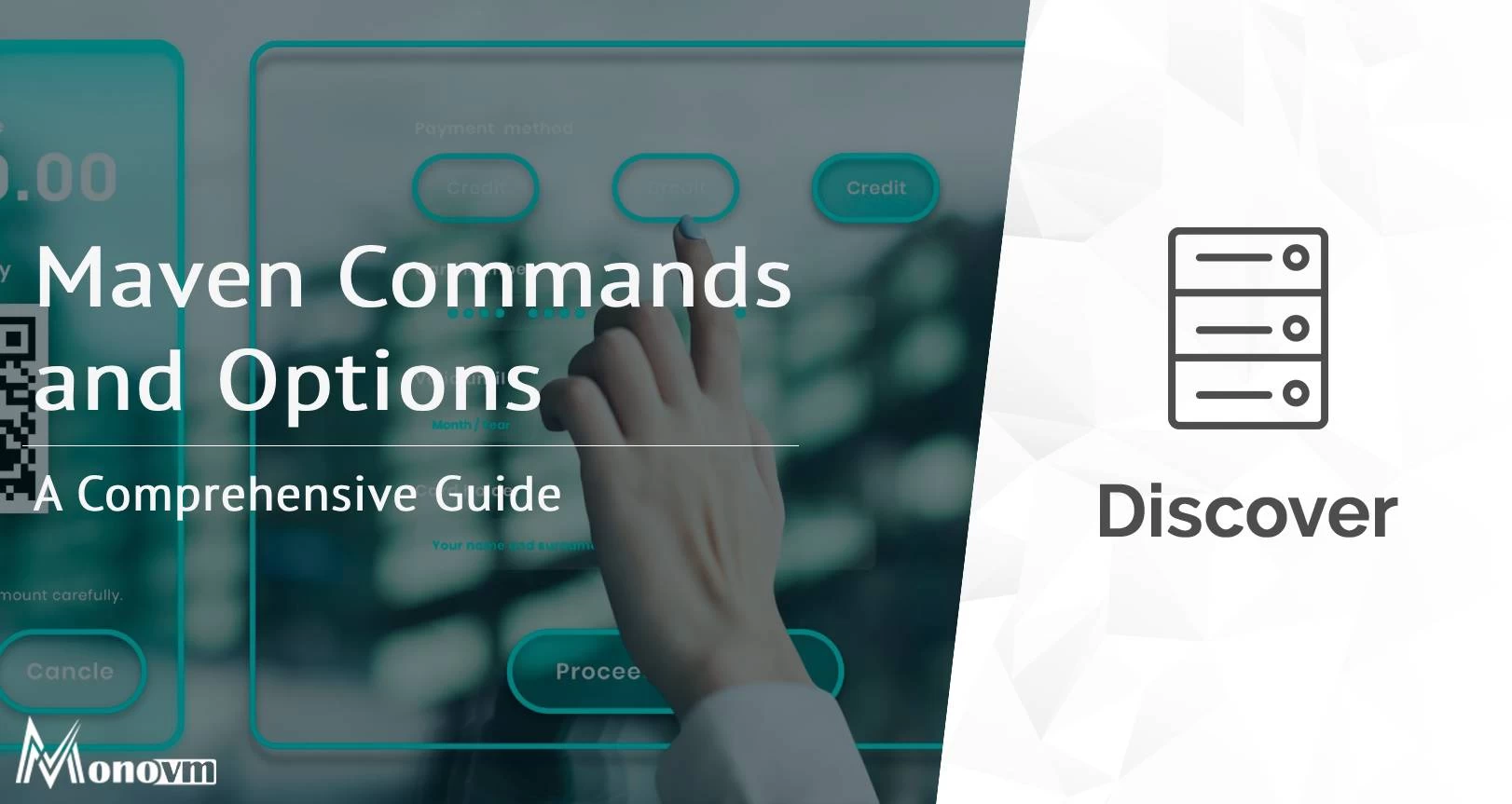
Hello, everyone, my name is Lisa. I'm a passionate electrical engineering student with a keen interest in technology. I'm fascinated by the intersection of engineering principles and technological advancements, and I'm eager to contribute to the field by applying my knowledge and skills to solve real-world problems.